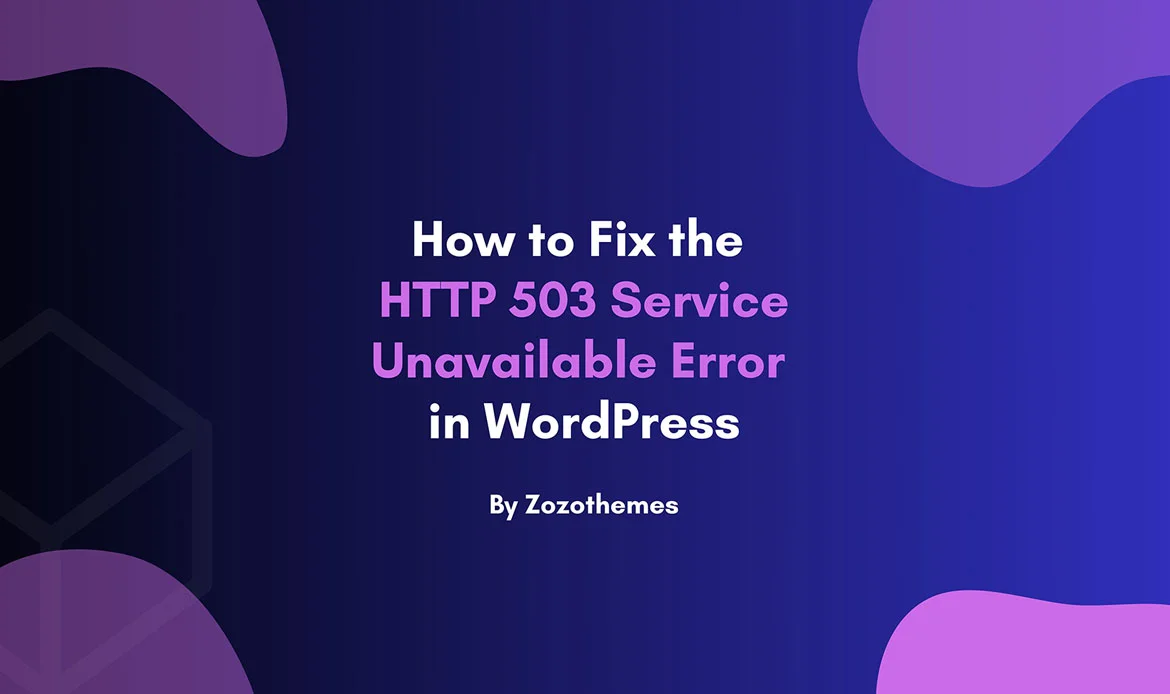Is your WordPress site facing the HTTP 503 Service Unavailable error? Learn how to fix it with our comprehensive guide. Keep your website running smoothly and prevent future disruptions.
Running a WordPress website can be a rewarding experience, but it’s not without its challenges. One of the most frustrating hurdles you may encounter is the dreaded “HTTP 503 Service Unavailable” error. This error can disrupt your site’s accessibility, leaving both you and your visitors in a state of frustration.
However, fear not, as we have crafted this comprehensive step-by-step guide to help you tackle the HTTP 503 error and restore your WordPress site to its smooth and reliable operation.
In this article, we will delve into the causes behind the HTTP 503 Service Unavailable error, providing you with a deeper understanding of why it happens. Furthermore, we will equip you with effective solutions to address the issue, ensuring that your website remains accessible and your online presence is as robust as ever.
Let’s embark on this journey to resolve the HTTP 503 error and keep your WordPress site up and running seamlessly.
Understanding the HTTP 503 Service Unavailable Error
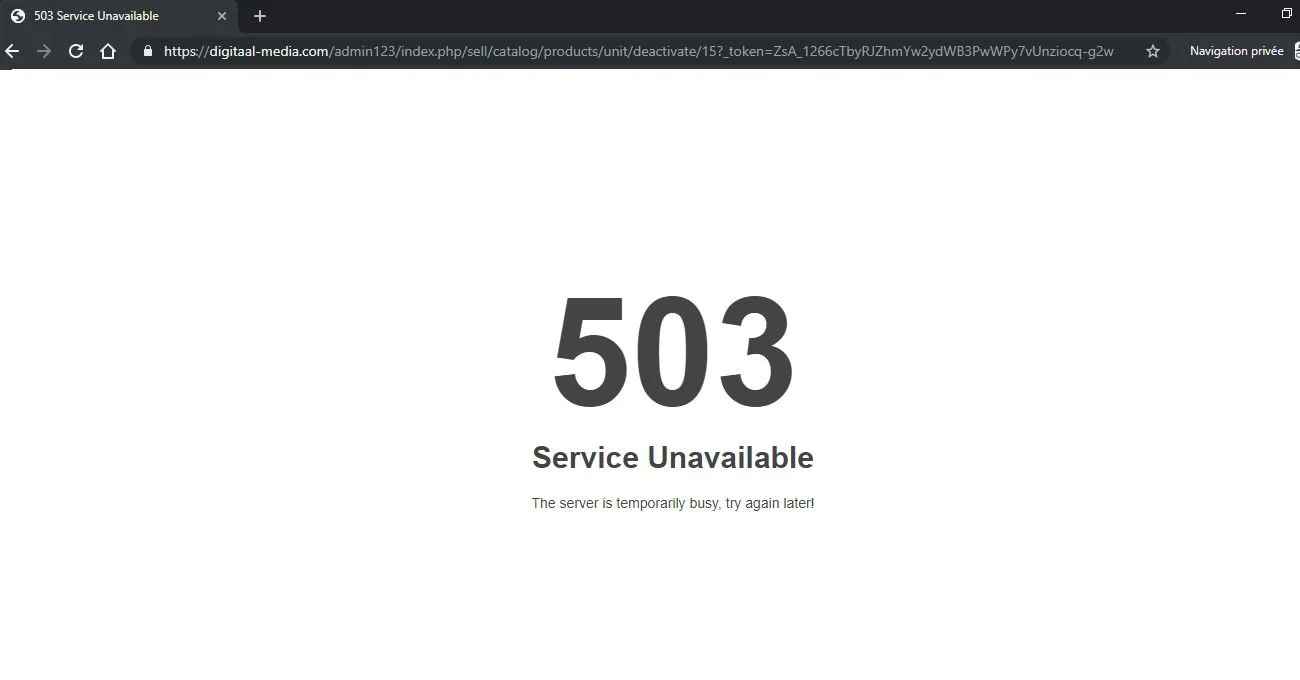
The HTTP 503 error is a status code that indicates that a server, in this case, your web server, is temporarily unable to handle the request. When a visitor tries to access your WordPress site and encounters this error, it means your server is unavailable at that moment.
There can be various reasons for this error, and it’s crucial to identify the root cause to apply the appropriate solution.
Different types of HTTP 503 Service Unavailable Error
Understanding the underlying causes of the 503 error is essential for effective troubleshooting and resolution. Explore the various factors that lead to the 503 Service Unavailable Error.1. Server Overload
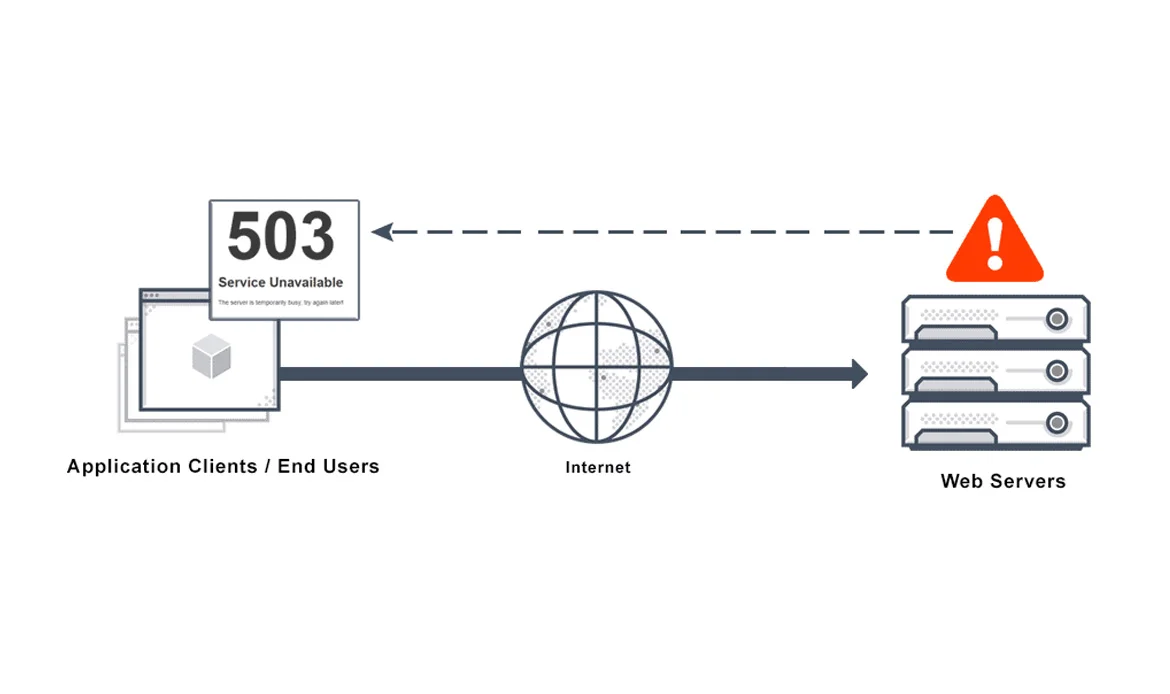 Explanation: One of the primary reasons for encountering the 503 error is server overload. This occurs when a web server is bombarded with an overwhelming number of requests that surpass its processing capacity. The server may become temporarily overwhelmed, resulting in unavailability.
Impact: Server overload can lead to slow website performance or, in severe cases, make the website entirely unavailable to visitors.
Explanation: One of the primary reasons for encountering the 503 error is server overload. This occurs when a web server is bombarded with an overwhelming number of requests that surpass its processing capacity. The server may become temporarily overwhelmed, resulting in unavailability.
Impact: Server overload can lead to slow website performance or, in severe cases, make the website entirely unavailable to visitors.
2. Maintenance or Updates
Explanation: Websites routinely undergo maintenance or receive updates, which can lead to temporary unavailability. This maintenance includes tasks such as applying plugin or theme updates, core WordPress updates, or server maintenance activities. Impact: During maintenance or updates, visitors may encounter the 503 error if they try to access the site.3. Plugin or Theme Issues
Explanation: Incompatible or poorly coded plugins and themes can strain server resources, leading to the 503 error. Certain plugins or themes may consume an excessive amount of CPU or memory, causing server instability. Impact: When problematic plugins or themes are active, they can lead to performance issues and, in some cases, site unavailability.4. DDoS Attacks
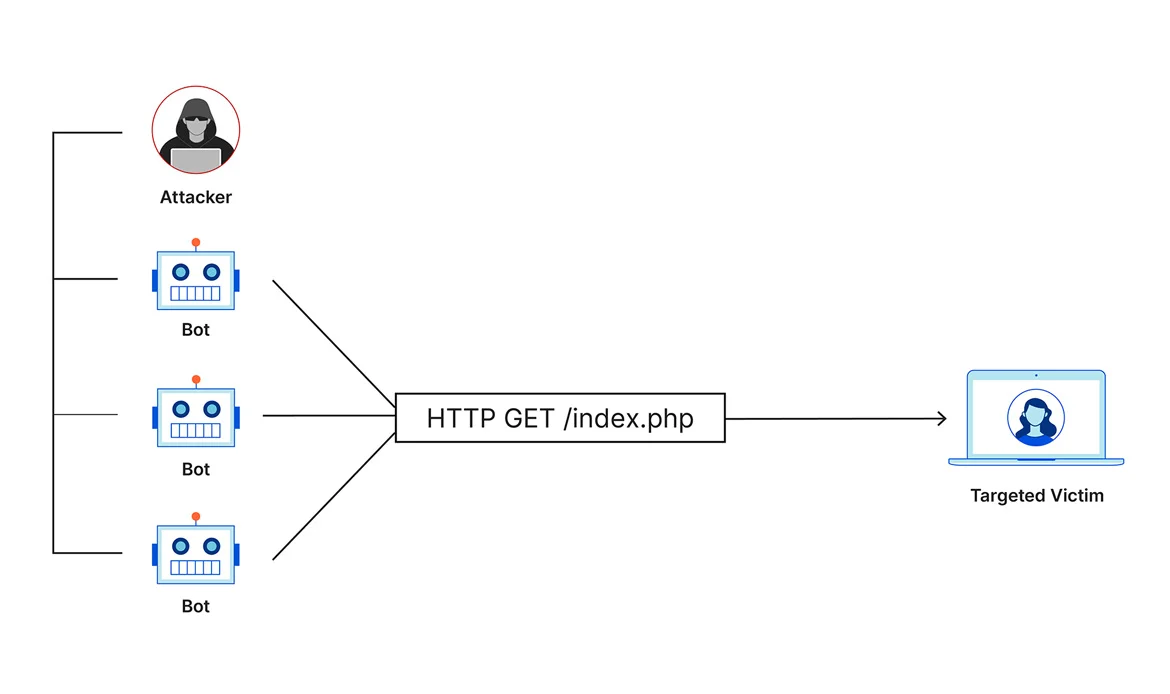 Explanation: Distributed Denial of Service (DDoS) attacks are malicious attempts to flood a server with a massive volume of traffic, with the intent to overwhelm its resources. In such cases, the server may respond with a 503 error to protect itself from the flood of malicious requests.
Impact: DDoS attacks can render a website temporarily or entirely unavailable to legitimate users.
Explanation: Distributed Denial of Service (DDoS) attacks are malicious attempts to flood a server with a massive volume of traffic, with the intent to overwhelm its resources. In such cases, the server may respond with a 503 error to protect itself from the flood of malicious requests.
Impact: DDoS attacks can render a website temporarily or entirely unavailable to legitimate users.
5. Server Misconfiguration
Explanation: Errors in server configuration settings, especially in components like load balancers or proxies, can lead to service interruptions, including the 503 error. Impact: Server misconfiguration can result in accessibility issues and service unavailability for website visitors.6. Inadequate Hosting Resources
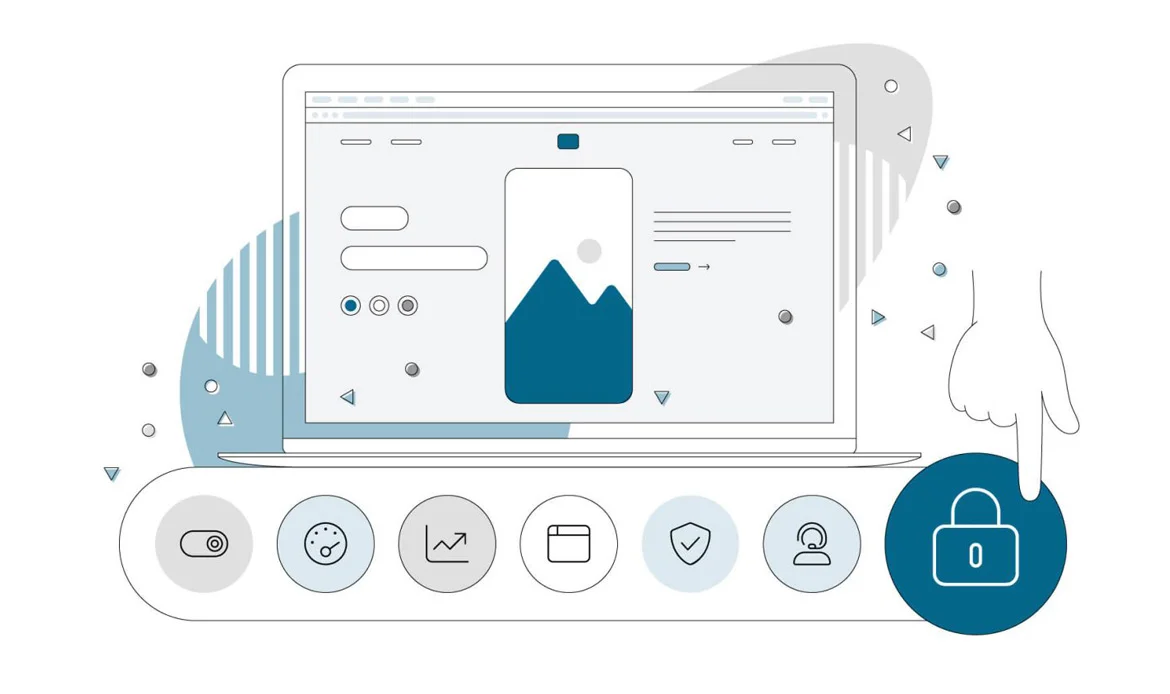 Explanation: If a website’s hosting plan lacks essential resources such as CPU, memory, or bandwidth, it can lead to the 503 error when the site’s resource demands exceed what the hosting plan can provide.
Impact: Inadequate hosting resources can lead to performance issues or the complete unavailability of the website.
Explanation: If a website’s hosting plan lacks essential resources such as CPU, memory, or bandwidth, it can lead to the 503 error when the site’s resource demands exceed what the hosting plan can provide.
Impact: Inadequate hosting resources can lead to performance issues or the complete unavailability of the website.
7. Database Connection Errors
Explanation: Web applications often rely on databases to retrieve and store data. Issues with the database server, such as overload, misconfiguration, or connectivity problems, can lead to a 503 error when the application cannot access the required data. Impact: Database connection errors can disrupt the functionality of the website, leading to unavailability for users.8. Proxy Server Issues
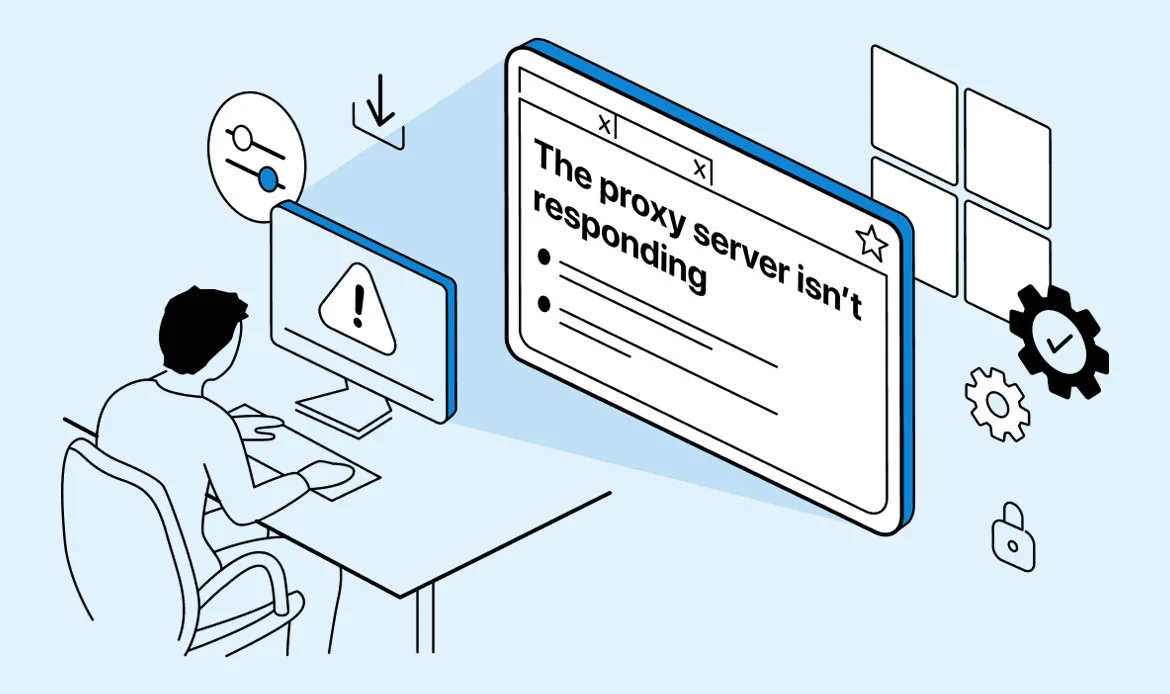 Explanation: In some web setups, proxy servers are used to manage and route traffic. Errors or misconfigurations in proxy servers can result in a 503 error, particularly when these proxies fail to handle requests properly.
Impact: Proxy server issues can interrupt the flow of traffic, making the website temporarily unavailable.
Explanation: In some web setups, proxy servers are used to manage and route traffic. Errors or misconfigurations in proxy servers can result in a 503 error, particularly when these proxies fail to handle requests properly.
Impact: Proxy server issues can interrupt the flow of traffic, making the website temporarily unavailable.
Step-by-Step Solutions to Fix the HTTP 503 Error
Solution 1: Wait and Refresh
In some cases, the HTTP 503 error is temporary and related to server overload or maintenance. The best initial step is to wait for a few minutes and then refresh the page. If the issue was due to a brief spike in traffic or maintenance, your site may become available again.Solution 2: Try a Different Browser and Use Incognito Mode
Consider using an alternative browser and enable incognito mode. Occasionally, site functionality may be affected by cookies and cache. Access your site through a different browser while in ‘private’ or ‘incognito’ mode.Solution 3: Check Your Hosting Provider’s Status
Sometimes, hosting providers perform server maintenance that can lead to temporary unavailability. Check your hosting provider’s status page or contact their support to see if there are known issues or scheduled maintenance affecting your server.Solution 4: Deactivate Problematic Plugins
Incompatibility or poorly coded plugins can consume excessive server resources and lead to the 503 error. To identify the problematic plugin:- Access your server via FTP or your hosting provider’s file manager.
- Navigate to the ‘wp-content’ directory.
- Rename the ‘plugins’ directory to something like ‘plugins_disabled’.
- This will deactivate all your plugins.
- Try accessing your site. If the error is gone, you’ve identified the issue.
Solution 5: Switch to a Default Theme
A poorly coded or incompatible theme can also cause the 503 error. To test if this is the issue:- Access your server via FTP or your hosting provider’s file manager.
- Navigate to the ‘wp-content’ directory.
- Inside the ‘themes’ directory, rename your current theme’s folder (e.g., ‘twentytwenty’ to ‘twentytwenty_disabled’).
- WordPress will automatically switch to a default theme.
- Check if the error is resolved.
Solution 6: Optimize Your Site
If your site is continuously overloading the server, it might be time for optimization:- Compress images to reduce page size.
- Minify CSS and JavaScript files.
- Use a caching plugin to speed up your site and reduce server load.
Solution 7: Upgrade Your Hosting Plan
If you consistently encounter server overload issues, it might be time to upgrade your hosting plan to one with more resources. Consult with your hosting provider to determine the best plan for your needs.Solution 8: Protect Against DDoS Attacks
Implement a Web Application Firewall (WAF) or DDoS protection service to safeguard your site against malicious traffic and DDoS attacks.Solution 9: Review Server Configuration
If you suspect server misconfiguration, contact your hosting provider’s support to review and adjust server settings as needed.Preventive Measures
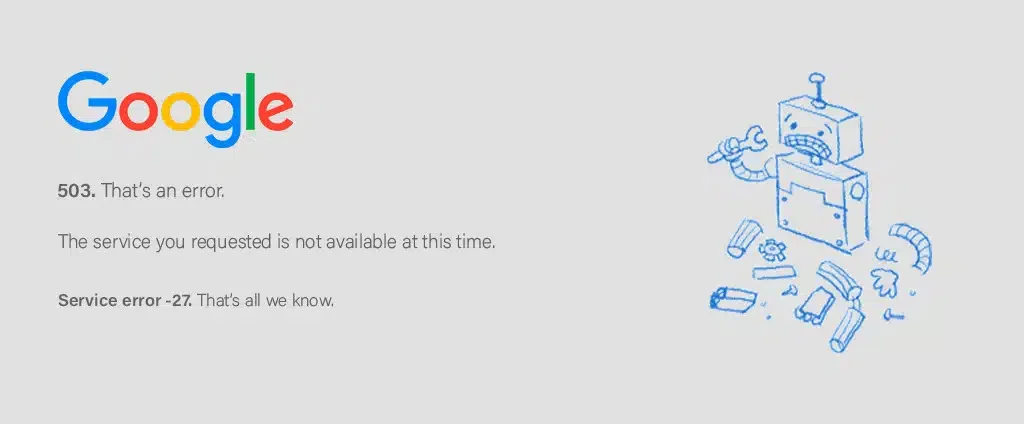 While it’s essential to know how to address the HTTP 503 error when it occurs, taking preventive measures can significantly reduce the likelihood of encountering this issue:
While it’s essential to know how to address the HTTP 503 error when it occurs, taking preventive measures can significantly reduce the likelihood of encountering this issue:
Regular Updates
Keeping your WordPress core, themes, and plugins up to date is crucial for site security and performance. Developers release updates to patch vulnerabilities, enhance features, and improve compatibility. By regularly updating your site’s components, you ensure that it remains resilient against potential issues.Optimize Images
Images are an integral part of web content, but large, unoptimized images can slow down your website’s loading times. Optimizing images involves compressing them to reduce their file size without compromising quality. This practice significantly enhances user experience and site performance.Minimize External Requests
Each external resource your site loads, such as fonts and scripts from third-party sources, adds to the time it takes to render your web pages. By minimizing external requests and hosting resources locally whenever possible, you reduce dependency on external servers and improve load times.- Use a Caching Plugin: A caching plugin can significantly improve your site’s performance by serving cached content to visitors.
- Security Measures: Implement security measures to protect your site from potential threats, including DDoS attacks.
- Quality Hosting: Choose a reliable hosting provider that offers adequate server resources for your website’s needs.
- Regular Monitoring: Set up server monitoring tools or services to keep an eye on your site’s performance and server health.
- Backup Strategy: Establish a regular backup strategy to ensure that you can quickly recover your website in case of issues.
Frequently Asked Questions
What is the HTTP 503 Service Unavailable Error in WordPress?
The HTTP 503 error indicates that your web server is temporarily unable to handle the request for your WordPress site. It can occur for various reasons, such as server overloads or maintenance.
What are the common causes of the HTTP 503 error in WordPress?
Common causes include server overloads, misconfigured server settings, maintenance mode, plugin conflicts, and issues with your hosting provider.
How can I tell if the error is temporary or permanent?
A temporary HTTP 503 error often resolves itself when server issues are resolved or maintenance is completed. If it persists, it might indicate a more permanent problem.
What should I do if I encounter a 503 error on my site?
Start by refreshing the page. If the error persists, check the server status and your website’s backend for issues like maintenance mode or plugin conflicts.
How can I check if the server is down?
You can use online server status checking tools or contact your hosting provider to verify if the server is experiencing issues.
What should I do if my server is down?
If the server is down, contact your hosting provider immediately to report the issue. They can help resolve server-related problems.
Conclusion
Navigating the treacherous waters of WordPress errors can be a daunting task, but with the right guidance, even the most menacing challenges, like the HTTP 503 Service Unavailable error, can be conquered. In this comprehensive step-by-step guide, we’ve illuminated the path to resolution, helping you understand the root causes of this error and providing you with practical solutions.
Your WordPress website is more than just a digital presence; it’s a dynamic platform that connects you with your audience. When the HTTP 503 error strikes, it disrupts this connection. However, with patience, knowledge, and the methods we’ve explored in this guide, you can quickly mend the issue, restoring the reliability and accessibility of your site.
In the ever-evolving landscape of the internet, errors like the HTTP 503 can occasionally crop up. But by staying informed and having the right tools at your disposal, you can maintain a resilient and unshakable online presence. Remember to keep your WordPress core, plugins, and themes updated, optimize your site for performance, and monitor server health regularly to prevent the recurrence of this error.
Get Your Site Back Online: Fix the HTTP 503 Error in WordPress Fast!
Keep your WordPress site running smoothly! Apply these fixes and use high-performance themes to stay online, fast, and error-free in 2025.