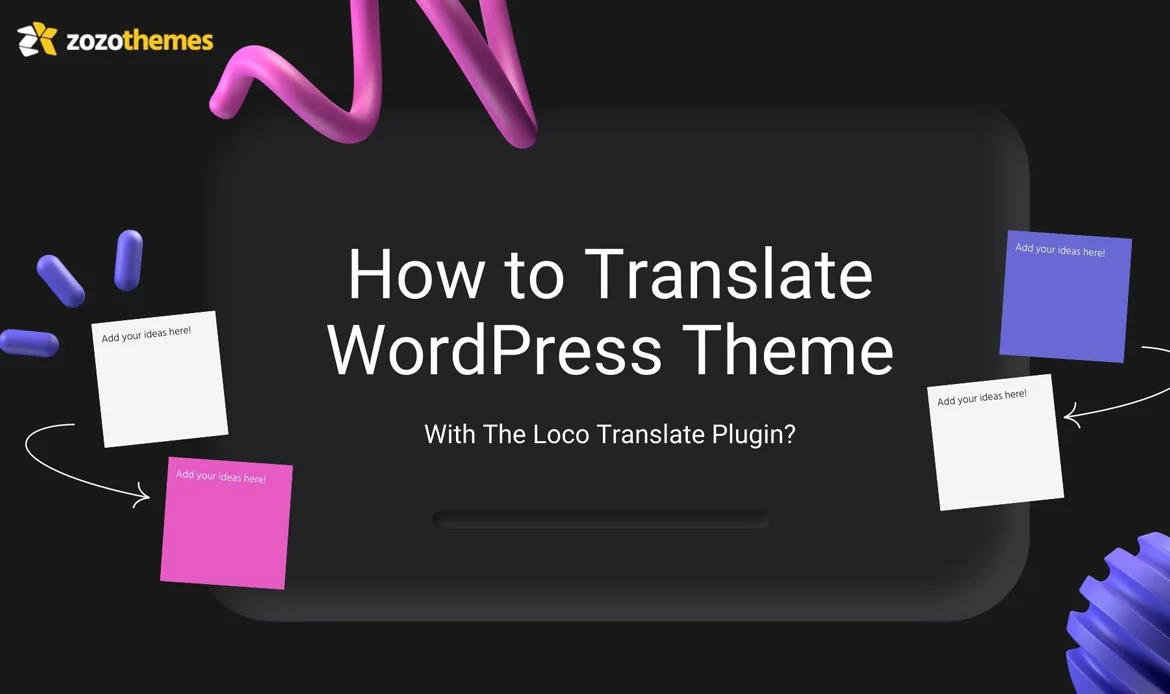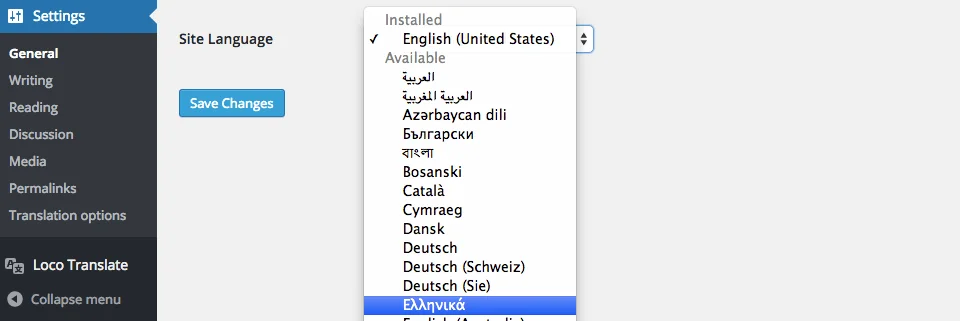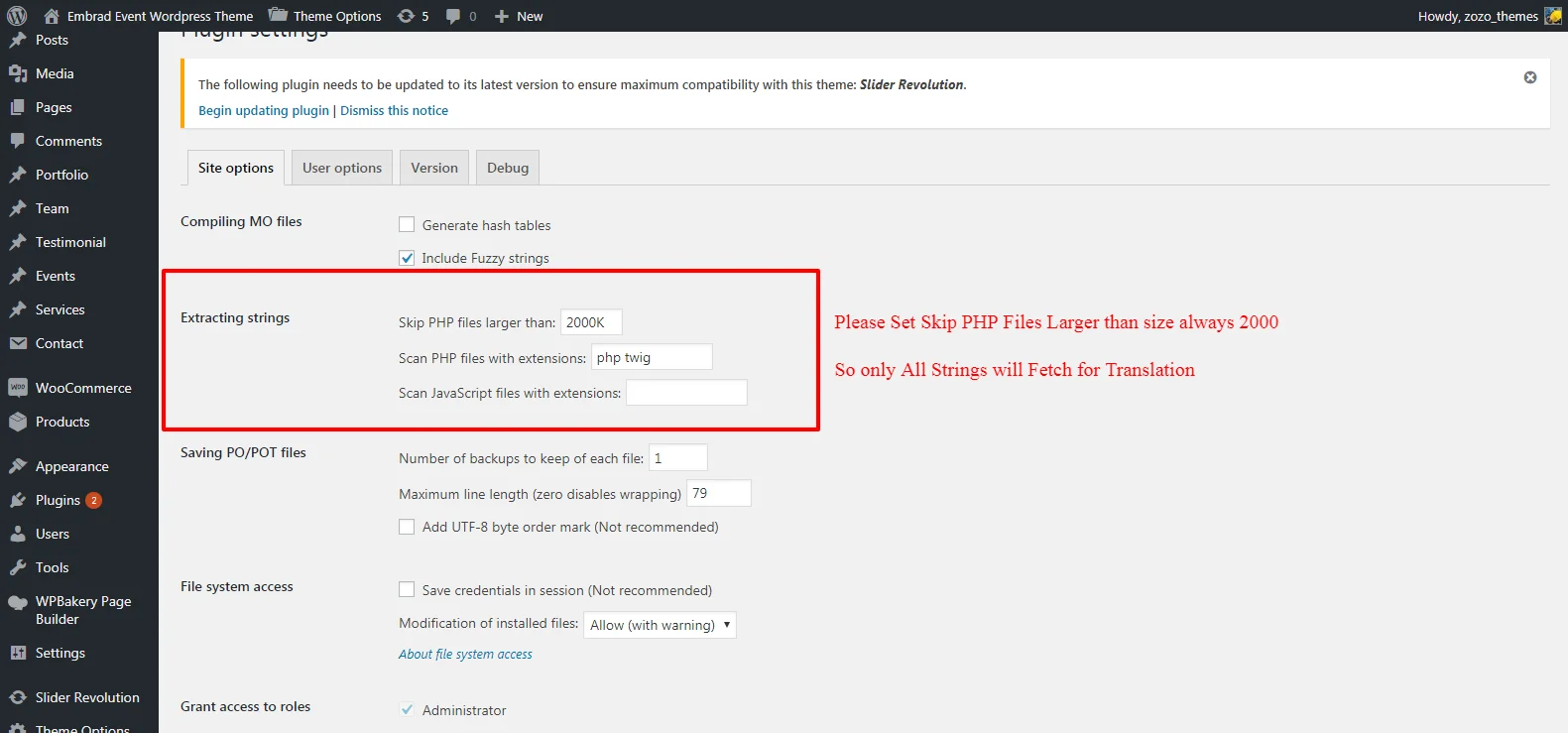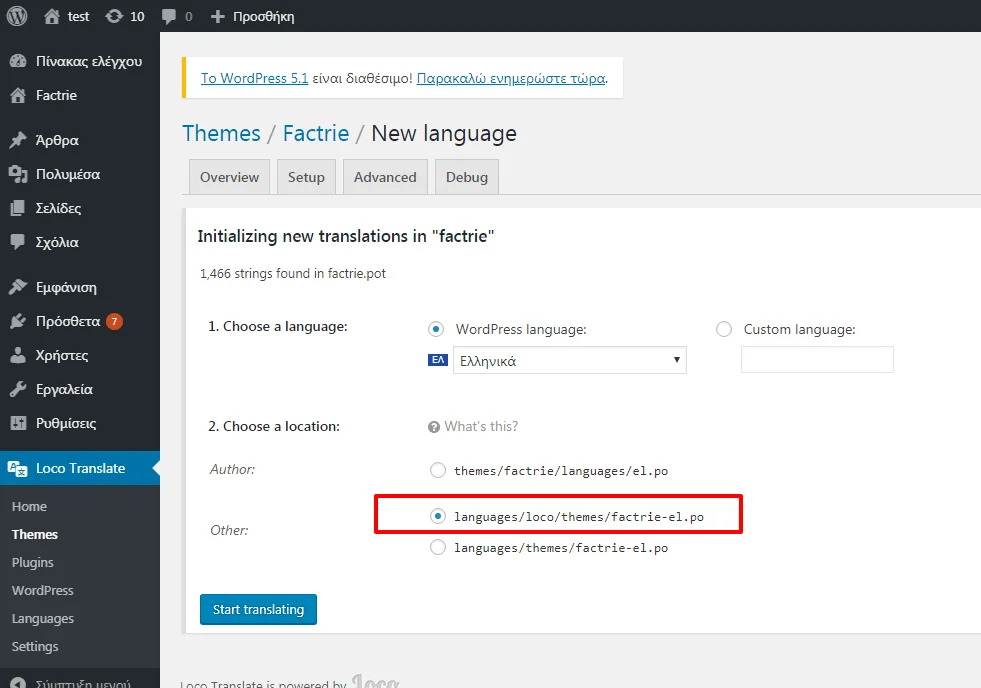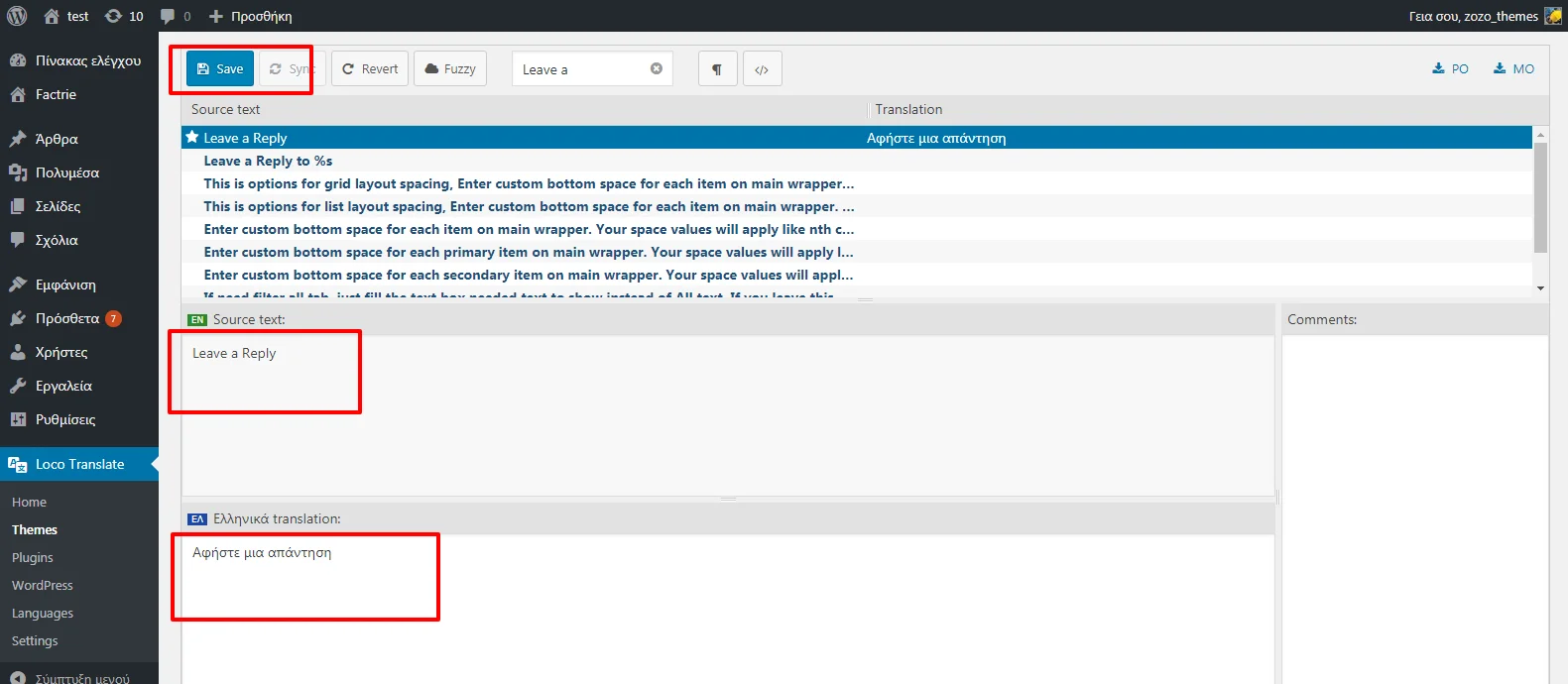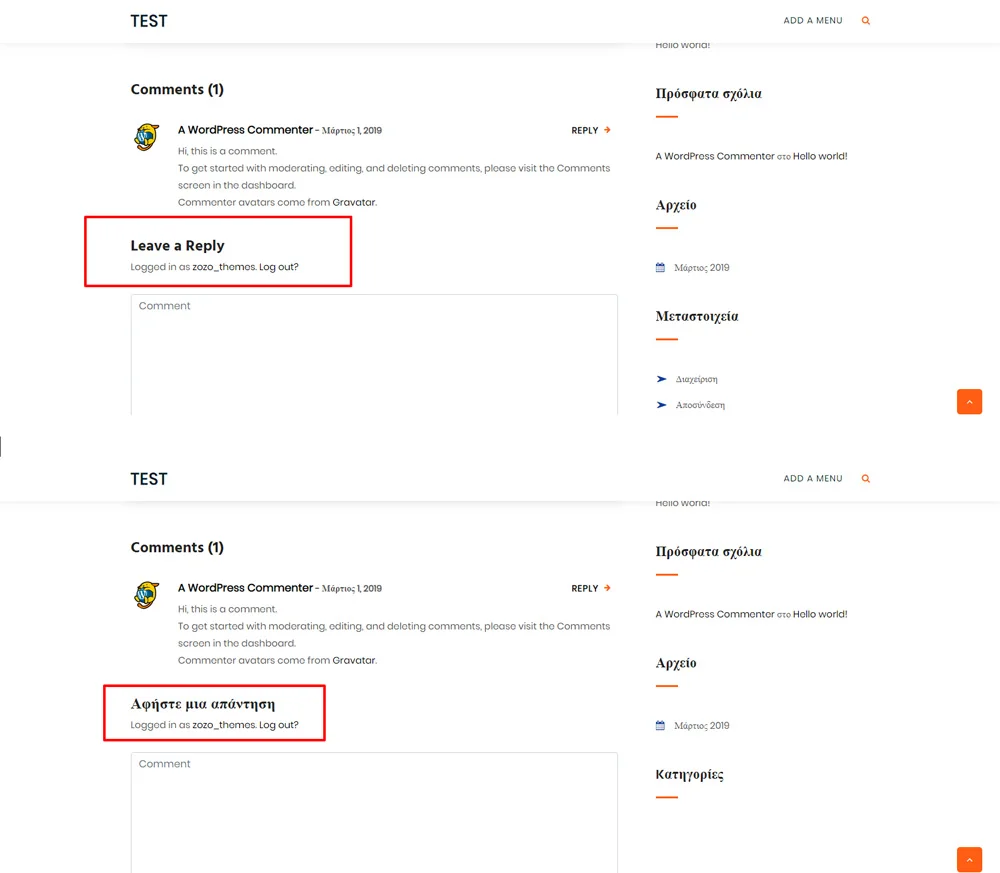Are you looking to make your WordPress theme multilingual without touching complex code? This guide will help you Translate WordPress Theme with Loco Translate quickly and efficiently. Translation not only improves user experience but also enhances SEO visibility by targeting multiple languages and regions, leading to better engagement and search performance.
WordPress is one of the most popular website builders in the world, and one of its key strengths is its versatility. It comes with thousands of plugins, themes, and other add-ons that can be customized to your specific needs. However, if you want to reach an international audience, you may need to translate your website into different languages.
Fortunately, there are many tools available to help you translate your WordPress site, including plugins such as Loco Translate. In this article, we will provide a step-by-step guide on how to use Loco Translate to translate your WordPress theme.
Step 1: Install & Activate Loco Translate Plugin
To Translate WordPress Theme with Loco Translate, first install the plugin. Go to your WordPress dashboard and navigate to Plugins → Add New. Search for Loco Translate, click Install, and then Activate. This plugin is designed to provide an easy, code-free environment for managing translations directly within the WordPress admin area.
- Search for “Loco Translate” in the plugin directory.
- Click on Install and then Activate.
- Once active, you’ll find a new menu item labeled Loco Translate.
Step 2: Check If You Can Switch Language
Ensure that your WordPress language settings are configured properly. Go to Settings → General → Site Language and select the target language you plan to translate your theme into. This helps Loco Translate recognize which language packs need to be created or modified. It also improves the SEO alignment of your translated content for that locale.
- Go to Settings → General → Site Language.
- Choose the preferred target language.
- Save changes and reload your dashboard.
Step 3: Set Up the Folders
To maintain organized translations, Loco Translate allows you to select where translation files will be stored. It’s recommended to save them in the custom languages folder rather than the theme folder to prevent data loss during updates. The typical path is wp-content/languages/loco/themes/. Keeping translations outside theme directories ensures long-term stability.
- Open Loco Translate → Themes.
- Select your active theme.
- Choose a custom folder for translations.
Step 4: Check the Theme Contains a POT File
Before translating, confirm your theme has a POT file (Portable Object Template). This file contains all translatable strings. Without it, Loco Translate cannot map text properly. If missing, contact the theme developer for assistance or generate one using Poedit. Having a complete POT file improves translation accuracy and SEO consistency across multilingual content.
- Check your theme’s languages or lang folder.
- Locate the .POT or .POTX file.
- Ensure all strings are readable within Loco Translate.
Step 5: Find the Theme in the Translation Dashboard
Navigate to Loco Translate → Themes, then select your active theme. You’ll see a list of available languages and translation status. Here, you can edit existing translations or create new ones. This dashboard provides full control over string translation, language management, and synchronization for improved WordPress SEO performance.
- Go to Loco Translate → Themes.
- Click your desired theme.
- View available languages and translation progress.
Step 6: Add a New Language
Click the “New Language” button and select the language you want to add. Choose where to save the translation files — ideally in the custom folder for better updates management. Loco Translate automatically creates a .PO and .MO file for that language. This setup allows seamless updates and ensures that your site remains SEO-optimized across all translated pages.
- Click New Language within the Loco Translate dashboard.
- Select your target language.
- Save translation files in a custom folder.
Step 7: Translate Some Strings
Now, begin translating individual text strings. Click on a string, type its translation in the lower editor panel, and save. Be sure to maintain context for better readability and SEO keyword relevance. Focus on translating UI elements, headings, and call-to-action buttons that impact user interaction and engagement rates.
- Select strings you want to translate.
- Add accurate and context-aware translations.
- Click Save after completing translations.
Step 8: Viewing the Translated Theme String
Once the translations are saved, refresh your site and switch to the translated language under Settings → General → Site Language. Check if all front-end elements display correctly. Proper translation improves user trust and enhances SEO localization by making your content more discoverable in search results for specific languages.
- Refresh your website to preview changes.
- Check all translated text for accuracy.
- Adjust strings that don’t display correctly.
Step 9: Core Plugin Translation
Beyond your theme, you can also use Loco Translate to translate core WordPress plugins. This ensures consistency throughout your site’s language environment. Translating plugin interfaces contributes to better usability, accessibility, and SEO performance, helping users navigate your website easily in their preferred language.
- Open Loco Translate → Plugins.
- Select the plugin you wish to translate.
- Repeat the translation steps as before.
Frequently Asked Questions About WordPress Theme Translation
How can I easily translate my WordPress theme using Loco Translate?
You can translate your WordPress theme using the Loco Translate plugin directly from your dashboard. Simply install and activate the plugin, go to Loco Translate → Themes, select your theme, and start translating the text strings. The tool automatically creates and saves .PO and .MO files for your chosen language, making the process simple and code-free.
Why should I use Loco Translate instead of editing theme files manually?
Using Loco Translate is safer and more efficient because it prevents data loss during theme updates. It stores translations in a custom folder and offers a clear interface for managing multiple languages. Manual editing can break your theme structure, while Loco Translate ensures SEO-friendly and stable multilingual translation for your WordPress site.
Does translating my WordPress theme improve SEO performance?
Yes, translating your theme with Loco Translate enhances your WordPress SEO by allowing search engines to index multilingual content. This improves visibility across different regions, attracts more visitors from international searches, and increases engagement through localized user experiences.
Conclusion
Translating your website enhances accessibility, user engagement, and international SEO reach. With Loco Translate, you can efficiently Translate WordPress Theme with Loco Translate and create a multilingual experience that drives more visitors to your site. By following this guide, you’ve taken the first step toward globalizing your brand and making your website SEO-ready in multiple languages. Remember, a well-translated site not only attracts readers but also helps search engines understand your content better—resulting in higher rankings and more organic traffic.
Make Your WordPress Theme Translation-Ready Today!
Want your website to speak every language? With the help of Loco Translate and a translation-ready WordPress theme you can easily reach a global audience. All our themes are SEO-optimized, lightweight, and fully responsive — perfect for international websites that need both speed and flexibility.