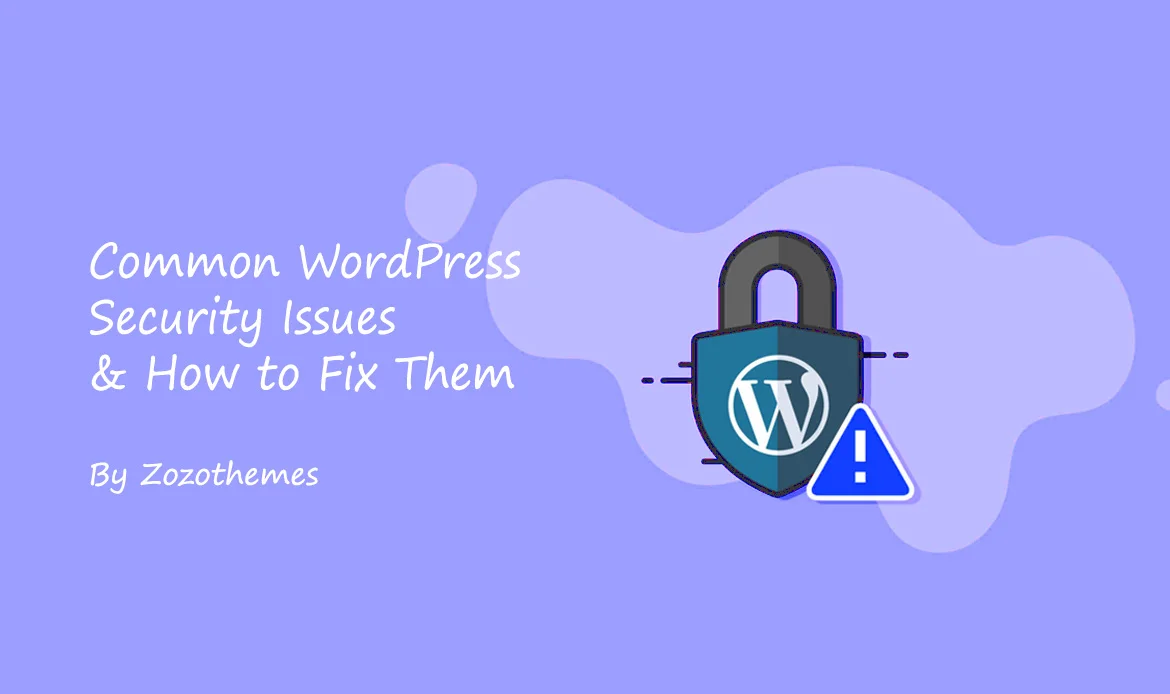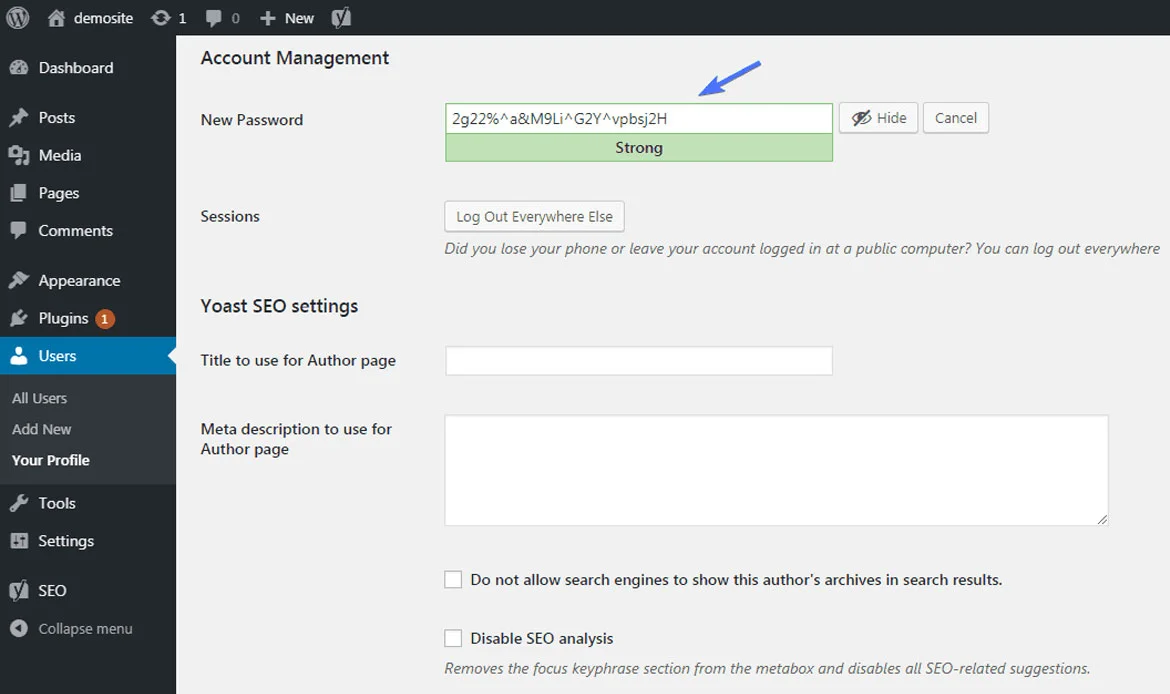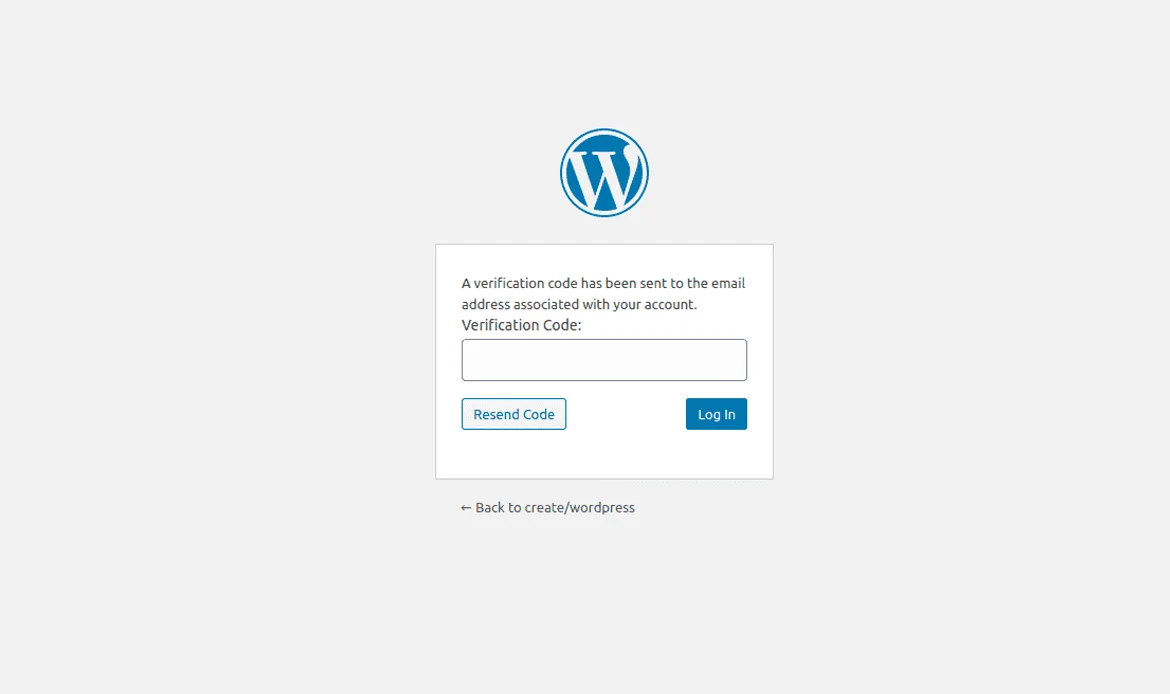This article is your comprehensive guide to identifying and addressing the “20 Common WordPress Security Issues” that can compromise your site’s integrity and data.
In today’s digital landscape, WordPress stands as a beacon of accessibility and power for website owners and creators worldwide. Its user-friendly interface and vast ecosystem of plugins and themes have made it the go-to choice for building websites of all kinds. However, this widespread adoption also makes WordPress a prime target for security threats.
As a WordPress website owner or administrator, safeguarding your online presence is not just a priority; it’s an absolute necessity. To navigate the complex world of WordPress security effectively, you must first understand the common vulnerabilities that can leave your website exposed to potential risks.
Essential Fixes for the Most Frequent WordPress Security Vulnerabilities
1. Outdated WordPress Core
This means that you should regularly check for updates to the WordPress software and apply them promptly when they become available. Updates can include new features, bug fixes, performance improvements, and most importantly, security fixes.
WordPress is a popular target for hackers and malicious actors because of its widespread use. As a result, the WordPress development team actively monitors security vulnerabilities and releases updates to address them. These security updates patch vulnerabilities that could potentially be exploited by attackers to compromise your website.
Solution
Ensure WordPress is always up-to-date:
// In your theme's functions.php file or a custom plugin
add_action('admin_init', 'check_update');
function check_update() {
if (is_admin()) {
$update = wp_version_check();
if ($update['upgrade']) {
// You can choose to automatically update here
// Example: auto_update_core();
}
}
}
// Optional: Automatically update WordPress core
function auto_update_core() {
require_once ABSPATH . 'wp-admin/includes/class-wp-upgrader.php';
require_once ABSPATH . 'wp-admin/includes/file.php';
require_once ABSPATH . 'wp-admin/includes/misc.php';
$update_core = new Core_Updater;
$update_core->init();
$update_core->upgrade( true );
}
2. Weak Passwords
Use strong, unique passwords for your admin accounts, and encourage users to do the same. Consider using a password manager to generate and store complex passwords.
Solution
Enforce strong password policies:
// In your theme's functions.php file or a custom plugin
function enforce_strong_passwords() {
if (isset($_POST['user_pass'])) {
$password = $_POST['user_pass'];
if (strlen($password) < 8 || !preg_match("#[0-9]+#", $password) || !preg_match("#[a-zA-Z]+#", $password)) {
// Password doesn't meet strength requirements
wp_die('Password must be at least 8 characters long and include both letters and numbers.');
}
}
}
add_action('check_passwords', 'enforce_strong_passwords');
3. Brute Force Attacks
Brute force attacks involve repeated login attempts to guess the correct password, potentially compromising your website's security.
To mitigate or prevent brute force attacks, you can implement a plugin like "Wordfence" or "Limit Login Attempts" to limit the number of login attempts from a single IP address.
By implementing these plugins, you make it significantly more difficult for attackers to guess usernames and passwords through brute force. When an attacker's IP address reaches the maximum allowed login attempts, they are temporarily or permanently locked out, thwarting their efforts.
Solution
Limit login attempts and add a delay:
// In your theme's functions.php file or a custom plugin
function limit_login_attempts() {
$login_attempts = 3; // Adjust this to your preference
$lockout_duration = 600; // Adjust this to your preference (in seconds)
if (isset($_COOKIE['login_attempts'])) {
$attempts = intval($_COOKIE['login_attempts']);
if ($attempts >= $login_attempts) {
// Lockout the login page for a certain duration
wp_die('Login temporarily disabled due to too many failed attempts. Please try again later.');
}
}
if (isset($_POST['wp-submit'])) {
// Login attempt
if (isset($_COOKIE['login_attempts'])) {
setcookie('login_attempts', $_COOKIE['login_attempts'] + 1, time() + $lockout_duration, '/');
} else {
setcookie('login_attempts', 1, time() + $lockout_duration, '/');
}
}
}
add_action('wp_login_failed', 'limit_login_attempts');
Note: Please note that these are simplified code snippets. For comprehensive security measures, it's advisable to use reputable security plugins or consult with a security expert, as WordPress security requires a multi-faceted approach. Additionally, always test changes on a staging site before implementing them on a live website, as improper modifications can break your site.
4. Implement Two-Factor Authentication (2FA)
Choosing a low-quality or insecure hosting provider can leave your site vulnerable to various threats.
Solution
Choose a reputable hosting provider that offers security features like firewalls, malware scanning, and regular backups.
5. Lack of SSL
When your website lacks SSL (Secure Sockets Layer), any data transferred between your website and your users' web browsers is transmitted in plain text. This makes it vulnerable to interception by malicious actors or eavesdroppers who can capture and potentially misuse the information. The lack of encryption also affects the security and trustworthiness of your website.
Solution
Install an SSL certificate to encrypt data transmitted between your website and users' browsers, improving security and SEO. Installing an SSL certificate is a fundamental step in enhancing the security and trustworthiness of your website. It not only protects user data but also improves your site's SEO and credibility. Most web hosting providers offer support for SSL certificates, making it relatively easy to implement this essential security measure.
6. Directory Listing
Allowing directory listing can be a security risk because it exposes the contents of your website's directories to anyone who accesses them. This can potentially reveal sensitive files, scripts, or configuration files that you may not want to be publicly accessible. Attackers often use directory listing to find vulnerabilities or exploit misconfigurations.
Solution
To address the issue of "Directory Listing," you should disable directory listing in your web server configuration. Here's a more detailed explanation of the solution:
Web Server Configuration: The configuration file for your web server controls how it handles directory listing. For example, in the case of the Apache web server, this configuration is typically done in a file called ".htaccess" or in the server's main configuration file.
Disable Directory Listing: To disable directory listing, you can add specific directives to your web server configuration files.
Testing: After making this change, you should test it to ensure that directory listing is indeed disabled. Try accessing a directory on your website without specifying a specific file (e.g., "http://example.com/myfolder/"). If configured correctly, you should see a message like "403 Forbidden," indicating that directory listing is no longer allowed.
Repeat for Other Directories: If your website has multiple directories where directory listing should be disabled, you should add the "Options -Indexes" directive to the ".htaccess" files in those directories as well.
By disabling directory listing, you prevent unauthorized access to the contents of your directories and reduce the risk of exposing sensitive files or information to the public. This is an important security measure to ensure that only authorized content is accessible on your website.
7. Unverified Plugins and Themes
When you install plugins or themes from unverified or unofficial sources, you introduce a potential security risk to your WordPress site. Unverified sources may offer plugins or themes that are poorly coded, outdated, or even malicious. Using such plugins or themes can lead to vulnerabilities and compromise the security and functionality of your website.
Solution
Only install plugins and themes from trusted sources such as the official WordPress.org repository or reputable commercial providers. Ensure that the plugins and themes you install are compatible with your current version of WordPress. Incompatibilities can lead to security vulnerabilities and functionality issues.
8. Weak User Roles
Assigning weak or inappropriate user roles and permissions within your WordPress website can result in security risks. User roles in WordPress determine what actions and features users are allowed to access and modify. If user roles are not properly configured, it can lead to:
Unauthorized access: Users might gain access to parts of your site they shouldn't have access to.
Privilege escalation: Users with lower-level roles might be able to elevate their privileges and access sensitive areas or perform critical actions.
Data breaches: Improper user roles can result in unauthorized users viewing, modifying, or deleting sensitive data.
Solution
Always use the least privilege principle. Assign user roles with the minimum necessary permissions. Avoid using the "admin" username for the main administrator account. By adhering to these user role and permission best practices, you can reduce the risk of unauthorized access and privilege escalation on your WordPress site. Properly configured user roles help maintain the security and integrity of your website while ensuring that users have the appropriate level of access to perform their tasks.
9. XML-RPC Vulnerabilities
XML-RPC can be a potential security vulnerability in WordPress because it can be exploited for Distributed Denial of Service (DDoS) attacks and brute force attacks. Here's a breakdown of the risks:
DDoS Attacks: XML-RPC can be used as an attack vector to flood your website with a high volume of requests, overwhelming your server and causing it to become unresponsive. This is known as a DDoS attack.
Brute Force Attacks: Attackers can use XML-RPC to perform brute force attacks, where they make numerous login attempts to guess usernames and passwords. If your website doesn't have adequate protection, this can lead to unauthorized access.
Solution
To address the issue of "XML-RPC Vulnerabilities" and mitigate the associated risks, you can take the following steps:
1. Disable XML-RPC If Not Needed:
If you are not using any applications or services that require XML-RPC functionality, it's a good practice to disable it. To do this, you can add the following code to your theme's functions.php file or use a plugin:
// Disable XML-RPC
add_filter('xmlrpc_enabled', '__return_false');
Disabling XML-RPC removes the potential attack surface and improves your site's security.
2. Limit Access to XML-RPC Using a Security Plugin:
If you need XML-RPC for specific purposes, consider using a security plugin to limit access and protect against abuse. For example, you can use a plugin like "Wordfence" or "Disable XML-RPC Pingback" to control access and prevent misuse.
These plugins often allow you to:
- Limit access to XML-RPC to specific IP addresses or user agents.
- Block repeated failed login attempts via XML-RPC.
- Add extra authentication layers to XML-RPC requests.
- These measures help mitigate the risk of brute force attacks and abuse of XML-RPC functionality.
By either disabling XML-RPC if it's not needed or using a security plugin to limit access and add protective measures, you can reduce the vulnerabilities associated with XML-RPC and enhance the security of your WordPress website.
10. File Upload Vulnerabilities
When a WordPress website allows users to upload files without adequate validation and security checks, it creates a potential avenue for attackers to upload malicious files. These malicious files can include malware, scripts, or other harmful content that can compromise the security of your website and its visitors.
Solution
To mitigate the risks associated with "File Upload Vulnerabilities," you should implement the following security measures when handling file uploads on your WordPress site:
Sanitize and Validate File Uploads:
File Type Validation: Implement strict validation to ensure that uploaded files adhere to the expected file types. For example, if you expect users to upload images, validate that the uploaded file is indeed an image (e.g., JPG, PNG) and not an executable script or another file type.
File Size Limitation: Define maximum file size limits for uploads to prevent excessively large files from being uploaded.
Rename Files: Rename uploaded files to avoid overwriting existing files and to ensure they have unique names.
Restrict Allowed File Types:
Use WordPress settings to restrict the types of files that can be uploaded. By default, WordPress allows common image and document formats, but you can modify these settings.
For additional control, consider using a security plugin or custom code to restrict allowed file extensions further.
Security Plugins: Install and configure a reputable security plugin, such as Wordfence or Sucuri Security. These plugins often include features for scanning uploaded files for malware or suspicious content.
Enable the file scanning feature of your security plugin to automatically check uploaded files for potential threats.
- Regular Scanning: Regularly scan your website for file upload vulnerabilities using security tools or services.
- User Permissions: Limit file upload capabilities to trusted users or specific user roles. Only allow trusted individuals or roles to upload files to your website.
- Education and Awareness: Educate your users about safe file uploading practices and encourage them to report any suspicious files or activities.
By implementing these measures, you can significantly reduce the risks associated with file upload vulnerabilities. Properly validating, restricting, and scanning uploaded files helps maintain the security and integrity of your WordPress website.
11. SQL Injection
Improper handling of user inputs can make your site vulnerable to SQL injection attacks.
Solution
Always use prepared statements or prepared queries when interacting with the database. Here's an example in PHP using WordPress's $wpdb class:
$wpdb->prepare("SELECT * FROM {$wpdb->prefix}table WHERE column = %s", $value);
12. Cross-Site Scripting (XSS)
Inadequate input sanitization can allow attackers to inject malicious scripts into your site.
Solution
Sanitize and escape user inputs and use functions like esc_html(), esc_attr(), or wp_kses() to protect against XSS attacks.
13. Timthumb Vulnerability:
Outdated or vulnerable versions of TimThumb script used in themes or plugins can be exploited. It is a popular image resizing script used in various WordPress themes and plugins. However, older versions of TimThumb had security vulnerabilities that could be exploited by attackers. These vulnerabilities allowed attackers to execute arbitrary code on the server, upload malicious files, or gain unauthorized access to the website.
Solution
Update or remove TimThumb if it's not actively maintained. Replace it with modern image manipulation libraries. By updating or removing TimThumb, replacing it with modern image manipulation methods, and maintaining your themes and plugins, you can reduce the risk associated with TimThumb vulnerabilities and enhance the overall security of your WordPress website. It's essential to stay proactive in keeping your site's components up-to-date and secure.
14. WordPress Version Disclosure
Disclosing your WordPress version can make your site an easier target for attackers. When your WordPress website discloses its version number in various parts of the website's meta tags and headers, it provides valuable information to potential attackers. Knowing the exact WordPress version can help attackers identify known vulnerabilities and weaknesses associated with that version. This makes it easier for them to target your website with specific exploits designed to exploit those vulnerabilities.
Solution
Remove Version Information from HTML Source Code:
You can manually remove the WordPress version information from your website's HTML source code. This involves editing your theme's files, specifically the header.php file.
Locate the
Add code to your theme’s functions.php file:
remove_action('wp_head', 'wp_generator');
This will prevent the WordPress version from being displayed in the HTML source code.
Use a Plugin:
Alternatively, you can use a WordPress plugin to handle this task. There are several plugins available that allow you to remove or hide the WordPress version information without needing to modify theme files.
One popular plugin for this purpose is "Remove WP Version." Install and activate the plugin, and it will automatically remove the version information from your site's HTML source code.
Security Headers:
You can also configure security headers in your site's .htaccess file to suppress version information in HTTP responses. For example, you can add the following line to your .htaccess file:
Header unset X-Powered-By
This will remove the "X-Powered-By" header, which often contains the WordPress version.
15. WordPress Salt Keys
WordPress uses security keys and salts to enhance encryption and protect user sessions. If these keys are not set properly, it can weaken your site's security.
Solution
Generate and define unique security keys and salts in your wp-config.php file:.
define('AUTH_KEY', 'your_unique_key');
define('SECURE_AUTH_KEY', 'your_unique_key');
define('LOGGED_IN_KEY', 'your_unique_key');
define('NONCE_KEY', 'your_unique_key');
define('AUTH_SALT', 'your_unique_salt');
define('SECURE_AUTH_SALT', 'your_unique_salt');
define('LOGGED_IN_SALT', 'your_unique_salt');
define('NONCE_SALT', 'your_unique_salt');
You can generate new keys and salts using WordPress's online generator.
16. Disable Directory Listing
By default, web servers can display the contents of directories when an index file (e.g., index.php) is not present, potentially exposing sensitive files.
Solution
To disable directory listing in Apache, add this to your .htaccess file:
17. Protecting wp-config.php
The wp-config.php file contains sensitive information, including database credentials. If an attacker gains access to this file, they can compromise your site.
Solution
Move wp-config.php above the web root directory or use server-level access controls to protect it. In Apache, you can use .htaccess:
<Files wp-config.php>
order allow,deny
deny from all
</Files>
18. Limit XML-RPC Access
XML-RPC can be exploited for attacks. Limiting access is a security measure.
Solution
Add the following code to your theme's functions.php file to limit XML-RPC access:
add_filter('xmlrpc_enabled', '__return_false');
19. Security Headers:
Security headers help protect your site from various web vulnerabilities. They can be added to your site's configuration.
Solution
In your site's .htaccess file, add headers like Content Security Policy (CSP), X-Content-Type-Options, and X-Frame-Options:
# Example Content Security Policy (CSP) header: Header always set Content-Security-Policy "default-src 'self'; script-src 'self' 'unsafe-inline';" # X-Content-Type-Options header: Header always set X-Content-Type-Options "nosniff" # X-Frame-Options header: Header always set X-Frame-Options "SAMEORIGIN"
20. Regular Backups
Not having regular backups can be disastrous if your site is compromised.
Solution
Set up automated backups of your WordPress site. Many hosting providers offer this feature, or you can use plugins like UpdraftPlus.
These solutions provide a more secure WordPress environment, but it's essential to understand that security is an ongoing process. Regularly update your plugins, themes, and WordPress core, and monitor your site for any suspicious activity. Additionally, consider using a web application firewall (WAF) for added protection, and stay informed about emerging security threats and best practices.
Frequently Asked Questions About WordPress Security and Protection
What are the most common security threats in WordPress?
Common security threats include malware infections, brute-force login attempts, SQL injections, and outdated plugins or themes. These vulnerabilities can compromise your website’s data and functionality if not addressed promptly.
How can I protect my WordPress website from hackers?
You can enhance protection by using strong passwords, enabling two-factor authentication, keeping all plugins and themes updated, and installing a reliable security plugin to monitor suspicious activity.
Why are regular updates important for WordPress security?
Regular updates fix known vulnerabilities and improve overall system stability. Outdated versions of WordPress core, themes, or plugins often contain security flaws that hackers can exploit, making updates essential for site safety.
Conclusion
In the ever-evolving landscape of the internet, where threats to your WordPress website's security loom large, knowledge and vigilance are your greatest allies. We've explored the "20 Common WordPress Security Issues" that can pose significant risks to your site's integrity, and armed you with the strategies and solutions needed to fortify your digital stronghold.
Remember, WordPress security is not a one-time task; it's an ongoing commitment. Regular updates, strong passwords, robust monitoring, and the implementation of security best practices are your keys to maintaining a resilient website. By staying informed and proactive, you can significantly reduce the likelihood of falling victim to these common security issues.
Strengthen Your Website by Fixing Common WordPress Security Issues
Your WordPress site’s security is only as strong as your ability to identify and fix vulnerabilities. From weak passwords and outdated plugins to malware and brute-force attacks, even small oversights can expose your site to major risks.