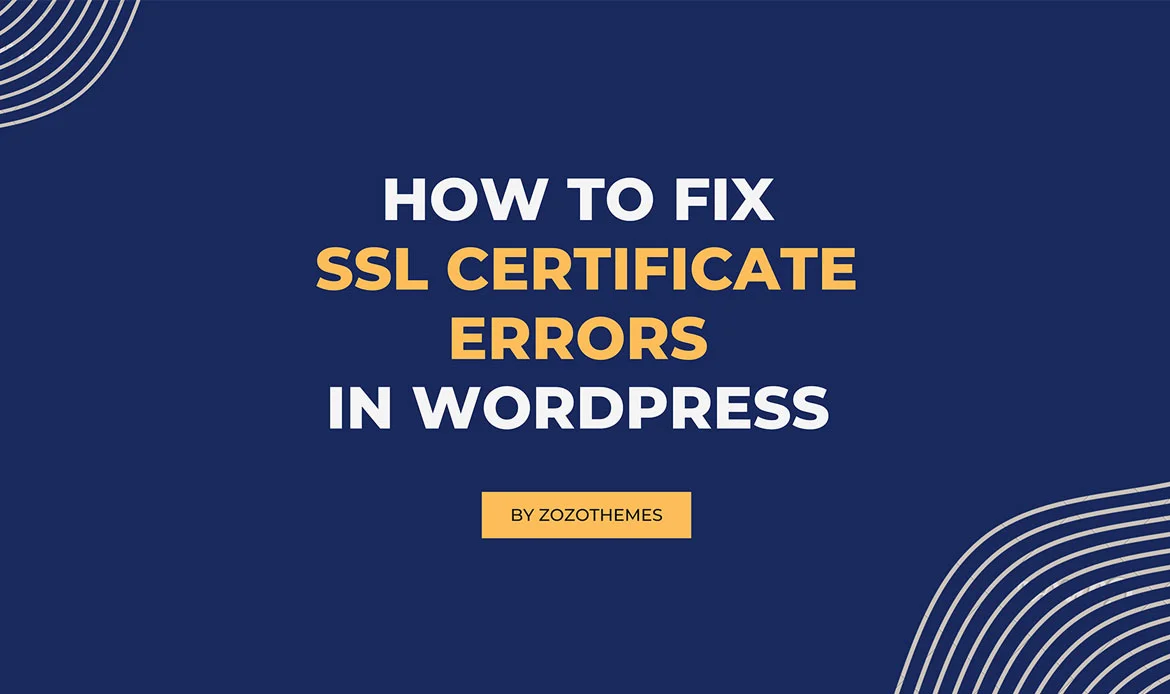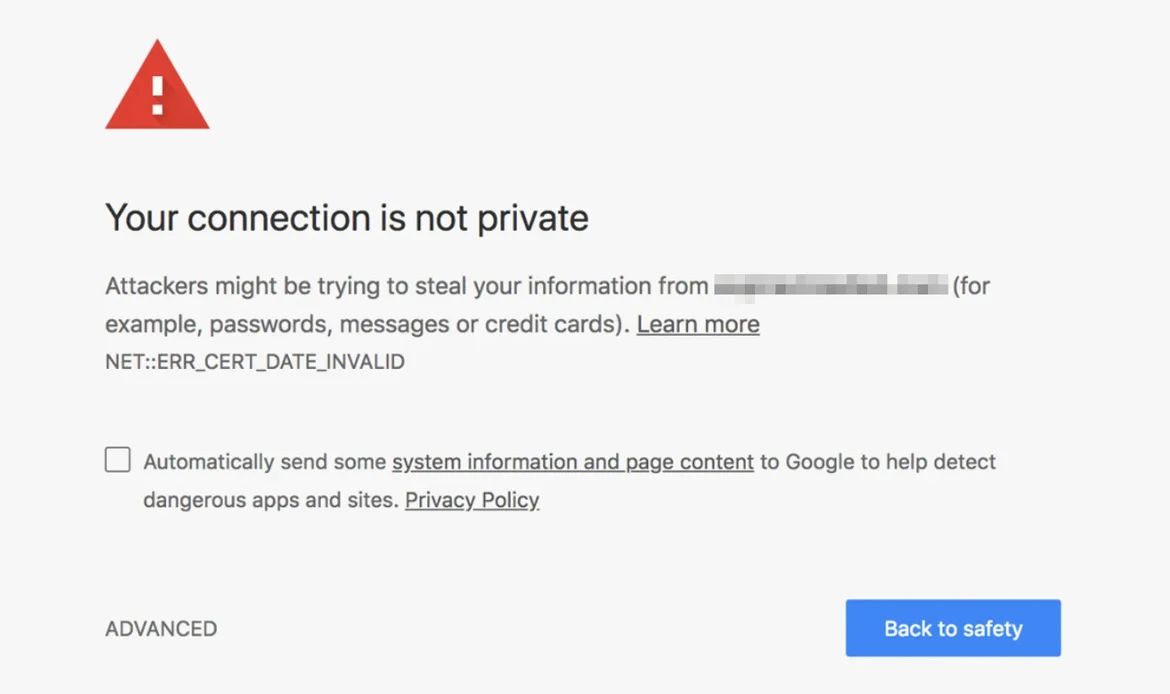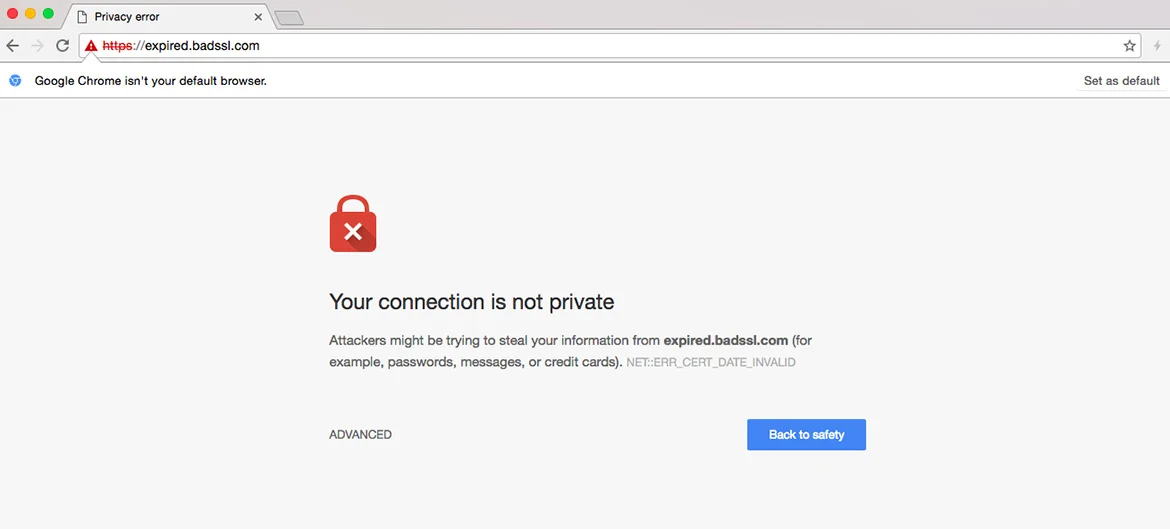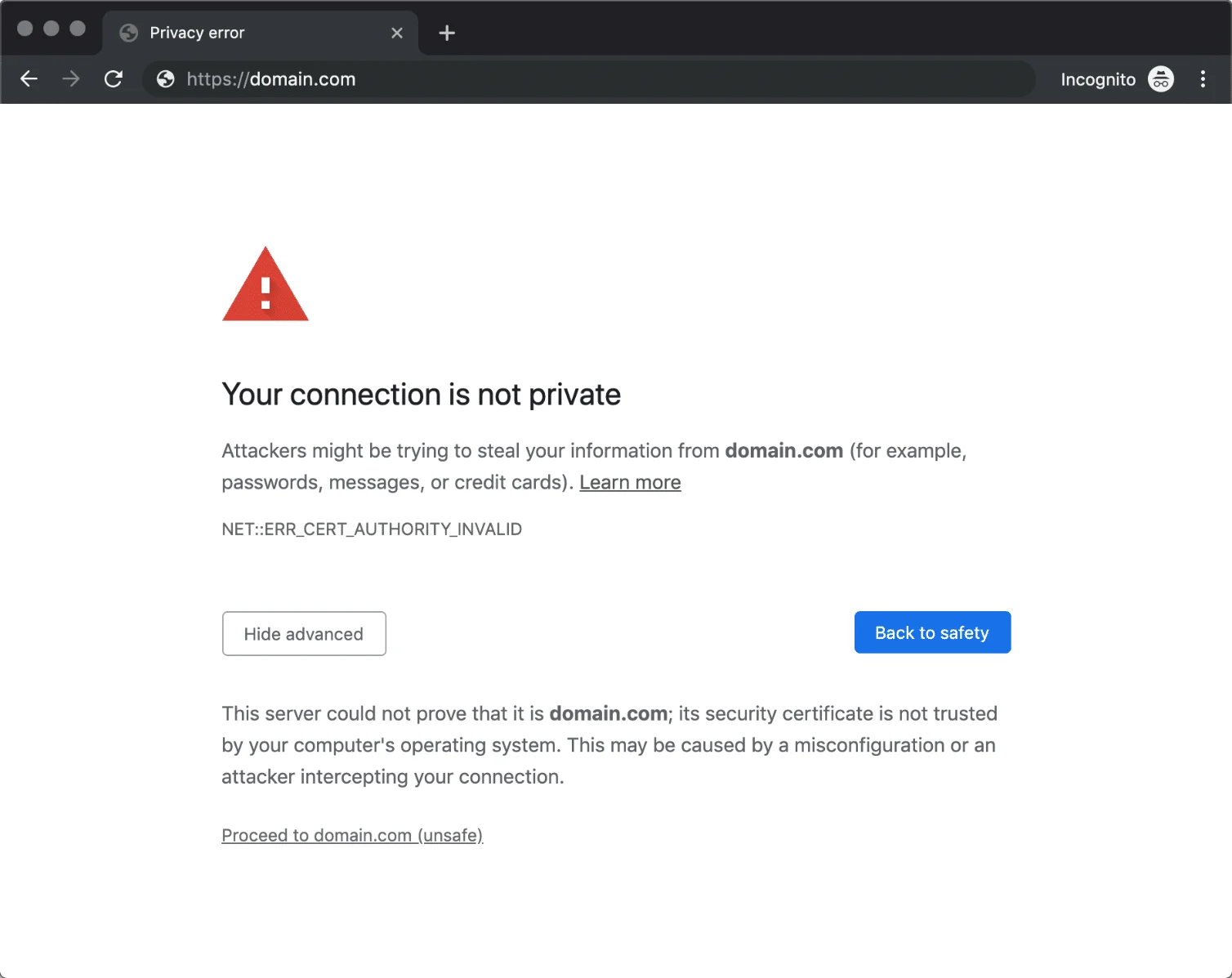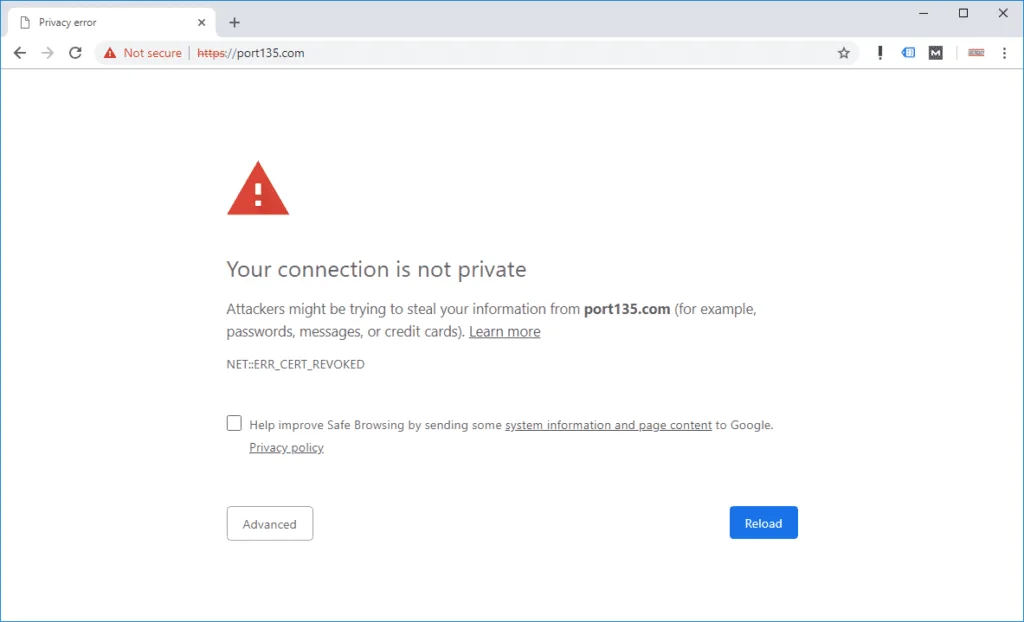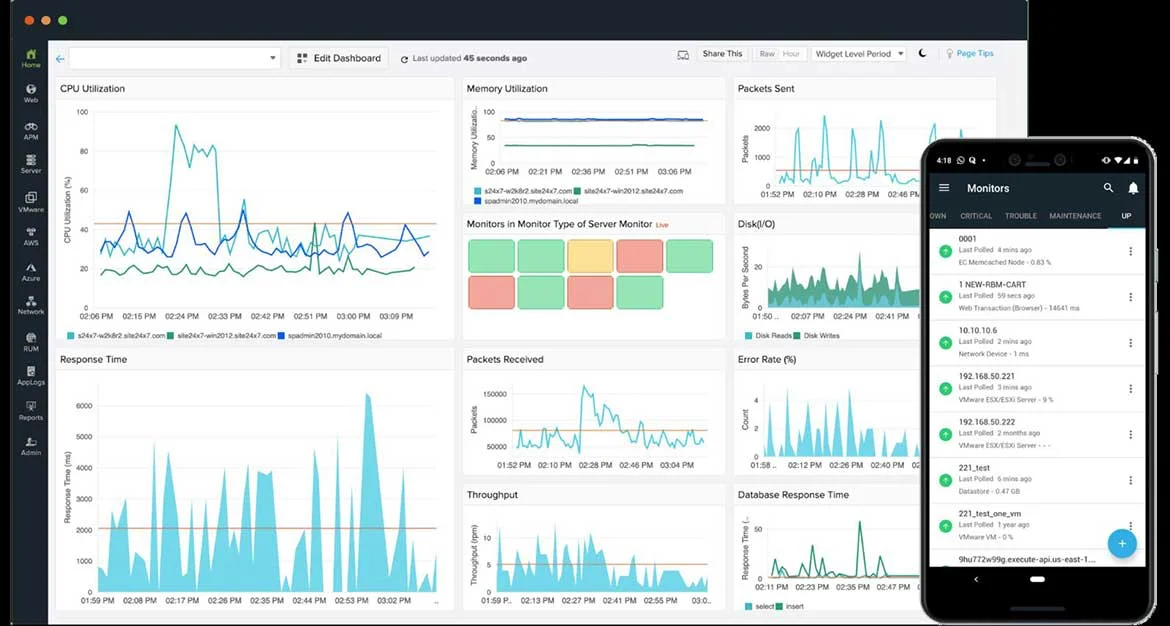Discover a comprehensive beginner’s guide on resolving SSL certificate errors in WordPress. Learn step-by-step solutions to ensure a secure and error-free website.
In the dynamic realm of website development and online security, implementing SSL (Secure Socket Layer) certificates has become a non-negotiable aspect of creating a trustworthy online presence. These certificates play a crucial role in encrypting data transfer between a user’s browser and a website, ensuring a secure and confidential connection. However, even with the best intentions and practices, SSL certificate errors can occasionally disrupt the smooth operation of a WordPress website.
If you’ve encountered SSL certificate errors on your WordPress site, fear not – you’re not alone. Understanding and resolving these issues is essential to maintain the integrity of your website and instill confidence in your visitors. This beginner’s guide aims to demystify SSL certificate errors in the context of WordPress, providing clear insights into the common issues faced by users and offering practical solutions to rectify them.
What Is an SSL Certificate Error?
An SSL (Secure Socket Layer) certificate error occurs when there is an issue with the digital certificate that secures the communication between a user’s web browser and a website’s server. SSL certificates play a crucial role in encrypting the data transmitted between the user and the website, ensuring the confidentiality and integrity of the information exchanged.
SSL certificate errors can manifest in various ways, and they typically indicate a problem with the security of the connection. When users encounter an SSL certificate error, their web browser often displays a warning message to inform them that the connection may not be secure. Users are typically advised to proceed with caution or avoid accessing the site until the certificate issues are resolved.
Why is SSL Certificate Important?
SSL certificates are crucial for several reasons, primarily revolving around enhancing the security and trustworthiness of online communication. Here are key reasons why SSL certificates are important:
Data Encryption
Privacy: SSL certificates encrypt the data exchanged between a user’s browser and the website’s server. This encryption ensures that sensitive information, such as login credentials, personal details, and financial transactions, remains private and secure during transmission.
Authentication
Trust: SSL certificates authenticate the identity of a website, confirming that the site is legitimate and operated by the entity it claims to be. This authentication helps users trust that they are interacting with the intended website and not a malicious imposter.
Trust Indicators
Browser Padlock: Websites with valid SSL certificates display a padlock icon in the browser’s address bar. This visual indicator signals to users that the site is secure, fostering trust and confidence in the online interaction.
Search Engine Ranking
SEO Benefits: Search engines, such as Google, prioritize secure websites in their search rankings. Having an SSL certificate can positively impact a website’s search engine optimization (SEO) and visibility.
Data Integrity
Tamper Resistance: SSL certificates ensure the integrity of data during transmission. They protect against data tampering or manipulation by attackers during the transfer process, guaranteeing that the information received is exactly as intended by the sender.
Payment Security
E-commerce Protection: For online businesses, SSL certificates are essential for securing payment transactions. Users are more likely to trust and complete transactions on websites with visible security measures, like the padlock icon and “https” in the URL.
Compliance with Regulations
Legal Requirements: Some data protection regulations and industry standards mandate the use of SSL certificates to protect user data. Adhering to these requirements is essential for legal compliance and avoiding potential penalties.
Protection Against Phishing
Mitigating Attacks: SSL certificates help mitigate phishing attacks by confirming the authenticity of a website. This reduces the likelihood of users falling victim to fraudulent sites posing as legitimate entities.
Browser Compatibility
Improved Compatibility: Major web browsers have increasingly emphasized secure connections. Without an SSL certificate, websites may display warning messages or be flagged as insecure, potentially discouraging users from visiting.
Future-Proofing:
Industry Standard: SSL is an industry-standard protocol for securing online communication. As technology evolves, having SSL in place ensures compatibility with emerging security standards and best practices.
Types of SSL Certificate Errors & How to Fix them
Expired Certificate
Encountering an expired SSL certificate is a prevalent cause of SSL certificate errors. This error indicates that the SSL certificate’s validity period has lapsed. SSL certificates typically have a validity period of around one year, and if not updated before expiration, browsers will reject them. It’s important to ensure that both the leaf and intermediate certificates are within their validity periods. Additionally, this issue may arise if the system time on the browser machine is incorrect.
Solution:
Update your web server’s SSL certificates with new, valid certificates.
Tip:
To avoid issues stemming from expired certificates, consistently monitor SSL certificate expiry dates and renew certificates prior to expiration. Utilize certificate management tools such as AWS Certificate Manager or Let’s Encrypt to automate certificate updates.
Inactive Certificate
The inactive certificate error occurs when a browser receives an SSL certificate whose validity period has not yet commenced. This situation is common when using a certificate manager to handle server certificates automatically. If the client machine’s time is not synchronized, leading to a clock discrepancy of, for example, 5 minutes, the certificate will be rejected. This is particularly relevant for API clients.
Solution:
Replace the SSL certificate with a new one that has a valid start time. Ensure synchronization between the client machine’s clock and the server.
Tip:
To prevent deploying certificates that are not yet active, check the validity start time before deployment. When utilizing a certificate manager, ensure timely notifications about certificate changes.
Certificate Lifetime Exceeds 398 Days
As a security measure, the CA/B Forum has limited the lifespan of newly issued certificates to 398 days. Major browsers, including Google Chrome, Mozilla Firefox, and Apple Safari, reject certificates issued after September 1st, 2020, with a validity period exceeding 398 days.
Solution:
Replace the certificate with a new one having a validity period less than 398 days.
Tip:
Due to the decreased certificate lifetime, it’s advisable to use a certificate manager for efficient certificate management. Regularly monitor certificate expiry times to receive alerts in advance.
Missing Hostname
The “Missing Hostname” error signals that the SSL certificate lacks the hostname of the website, creating a vulnerability to man-in-the-middle attacks. Browsers verify if they are communicating with the correct server by checking the hostname against the list in the leaf certificate. If there’s no match, the client rejects the certificate, blocking the connection.
Solution:
When reusing a certificate across multiple websites or sub-domains, ensure the certificates cover all associated domain names.
Tip:
Employ wildcard certificates for subdomains or a Subject Alternative Name (SAN) certificate for multiple hostnames to ensure comprehensive coverage.
Invalid/Incomplete Certificate Chain
The occurrence of an invalid or incomplete certificate chain error indicates the browser’s inability to establish a valid chain of trust between your browser’s certificates and the list of trusted root certificates.
Browsers maintain a set of trusted root certificates. When the server sends certificates to the browser, it attempts to create a chain by linking your website certificates to any of the trusted root certificates. This establishes an SSL certificate chain of trust—an ordered list of certificates verifying the website’s server and the certificate authority’s trustworthiness. If the chain cannot be established, such as due to missing intermediate certificates, the certificates are rejected.
Solution:
Deploy and configure your web server to return the leaf certificate along with all intermediate certificates.
Tip:
To prevent certificate chain errors from missing intermediate certificates, always deploy both the leaf and all intermediate certificates on your server.
Untrusted Certificate Authority:
This error indicates that the browser cannot locate the root certificate in the local trusted certificate store. If the browser cannot find locally trusted root certificates while establishing the SSL Chain of Trust, it will not trust the server’s certificate. This issue also arises with self-signed certificates since the browser cannot inherently trust them.
Solution:
If using a self-signed certificate, manually add it to the browser’s trust store.
Tip:
To avoid this, always purchase certificates from a reputable certificate authority. For instance, at Sematext, we initially used Digicert, and later transitioned to AWS Certificate Manager for its reliability and seamless integration with our existing AWS services, making management more streamlined and cost-effective.
Insecure Signature Algorithm
The insecure SSL warning emerges when any SSL certificate returned by your web server utilizes the deprecated and insecure SHA-1 hashing algorithm.
The strength of the hashing function used for certificate signatures significantly influences the overall security of the certificate. Older certificates often rely on the SHA-1 hashing function, now deemed insecure. Modern browsers proactively block websites featuring leaf and intermediate certificates signed with the SHA-1 hashing signature.
Solution:
Certificate authorities no longer issue SHA-1 certificates. If your servers still operate with SHA-1 certificates, it is strongly recommended to obtain a new certificate.
Revoked Certificate
This error occurs when any leaf or intermediate certificate of your website is revoked and listed in the Certificate Revocation List (CRL). Certificate authorities revoke compromised certificates before their expiry and maintain a CRL. During website loading, the browser checks if any certificates in the chain are listed in the CRL. If found, the browser rejects the certificates. Each browser has a unique mechanism to verify revocation status.
Solution:
Replace the revoked certificate with a new one, and investigate the reason for the certificate revocation.
Tip:
Utilize SSL certificate monitoring tools like Sematext Synthetics Browser monitor, employing a real Google Chrome browser to check the revocation status and alert you when a certificate is present in the browser’s CRL.
Missing/Incorrect Certificate Transparency Information
Certificate Transparency is a security mechanism designed to detect SSL certificates mistakenly issued by a certificate authority or acquired through malicious means. It helps identify rogue certificate authorities issuing certificates maliciously. The certificate authority updates the certificate transparency log each time a certificate is issued.
When a client connects, the server responds with certificates and the Signed Certificate Timestamp (SCT) for the certificate, representing its record in the certificate transparency log. If SCT is absent or incorrect, the browser rejects the certificate.
Tip:
To avert certificate transparency issues, ensure you purchase certificates from a reputable certificate authority. This precaution helps maintain the integrity of the certificate issuance process and enhances overall security.
SSL Certificate Security Audits
Monitoring your SSL certificates is a critical aspect of maintaining a secure and reliable online presence. Regular monitoring helps ensure that your certificates are valid, properly configured, and free from potential security vulnerabilities. Here are key aspects to consider when monitoring your SSL certificates:
Certificate Expiry Dates
Importance: Monitor the expiration dates of your SSL certificates to prevent service disruptions.
Action: Set up alerts well before certificates expire to allow sufficient time for renewal.
Certificate Transparency
Importance: Verify that your certificates are logged in the Certificate Transparency (CT) logs, ensuring they are publicly disclosed.
Action: Use tools that check for CT compliance and alert you if certificates are missing.
Certificate Chain Integrity
Importance: Ensure that the entire certificate chain is intact and correctly configured.
Action: Regularly check the chain from the leaf certificate to the root to avoid validation errors.
Insecure Algorithms
Importance: Identify and address the use of deprecated or insecure signature algorithms (e.g., SHA-1).
Action: Replace certificates using insecure algorithms with those using stronger, more secure algorithms.
Revocation Status:
Importance: Check the revocation status of your certificates to identify any compromised certificates.
Action: Use Certificate Revocation Lists (CRLs) or Online Certificate Status Protocol (OCSP) to verify revocation status.
Mixed Content Issues:
Importance: Detect and resolve mixed content issues where secure (HTTPS) and non-secure (HTTP) resources coexist.
Action: Utilize tools or plugins to automatically fix mixed content issues on your website.
Security Vulnerabilities
Importance: Regularly scan for potential security vulnerabilities related to your SSL implementation.
Action: Employ vulnerability scanning tools to identify and address any weaknesses in your SSL configuration.
Monitoring Tools
Importance: Use dedicated SSL monitoring tools to automate the monitoring process and receive timely alerts.
Action: Explore tools like Certbot, SSLMate, or third-party monitoring services to streamline SSL certificate management.
Renewal Process
Importance: Ensure a smooth certificate renewal process to avoid service interruptions.
Action: Implement automated renewal processes and set up reminders well in advance of expiration dates.
Logging and Auditing
Importance: Keep detailed logs of SSL-related events and regularly audit them for anomalies.
Action: Establish a centralized logging system and perform periodic audits to enhance security awareness.
HTTPS Best Practices
Importance: Follow best practices for HTTPS implementation to maximize security.
Action: Stay informed about evolving security standards and regularly update your SSL/TLS protocols and configurations.
By incorporating these monitoring practices into your routine, you can maintain a secure and reliable SSL infrastructure, reducing the risk of security incidents and ensuring a seamless experience for your website visitors.
Frequently Asked Questions
1. What is an SSL certificate, and why do I need it for my WordPress site?
An SSL certificate is a digital certificate that encrypts the data transmitted between a user’s browser and a website’s server, ensuring a secure and private connection. It’s essential for protecting sensitive information, such as login credentials and personal data. Additionally, search engines prioritize secure websites in search results, making SSL important for SEO.
2. How do I check if my WordPress site has an SSL certificate?
You can check if your site has an SSL certificate by looking at the URL in your browser. If it starts with “https://” instead of “http://,” you have an SSL certificate. You can also inspect the SSL status in your website’s settings or contact your hosting provider for confirmation.
3. I see a “Your connection is not private” warning. What should I do?
This warning often indicates an SSL issue. Check if your SSL certificate is expired or mismatched. Renew the certificate if necessary, and ensure your WordPress settings match the certificate’s domain.
4. How can I fix the “Mixed Content” warning on my site?
The “Mixed Content” warning occurs when your site loads both secure (HTTPS) and non-secure (HTTP) resources. Install a plugin like “Really Simple SSL” to automatically handle mixed content issues. Manually update internal links and resources in your content and theme files to use HTTPS.
5. My SSL certificate has expired. What steps should I take to renew it?
To renew an expired SSL certificate, log in to your hosting provider’s dashboard or contact your SSL certificate issuer. Follow the renewal process outlined by your provider, and after renewal, update the certificate on your server.
6. What should I do if my SSL certificate has a domain name mismatch?
Update your WordPress settings to match the SSL certificate’s domain. In your WordPress dashboard, navigate to Settings > General and ensure both “WordPress Address (URL)” and “Site Address (URL)” start with “https://www.yourdomain.com.”
Conclusion
In the ever-evolving landscape of web development, addressing SSL certificate errors is a fundamental skill for any WordPress user. Throughout this beginner’s guide, we’ve navigated the intricacies of SSL certificates, deciphering common error messages and providing actionable solutions to ensure a secure and error-free online environment.
By demystifying SSL certificate errors, you’ve gained insights into potential pitfalls that may have previously seemed daunting. From mismatched domain names to expired certificates, you now possess the knowledge to identify and rectify these issues, safeguarding your WordPress site and building trust with your audience.
Remember, the journey to a secure website is ongoing. Regularly checking and updating your SSL certificates, staying informed about best practices, and promptly addressing any emerging issues will contribute to the long-term health and reliability of your online presence.
Secure Your Website: Fix SSL Certificate Errors in WordPress Easily!
SSL certificate errors can make your WordPress site appear unsafe and drive visitors away. Whether you’re facing a “Not Secure” warning or an HTTPS redirection issue, fixing SSL problems is simpler than it seems. In this beginner-friendly guide, you’ll learn how to identify, troubleshoot, and resolve SSL errors step-by-step—ensuring your website stays secure, trustworthy, and SEO-friendly.