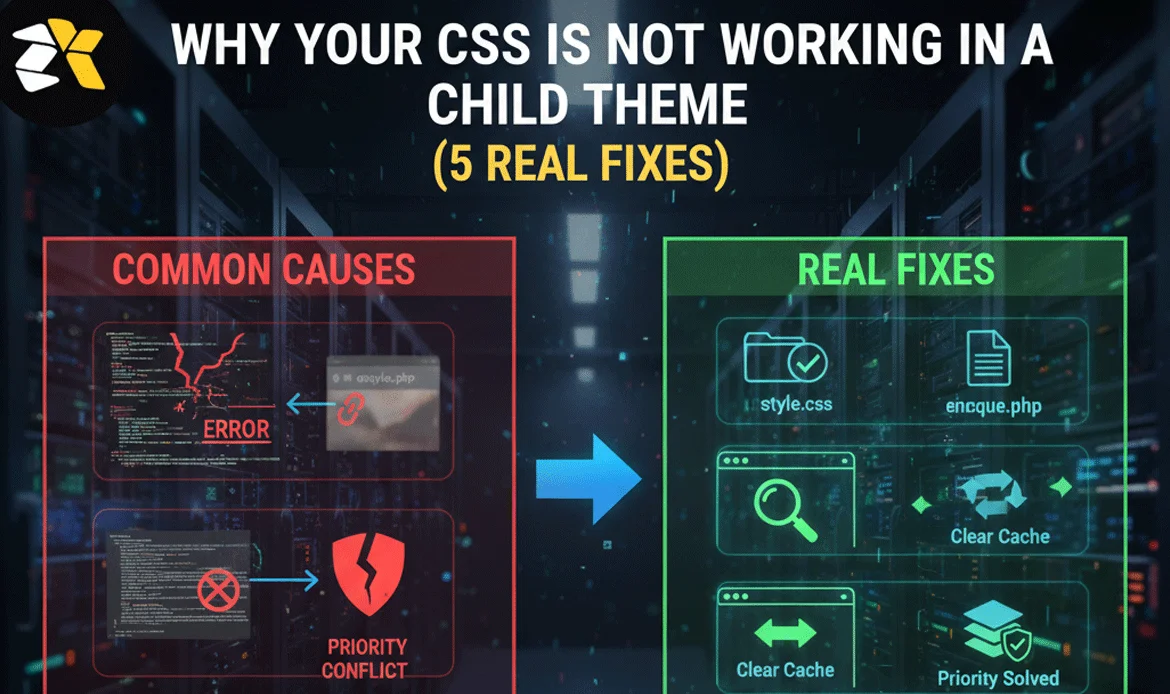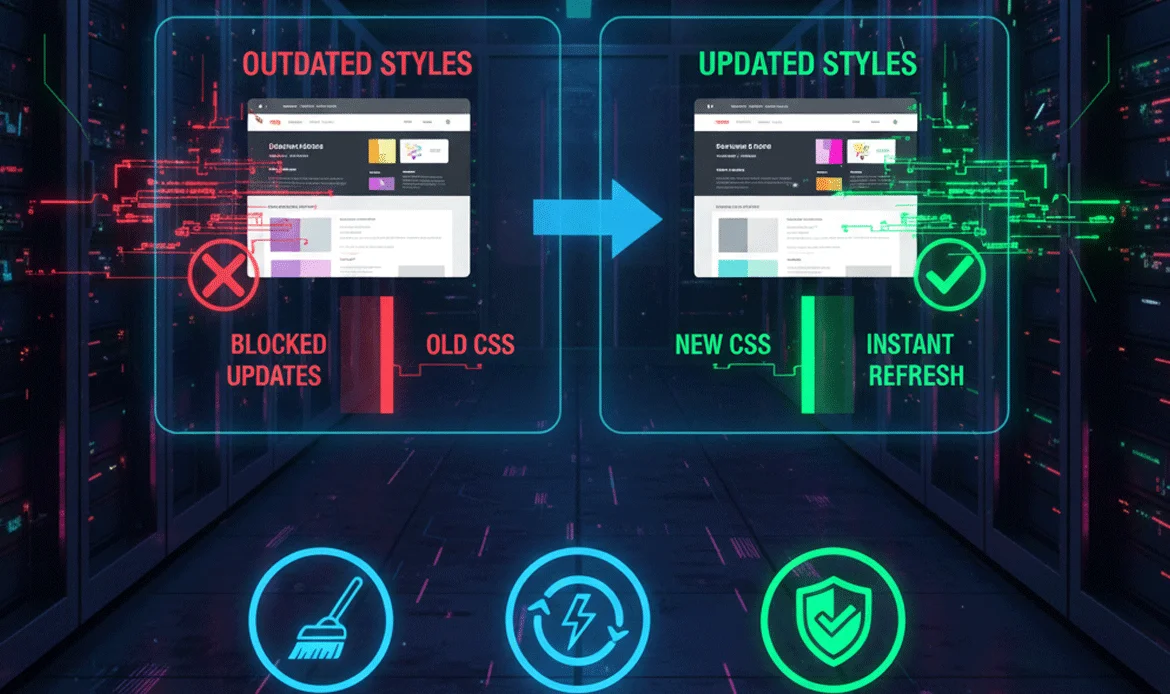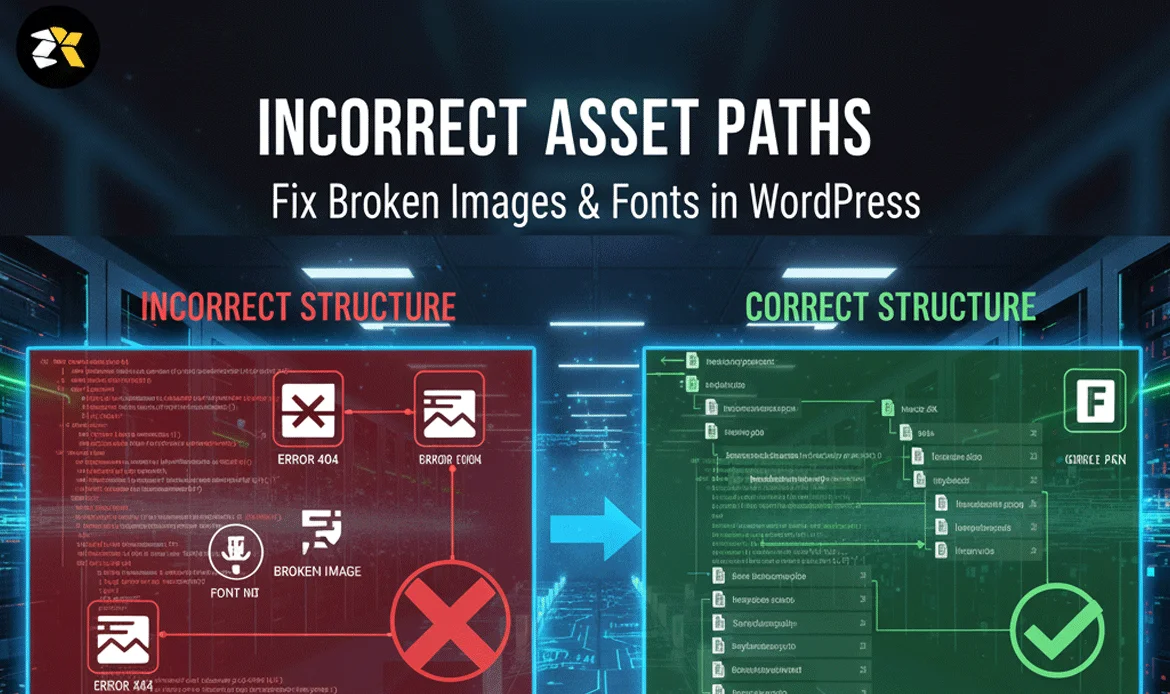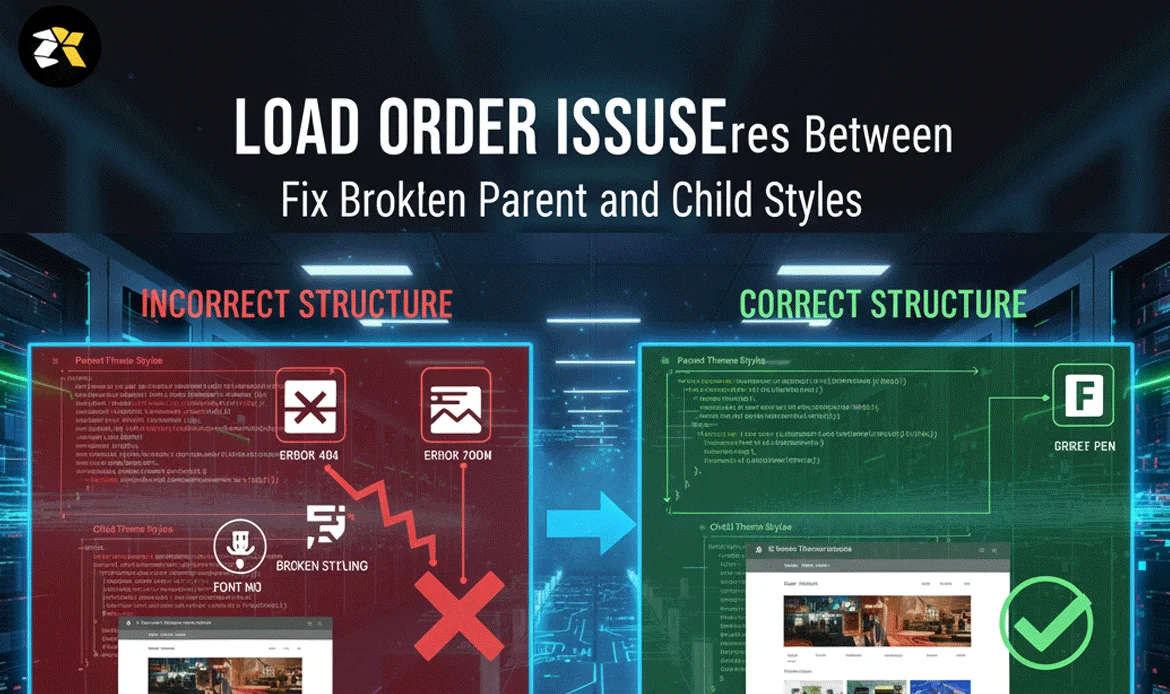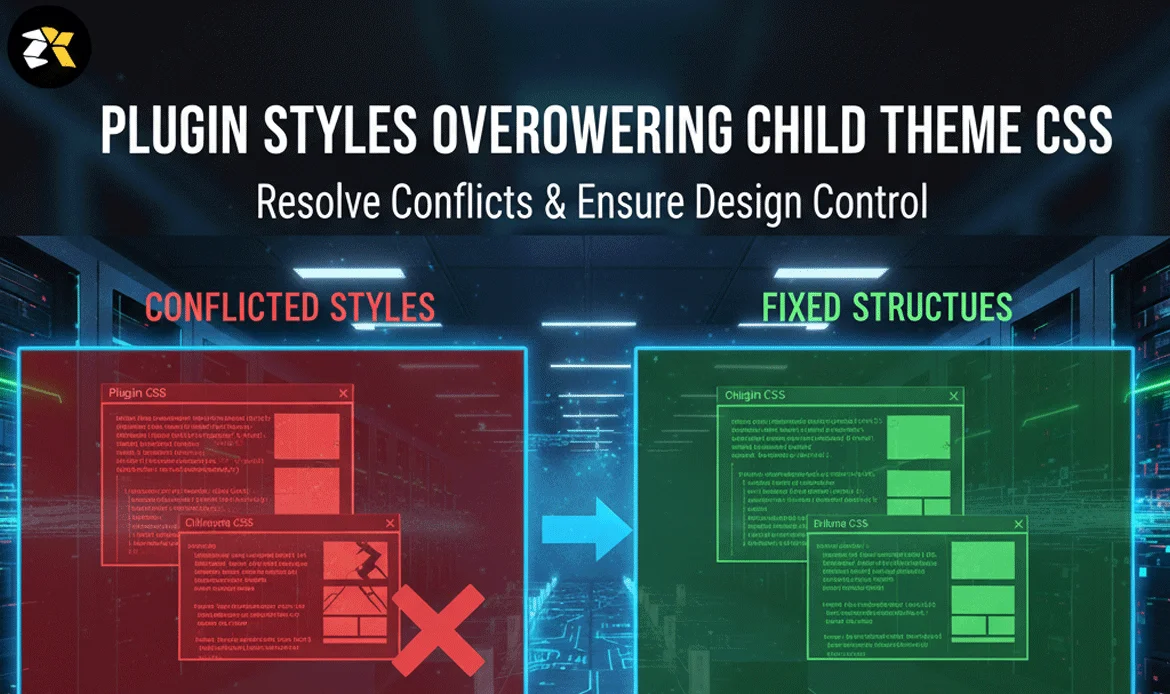When you build a custom WordPress website, using a child theme is the safest way to modify styles without losing changes during updates. But many users get stuck when their CSS changes do not appear on the page. This issue often leads to confusion, wasted time, and broken layouts. Understanding why your CSS is not working in a child theme helps you avoid common mistakes like incorrect file placement, loading order conflicts, caching issues, or code priority problems. This guide dives deep into each reason, explains real-world examples, and shows how to apply fixes that ensure your design updates load instantly even when dealing with CSS not working in child theme situations.
Why Your CSS Fails in a Child Theme and How to Fix It
1. Incorrect Child Theme File Structure
One of the most common reasons for CSS not working in child theme setups is an incorrect folder or file structure. WordPress requires a very specific hierarchy for child themes to load correctly. If the style.css or functions.php file is missing, misnamed, or placed in a subfolder, the theme won’t recognize it, and your stylesheet will be ignored. The correct structure should include the child theme folder, the style.css file with a proper theme header, and a functions.php file for enqueueing styles.
2. Parent Theme Stylesheet Not Properly Enqueued
Another major cause of CSS not working in child theme is the improper loading of the parent theme stylesheet. Many users follow outdated tutorials that recommend using @import inside style.css, which not only slows down performance but also creates loading conflicts where the parent stylesheet overrides the child stylesheet completely. The recommended method is to enqueue the parent and child styles using the wp_enqueue_scripts hook inside functions.php. When the enqueue order is wrong, the parent stylesheet may load last, canceling out all your custom styles. This issue is especially noticeable with modern themes that rely heavily on dynamic or modular CSS. Ensuring proper enqueueing solves the loading priority issues and guarantees that your child theme takes precedence.
3. Browser or Server Cache Blocking Updated Styles
Caching is both a blessing and a curse for WordPress users, and it plays a huge role in CSS not working in child theme problems. Even when the stylesheet is updated correctly, the browser may continue to load a cached version of your site, making it appear as if your CSS adjustments are not being applied. Server-side caching and WordPress optimization plugins like WP Rocket or LiteSpeed Cache also store static versions of your CSS files. As a result, the system may take hours or even days to reflect changes unless the cache is cleared manually. The easiest fix is to purge all caches, disable minification temporarily, or append a version parameter to your stylesheet so that browsers treat it as a new file. Without clearing cache, even perfectly written CSS will seem broken.
4. CSS Specificity Conflicts With Parent or Plugin Styles
Even when everything is enqueued correctly, CSS not working in child theme can occur because of specificity conflicts. Parent themes and plugins often use more aggressive selectors, inline CSS, or !important rules that overpower your child theme’s styles. This results in your custom design failing to appear, even though your CSS code is perfectly valid. The fix usually involves analyzing CSS specificity and writing stronger selectors that can successfully override existing ones. Browser developer tools make it easy to identify which rule is taking priority. Adjusting your selectors, avoiding overly generic classes, and placing styles lower in the cascade can ensure your custom changes apply as intended. This problem is especially common when working with page builders like Elementor.
5. Incorrect Asset Paths for Images and Fonts
Sometimes CSS not working in child theme doesn’t refer to the entire stylesheet but specific assets like background images, icons, or fonts failing to load. This usually happens because the file paths referenced inside style.css are incorrect. When you copy CSS from the parent theme, the URLs often point to asset folders located in the parent directory—not the child theme folder. This leads to broken images or missing icons. Ensuring the correct relative or absolute paths for these assets is crucial. You may need to recreate asset folders inside the child theme or update stylesheet references to point to the correct location. Without proper paths, design elements fail silently, giving the impression that CSS is broken.
6. Minification or CDN Services Overwriting Styles
Optimization tools like Cloudflare, Autoptimize, or LiteSpeed may merge, compress, or reorder your CSS files. When misconfigured, they can completely override your child theme stylesheet, causing CSS not working in child theme errors. Even after updating your child CSS, the minified CSS stored on the CDN or server may remain unchanged. This makes your new styles invisible until the cached optimized file is regenerated. Sometimes, optimization plugins even change the loading order, placing minified parent theme CSS after the child theme, which cancels out your custom rules. The fix is to temporarily disable CSS optimization or exclude the child stylesheet from minification. Regenerating critical CSS also helps restore proper style application.
7. Load Order Issues Between Parent and Child Styles
CSS must load in the correct sequence for the child theme’s styles to override the parent theme’s. If the parent theme is enqueued after the child theme by mistake, your styles will never apply. This is a frequent source of CSS not working in child theme errors and usually results from incorrect priority inside functions.php. The parent stylesheet must always load first, followed by the child stylesheet. Themes using complex structures or framework-based CSS systems may implement multiple layered stylesheets that need proper handling. If even one of these files loads out of order, your child theme loses control over styling. Correcting the enqueue order immediately resolves this conflict.
8. Child Theme Not Properly Activated
It may sound simple, but many users experience CSS not working in child theme because they’ve forgotten to activate the child theme in WordPress. If the parent theme is still active, WordPress will ignore your child theme stylesheet entirely. This often happens after theme updates or site migrations, where WordPress defaults back to the parent theme. Additionally, if the child theme’s style.css header is missing required metadata, WordPress may not recognize it as a valid theme. Activating the theme properly in the dashboard and ensuring that style.css contains accurate header information ensures the system reads and loads your child theme correctly.
9. Plugin Styles Overpowering Child Theme CSS
Plugins often come with their own stylesheets, and some even use inline CSS, which has higher priority than external stylesheets. This is another major cause of CSS not working in child theme issues. For example, contact form plugins, slider plugins, and page builders apply inline styles that override child theme CSS. If plugin developers use high-specificity selectors or !important, your custom designs may never appear. You can override these styles by using more specific selectors in your child theme or by disabling plugin styling when possible. Inspecting elements with DevTools helps identify exactly which plugin styles are causing conflicts.
10. Inline Styles and Page Builder Overrides
Page builders like Elementor, WPBakery, Beaver Builder, and Divi generate inline CSS for spacing, colors, and typography. Inline CSS always takes priority over external stylesheets, which leads many users to believe that CSS not working in child theme is caused by incorrect coding. In reality, the page builder’s inline styles are blocking the child theme’s styles from applying. To resolve this, you can disable advanced styling inside the builder, use custom CSS fields with higher priority, or apply stronger selectors in the child theme stylesheet. Understanding how page builders inject CSS helps you avoid conflicts and regain full control of your site’s design.
Frequently Asked Questions About Child Theme CSS Issues
Why is my child theme CSS not loading at all?
Your stylesheet may not be enqueued properly, or the file structure may be incorrect. Check functions.php and ensure the child theme is active.
How do I override parent theme CSS correctly?
Use more specific selectors or load your child stylesheet after the parent stylesheet for maximum control.
Can plugins block my child theme CSS?
Yes. Some plugins load high-priority or inline CSS, which can override your child theme rules until you adjust specificity.
Conclusion
Fixing CSS not working in child theme issues becomes much easier once you understand how WordPress loads and prioritizes styles. Whether the problem comes from caching, incorrect file structure, or CSS specificity, applying the right fix ensures your custom design loads exactly how you want. A properly configured child theme gives you full freedom to customize without risking updates or performance drops.
Upgrade Your Site With a High-Performance WordPress Theme
If you’re designing a WordPress site and want a theme that supports clean coding, fast performance, and child-theme-ready architecture, explore our premium ZozoThemes collection. Our expertly crafted themes ensure your styles load correctly, your site remains optimized, and you never struggle again with issues like CSS not working in child theme when customizing your design.