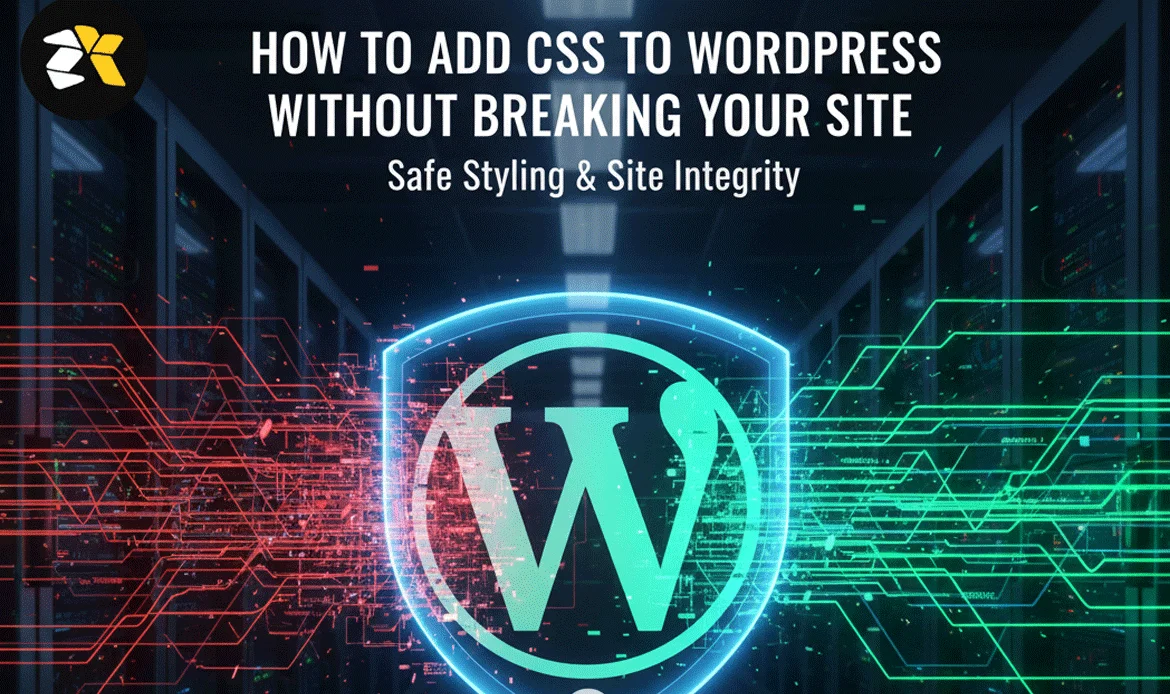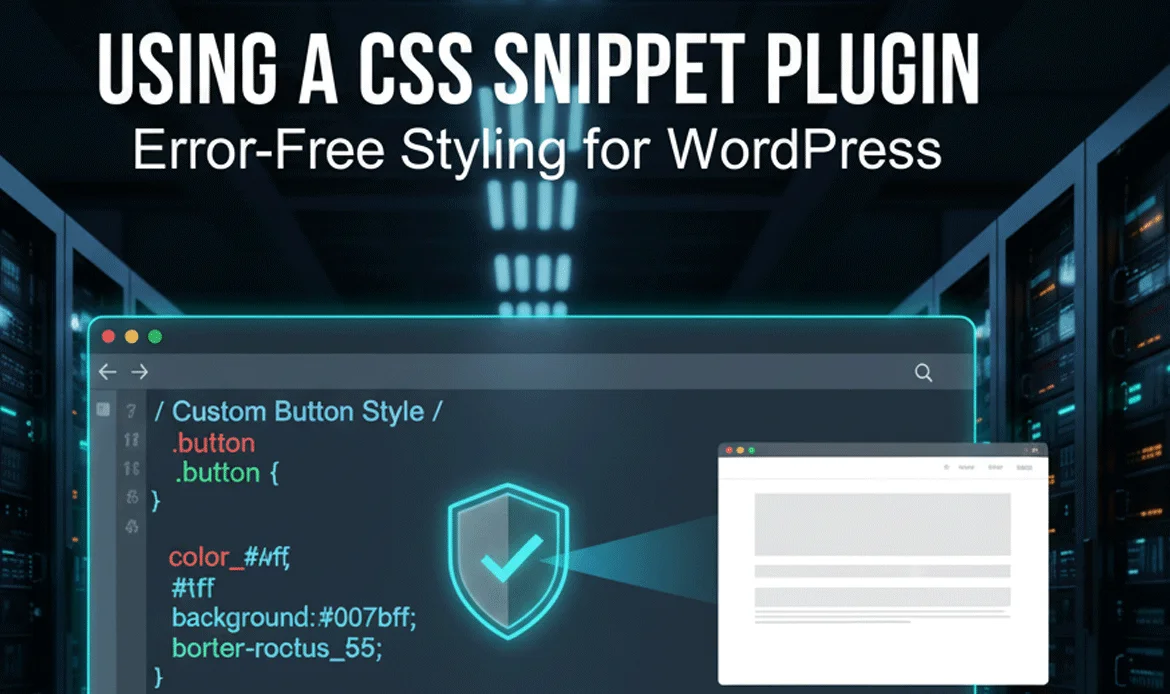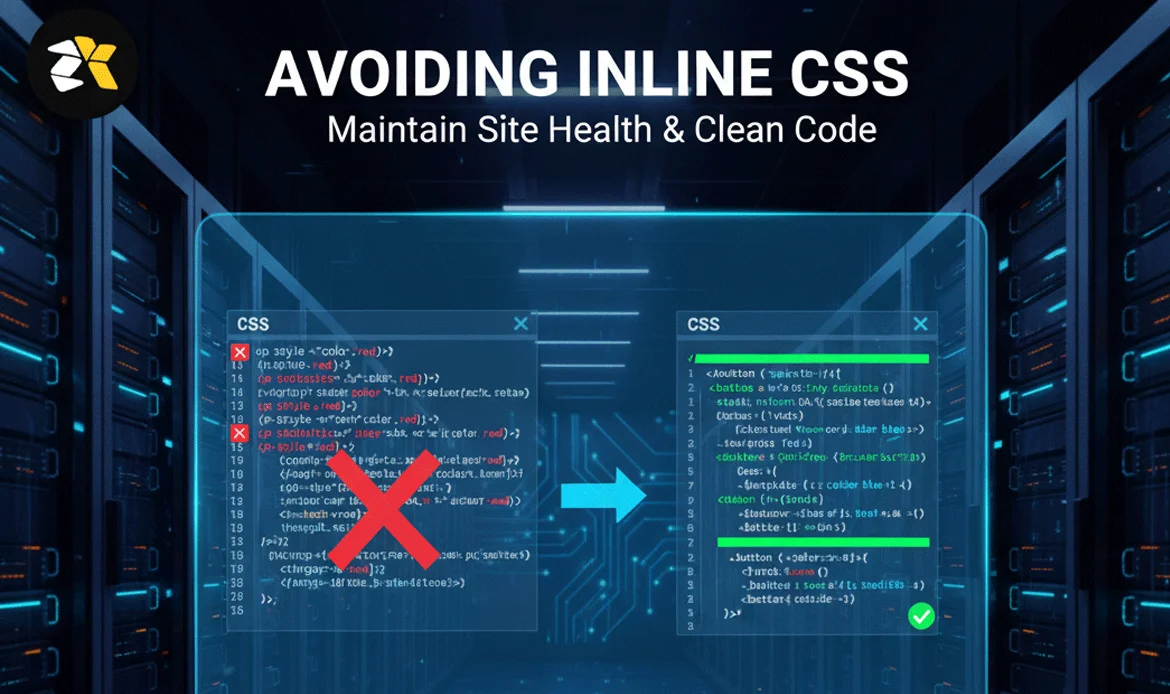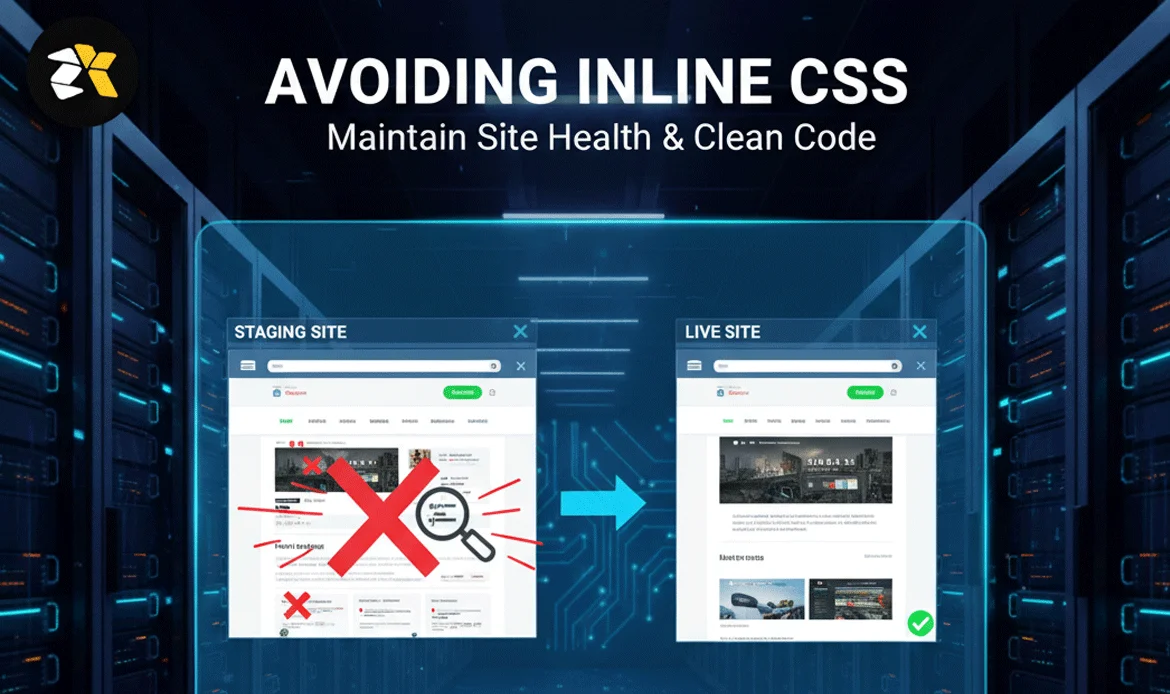Learning how to Add CSS to WordPress correctly is essential for enhancing design, improving branding, and customizing your website without causing layout issues or functionality errors. Many WordPress beginners and even experienced users often break their site unintentionally due to incorrect CSS placement, missing brackets, conflicting selectors, or theme overrides. This guide explains the safest, most reliable, and beginner-friendly methods to Add CSS to WordPress without harming performance, theme structure, or user experience. Whether you are modifying colors, adjusting spacing, styling buttons, or customizing headers and footers, these strategies ensure your site remains stable, secure, and visually polished every step of the way.
1. Safest Ways to Add Custom CSS in the WordPress Customizer
Using the WordPress Customizer is one of the most secure ways to Add CSS to WordPress, especially for beginners. It allows live previews, instant rollback, and zero file editing risk. The changes are stored independently from theme files, so your design remains consistent even after theme updates. This method is perfect for styling small elements, adjusting layout spacing, or testing design improvements without touching code-heavy files.
2. Adding CSS Through a WordPress Child Theme for Full Safety
A child theme offers long-term stability for those who want deeper control when they Add CSS to WordPress. It ensures updates never overwrite your custom styles, keeping your site stable and future-proof. By placing CSS inside the child theme’s style.css file, designers can apply advanced styling while maintaining total design independence from parent theme updates.
3. Using a CSS Snippet Plugin for Error-Free Styling
CSS plugins are ideal for users who want to Add CSS to WordPress without touching theme files or risking code mistakes. Tools like Simple Custom CSS or YellowPencil provide visual editors, version history, and safe containers that protect the site from poorly formatted rules. This method keeps everything organized and makes troubleshooting easier.
4. Understanding CSS Specificity Before Making Changes
Before you Add CSS to WordPress, it’s important to understand specificity to avoid conflicts with theme or plugin styles. Proper use of selectors ensures your custom rules override existing styles without requiring !important everywhere. This creates cleaner code, smoother styling, and fewer unexpected design issues across your pages.
5. Avoiding Inline CSS to Maintain Site Health
Inline CSS often leads to difficulty managing design updates, inconsistent layouts, and broken pages. When attempting to Add CSS to WordPress, avoid inline styles and instead use dedicated CSS files or customizer boxes. This approach keeps your design scalable, responsive, and easy to maintain throughout the website.
6. Keeping Your CSS Organized for Long-Term Stability
Organizing your styling sections makes it easier to Add CSS to WordPress safely and logically. Use categories like header, buttons, forms, spacing, colors, and footer to simplify future edits. This structure prevents accidental overwrites and reduces debugging time dramatically.
7. Testing CSS Changes in a Staging Environment
Before making final changes live, always test your updates to ensure they don’t affect layout or responsiveness. When you Add CSS to WordPress on a staging site, you can test new features, animations, spacing fixes, or typography settings without disturbing visitor experience.
8. Ensuring CSS Is Mobile-Responsive Across All Devices
Modern websites need clean mobile styling, so whenever you Add CSS to WordPress, verify the layout on phones and tablets. Use media queries to adjust font sizes, padding, alignment, and spacing. This prevents distortion and helps maintain a professional appearance.
9. Avoiding Common CSS Mistakes That Break WordPress Sites
Missing brackets, incorrect selectors, and rule conflicts are common issues when users Add CSS to WordPress. Avoid risky shortcuts like overusing !important or applying global resets that override theme defaults. Even a single missing semicolon can cause layout disruptions.
10. Using Browser Inspect Tools for Accurate CSS Editing
Inspect Element is one of the best tools for previewing design updates before you Add CSS to WordPress. It allows you to test selectors, identify conflicting rules, and fine-tune spacing or visuals instantly. This prevents guesswork and reduces the chance of website errors.
Frequently Asked Questions About Adding CSS to WordPress
1. What is the safest method to add CSS to WordPress?
The safest method is using the WordPress Customizer (Appearance → Customize → Additional CSS). It gives you live preview, prevents theme file corruption, and keeps styling intact during updates.
2. Will the custom CSS disappear after a theme update?
No if you add CSS through the Customizer or a child theme, the styles remain untouched. Only adding CSS directly inside parent theme files risks losing your changes.
3. Can adding incorrect CSS break my WordPress layout?
Yes. Missing brackets, wrong selectors, or overriding core theme rules can break sections of your site. Always test your CSS and avoid using excessive !important rules.
4. Should I use a child theme for CSS customizations?
Yes, especially for long-term or advanced changes. A child theme protects your custom code from being overwritten during parent theme updates.
5. Are CSS plugins a good option for beginners?
Absolutely. Plugins like Simple Custom CSS, SiteOrigin CSS, or visual editors provide safe environments, undo options, and cleaner management for custom styles—ideal for users with limited coding experience.
Conclusion
Learning how to Add CSS to WordPress safely ensures you can enhance the design without risking layout collapses, styling conflicts, or broken pages. By using recommended methods like the Customizer, child themes, responsive testing, and CSS organization strategies, you build a visually strong and technically stable WordPress site. Whether you are a beginner or an advanced designer, these best practices guarantee consistent styling, smoother edits, and long-term site reliability.
Upgrade Your WordPress Design With Premium Themes
Want a site that looks modern, loads faster, and works perfectly with every custom style? Explore ZozoThemes premium WordPress themes, built with clean code, powerful customization options, and design flexibility that makes it easier than ever to Add CSS to WordPress without breaking anything.