Beginner-friendly tweaks make customizing your WordPress theme simple and hassle-free, even without coding knowledge. With user-friendly tools like the WordPress Customizer, drag-and-drop page builders, and theme-specific plugins, you can easily modify layouts, colors, fonts, and functionality.
Whether you’re a blogger, entrepreneur, or small business owner, personalizing your website has never been easier. This guide will walk you through effective ways to tailor your WordPress theme to match your brand’s identity effortlessly.
1. Choose a Customizable WordPress Theme

The first step in customizing your WordPress website without coding is choosing a theme that offers flexibility and built-in customization options. Many modern WordPress themes come with intuitive settings that allow you to modify colors, typography, layout, and more without touching a single line of code. When selecting a theme, opt for one that is compatible with page builders like Elementor or WPBakery, as these tools make visual customization much easier. Premium themes usually come with extensive theme settings, one-click demo imports, and pre-built page templates that save time and effort.
2. Use the WordPress Customizer for Instant Edits

The WordPress Customizer is a powerful tool that lets you make beginner-friendly tweaks to your website in real-time. You can access it by navigating to Appearance > Customize from your WordPress dashboard. From here, you can adjust various settings like site identity, colors, typography, and widgets. The live preview feature ensures that you can see the changes before publishing them, making it easier to experiment with different design elements. Most modern themes offer extensive customization options within this tool, eliminating the need for coding.
3. Modify Your Site Identity and Logo

Your site identity includes essential branding elements like the site title, tagline, and logo. You can update these in the Customizer under Appearance > Customize > Site Identity. If you have a business or personal brand, uploading a professional logo enhances your website’s credibility and aesthetic appeal. Some themes also allow you to add a site icon (favicon), which appears in browser tabs and bookmarks, further reinforcing your brand identity.
4. Experiment with Different Color Schemes

Colors play a crucial role in branding and user experience. WordPress themes often provide built-in color pickers that allow you to change the background, text, buttons, and link colors. Choosing a consistent color scheme helps create a visually appealing and professional website. If your theme doesn’t have color customization options, you can use plugins like Custom Color Palette or CSS Hero to achieve the desired look.
5. Customize Fonts for a Unique Look

Typography impacts readability and overall design aesthetics. Many themes come with Google Fonts integration, allowing you to choose from hundreds of font styles without needing CSS. You can change the font size, style, and weight directly from the Customizer or use plugins like Easy Google Fonts to add more customization options. Selecting the right fonts enhances user experience and ensures your content is visually engaging.
6. Adjust Your Website Layout

A Beginner-friendly tweaks to enhance your website’s appearance is adjusting the layout. Many themes offer multiple layout options, including full-width, boxed, grid-based, or sidebar variations. You can tweak these settings in the Customizer or theme settings panel. If you need more flexibility, using a page builder allows you to design custom layouts without any coding skills.
7. Utilize Pre-Designed Page Templates
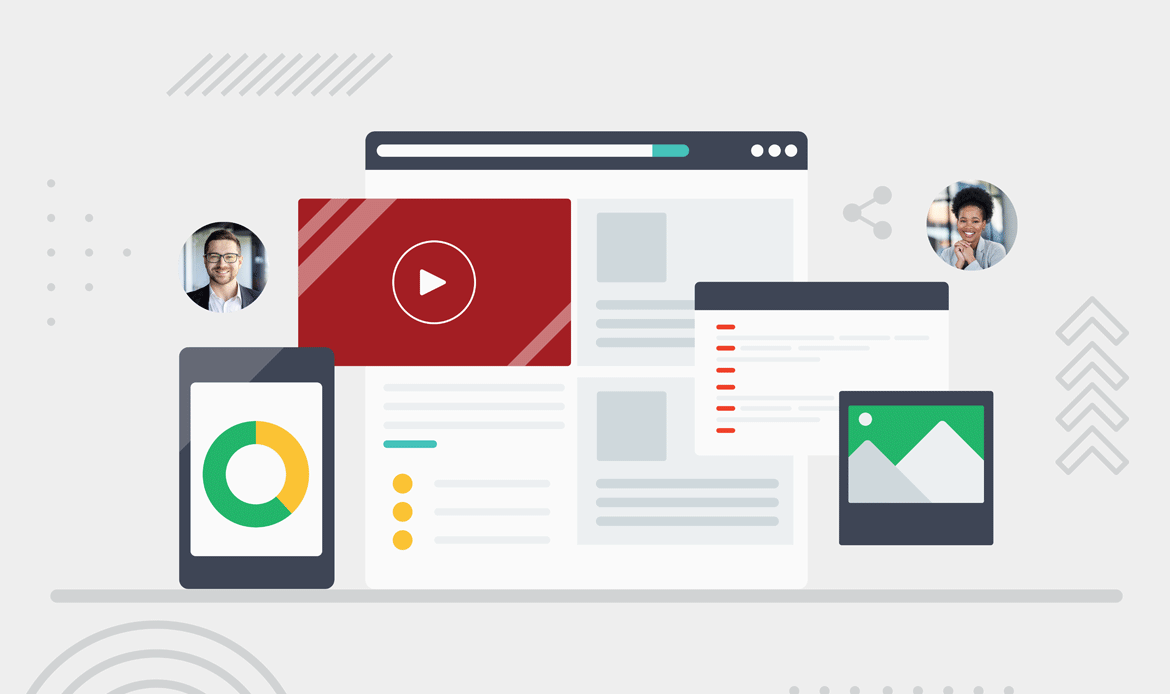
Most modern WordPress themes include pre-built templates for essential pages like home, about, services, and contact. These templates allow you to create professional-looking pages in just a few clicks. Many page builders also offer ready-made templates that you can import and customize according to your needs. This is an excellent way to save time while maintaining a high-quality design.
8. Use Drag-and-Drop Page Builders

Drag-and-drop page builders like Elementor, WPBakery, Beaver Builder, and Divi make website customization easy for beginners. These tools provide a visual interface where you can add, remove, and rearrange elements like text, images, and buttons without any coding. Many themes are compatible with page builders, giving you full control over the design of your pages.
9. Enhance Your Homepage with Widgets

Widgets allow you to add additional functionality to your website without any coding. You can use them to display recent posts, search bars, social media links, or contact forms. WordPress provides built-in widgets that you can customize in Appearance > Widgets, and some themes come with extra widget areas for more flexibility.
10. Personalize Your Header and Footer

Headers and footers are crucial parts of your website’s structure. Many themes include built-in settings for customizing these sections. You can change the header layout, add menus, upload a custom logo, or integrate social media links. If your theme has limited header/footer customization, you can use plugins like Elementor Header & Footer Builder to gain more control.
11. Enable Sticky Navigation for Better Usability

A Beginner-friendly tweaks to enhance user experience is enabling a sticky navigation menu, which remains visible as users scroll down your site, making it easier for visitors to access important pages. Many themes offer this feature in their settings, or you can use plugins like Sticky Menu & Sticky Header to enable it. A well-designed navigation menu improves user experience and site accessibility.
12. Set a Custom Background Image or Gradient

Adding a custom background image or gradient can make your website more visually appealing. You can change your background in Appearance > Customize > Background Settings if your theme supports this feature. Some themes also allow you to apply parallax effects, making your background scroll dynamically for a modern look.
13. Add Hover Effects and Animations

Hover effects and animations make your website interactive and engaging. Many themes come with built-in hover effects for buttons, images, and links. If you want more advanced animations, plugins like CSS Hero or Animate It! can help you add movement to various elements without writing any code.
14. Optimize Images for Better Performance

Large image files can slow down your website. Optimizing images helps improve loading speed and user experience. You can use plugins like Smush, ShortPixel, or Imagify to automatically compress images without losing quality. This ensures that your website remains fast and efficient.
15. Improve Mobile Responsiveness

A mobile-friendly website is essential for SEO and user engagement. Use Google’s Mobile-Friendly Test to check if your site looks good on mobile devices. Most modern themes are already responsive, but you can fine-tune settings in the Customizer to ensure a seamless mobile experience.
16. Create Custom Menus for Easy Navigation

Navigation menus help users find content quickly. You can create custom menus in Appearance > Menus, where you can add pages, categories, and custom links. A well-structured menu enhances usability and ensures visitors can navigate your site effortlessly.
17. Modify Your Footer Copyright Text

Many themes allow you to edit or remove the default footer copyright text via the Customizer. If your theme doesn’t offer this option, you can use plugins like Remove Footer Credit to customize the footer message without modifying code.
18. Add Social Media Integrations

Connecting your website to social media helps boost engagement. Many themes have built-in social media integration, allowing you to add social icons, share buttons, and feeds. Plugins like Social Icons Widget by WPZOOM make it easy to display social links anywhere on your site.
19. Utilize a One-Click Demo Import

A Beginner-friendly tweaks to set up your site quickly is utilizing a One-click demo import feature. Choosing a theme with this option allows you to import the theme’s demo content, making your website look exactly like the demo version. You can then replace the placeholder content with your own text and images, saving time and effort in the design process.
20. Preview and Test Before Going Live

If you want to set up your site quickly, choosing a theme with a one-click demo import feature is a great option. This allows you to import the theme’s demo content, making your website look exactly like the demo version. You can then replace the placeholder content with your own text and images.
Final Thoughts
With these beginner-friendly tweaks, you can create a unique and visually appealing WordPress website without any coding experience. By leveraging built-in customization tools, page builders, widgets, and plugins, you can transform your site to reflect your brand’s style and functionality.
Whether you’re making small adjustments or a complete design overhaul, WordPress provides all the flexibility you need to achieve a professional look. Start customizing today and make your website truly your own!


