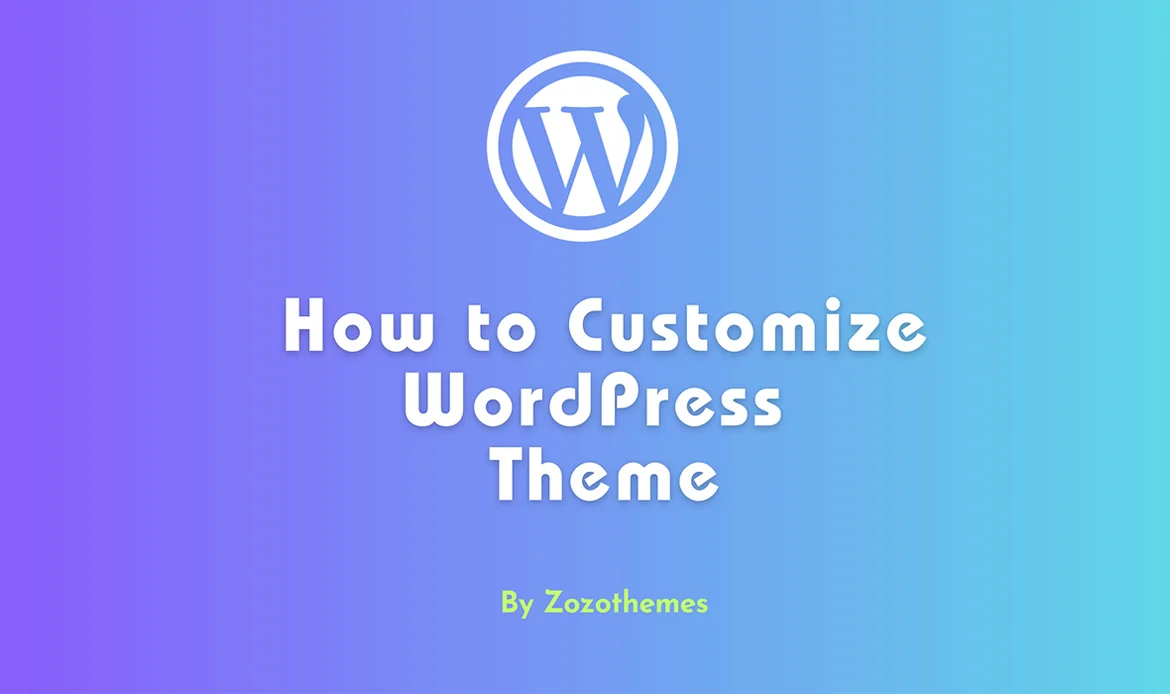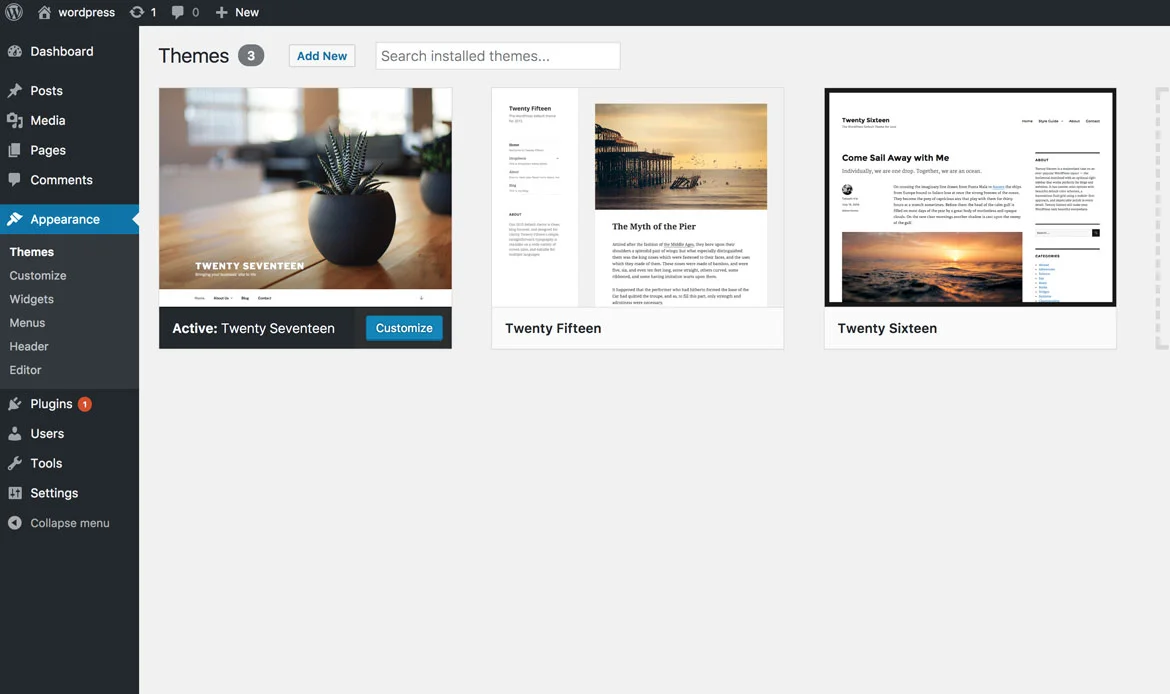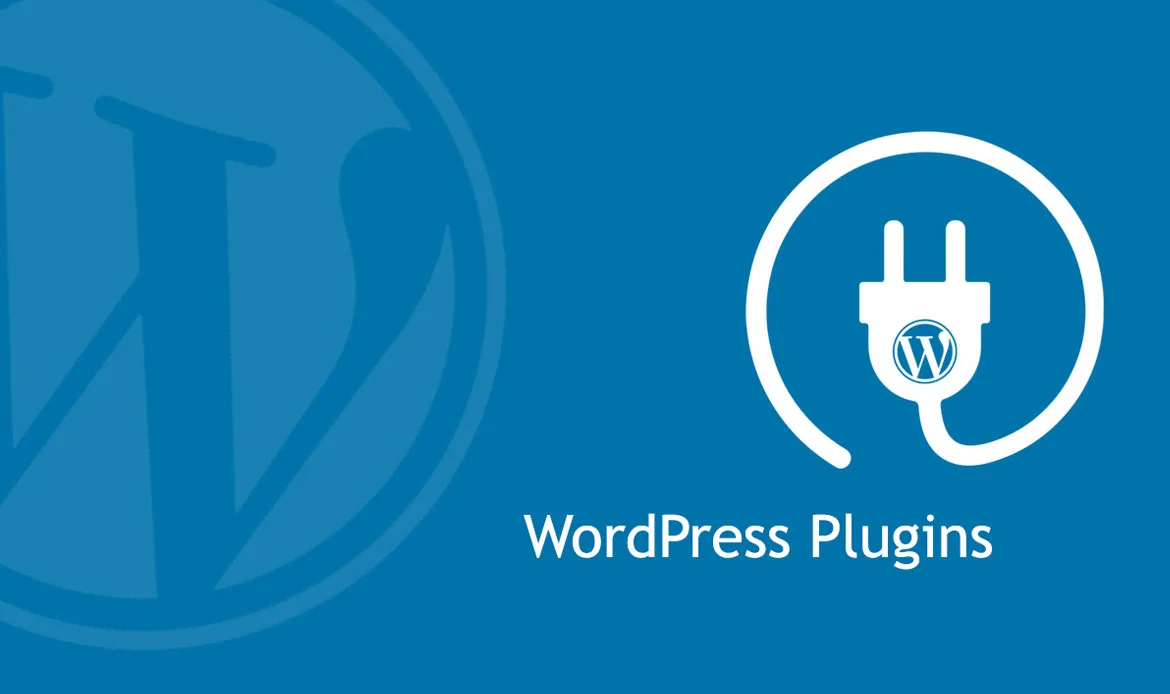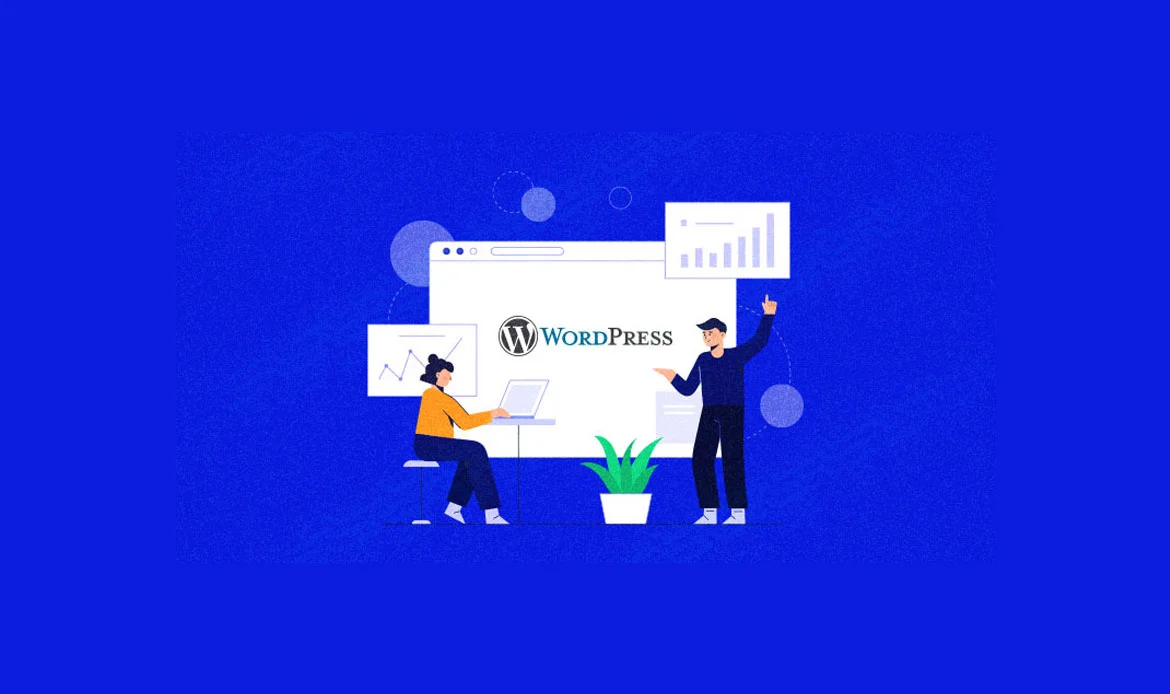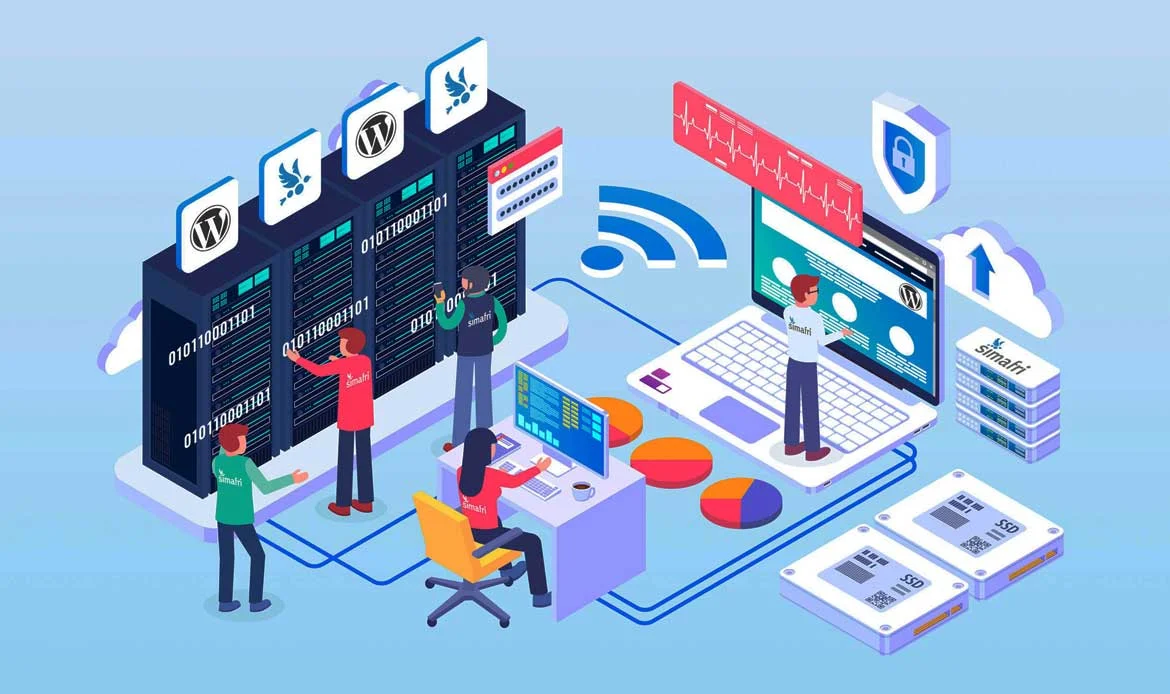Unleashing Your Creative Vision: Mastering the Art of How to Customize WordPress Theme.
Are you ready to transform your WordPress website into a captivating online presence that truly reflects your unique style and brand? Look no further, as this beginner’s guide is here to empower you with the knowledge and tools to effortlessly customize your WordPress theme.
With the ability to tailor every aspect of your website’s design, from colors and fonts to layout and functionality, you’ll have the freedom to create a truly remarkable online platform that stands out from the crowd. Whether you’re a blogger, entrepreneur, or simply an enthusiastic website owner, join us on this exciting journey as we delve into the world of WordPress theme customization and unveil the secrets to crafting a digital masterpiece that leaves a lasting impression.
Step-by-Step Guide to WordPress Theme Customization
What is WordPress?
What is a WordPress Theme?
A WordPress theme is a collection of files that determine the appearance and functionality of your website. It serves as the foundation for your site’s design, layout, and features. A good theme can make your website look professional, modern, and visually appealing to visitors. WordPress themes are customizable to suit your needs. You can change various elements like colors, fonts, widgets placement among others. There are thousands of free and premium themes available online that you can choose from depending on what type of website you want to create. Themes come with different features such as page builders which enable users who don’t have coding skills to create pages by dragging and dropping images or text blocks into place. Other features include custom headers/footers options which allow additional branding opportunities for businesses. Before selecting a WordPress theme ensure it’s compatible with the latest version of WordPress software since outdated themes might cause compatibility issues leading to malfunctioning websites.How to Install a Theme in WordPress Site?
Customizing Your Theme with the WordPress Customizer
The WordPress Customizer is a powerful tool that allows you to easily customize your theme’s appearance and functionality. You can access it by going to Appearance > Customize in your WordPress dashboard. Once inside the Customizer, you’ll see a list of settings on the left-hand side. These include options for changing colors, fonts, and even layout settings like page width and sidebar placement. One of the great things about using the Customizer is that you can preview your changes in real time before making them live on your website. This means there are no surprises or unexpected results once you’ve made your customizations. Another benefit of using the Customizer is that many themes come with pre-built customization options specifically designed for use within this tool. This makes it easy for users without coding knowledge to make significant changes to their site’s design and functionality. Customizing your theme with the WordPress Customizer is an excellent way to experiment with different looks until you find one that fits perfectly with your brand or style.Customizing Your Theme with CSS
Customizing Your Theme with Page Builders
Popular Page Builders for WordPress:
Elementor: Elementor is one of the most widely used page builders for WordPress. It provides a comprehensive set of tools and features that enable you to create stunning websites with ease. Elementor offers a vast library of pre-designed templates, widgets, and blocks, giving you endless possibilities for customization.
Beaver Builder: Beaver Builder is another popular page builder known for its simplicity and flexibility. It offers a front-end editing experience, allowing you to see the changes in real-time. Beaver Builder also provides a wide range of modules and templates, making it easy to create complex layouts.
Divi Builder: Divi Builder is a powerful page builder that comes bundled with the Divi theme. It offers a drag-and-drop interface, giving you full control over the design of your website. Divi Builder provides a vast selection of modules and customization options, enabling you to create unique and visually appealing websites.
WPBakery Page Builder: Formerly known as Visual Composer, WPBakery Page Builder is a popular choice for many WordPress users. It features a back-end and front-end editor, allowing you to choose the editing mode that suits your preferences. WPBakery Page Builder provides a wide range of elements and templates to help you build your website efficiently.
In essence: if you’re looking for an easy way to customize your WordPress theme without delving into code or hiring professionals — give page builders a try! They’re versatile tools perfect for beginners seeking maximum control over their website’s appearance while enjoying simplicity at its finest.
To get started with a page builder, simply install the plugin from the WordPress repository or purchase the premium version from the developer’s website. Once activated on your site, you’ll gain access to an easy-to-use drag-and-drop interface that makes customization a breeze!
The true power of page builders lies in their flexibility. You can create custom layouts for each part of your website – headers, footers, sidebars – as well as individual pages with ease. Add new sections or widgets like sliders and galleries by simply dragging them into place.
But wait – there’s more! Most page builders come equipped with pre-built templates designed specifically for various industries and purposes. Don’t want to start from scratch? No problem! Choose one of these templates as a foundation for your site’s design and customize it further using the builder’s intuitive controls.
Page builders aren’t just about looks; they also offer improved functionality over standard themes. Many include advanced features such as responsive designs that adapt seamlessly across devices- ensuring optimal performance on desktops, tablets, and smartphones alike.
Customizing Your Theme with Plugins
Customizing Your Theme with a Child Theme
One of the most recommended ways to customize your WordPress theme without losing any changes when updating is by using a child theme. A child theme is essentially a copy of the parent theme that inherits all its functionalities but allows you to make changes on top of it. To create a child theme, you need to create a new folder in the wp-content/themes directory and add two files: style.css and functions.php. In style.css, you can specify the name and description of your child’s theme as well as import styles from the parent. In functions.php, you can enqueue scripts or add custom code snippets. Once created, activate your child theme through Appearance > Themes in your WordPress dashboard. From there, start making modifications to your heart’s content! Any changes made will override those in the parent while preserving its original functionality. Using a child theme may seem like an extra step at first, but it ensures that any customizations are protected from updates and won’t be lost due to any unforeseen errors or issues with plugins or core updates.Best Practices for Customizing Your WordPress Theme
Testing Your Customizations
After customizing your WordPress theme, it’s important to test your changes before making them live on your website. This ensures that everything is functioning correctly and avoids any potential errors or issues. One way to test your customizations is by using the preview feature in WordPress Customizer. This allows you to see how your changes will look on the front end of your website without publishing them. You can also make additional adjustments if necessary. Another way to test is by using a staging site, which is a duplicate of your live site where you can experiment with changes without affecting the actual website. Once you’re satisfied with the customization, you can then push it live onto the main site. It’s also important to test for responsiveness and compatibility across different devices and browsers. Make sure that all elements are displaying properly and that there are no layout issues. Ask for feedback from others who have access to view the changes made on your website such as colleagues or friends who have knowledge in web design or development. Their input may help identify potential problems that could be overlooked otherwise. Proper testing ensures that all aspects of customizing a WordPress theme work smoothly together for optimal results when published live on a website.Pros and Cons of Using WordPress Themes
WordPress Theme Customization Tips
Do I need coding skills to customize a WordPress theme?
Not necessarily. Many WordPress themes offer drag-and-drop editors and built-in customization options that allow beginners to adjust layouts, colors, and fonts without touching any code. Basic CSS knowledge can help for more advanced tweaks.
What are the first steps to customize a WordPress theme?
Start by selecting a theme that fits your brand, then use the WordPress Customizer to modify site identity, colors, fonts, and header settings. Next, adjust layouts and widgets to tailor the design to your needs.
Can customizing a theme affect my website’s performance?
Yes, extensive customizations, heavy plugins, or unoptimized code can slow down your site. Always use lightweight themes, optimize images, and test performance after major changes to maintain a fast, responsive website.
Conclusion
To sum it up, customizing a WordPress theme can be a daunting task for beginners. However, with the right approach and guidelines, it can be an enjoyable experience that leads to a beautiful website that stands out from the crowd.
In this guide, we have covered all aspects of customizing a WordPress theme – from understanding what WordPress is and what themes are, to installing and customizing them. We also discussed some pros and cons associated with using WordPress themes.
Personalize Your WordPress Site with Ease
Customizing your WordPress theme allows you to create a website that truly reflects your brand and style. Whether you want to change colors, fonts, layouts, or add custom features, the WordPress Customizer and page builders make it simple—even for beginners.