Simple Design Tweaks to Personalize Your Website Effortlessly
1. Choose the Best WordPress Theme for Easy Customization

The foundation of a flexible WordPress site starts with choosing the right theme. Many SEO-friendly WordPress themes come with:
- Built-in customization options (colors, fonts, layouts)
- One-click demo import to speed up setup
- Compatibility with page builders like Elementor, WPBakery, or Divi Pre-designed templates for essential pages
Choose a lightweight, mobile-responsive, and SEO-optimized theme.
2. Use the WordPress Customizer for Real-Time Edits

The WordPress Customizer (Appearance → Customize) is your control center for live edits. It lets you:
- Change your site’s colors and typography
- Update widgets and menus
- Upload logos and favicons
- Preview changes instantly before publishing
This feature ensures you can personalize your theme without touching any code.
3. Update Your Site Identity: Logo, Title, and Tagline

Your site identity builds trust and brand recognition. From the Customizer:
- Upload a professional logo
- Add your site title and tagline (with keywords for SEO)
- Set a site icon (favicon) for browser tabs
Instead of “My Blog,” use a keyword-rich tagline like “Beginner-Friendly WordPress Customization Tips.”
4. Customize WordPress Colors and Typography Without Coding
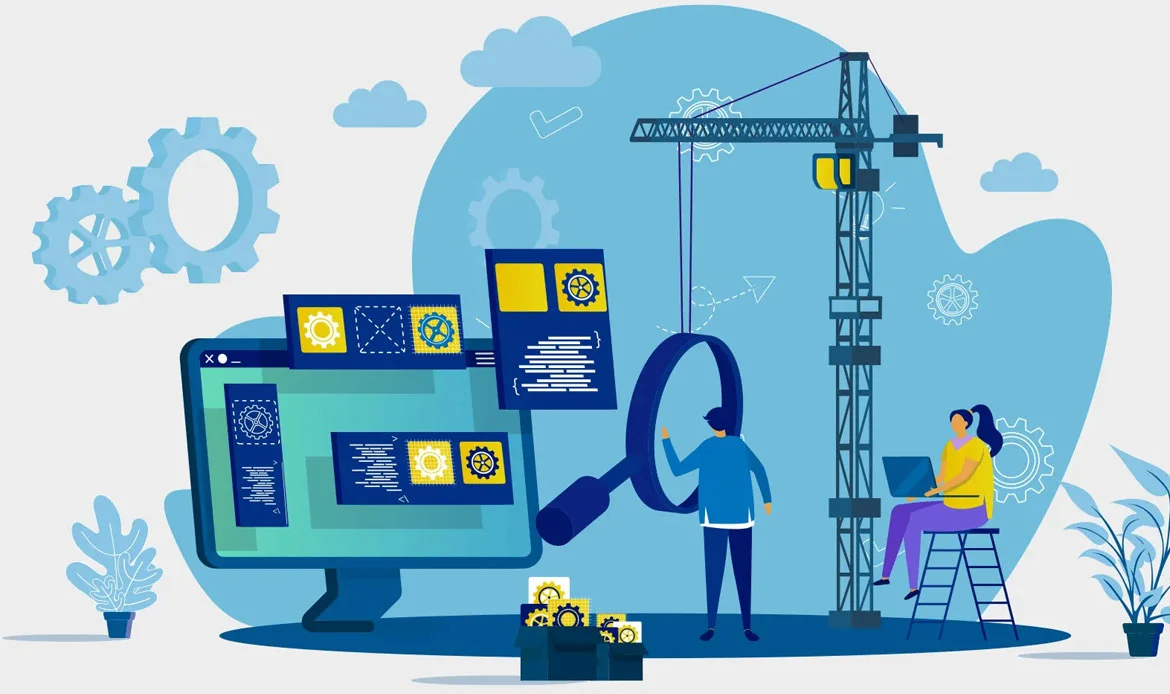
Colors and fonts set the visual personality of your site.
- Use your brand’s color scheme for buttons, headings, and links
- Access Google Fonts directly from most themes
- Use plugins like Easy Google Fonts for more styling options
- Keep readability in mind—limit yourself to 2–3 fonts
- Consistent branding improves both user experience and SEO signals.
5. Adjust Website Layouts for Better User Experience
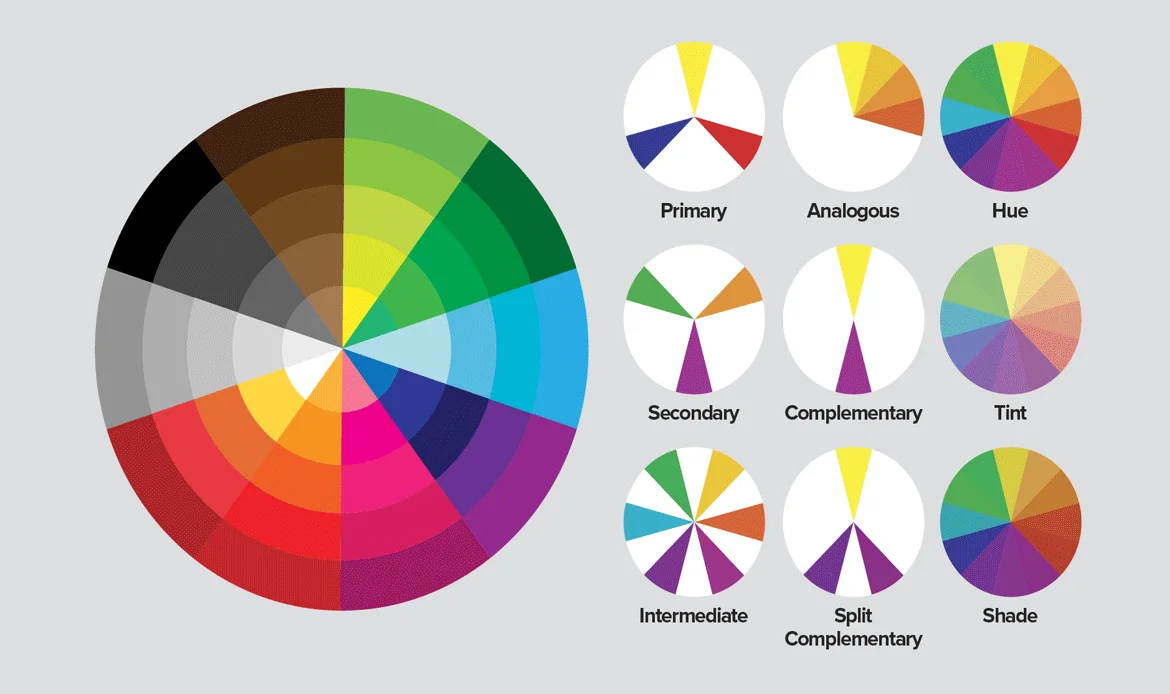
Your site layout affects navigation and engagement. Most themes offer:
- Full-width or boxed layouts
- Sidebar left/right options
- Grid or list layouts for blog posts
For more flexibility, use Elementor or Beaver Builder to drag and drop custom layouts without coding.
6. Import Pre-Built Page Templates in WordPress
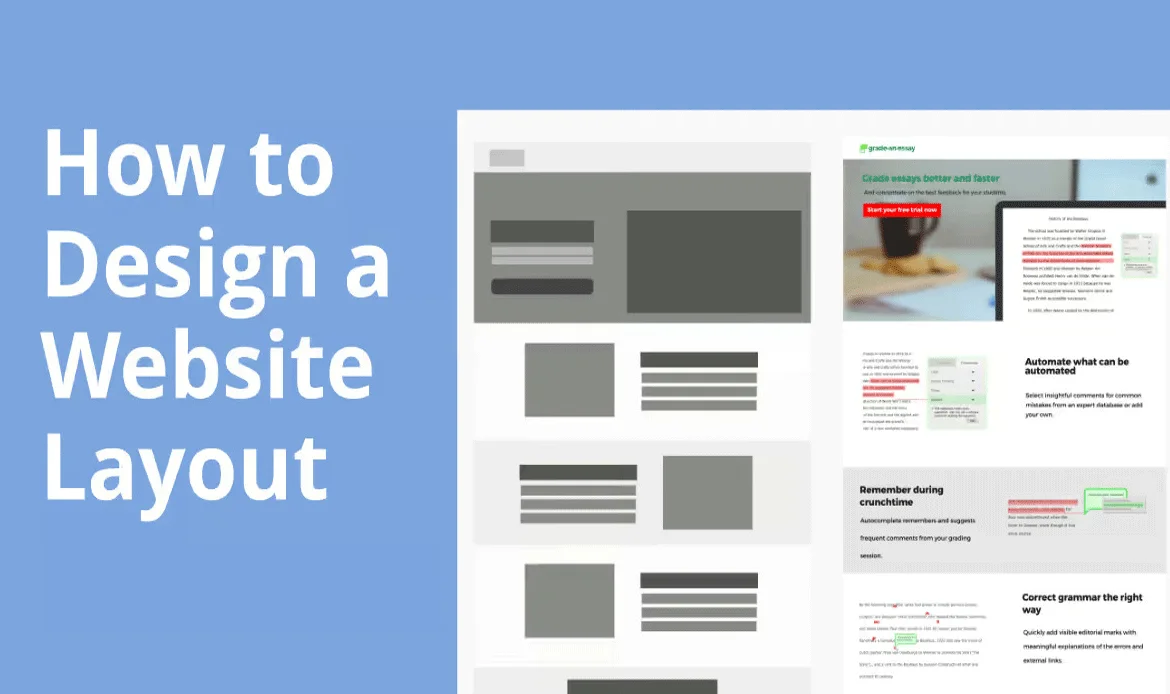
Save time by using pre-designed templates for key pages like:
- Home
- About
- Services
- Contact
Many premium themes and page builders provide ready-to-import templates. You can then customize them with your own text, images, and branding.
7. Drag-and-Drop Page Builders for WordPress Customization
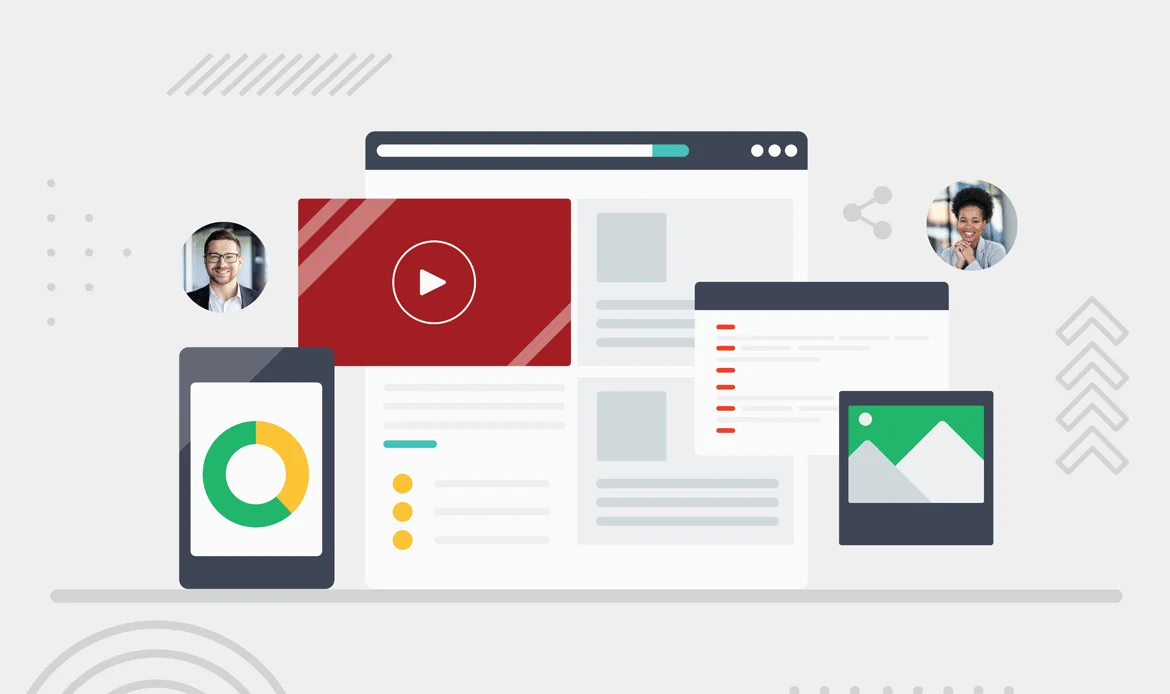
Page builders give you complete creative freedom. With tools like Elementor, WPBakery, and Divi, you can:
- Add and rearrange content blocks visually
- Create landing pages with no coding
- Add animations, sliders, and call-to-action sections
8. Enhance Your Website with Widgets and Custom Menus
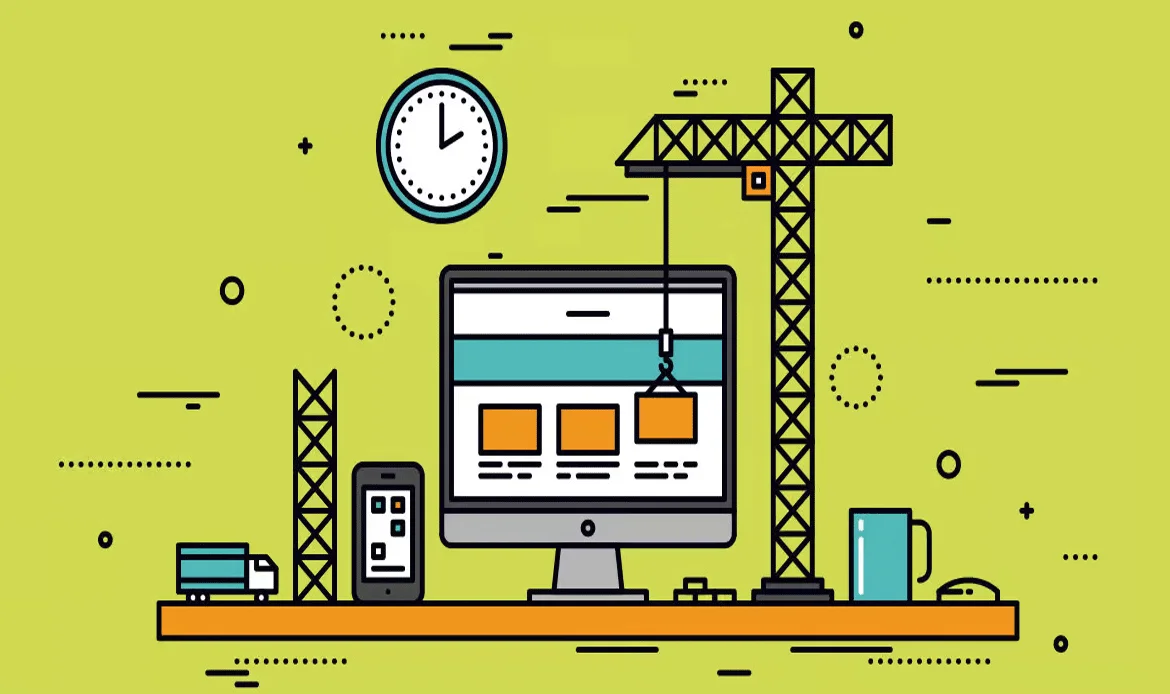
Widgets and menus help improve usability.
- Widgets can display recent posts, social media feeds, or contact forms
- Custom menus (Appearance → Menus) allow you to create structured navigation
- Add categories, pages, and external links for easy browsing
Good navigation improves SEO and user experience by lowering bounce rates.
9. Personalize Header and Footer for Branding
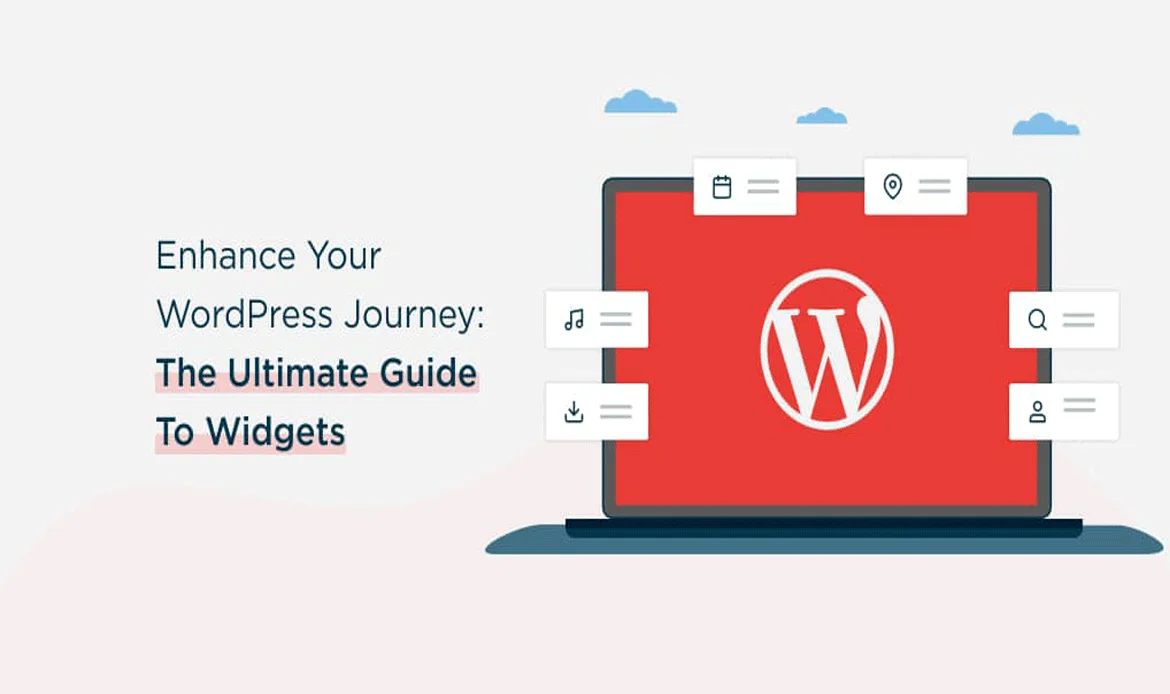
Headers and footers are your website’s most consistent design areas. Customize them by:
- Adding logos and social icons
- Creating sticky headers for easy navigation
- Using footer widgets for contact info or quick links
If your theme is limited, plugins like Elementor Header & Footer Builder give more flexibility.
10. Enable Sticky Navigation for Easy Browsing
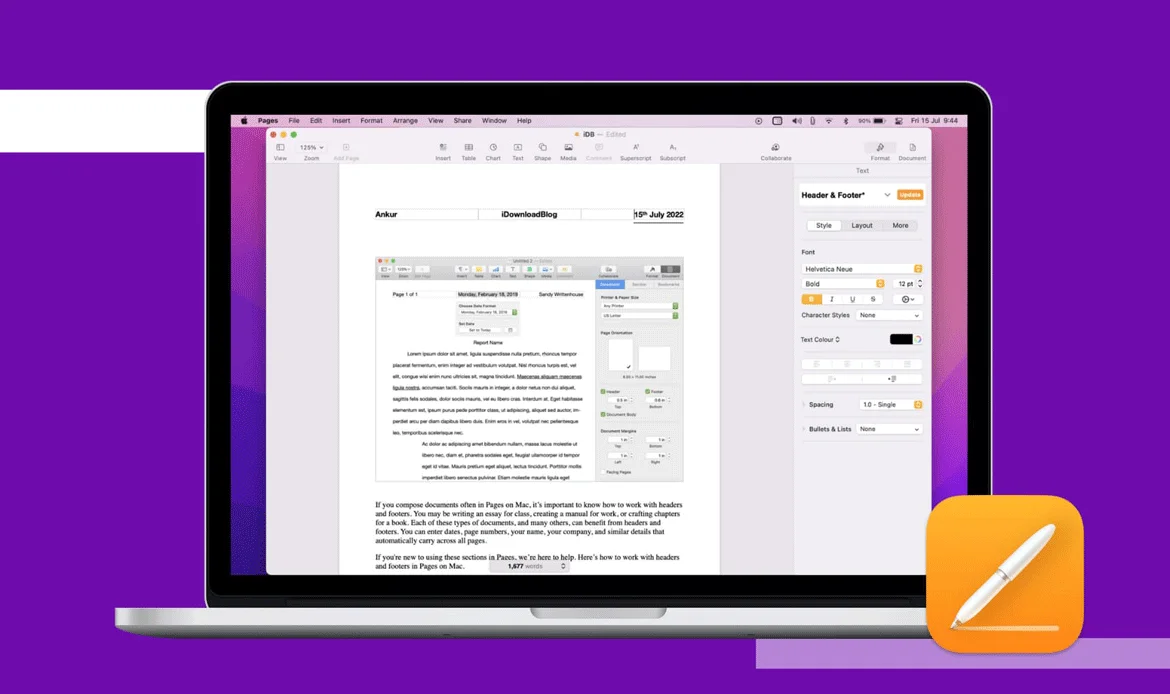
A sticky navigation bar stays visible as visitors scroll, improving usability.
- Many themes include sticky menu options.
- Plugins like Sticky Menu & Sticky Header make setup easy.
- This small tweak improves engagement and time on site, which helps SEO.
11. Optimize Images and Improve WordPress Site Speed
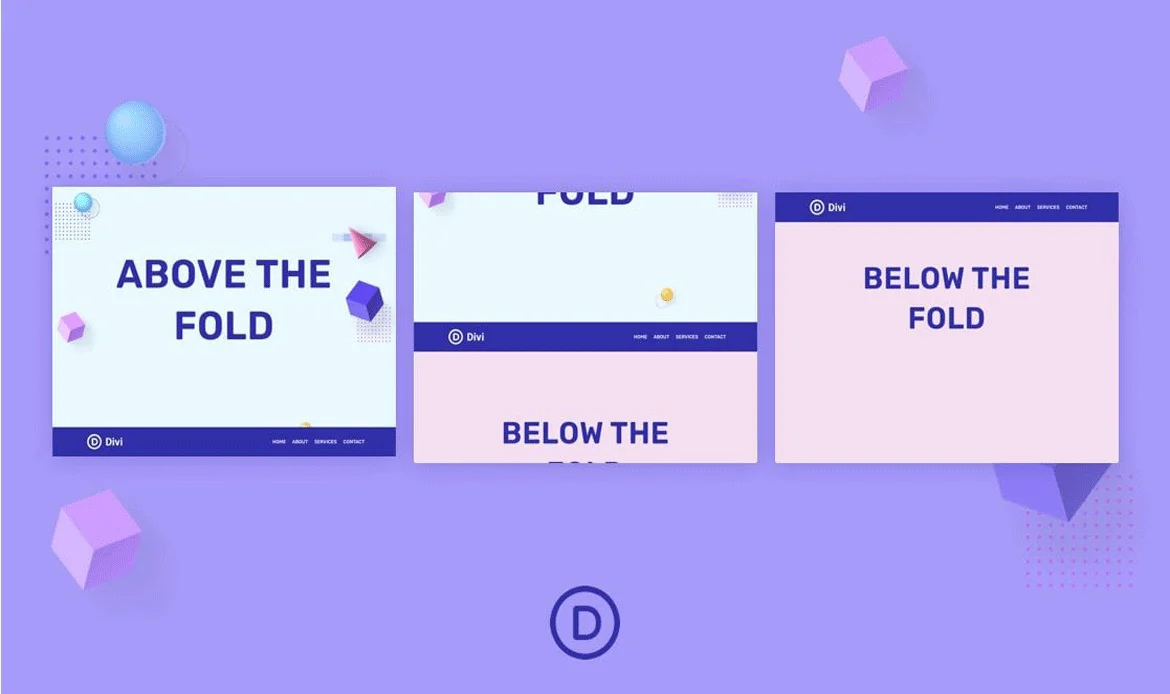
Website speed is a Google ranking factor. Large images can slow you down.
- Use plugins like Smush or ShortPixel.
- Enable lazy loading for images.
- Compress images without losing quality.
Optimizing images helps improve WordPress site speed, boost SEO, and reduce bounce rates.
12. Make Your WordPress Theme Mobile-Friendly and Responsive
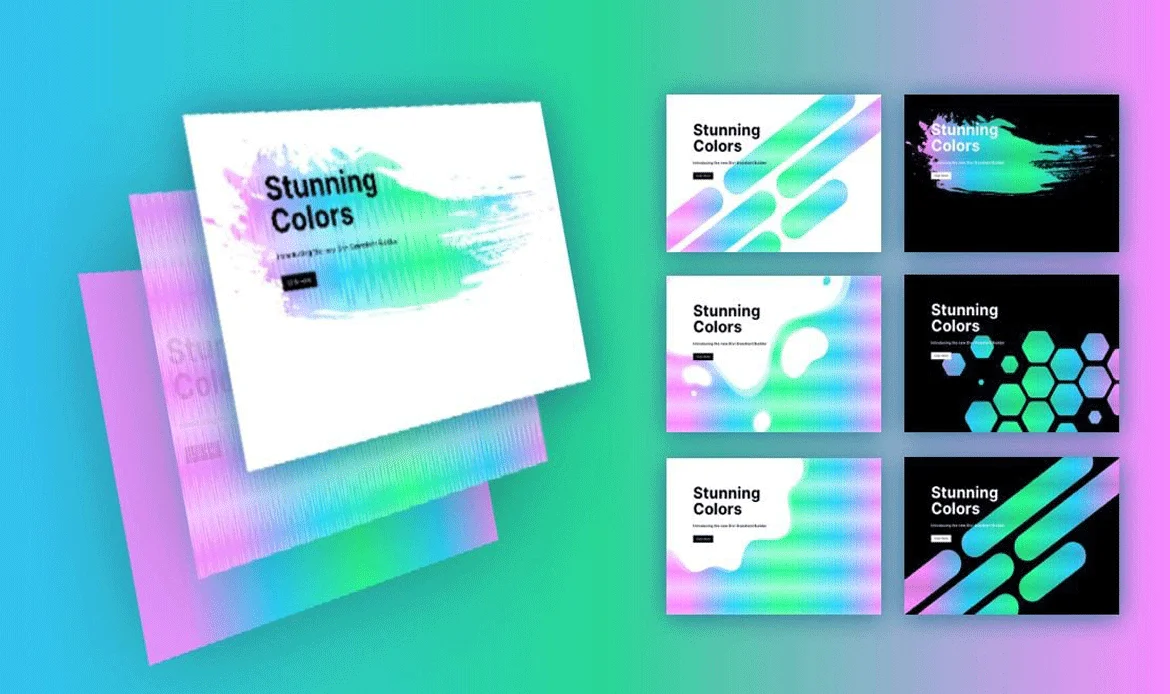
Over 60% of web traffic comes from mobile. Ensure your theme is responsive:
- Test with Google’s Mobile-Friendly Test.
- Adjust padding, spacing, and font sizes in the Customizer.
- Use mobile editing features in Elementor.
- Google prioritizes mobile-first websites in search rankings.
13. Preview and Test WordPress Customizations Before Going Live
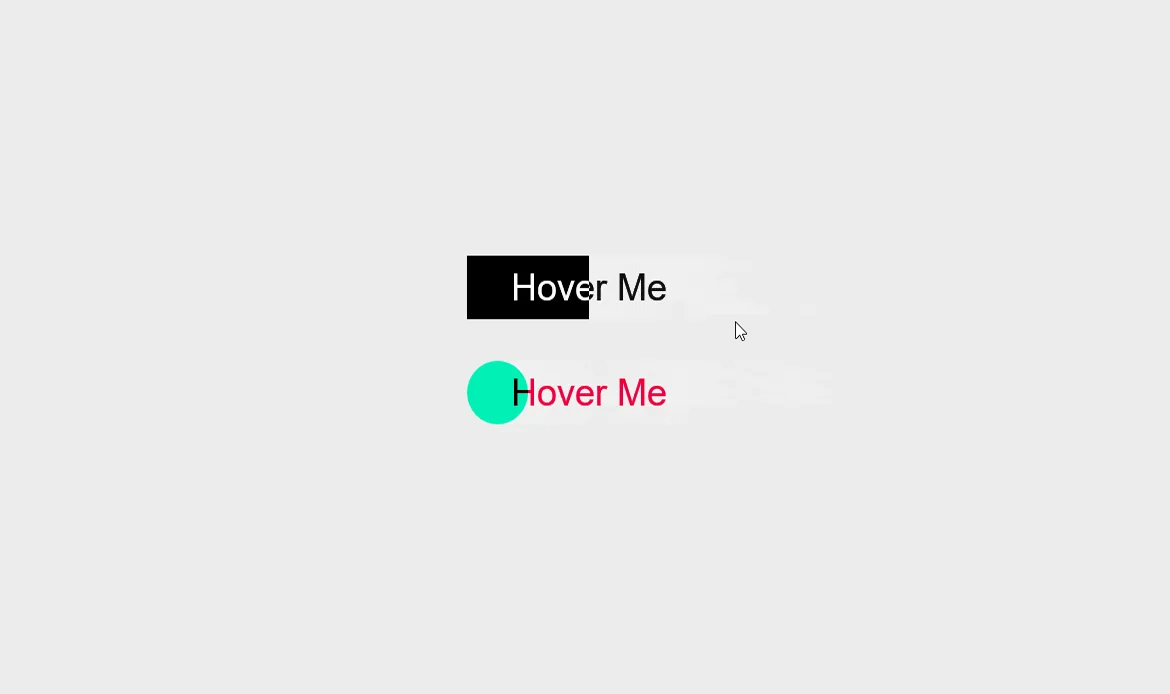 Before publishing:
Before publishing:
- Preview changes on desktop, tablet, and mobile
- Check page speed with Google PageSpeed Insights
- Test navigation, forms, and outbound links
This ensures your website looks professional and delivers a seamless experience.
14. Optimize Images for Better Performance
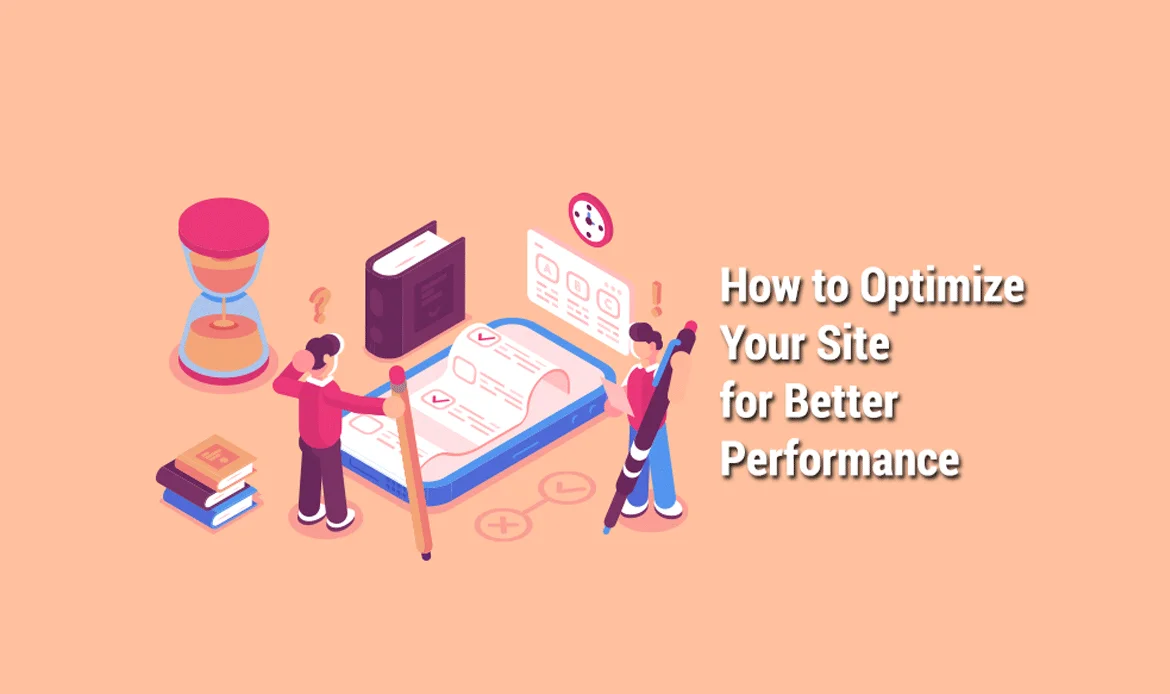
Large, uncompressed images are one of the main reasons WordPress websites load slowly. Page speed is a Google ranking factor, so optimizing your images is crucial for SEO and user experience.
Instead of uploading raw files, compress them using plugins like Smush, ShortPixel, or Imagify. These tools reduce file sizes automatically without compromising visual quality. For best results, use next-gen formats (WebP/AVIF), lazy-load images to improve performance, and serve scaled images that match your theme’s layout. By following these steps, you can customize WordPress theme without coding while ensuring faster load times and improved SEO performance.
Pro Tip: Run your site through Google PageSpeed Insights to identify unoptimized images and see performance improvements after compression.
15. Improve Mobile Responsiveness
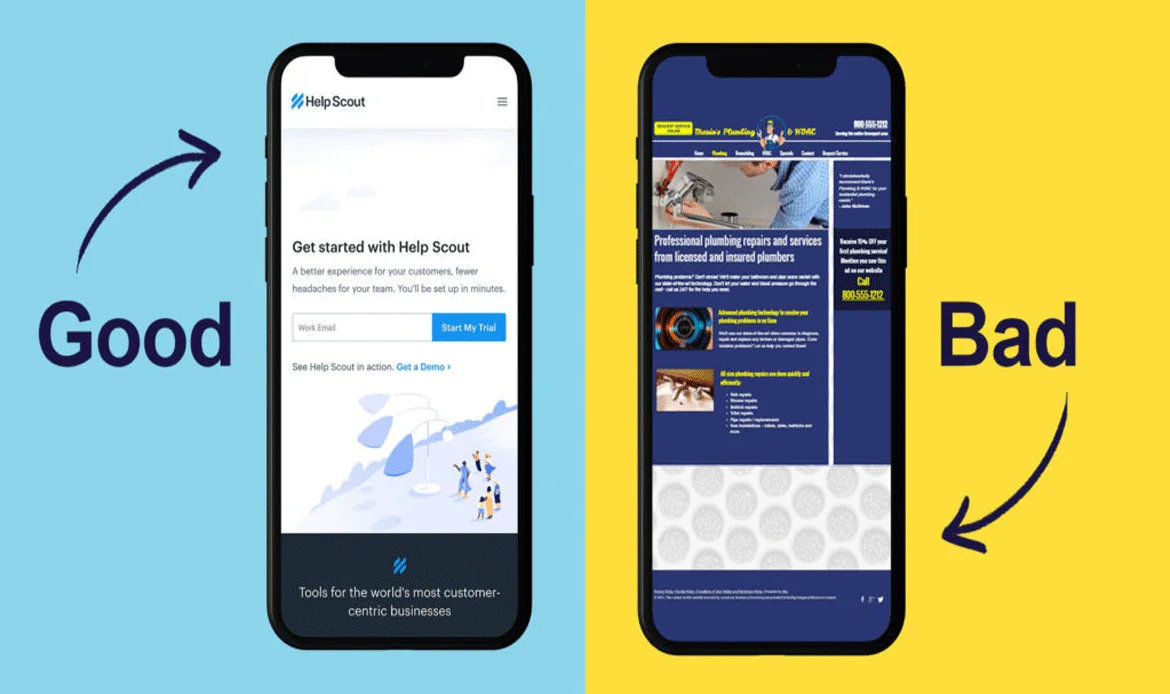
With more than 60% of traffic coming from mobile devices, having a mobile-friendly WordPress site is essential. Not only does responsiveness improve user experience, but it also impacts your search engine ranking.
Most modern WordPress themes are built to be mobile-responsive, but you should still test your site using Google’s Mobile-Friendly Test. Adjust typography, spacing, and button sizes in the Customizer to ensure touch-friendly navigation, especially if you want to customize WordPress theme without coding for a seamless mobile experience.
Pro Tip: Consider enabling AMP (Accelerated Mobile Pages) or using a responsive page builder like Elementor to ensure consistent design across devices.16. Create Custom Menus for Easy Navigation
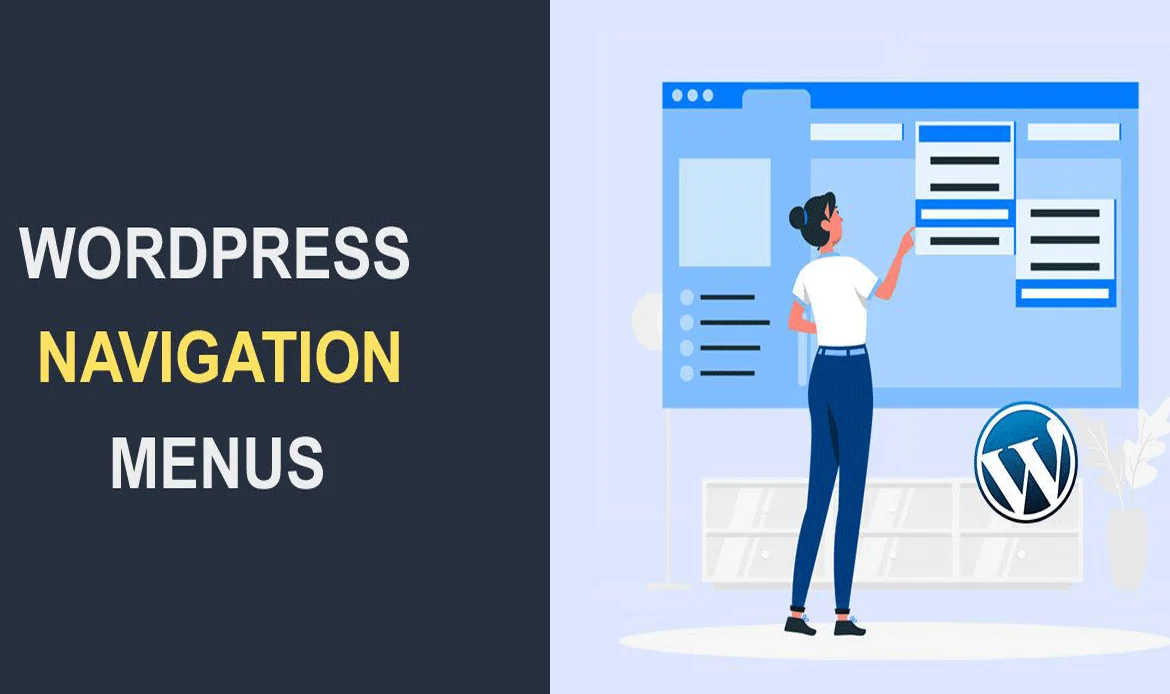
A well-structured navigation menu helps both users and search engines understand your website. In WordPress, you can create custom menus under Appearance > Menus. Add essential pages, categories, or custom links for a seamless browsing experience.
Use clear anchor text (like “Services” instead of “Click Here”) to improve SEO. Also, consider enabling a sticky menu so users can access navigation links while scrolling—this can easily be done if you know how to customize WordPress theme without coding using the built-in Customizer.
Pro Tip: Keep your primary menu simple with 5–7 main items. Add secondary menus in the footer or sidebar for less critical links.
17. Modify Your Footer Copyright Text
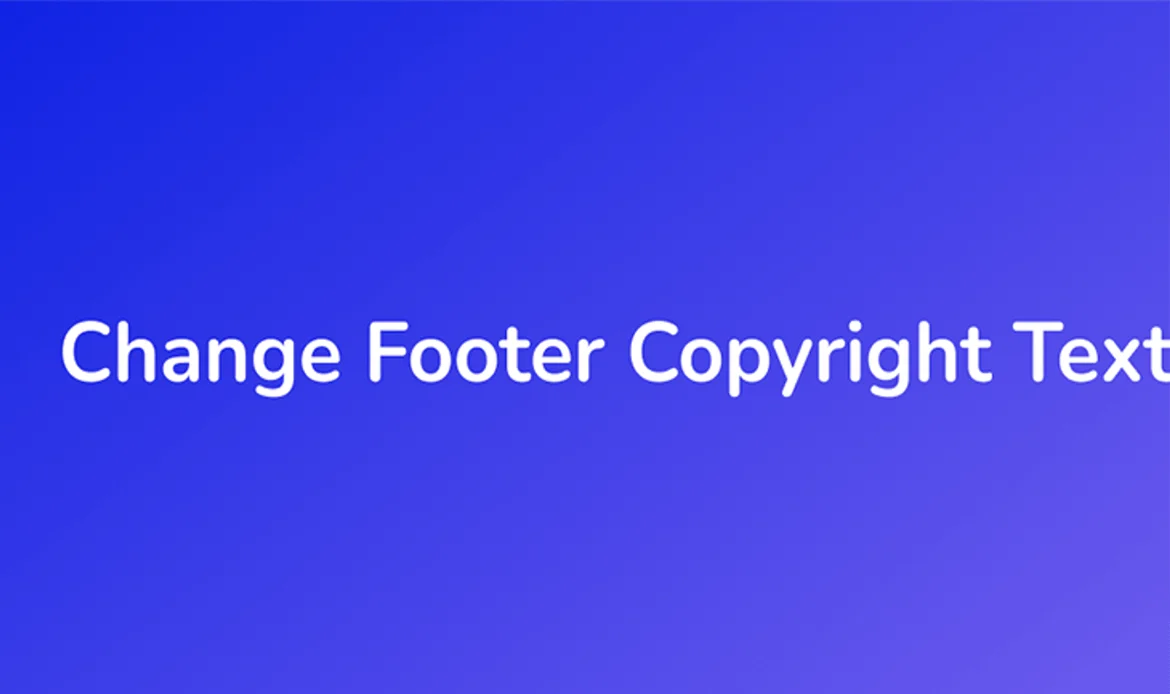
The footer is often overlooked but it’s valuable for branding and SEO. Instead of keeping the default “Powered by WordPress” text, personalize your footer with copyright information, links to privacy policy pages, and a short brand tagline.
Some themes let you edit the footer directly in the Customizer, while others require a plugin like Remove Footer Credit. If you want to customize WordPress theme without coding, a personalized footer not only improves professionalism but also strengthens brand identity.
Pro Tip: Add internal links in your footer (such as “About Us” or “Contact”) to improve crawlability and user navigation.18. Add Social Media Integrations

Integrating social media with WordPress boosts engagement and helps drive traffic from multiple channels. Many themes include built-in social icon options, but you can extend this using plugins like Smash Balloon, Social Icons Widget by WPZOOM, or AddToAny Share Buttons.
Place social icons in your header, footer, or sidebar for visibility. Adding social sharing buttons under blog posts also encourages readers to share your content, improving reach and brand awareness.
Pro Tip: Connect your Open Graph (OG) tags with a plugin like Yoast SEO so that shared links display properly on Facebook, LinkedIn, and Twitter.
19. Utilize a One-Click Demo Import
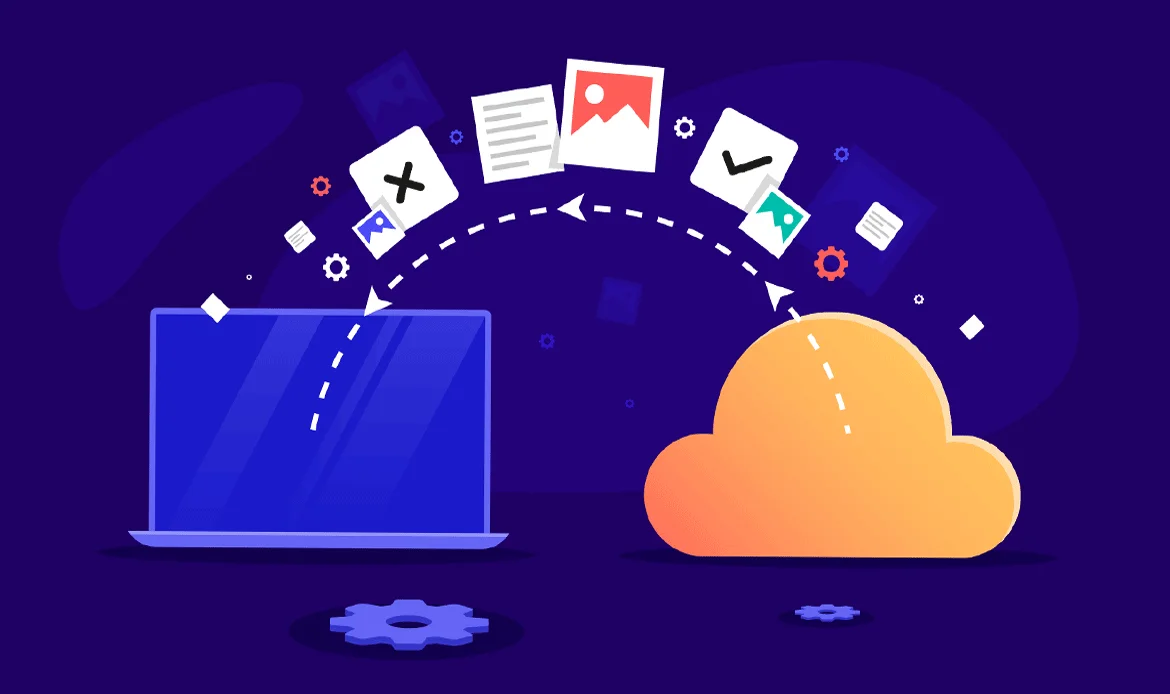
If you’re starting fresh and want a quick setup, choose a theme with a one-click demo import feature. This lets you replicate the theme’s demo site instantly, including layouts, widgets, and menus. From there, you can customize WordPress theme without coding by simply replacing the placeholder content with your own branding.
This method saves time and ensures you’re working from a polished design foundation, especially if you’re not comfortable building layouts from scratch. Popular themes like Astra, OceanWP, and GeneratePress offer demo import options.
Pro Tip: After importing a demo, delete unused media files and widgets to improve site speed and avoid clutter.
20. Preview and Test Before Going Live
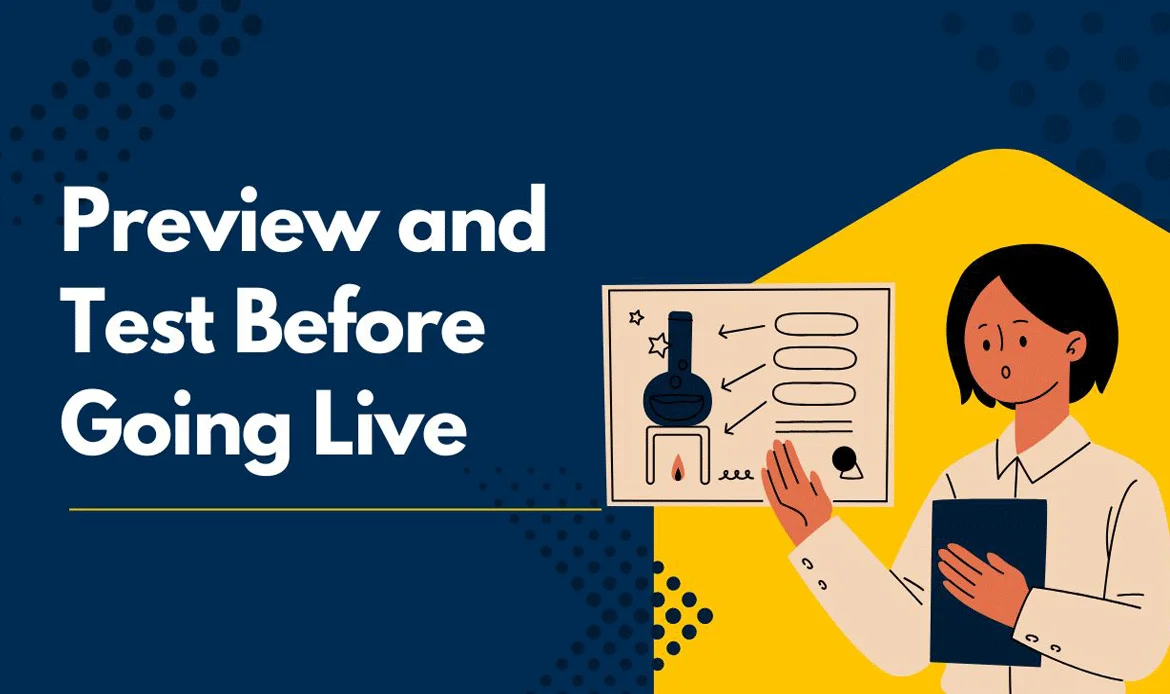 Before making your WordPress customizations public, always preview and test them. The WordPress Customizer allows you to view changes in real time, and it’s an easy way to customize WordPress theme without coding. You should also test your site across different devices and browsers.
Before making your WordPress customizations public, always preview and test them. The WordPress Customizer allows you to view changes in real time, and it’s an easy way to customize WordPress theme without coding. You should also test your site across different devices and browsers.
Check for:
- Mobile responsiveness.
- Page load speed.
- Broken links and missing images.
- Accessibility compliance (contrast, alt tags, keyboard navigation).
You can use tools like BrowserStack or Google Lighthouse for cross-device testing. Thorough testing ensures a professional, error-free launch and better user experience, which helps boost your SEO performance.
Pro Tip: Use a staging site (via your hosting provider or plugins like WP Staging) to test changes before applying them on your live site.
Frequently Asked Questions
What tools can I use to personalize my WordPress site without coding?
You can use the WordPress Customizer, block editor, or popular page builders like Elementor and WPBakery. These tools allow you to adjust layouts, colors, and fonts easily through a visual interface.
Can I change my theme’s layout without affecting the original design?
Yes, by using a child theme or the built-in customization options, you can safely modify layouts without altering your theme’s core files or losing changes during updates.
Is it possible to add custom features without writing code?
Absolutely! You can enhance functionality using plugins. For example, plugins for sliders, contact forms, and SEO can extend your theme’s capabilities—no coding required.


