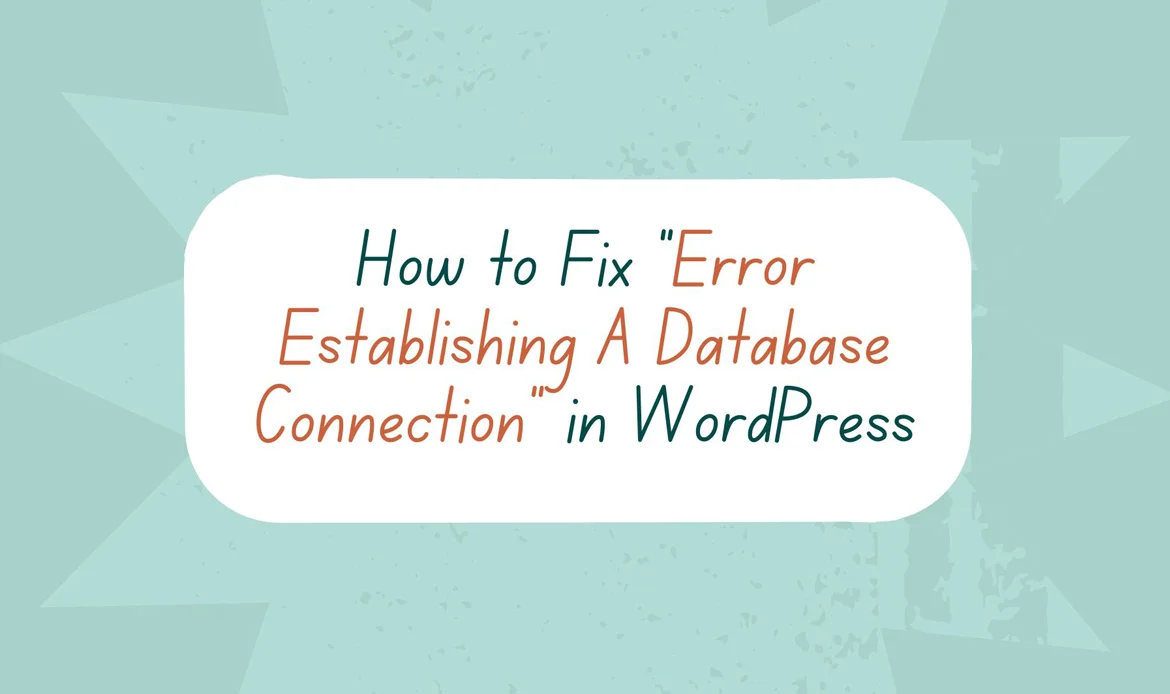In this comprehensive guide, we’ll explore the causes behind the “Error Establishing A Database Connection” in WordPress and provide step-by-step solutions to help you get your website back online.
WordPress is a powerful and versatile content management system (CMS) used by millions of websites around the world. However, like any software, it can sometimes encounter errors that disrupt the user experience.
One of the most common and frustrating errors is the “Error Establishing A Database Connection” message. When this error occurs, your website becomes inaccessible, and visitors are greeted with a blank screen and an error message.
What Causes Error Establishing a Database Connection in WordPress?
The “Error Establishing a Database Connection” in WordPress can be triggered by various factors, and understanding these causes is crucial for effective troubleshooting. Here are some common reasons behind this error: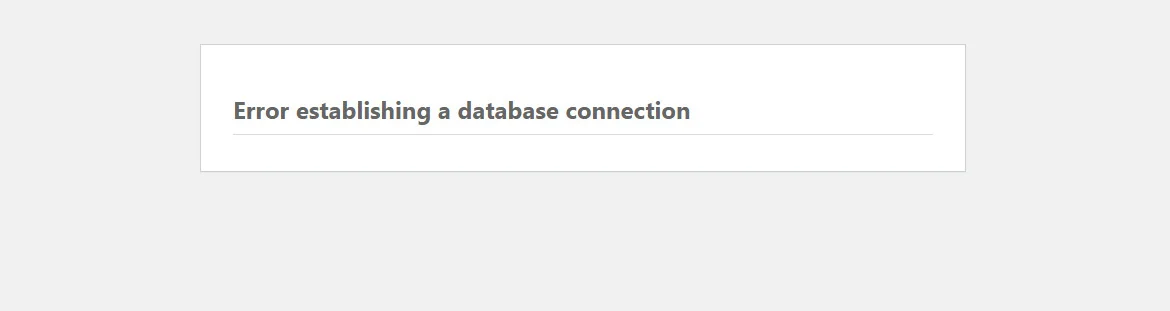
1. Incorrect Database Credentials
This is one of the most common causes. If the database username, password, host, or database name specified in your WordPress configuration file (wp-config.php) is incorrect or has been changed, WordPress can’t establish a connection to the database server.2. Corrupted Configuration Files
Sometimes, the wp-config.php file itself can become corrupted due to accidental changes or file corruption. This can lead to an inability to connect to the database.3. Database Server Downtime
If the database server is temporarily down for maintenance or experiencing issues, WordPress won’t be able to establish a connection. This could be due to server overload, software updates, or technical problems on the hosting side.4. Exhausted Server Resources
High traffic or resource-intensive plugins and themes can consume all available server resources, including memory and CPU. When this happens, the database connection can fail.5. Database Table Corruption
Database tables can become corrupted for various reasons, such as server crashes, plugin conflicts, or incomplete updates. Corrupted tables can prevent WordPress from connecting to the database.6. Plugin or Theme Conflicts
In some cases, specific plugins or themes may conflict with the database connection process, leading to errors. Disabling or removing problematic Plugins and themes can resolve this issue.7. Security Issues
Security measures, such as IP blocking or firewall rules, implemented by your hosting provider or security plugins, may mistakenly block access to the database server, causing connection problems.8. Server Permissions
Incorrect file or folder permissions on your server can restrict access to necessary files, including the wp-config.php file. Ensure that file permissions are correctly set.9. Hacked Website
If your WordPress website has been compromised or hacked, attackers may alter your database settings or content, leading to connection errors.10. DNS Issues
Domain Name System (DNS) misconfigurations or issues can affect the server’s ability to resolve the database server’s hostname, resulting in connection problems.11. Expired Hosting Account
If your hosting account has expired or has been suspended due to non-payment or policy violations, it can lead to a database connection error.12. Server Location
In rare cases, if your server is located in a different geographical region from your target audience, network latency can cause connection issues. Now, let’s explore the steps to fix this error:Step 1: Check Your Database Credentials
The first thing to do is ensure that your database credentials in your WordPress configuration are correct. This includes the database username, password, host, and database name. You can find this information in your hosting control panel. The most prevalent cause of a database connection error in WordPress is incorrect database credentials. If you’ve recently migrated your WordPress site to a new hosting provider, this is likely the culprit. Your WordPress database credentials are securely stored within the wp-config.php file. This file serves as the central repository for critical WordPress settings, including database information. If you haven’t previously edited the wp-config.php file, we recommend consulting our guide on how to modify the wp-config.php file in WordPress. In the wp-config.php file, locate the following lines:// ** MySQL settings - You can get this info from your web host ** // /** The name of the database for WordPress */ define( 'DB_NAME', 'database_name_here' ); /** MySQL database username */ define( 'DB_USER', 'username_here' ); /** MySQL database password */ define( 'DB_PASSWORD', 'password_here' ); /** MySQL hostname */ define( 'DB_HOST', 'localhost' );It’s essential to ensure that the details for the database name, username, password, and database host are accurate. You can verify this information through your WordPress hosting account’s dashboard. Simply log in to your hosting account and access the MySQL databases section within the database category.
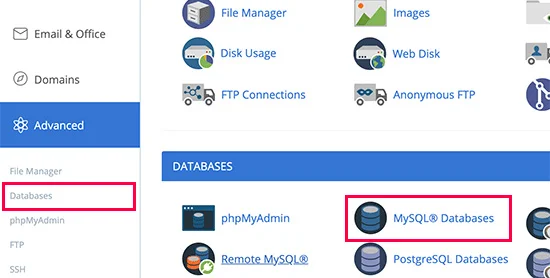 Clicking this will navigate you to the database management page within your hosting dashboard, where you can readily access your database name and associated username.
Clicking this will navigate you to the database management page within your hosting dashboard, where you can readily access your database name and associated username.
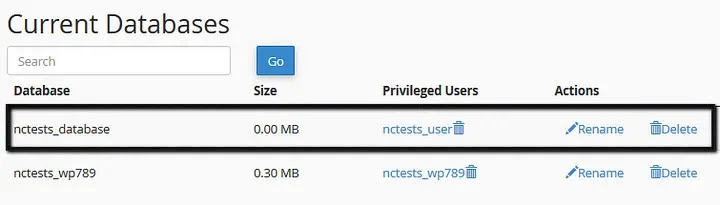 Further down the page, you will encounter the database users along with convenient links to modify their passwords.
Further down the page, you will encounter the database users along with convenient links to modify their passwords.
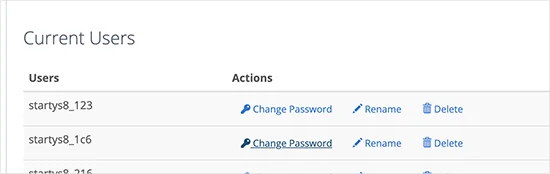 After verifying your database name, username, and password, you can make any necessary changes to this information within your wp-config.php file. Following that adjustment, attempt to revisit your website to check if the database connection error has been resolved.
If the error persists, it indicates that another issue is at play. Keep reading for additional troubleshooting steps.
After verifying your database name, username, and password, you can make any necessary changes to this information within your wp-config.php file. Following that adjustment, attempt to revisit your website to check if the database connection error has been resolved.
If the error persists, it indicates that another issue is at play. Keep reading for additional troubleshooting steps.
Step 2: Repair Your Database
If the database credentials are correct and you’re still encountering the error, the next step is to repair your database. You can do this using the built-in database repair tool in WordPress.- Access your website’s root directory via FTP or your hosting’s file manager.
- Find the wp-config.php file and open it.
- Add the following line of code just before the line that says
/* That’s all, stop editing! Happy blogging. */
define('WP_ALLOW_REPAIR', true);
- Save the changes and upload the file back to your server.
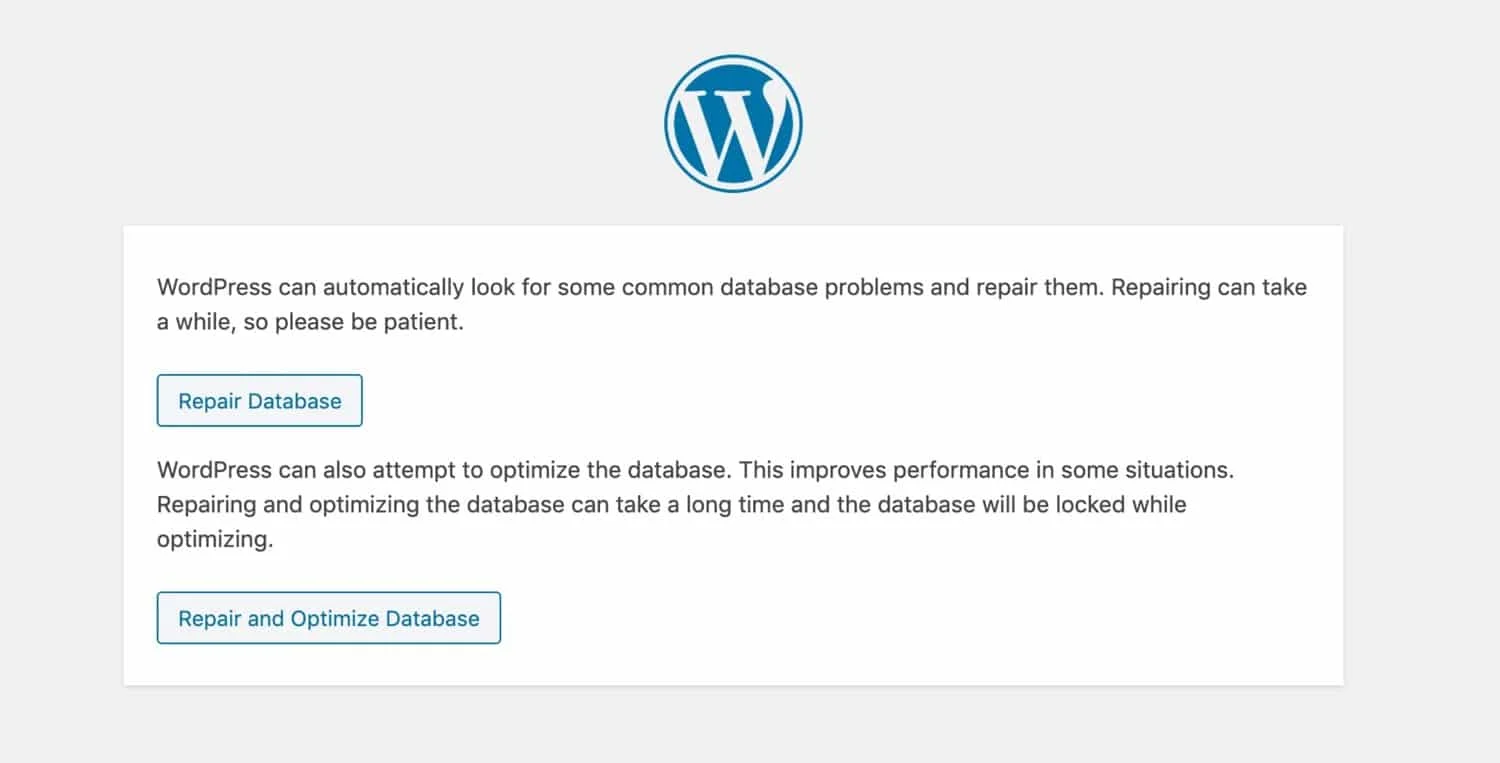
Step 3: Check Server Resources
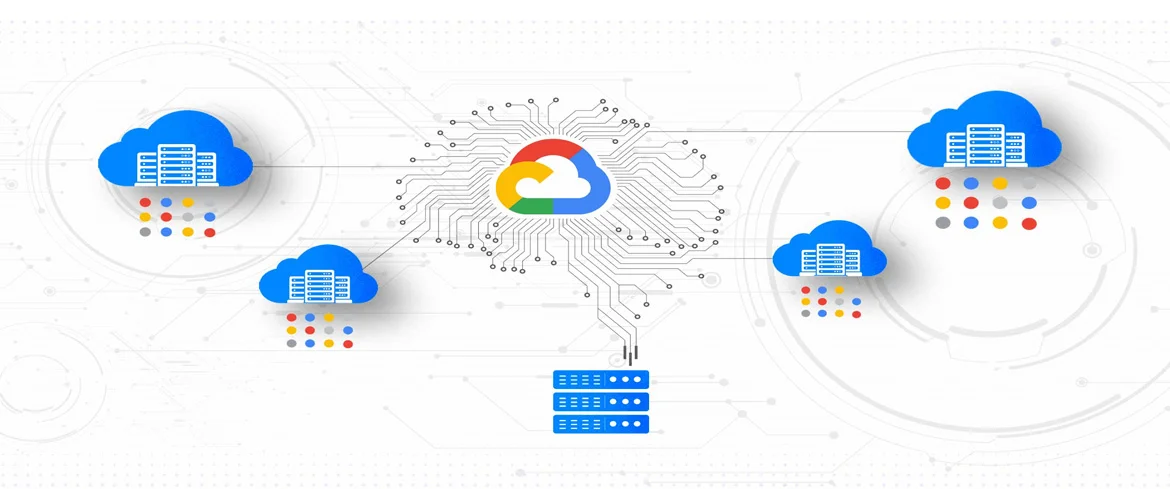 Sometimes, the error occurs because your server is running out of resources, especially if your website experiences a sudden traffic spike. Here’s what you can do:
Contact your hosting provider: Reach out to your hosting support to inquire about server resource issues. They can assist you in diagnosing and resolving any resource-related problems.
Optimize your website: Review your website for resource-intensive plugins or themes. Consider optimizing your site by using caching plugins, optimizing images, and minimizing the use of heavy plugins.
Sometimes, the error occurs because your server is running out of resources, especially if your website experiences a sudden traffic spike. Here’s what you can do:
Contact your hosting provider: Reach out to your hosting support to inquire about server resource issues. They can assist you in diagnosing and resolving any resource-related problems.
Optimize your website: Review your website for resource-intensive plugins or themes. Consider optimizing your site by using caching plugins, optimizing images, and minimizing the use of heavy plugins.
Step 4: Test the Database Server
 To determine if the issue lies with the database server itself, follow these steps:
To determine if the issue lies with the database server itself, follow these steps:
Contact your hosting provider:
If the database server is down or experiencing problems, your hosting provider should be able to address the issue.Test the database server manually:
You can use database management tools like phpMyAdmin to connect to the database server directly. If you can’t connect using these tools, it’s likely a server-side problem that your hosting provider needs to resolve.Step 5: Restore from Backup
If all else fails and you have a recent backup of your website, you can consider restoring your site to a previous working state. This should only be done if you’re confident that the error is not due to a recent change or update.Step 6: Monitor and Prevent Future Issues
 After successfully resolving the “Error Establishing A Database Connection” issue, it’s essential to monitor your website and implement preventive measures to avoid similar problems in the future.
After successfully resolving the “Error Establishing A Database Connection” issue, it’s essential to monitor your website and implement preventive measures to avoid similar problems in the future.
- Regular Backups: Make sure to maintain regular backups of your website’s files and database. This ensures that you can quickly restore your site to a working state if a database issue occurs again.
- Update Software: Keep your WordPress core, themes, and plugins up to date. Developers often release updates to fix bugs and security vulnerabilities that could lead to database connection errors.
- Use a Quality Hosting Provider: Choose a reliable hosting provider with a strong track record of uptime and support. A quality host can help prevent server-related database issues.
- Optimize Database: Periodically optimize your database by removing unnecessary data and optimizing database tables. WordPress plugins like WP-Optimize can automate this process.
- Monitor Resource Usage: Keep an eye on your server’s resource usage, especially during traffic spikes. Many hosting providers offer tools or monitoring services to help you track server performance.
- Implement Caching: Utilize caching plugins to reduce the load on your server and speed up your website’s performance. Caching can significantly reduce the chances of resource-related issues.
- Security Measures: Strengthen your website’s security to prevent unauthorized access and potential attacks. Consider using security plugins and strong passwords to protect your site.
- Database Maintenance: Regularly perform database maintenance tasks, such as repairing and optimizing tables, to keep it running efficiently.
- Test Changes: When making significant changes to your website, such as theme or plugin updates, test them in a staging environment before applying them to your live site. This can help you identify and resolve potential issues before they affect your users.
Frequently Asked Questions About WordPress Database Connection Errors
What causes the database connection error in WordPress?
This error usually occurs when WordPress cannot communicate with the database. Common causes include incorrect database login credentials, a corrupted database, or issues with the web hosting server.
How can I fix the “Error Establishing a Database Connection” in WordPress?
You can fix this issue by checking your wp-config.php file for correct database credentials, repairing your database via phpMyAdmin, and contacting your hosting provider to ensure the database server is running properly.
Can this database connection error affect my website’s data?
Usually, this error does not delete your data. However, it temporarily prevents access to your website. It’s important to back up your site regularly to avoid potential data loss during troubleshooting.
Conclusion
Dealing with the “Error Establishing A Database Connection” in WordPress can be a challenging experience, but it’s a problem that can be resolved with careful troubleshooting and the right approach.
By following the steps outlined in this guide and implementing preventive measures, you can minimize the risk of encountering this error in the future and ensure the smooth operation of your WordPress website.
Remember that if you ever find yourself overwhelmed by technical issues or unsure about the best course of action, seeking assistance from your hosting provider or a professional WordPress developer can be a valuable resource.
With a proactive approach to website maintenance and a willingness to address issues promptly, you can enjoy a stable and reliable WordPress website.
Fix the “Error Establishing a Database Connection” Issue with Ease
Fix the WordPress database connection error today — use expert tips and optimized themes to keep your website secure, fast, and fully functional in 2025!