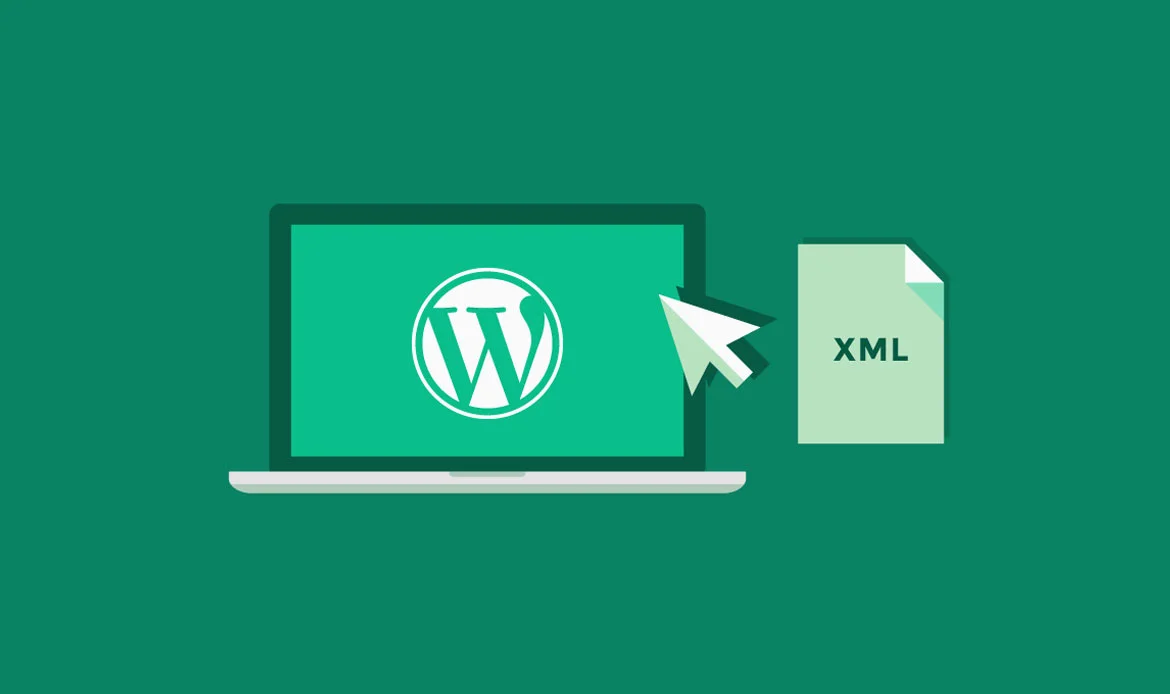Learning how to import WordPress theme demo content easily (2025) is essential for anyone looking to quickly set up a professional website. With this guide, even beginners can replicate the demo layout of their chosen theme, saving hours of design and configuration work. Follow the step-by-step instructions to get your site ready fast, while maintaining full control over your content, branding, and SEO.
1. Choose a Compatible WordPress Theme
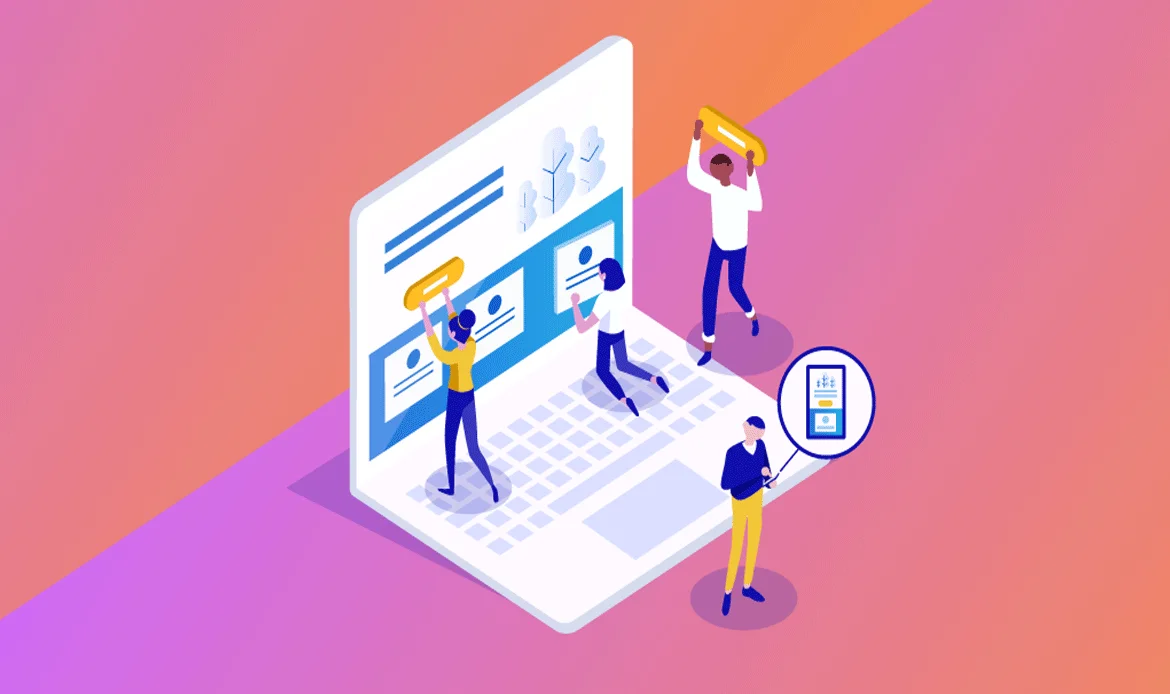
Selecting a compatible WordPress theme is the first step to successfully import WordPress theme demo content. Your theme must support one-click demo imports and be regularly updated to match the latest WordPress version. Choosing a responsive theme ensures your site looks perfect on desktops, tablets, and mobile devices. Fast-loading themes also improve user experience and SEO. Verify that the theme includes the demo content you want to replicate, and check for SEO-friendly structures. Look for themes optimized for accessibility and usability.
- Check for one-click demo import feature
- Ensure theme supports latest WordPress version
- Look for themes optimized for speed and SEO
2. Install Required Plugins
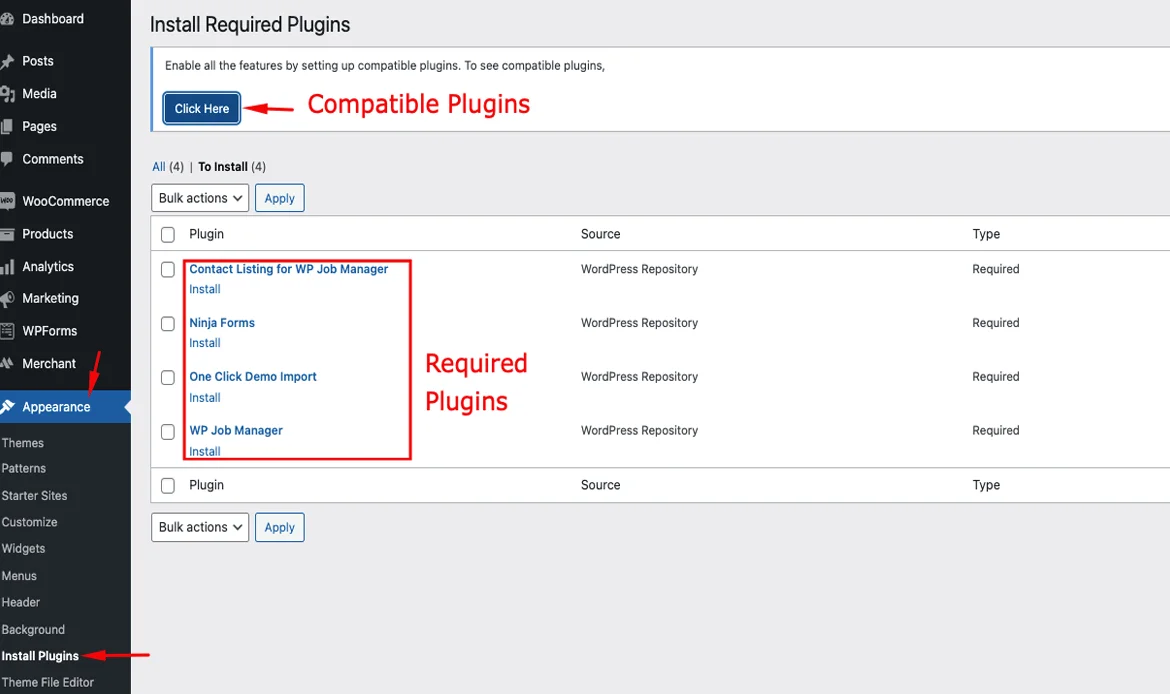
Before starting the demo import, install and activate all required plugins recommended by your theme. Many themes need page builders, custom widgets, or SEO plugins to display demo content correctly. Installing plugins beforehand ensures the import runs smoothly without errors or missing elements. Verify plugin versions are compatible with WordPress 2025. Check plugin settings for default configurations to avoid conflicts. Using optimized plugins enhances performance and supports WordPress SEO best practices.
- Activate page builders or custom widgets
- Ensure plugin compatibility with WordPress 2025
- Check plugin documentation for import instructions
3. Backup Your Website
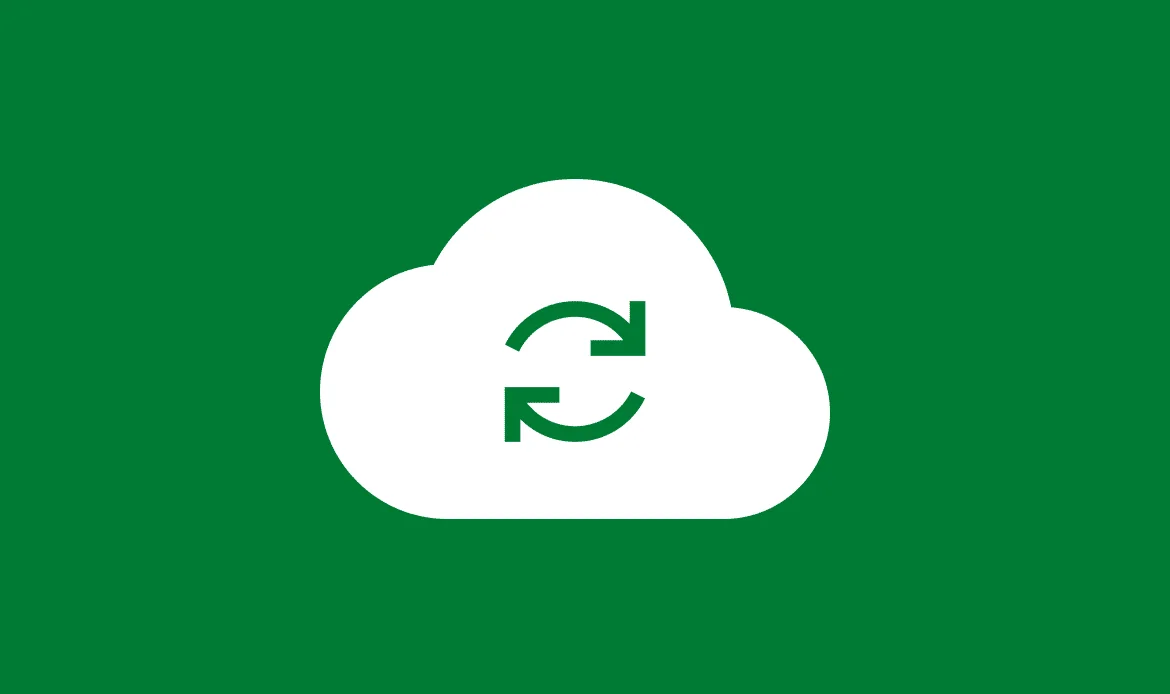
Backing up your website is crucial before importing demo content. Use a reliable plugin like UpdraftPlus or All-in-One WP Migration to create a full backup, including your database, plugins, and media files. Saving backups ensures you can restore your site if anything goes wrong during the import. Store backups on cloud storage or locally for safety. Test the backup restore process to ensure reliability. Having a backup protects your existing content and prevents accidental data loss. This is especially important if your site already has pages or posts.
- Use UpdraftPlus or All-in-One WP Migration
- Store backups on cloud or local storage
- Verify restore functionality before import
4. Start Demo Content Import
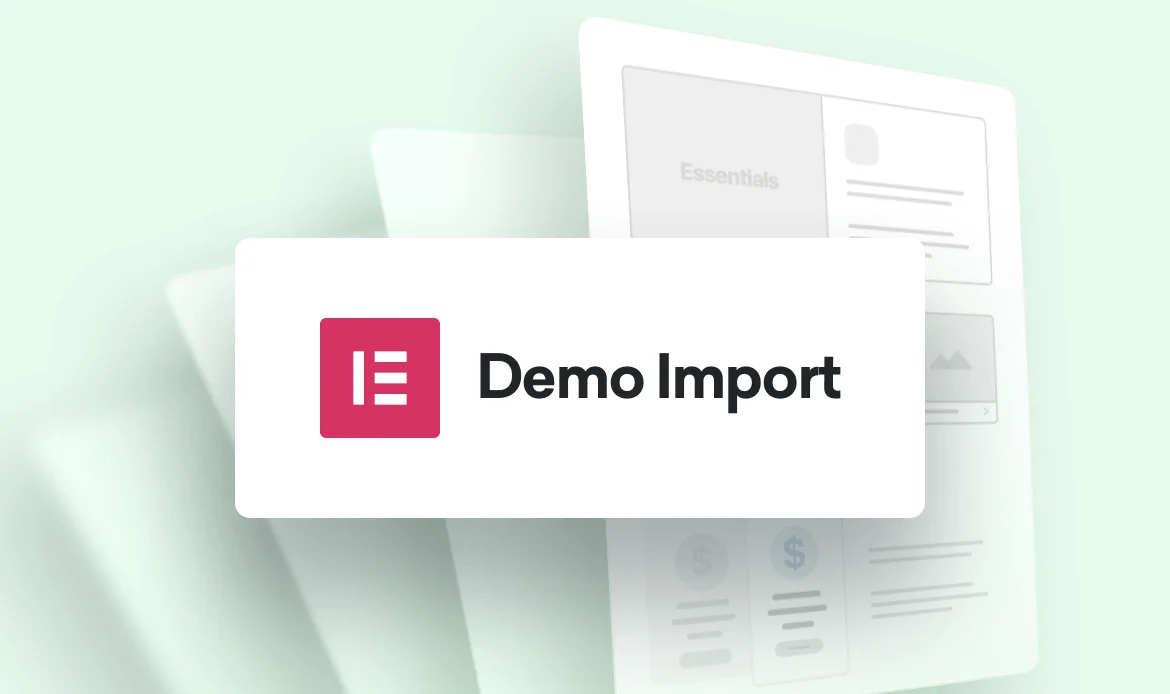
Begin the demo content import using the one-click import feature in your theme’s dashboard. This automatically populates your website with pages, posts, images, and predefined settings. Select the demo layout you want to replicate. Monitor the process until all content is imported successfully. Avoid interrupting the process to prevent errors. After the import, review imported pages and verify all media files are present. Check menus, widgets, and sidebars to confirm alignment. This step ensures your site matches the live demo, giving you a solid foundation for customization.
- Select the preferred demo layout
- Import content, widgets, and menus
- Wait until the process completes fully
5. Configure Menus and Widgets
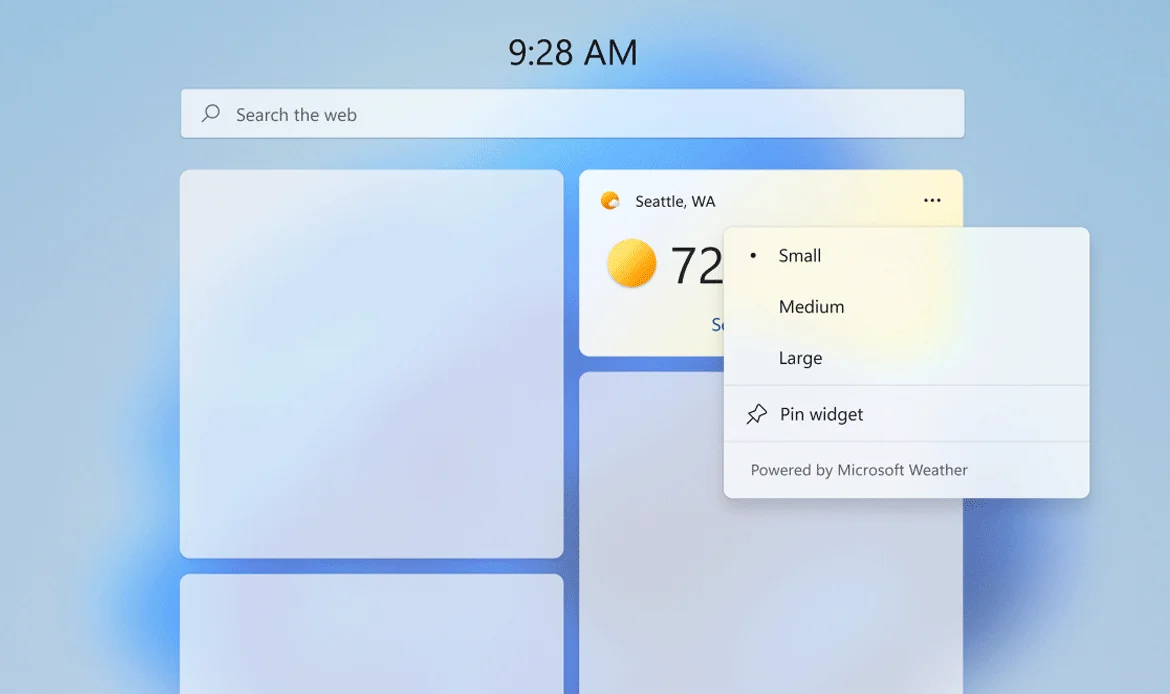
After importing demo content, adjust menus, sidebars, and widgets to match your website’s structure. Assign the primary menu to the header and configure footer menus. Ensure all menu links are working correctly. Customize widgets in sidebars and footers to display important content, such as recent posts, social media links, or contact forms. Test mobile navigation to ensure responsiveness. Proper menu and widget setup enhances user experience and reduces bounce rates. Organize widgets logically for easy navigation.
- Assign primary and footer menus
- Set up sidebar widgets
- Check responsiveness on mobile devices
6. Optimize Images and Media

Imported demo content often includes high-resolution images that can slow down your site. Compress and optimize all media files to improve WordPress SEO performance and site speed. Use plugins like Smush or ShortPixel to reduce file sizes without losing quality. Add descriptive alt text for each image, including relevant keywords naturally. Ensure images are correctly sized for responsive design across devices. Use modern file formats such as WebP for faster loading. Optimize video content if included, and embed efficiently to prevent lag.
- Use Smush or ShortPixel plugins
- Add descriptive alt text with keywords
- Ensure proper dimensions for responsive design
7. Customize Branding
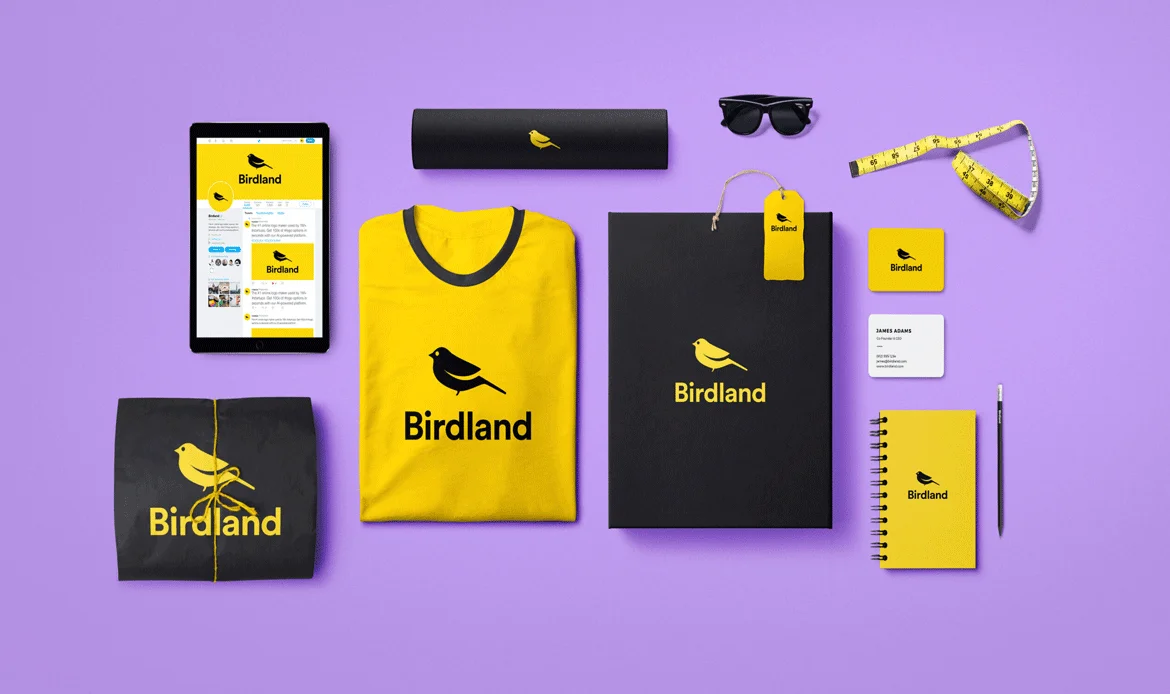
Replace demo content with your branding elements to make the website unique. Update logos, brand colors, fonts, and page content. Edit demo text to reflect your services, products, or portfolio. Replace stock images with original images for authenticity. Customize headers, footers, and call-to-action buttons to match your brand identity. Adjust sections and layouts where necessary for improved readability. Branding personalization builds trust with visitors and enhances professional appearance. Proper customization ensures your site stands out from other demo clones.
- Edit page content with your copy
- Upload your logo and brand colors
- Adjust headings and fonts for consistency
8. Check SEO and Permalinks
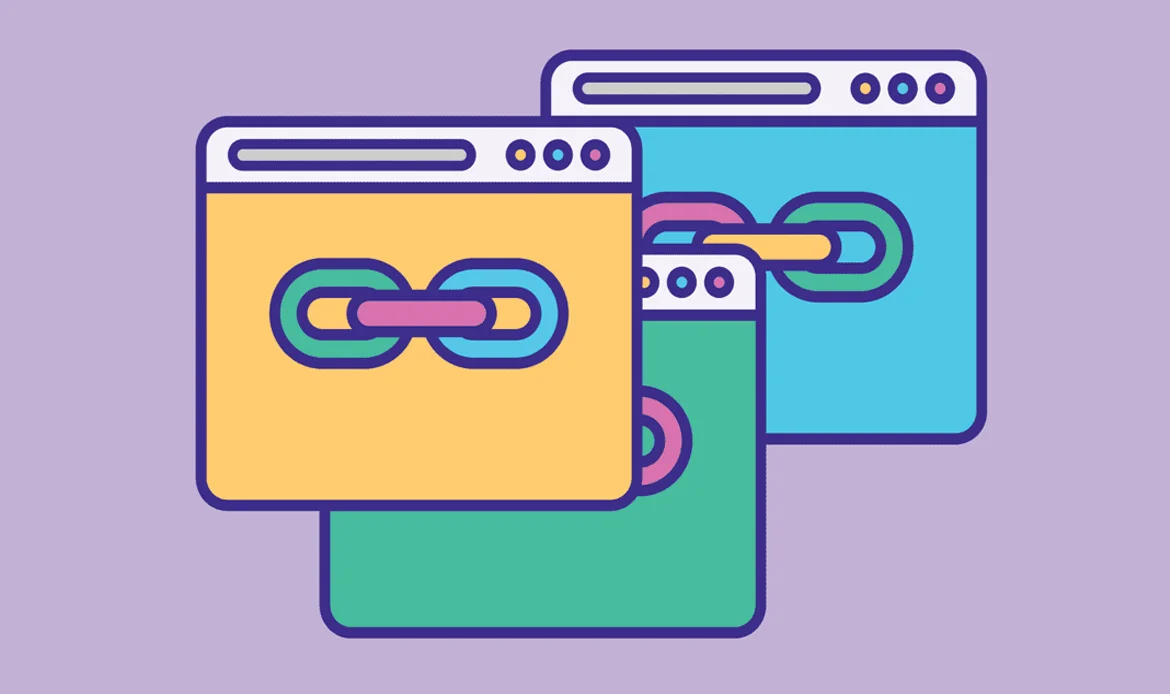
After importing demo content, configure all SEO settings and permalinks. Update meta titles and descriptions for pages and posts with relevant keywords. Set custom URLs that are short, descriptive, and SEO-friendly. Ensure headings, alt text, and internal links are optimized. Review categories and tags for clarity and hierarchy. Proper SEO setup ensures search engines index your content correctly. Verify schema markup for tutorials, products, or blogs. Test site performance and page speed for SEO compliance. Regular monitoring of SEO metrics helps improve CTR and visibility.
- Update page and post meta information
- Set custom permalinks for SEO-friendly URLs
- Review internal linking structure
9. Test and Launch Your Site

Before going live, thoroughly test your website for performance, responsiveness, and functionality. Check all links, forms, and interactive elements. Review page speed using tools like Google PageSpeed Insights. Verify mobile and tablet responsiveness. Test user experience and navigation flow. Ensure SEO settings, meta titles, and descriptions are correctly applied. Fix any broken links or missing content. Confirm that the site matches your demo design while reflecting your branding. Once all checks pass, launch the website.
- Test loading speed and mobile responsiveness
- Check all links, forms, and widgets
- Ensure SEO and analytics tracking is functional
Step-by-Step Guide to Import WordPress Theme Demo Content
✔ Installing Required Plugins for Demo Import
Most WordPress themes come with plugins that are essential for demo content. Before starting the import, install and activate these plugins to ensure all layouts, widgets, and features display correctly. Missing plugins can cause errors or incomplete pages. Make sure the plugins are compatible with the latest WordPress version and optimize performance. Installing required plugins beforehand ensures a smooth setup and keeps your WordPress SEO intact.
✔ Performing the One-Click Demo Import
With your plugins ready, use the one-click demo import feature to replicate the theme demo. Select the preferred demo layout and wait until the import completes. This process imports pages, posts, menus, images, and other essential content automatically. After the import, review all pages to ensure proper layout and media display. A correct import saves time and provides a professional website structure that supports fast user engagement and strong WordPress SEO.
✔ Customizing Imported Content to Match Your Brand
Once the demo content is imported, personalize it to align with your branding. Replace logos, images, colors, and text to create a unique website identity. Adjust headings, call-to-action buttons, and widgets to enhance user experience. Proper customization ensures your site is visually appealing and professional. Maintaining a clean structure and optimized content improves search engine visibility and overall WordPress SEO. Branding customization transforms a demo site into a fully functional, user-friendly website.
Import WordPress Theme Demo Content (2025)
1. What is the easiest way to import WordPress theme demo content?
The easiest way to import WordPress theme demo content is by using the one-click demo import feature provided by most modern themes. This allows you to replicate the demo layout, including pages, posts, images, menus, and widgets, without manually creating content. Ensure all required plugins are installed beforehand to avoid errors.
2. Can I customize the imported demo content after import?
Yes! Once you import WordPress theme demo content, you can customize every element to match your branding. Replace logos, colors, images, and text while keeping the demo layout intact. This ensures your site looks professional and unique, even if you start with a demo setup.
3. Do I need to backup my website before importing demo content?
Absolutely. Backing up your website before importing demo content is crucial to prevent data loss. Use a reliable backup plugin to save your database, plugins, and media files. If anything goes wrong during the import process, you can restore your site quickly without affecting existing content.
Conclusion
By mastering how to import WordPress theme demo content easily (2025), you can launch a fully functional, visually appealing website in minutes. Properly configuring the demo content, customizing your branding, and optimizing for SEO ensures your site is both user-friendly and search-engine-ready. Start implementing these steps today to create a professional WordPress website without any coding skills.
Get Your WordPress Website Up and Running Instantly!
Save hours of setup time by importing demo content with just one click. Grab our fully optimized themes to create a professional website that’s fast, SEO-friendly, and ready for customization.