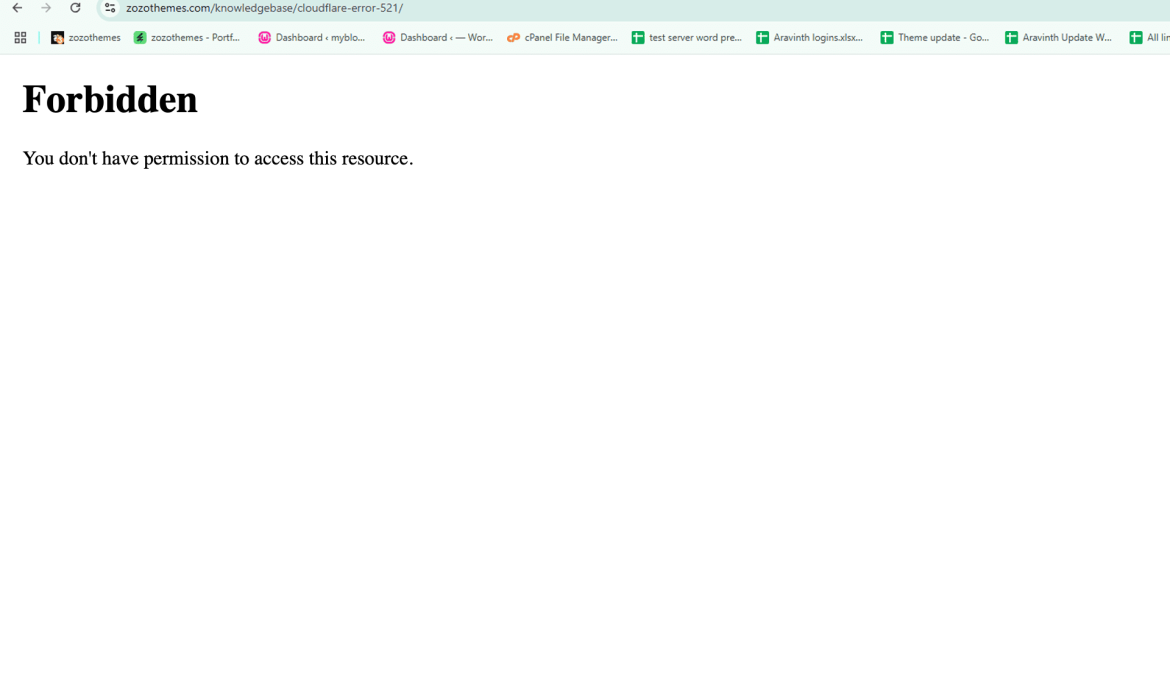1. Check File Permissions
Incorrect file permissions can cause the 403 error. WordPress requires certain files and folders to have specific permissions.
Folders: Should have 755 permissions.
Files: Should have 644 permissions.
To change permissions, you can use an FTP client or your web hosting control panel’s file manager:
Right-click on the folder/file and select “File Permissions” or “Change Permissions.”
Set directories to 755 and files to 644.
Make sure the .htaccess file is also included in this process.
2. Check .htaccess File
The .htaccess file in the root directory can sometimes be corrupted, leading to a 403 error. To fix it:
Backup your .htaccess file.
Delete the current .htaccess file.
Log in to your WordPress dashboard.
Go to Settings > Permalinks and click Save Changes. This will generate a new .htaccess file.
If you can’t access the dashboard, create a new .htaccess file manually with the following default code:
# BEGIN WordPress
RewriteEngine On
RewriteBase /
RewriteRule ^index\.php$ – [L]
RewriteCond %{REQUEST_FILENAME} !-f
RewriteCond %{REQUEST_FILENAME} !-d
RewriteRule . /index.php [L]
# END WordPress3. Deactivate Plugins
A plugin conflict can trigger the 403 error. You can deactivate all plugins by:
Accessing your site’s wp-content folder via FTP.
Rename the plugins folder to something like plugins_old.
Check if the site works again. If it does, the issue is plugin-related. You can rename the folder back and deactivate plugins one by one to find the problematic one
4. Deactivate Themes
If the issue persists, it could be theme-related. You can switch to a default WordPress theme:
Access wp-content/themes.
Rename your active theme’s folder.
WordPress will automatically revert to the default theme (e.g., Twenty Twenty-Three).
5. Check Mod Security Settings
Some hosting environments use mod_security to prevent malicious activity. This security feature can sometimes block legitimate requests, resulting in a 403 error. To fix this, you can:
Contact your hosting provider and ask them to check if mod_security is blocking any requests.
Disable mod_security temporarily for testing purposes.
6. Clear Browser Cache and Cookies
Sometimes the issue may be local, related to a cached version of the page. Try clearing your browser’s cache and cookies or try accessing your website in Incognito mode.
7. Check for IP Block
If you have a security plugin or firewall installed, it might be blocking your IP address, causing the 403 error. Check your firewall settings or contact your hosting provider to ensure your IP address isn’t blocked.
8. Check for Server Issues
Sometimes server issues or misconfigurations can cause the 403 error. Contact your hosting provider to confirm that the server is running correctly and that there are no restrictions on your account.