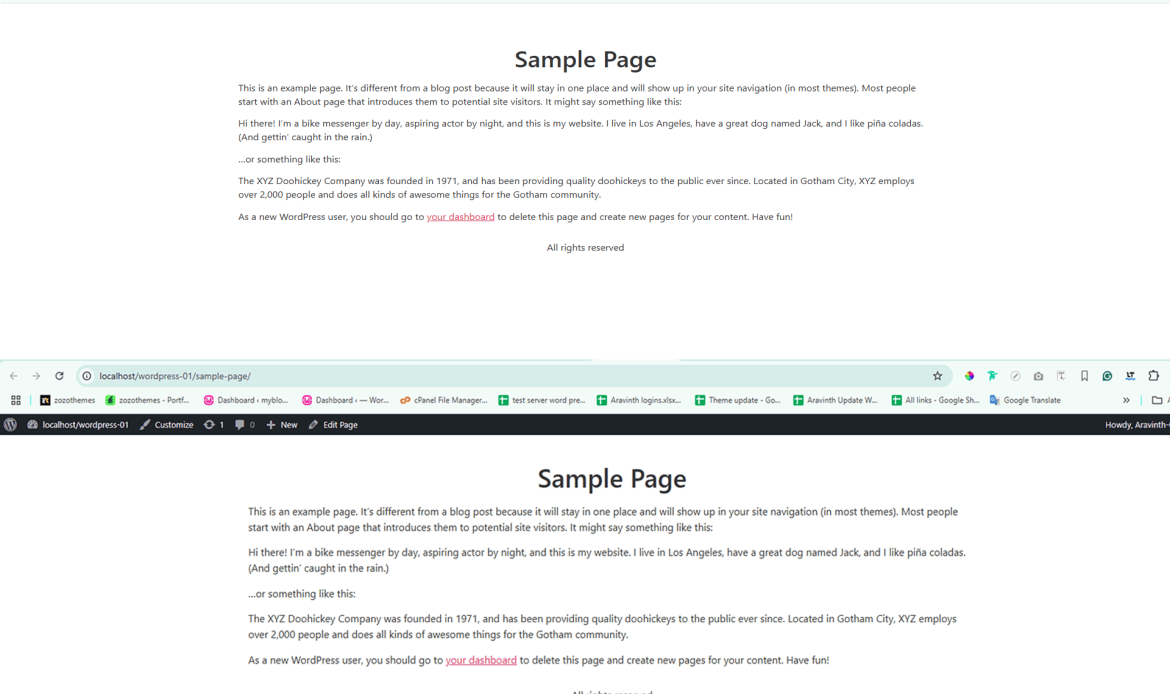The WordPress admin bar may be missing for a variety of reasons. Here are some potential causes and solutions:
1. User Profile Settings
- The admin bar might be disabled in your user profile settings.
- Solution: 1. Go to Users > Profile in the WordPress dashboard.
2. Ensure that Show Toolbar when viewing site is checked.
3. Save changes.
2. Theme Issues
- Your active theme might not support the admin bar or could be hiding it with CSS.
- Solution: 1. Temporarily switch to a default theme like Twenty Twenty-Three to see if the problem persists.
2. Inspect the theme's CSS (
style.css) for code like :
#wpadminbar { display: none; }
and remove it if necessary.
3. Plugin Conflict
- A plugin might be interfering with the admin bar.
- Solution: 1. Deactivate all plugins and see if the admin bar appears.
2. Reactivate plugins one by one to identify the culprit.
3. If a specific plugin is causing the issue, contact the plugin developer or look for an alternative.
4. User Role Restrictions
- The admin bar might be hidden for certain user roles.
- Solution: 1. If you're using a role management plugin, ensure the admin bar is not restricted for your role.
2. Verify that your user account has the correct capabilities (e.g.,
edit_posts or manage_options).
5. Custom Code or Modifications
- Custom code in your theme’s
functions.phpfile might be disabling the admin bar. - Solution: 1. Check your theme's
functions.php file for code like:
add_filter('show_admin_bar', '__return_false');
Remove or comment out this code.
6. Caching Issues
- Cached pages might not display the admin bar correctly.
- Solution: 1. Clear your browser cache.
2. Clear your WordPress cache if you're using a caching plugin (e.g., WP Rocket, W3 Total Cache).
3. If your hosting provider has server-level caching, clear that as well.
7. Logged-Out State
- The admin bar only appears for logged-in users.
- Solution: 1. Clear your browser cache.
2. Check for session or cookie issues.
8. WordPress Core Files
- A corrupted WordPress core installation might cause issues.
- Solution: 1. Backup your website.
2. Reinstall WordPress core files by navigating to Dashboard > Updates and clicking "Reinstall Now."