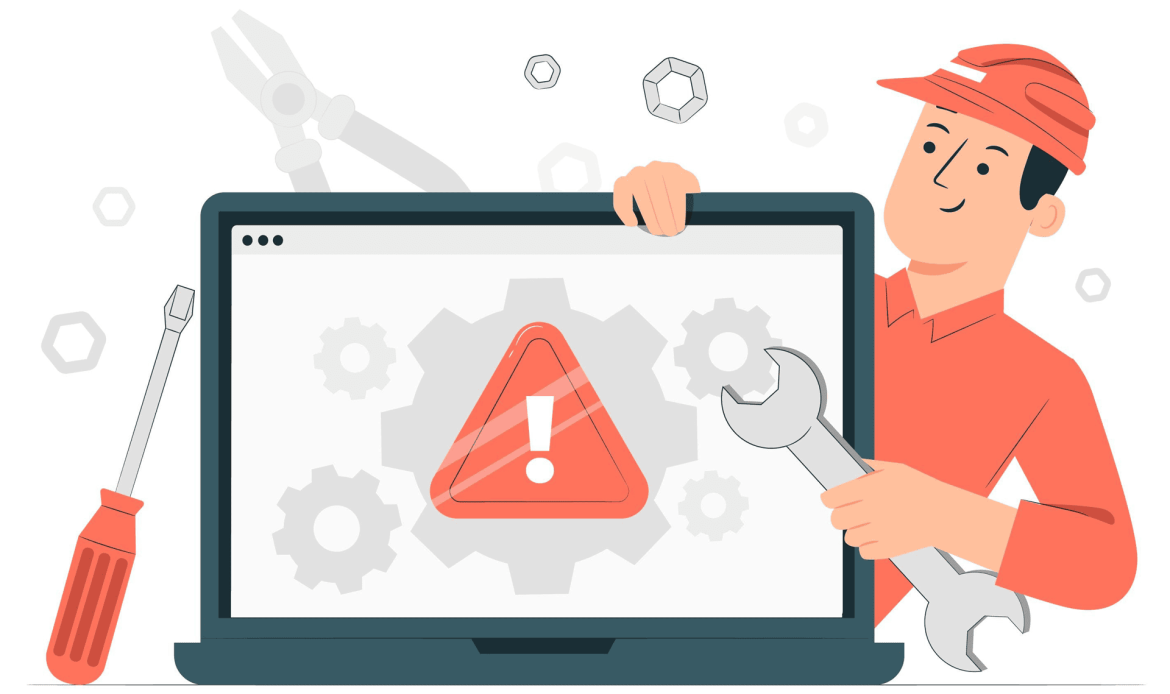If your WordPress site is stuck in maintenance mode, it usually happens because an update process was interrupted, leaving a temporary file (.maintenance) in the site’s root directory. Here’s how to fix it:
Quick Fix for Maintenance Mode
1.Access Your Site Files
Use an FTP client (e.g., FileZilla) or your hosting provider’s file manager to access your WordPress site’s files.
2. Locate the .maintenance File
- Navigate to the root directory of your WordPress installation (usually public_html or www).
- Look for a file named .maintenance.
3. Delete the .maintenance File
- Delete the file to disable maintenance mode.
- This file is temporary and can safely be removed.
4. Check Your Site
- Refresh your site to ensure it’s back online.
What If the Issue Persists?
1. Verify Plugins or Themes
- Check if the update was incomplete—Reinitiate updates for plugins or themes through your WordPress dashboard
2. Clear Browser Cache
- Enable debugging by adding the following line to your wp-config.php file:
php
define('WP_DEBUG', true);This will help identify issues causing the maintenance mode to persist.