A syntax error in WordPress typically happens when there is a mistake in the PHP code, which can be in themes, plugins, or even WordPress core files. The error message will usually give a clue about where the problem is located.
1. Identify the error :
Look for a message in your WordPress site’s error log or on the front-end that points to a specific line of code.
A typical syntax error message will look something like:
Parse error: syntax error, unexpected ‘something’ in /path/to/your/file.php on line 20
2. Enable WordPress debugging :
To get more detailed information, enable WordPress debugging in your wp-config.php file. Add these lines (or set them to true if they already exist):
define(‘WP_DEBUG’, true); define(‘WP_DEBUG_LOG’, true); define(‘WP_DEBUG_DISPLAY’, false);This will log errors to the wp-content/debug.log file without displaying them on the site.
3. Check the code :
Go to the file mentioned in the error message and inspect the line of code. Common issues include:
Missing semicolons ;
Mismatched parentheses (), curly braces {}, or square brackets []
Incorrectly placed commas or operators
Missing quotes in strings
4. Fix the error :
After identifying the issue, correct the syntax:
If you have a missing semicolon, add it.
Ensure that all parentheses and curly braces are balanced.
Correct any other obvious code mistakes.
5. Test the site :
After making the fix, check if the error is resolved by refreshing the page or checking the site’s functionality.
6. If you can't access the site :
If the syntax error is preventing you from accessing the WordPress dashboard or the site is down, you can:
Access your website’s files via FTP or the file manager in your hosting control panel.
Navigate to the theme or plugin folder where the error is occurring and either fix the code or temporarily deactivate the plugin/theme by renaming the folder (e.g., plugin-name to plugin-name_disabled).
If you can provide the error message or point to specific code, I can help you identify and fix the problem.