An “Internal Server Error” (often showing as HTTP 500) usually indicates that something went wrong on the server side of a website or application. This error is generic, meaning it doesn’t tell you exactly what the problem is, but there are several common causes and potential fixes:
1. Check the Server Logs
Action:
Review the error logs on your server to find detailed information about what went wrong. This can often provide a more specific error message.
Action:
Review the error logs on your server to find detailed information about what went wrong. This can often provide a more specific error message.
Where to look: Depending on your server setup, logs can be found in
/var/log/, /var/log/apache2/, or /var/log/nginx/
for Apache or Nginx servers, or in your hosting control panel if you’re using shared hosting.
2. Check Permissions
Action:
Ensure that the files and directories involved have the correct permissions.
For example:
Files should typically have 644 permissions.
Directories should have 755 permissions.
How to fix:
Use chmod in the terminal (for Linux/Unix systems) to adjust file or directory permissions.
3. Check for Server Configuration Issues
Action:
Look at your web server configuration files to ensure there are no syntax errors or incorrect settings.
Apache : Check .htaccess files for misconfigurations.
Nginx : Ensure the configuration files do not have syntax errors or issues.
4. Increase PHP Memory Limit
Action: If you’re running a PHP-based website, the server may run out of memory.
How to fix: Increase the memory_limit in your php.ini file or set it in .htaccess or wp-config.php for WordPress sites.
For example, add php_value memory_limit 256M to .htaccess.
5. Check for Misconfigured Scripts
Action:
If you’re using a custom script (PHP, Python, etc.), ensure there are no bugs or coding errors causing the server to fail.
How to fix:
Debug your code, check for missing dependencies, and verify the script runs correctly.
6. Server Overload or Resource Limits
Action:
Your server might be overloaded, causing resource limits to be exceeded (CPU, memory, or bandwidth).
How to fix:
Check resource usage (via tools like top, htop, or the hosting panel) and optimize or scale your server resources.
7. Check for Issues with Plugins or Themes (for CMS like WordPress)
Action:
If you’re using a content management system (CMS) like WordPress, a plugin or theme may be causing the issue. How to fix: Disable all plugins and revert to a default theme, then re-enable them one by one to isolate the problem.
8. Restart the Web Server
Action:
Sometimes, simply restarting the web server can resolve temporary issues.
How to fix:
Run a restart command like sudo systemctl restart apache2 or sudo systemctl restart nginx.
9. Check for Database Issues
Action:
If your website relies on a database, check for issues with the database connection, such as incorrect credentials, or database server downtime.
How to fix:
Ensure the database is running and accessible. Repair the database if needed.
10. Clear Caches (for CMS or Web Applications)
Action:
Clear any caches that might be causing outdated or broken data to be served.
How to fix:
Clear the cache via the CMS admin panel, or manually delete cache files if you’re running a custom web application.
11. Contact Hosting Provider
Action:
If the issue persists and you cannot identify the cause, contact your hosting provider or server administrator. They may be able to investigate further. By following these steps, you should be able to pinpoint the cause of the Internal Server Error and apply the necessary fix.