The WordPress White Screen of Death (WSOD) can be frustrating because it doesn’t provide any error message or indication of what went wrong. However, there are several methods you can use to troubleshoot and resolve the issue:
1. Enable Debugging in WordPress
Start by enabling WordPress debug mode to check for errors.
Open the wp-config.php file in your WordPress root directory.
Add the following lines just before
/* That’s all, stop editing! Happy publishing. */: define(‘WP_DEBUG’, true); define(‘WP_DEBUG_LOG’, true); define(‘WP_DEBUG_DISPLAY’, false);Save the file.
This will create a debug log file (debug.log) in the wp-content directory where you can check for errors.
2. Increase PHP Memory Limit
A common cause of the WSOD is running out of PHP memory. To increase the memory limit:
Open the wp-config.php file.
Add this line just before
/* That’s all, stop editing! Happy publishing. */: define(‘WP_MEMORY_LIMIT’, ‘256M’);Alternatively, you can increase the memory in the php.ini file (if you have access to it):
ini
memory_limit = 256M
3. Deactivate All Plugins
A plugin conflict or malfunction can cause the WSOD. To deactivate plugins:
Access your WordPress files via FTP or file manager.
Go to wp-content and rename the plugins folder to something like plugins_backup.
Check your website. If it loads, then one of the plugins is the issue.
Rename the folder back to plugins and deactivate the plugins one by one from the WordPress dashboard to identify the culprit.
4. Incorrect SSL/TLS Configuration
Sometimes, your theme can cause a WSOD. To rule this out:
Access your website files via FTP or file manager.
Go to wp-content/themes and rename your active theme’s folder (e.g., your-theme-name to your-theme-name_backup).
WordPress will automatically switch to a default theme like Twenty Twenty-Three if available.
If the site works after this, the issue is likely within your theme.
5. Check for a Corrupted .htaccess File
A corrupted .htaccess file can also cause the WSOD.
Access your site’s root directory via FTP or file manager.
Rename the .htaccess file to .htaccess_backup.
Try loading your site. If it loads, regenerate the .htaccess file:
Go to WordPress dashboard → Settings → Permalinks, and click Save Changes to create a new .htaccess file.
6. Reinstall Core WordPress Files
Corrupted or missing core files could be a cause of the WSOD.
Download a fresh copy of WordPress from WordPress.org.
Extract the files and upload them to your website via FTP, overwriting the existing WordPress files (except for wp-content and wp-config.php).
7. Check PHP Version
Ensure your website is running a compatible PHP version. WordPress recommends PHP 7.4 or later.
You can check your PHP version via your hosting control panel or use a plugin like Health Check & Troubleshooting to see what version you’re running.
If necessary, update PHP to a compatible version through your hosting provider.
8. Revert to a Backup
If you’ve recently made changes or updates that could have caused the issue, and none of the above methods work, consider restoring a recent backup of your site.
9. Contact Hosting Support
If the issue persists, contact your web hosting provider. They might have server-side issues or restrictions that could be causing the WSOD.