If you’re encountering an error with WooCommerce in WordPress, the cause can stem from a variety of issues. Here’s a guide to diagnose and fix common WooCommerce errors:
1. Debugging the Issue :
- Enable Debug Mode :
- Go to your WordPress admin panel.
- Navigate to WooCommerce > Settings > Advanced > WooCommerce.com.
- Enable the Debug log checkbox.
- Check the log under WooCommerce > Status > Logs to identify the error details.
- Error Logs :
- Check your site's error logs (accessible via cPanel, hosting dashboard, or FTP) for PHP errors.
2. Common WooCommerce Issues and Fixes :
Plugin Conflicts :
- Symptoms : Errors appear after installing/updating a plugin.
- Solution :
1. Deactivate all plugins except WooCommerce.
2. Reactivate plugins one by one to identify the conflicting one.
3. Update or replace the conflicting plugin.
Theme Compatibility Issues :
- Symptoms: Layout breaks or functionality issues.
- Solution: 1. Switch to a default theme like Storefront.
2. If the issue disappears, your theme is incompatible. Contact the theme developer or update the theme.
Database Issues :
- Symptoms: Missing products, orders, or settings
- Solution: 1. Go to WooCommerce > Status > Tools.
2. Use tools like "Update database," "Clear transients," or "Recount terms" to fix inconsistencies.
Outdated WooCommerce or WordPress :
- Symptoms: Features or extensions stop working.
- Solution: 1. Update WordPress, WooCommerce, and all plugins/extensions to the latest versions.
2. Backup your site before updating.
PHP Compatibility Issues :
- Symptoms: Blank screens or fatal errors.
- Solution: 1. Ensure your hosting server runs a compatible PHP version (WooCommerce recommends PHP 8.0 or higher).
2. Update PHP from your hosting control panel.
Memory Limit Exhausted :
- Symptoms: Errors like "Allowed memory size exhausted."
- Solution: 1. Edit your
wp-config.php file.
2. Add or update the following line:
define('WP_MEMORY_LIMIT', '256M');
Permalink Issues :
- Symptoms: 404 errors on product pages.
- Solution: 1. Go to Settings > Permalinks.
2. Click Save Changes without modifying settings to refresh permalinks.
Checkout or Payment Errors :
- Symptoms: Users can’t complete payments.
- Solution: 1.Verify payment gateway settings under WooCommerce > Settings > Payments.
2. Test in sandbox mode to troubleshoot.
3. Ensure SSL is enabled for secure transactions.