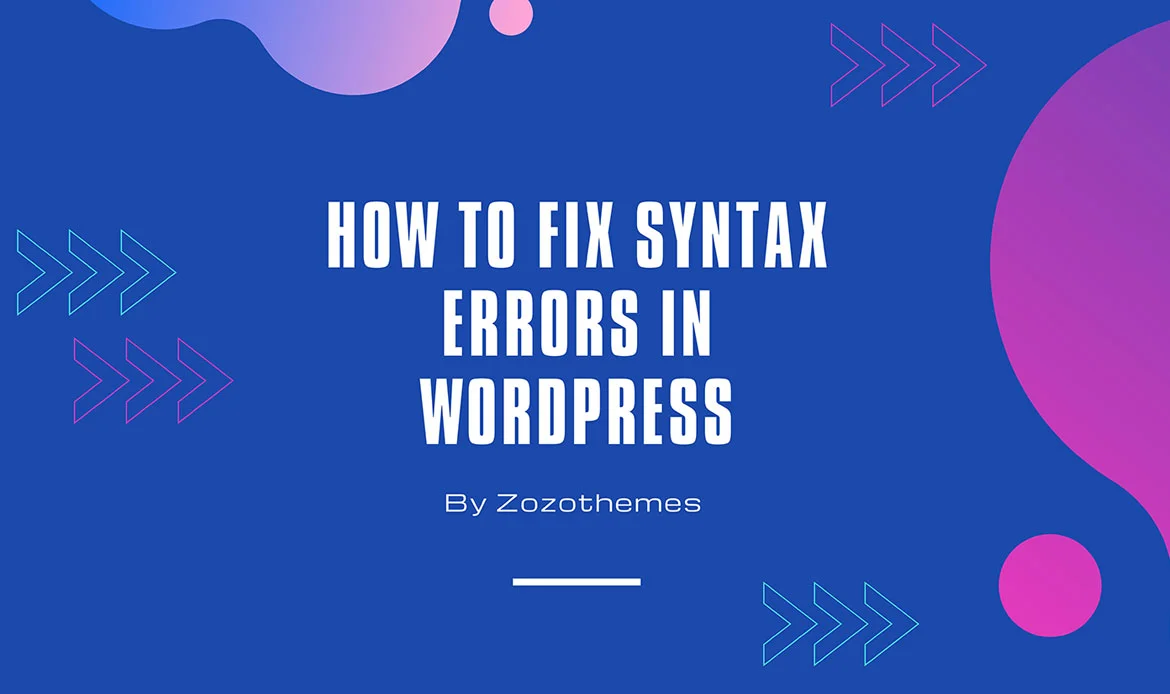In this comprehensive guide, we’ll explore the How to Fix Syntax Errors in WordPress, practical solutions to resolve them, and proactive measures to prevent such issues in the first place.
WordPress is a powerful and flexible platform that empowers millions of websites and bloggers worldwide. Its user-friendly interface and extensive ecosystem of themes and plugins make it accessible to both novice and experienced website owners. However, when you start customizing your WordPress site, be it through theme or plugin modifications, you may encounter a dreaded obstacle along the way: syntax errors.
Syntax errors in WordPress can disrupt your site’s functionality, causing issues such as the White Screen of Death or rendering certain features non-operational. These errors occur when the code you’ve added or edited contains inaccuracies that hinder WordPress from understanding and executing it correctly.
Understanding Syntax Errors
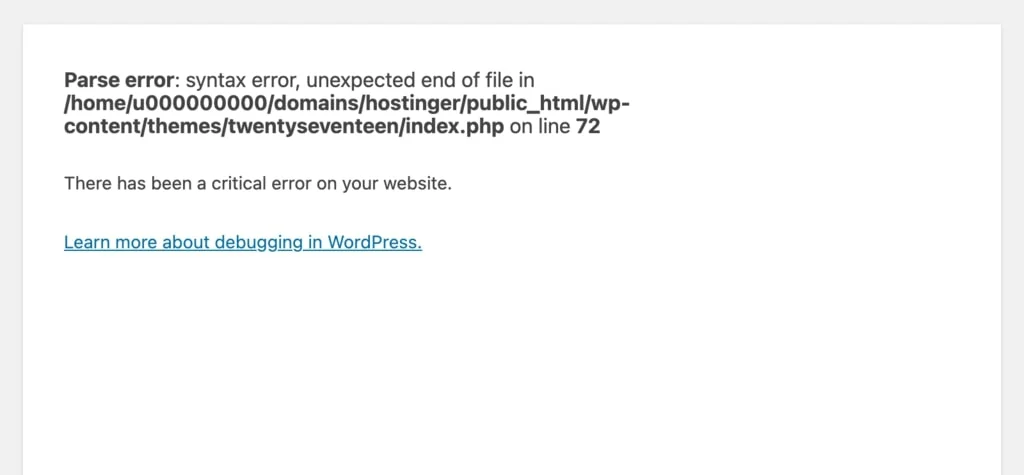 Syntax errors, in the context of WordPress development, occur when your code doesn’t adhere to the correct structure and grammar expected by the PHP programming language. PHP is the scripting language that powers WordPress, and a single syntax error can disrupt the entire system. These errors can manifest in different forms:
Syntax errors, in the context of WordPress development, occur when your code doesn’t adhere to the correct structure and grammar expected by the PHP programming language. PHP is the scripting language that powers WordPress, and a single syntax error can disrupt the entire system. These errors can manifest in different forms:
- Parse Error: This is the most common syntax error in WordPress. It typically appears as a “Parse error: syntax error” message followed by details of the error, including the file and line number where the error occurred.
- White Screen of Death (WSOD): A syntax error can result in a blank, white screen when you try to access your WordPress site. This is a severe error, and fixing it promptly is crucial.
- Error Messages: Syntax errors can trigger various error messages, such as “unexpected T_STRING” or “unexpected T_VARIABLE,” providing clues about what went wrong.
Common Causes of Syntax Errors
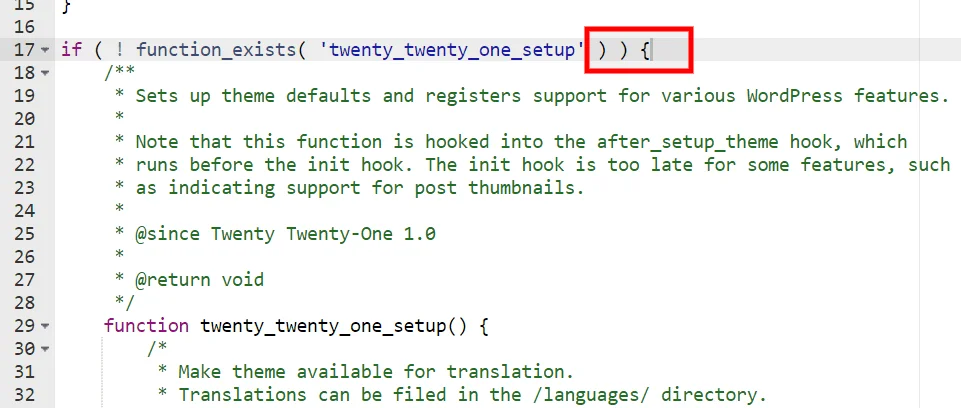 Understanding the causes of syntax errors is essential for preventing them and fixing them effectively. Here are some common reasons you might encounter syntax errors in WordPress:
Understanding the causes of syntax errors is essential for preventing them and fixing them effectively. Here are some common reasons you might encounter syntax errors in WordPress:
- Unclosed or Mismatched Quotes: Failing to close single or double quotes properly within your code can lead to syntax errors.
- Missing Semicolons: PHP statements usually end with semicolons. Missing semicolons can disrupt the code’s structure.
- Brackets and Parentheses: Mismatched brackets, curly braces, or parentheses can cause syntax errors. Opening brackets should have corresponding closing ones.
- Undefined Functions or Variables: Using functions or variables that have not been defined can result in syntax errors.
- Misspelled Function Names: Incorrect spelling of PHP functions can trigger errors.
- Incorrect File Edits: Making changes to theme files, plugin files, or the functions.php file in the wrong way can lead to syntax errors.
- Improper Use of Hooks and Filters: If you’re customizing your WordPress site using hooks and filters, a misplaced hook or filter can disrupt the code.
How to Fix Syntax Errors in WordPress
1. Check the Error Message
When you encounter a syntax error, the first step is to read the error message carefully. It will often provide information about the file and line where the error occurred. This information is invaluable for pinpointing the issue.2. Review Recent Changes
Think about what you’ve recently changed in your WordPress site’s code. Have you edited a theme file, added a new plugin, or modified your functions.php file? Often, the cause of the syntax error is linked to recent changes.3. Correct Code Structure
The most effective way to fix syntax errors is to ensure your code follows the correct structure. Here are some common fixes:Quotes:
Check that all quotes (single and double) are correctly opened and closed.Semicolons:
Verify that every PHP statement ends with a semicolon.Brackets and Parentheses:
Make sure all opening brackets, curly braces, and parentheses have corresponding closing ones.Function and Variable Definitions:
Ensure that all functions and variables are properly defined and used.4. Restore from Backup
If you can’t identify the cause or can’t fix the error, consider restoring your WordPress site from a backup taken before the error occurred. This can be a quick way to get your site back up and running.5. Debugging Tools
WordPress provides built-in debugging tools to help identify and fix syntax errors: WP_DEBUG: In your wp-config.php file, set WP_DEBUG to true. This will display error messages on your site, helping you identify the issue. Debugging Plugins: Consider using debugging plugins like Query Monitor or Debug Bar. These plugins can provide detailed error information.6. FTP Access
If you can’t access your WordPress admin area due to a syntax error, you can use FTP to access your site’s files. Once you’ve accessed your site’s files, navigate to the file that’s causing the error and edit it. Correct the syntax error, save the file, and upload it back to your server.7. Syntax Highlighting
Use a code editor with syntax highlighting to make it easier to identify errors. Editors like Visual Studio Code, Sublime Text, or PHPStorm can help highlight syntax issues in your code.8. Online Validators
There are online PHP syntax checkers available that can help you identify and fix errors in your code. You can copy and paste your code into these validators to see if there are any syntax issues. In the following sections, we’ll provide code examples and solutions for some common syntax error scenarios.Fixing Unclosed or Mismatched Quotes in WordPress Syntax Errors
Solution 1: Unclosed or Mismatched Quotes
One of the most frequent syntax errors is caused by unclosed or mismatched quotes. Here’s an example and how to fix it:Error Example:
echo 'This is a common mistake;
Fix:
echo 'This is a common mistake';
Solution 2: Missing Semicolons
Missing semicolons can disrupt your code’s structure. Here’s an example and how to fix it:Error Example:
$variable = 42 echo $variable;
Fix:
$variable = 42; echo $variable;
Solution 3: Brackets and Parentheses Mismatch
Mismatched brackets, curly braces, or parentheses can cause syntax errors. Here’s an example and how to fix it:Error Example:
function my_function() {
// Some code
Fix:
function my_function() {
// Some code
}
In this example, the opening curly brace { matches the closing one }.
Solution 4: Undefined Functions or Variables
Using functions or variables that have not been defined can result in syntax errors, causing your WordPress site to malfunction or display errors.Error Example:
my_function();
Fix:
function my_function() {
// Function code
}
my_function();
In this fix, we define the my_function before using it.
Solution 5: Misspelled Function Names
Misspelling PHP function names can trigger errors. Here’s an example and how to fix it:Error Example:
ecno();
Fix:
echo();In this example, the misspelled function ecno is corrected to echo.
Solution 4: Undefined Functions or Variables
Using functions or variables that have not been defined can trigger syntax errors in WordPress and break your site’s functionality.Error Example:
my_function();
Fix:
function my_function() {
// Function code
}
my_function();
In this fix, we define the my_function before using it.
Solution 6: Incorrect File Edits
Making changes to theme files, plugin files, or the functions.php file in the wrong way can lead to syntax errors. Here’s an example and how to fix it:Error Example:
function my_function() {
// Function code
Fix:
// Correct way to edit functions.php
function my_function() {
// Function code
}
In this example, ensure that you’re making changes in the correct place, such as the functions.php file in your theme directory.
Solution 7: Using Debugging Tools
Enabling WP_DEBUG in your wp-config.php file can help you identify and fix syntax errors. Here’s how to enable WP_DEBUG:- Access your WordPress installation using FTP or a hosting file manager.
- Locate the wp-config.php file in the root directory of your WordPress installation.
- Open the wp-config.php file in a code editor.
- Search for the line that reads: define(‘WP_DEBUG’, false);.
- Change false to true, so it looks like this: define(‘WP_DEBUG’, true);.
- Save the changes and upload the file back to your server.
- Visit your WordPress site, and you’ll see detailed error messages that can help you pinpoint the issue.
Solution 8: Avoiding Syntax Errors in Theme and Plugin Edits
One of the main sources of syntax errors in WordPress is incorrect code edits, especially when making changes to your theme or plugin files. To avoid these errors:- Use a Child Theme: If you need to customize your theme’s functionality or appearance, create and use a child theme. This way, you won’t disrupt the parent theme’s core files.
- Use a Code Editor: Instead of directly editing files through the WordPress dashboard, use a code editor on your local machine. Code editors like Visual Studio Code, Sublime Text, or PHPStorm provide syntax highlighting and error checking that can help you catch issues before they cause errors on your site.
- Test in Staging Environment: If you’re unsure about changes, create a staging environment or use a local development setup to test your edits. This allows you to identify and fix any syntax errors before implementing changes on your live site.
Solution 9: PHP Functions for Error Prevention
In addition to addressing syntax errors reactively, you can incorporate PHP functions to proactively prevent them:- function_exists(): Use this function to check if a function exists before calling it. This can help avoid errors related to undefined functions.
if (function_exists('my_function')) {
my_function();
}
if (isset($my_variable)) {
// Use $my_variable
}
if (!empty($my_variable)) {
// Use $my_variable
}
These PHP functions provide a safety net when dealing with functions and variables, reducing the risk of syntax errors in your code.
Solution 10: Debugging with Plugins
WordPress offers various debugging plugins that can help you pinpoint syntax errors and other issues:- Query Monitor: If you need to customize your theme’s functionality or appearance, create and use a child theme. This way, you won’t disrupt the parent theme’s core files.
- Backup Your Files: This plugin provides detailed information about your site’s performance, hooks, database queries, and PHP errors. It can be a valuable tool for identifying syntax errors.
- Debug Bar: Debug Bar adds a debug menu to your admin bar, providing a quick overview of debugging information. It’s particularly useful for developers.
- Error Log Monitor: This plugin helps you monitor and access your site’s error logs, which can contain information about syntax errors and other issues.
Solution 11: Hiring a Developer
If you encounter persistent syntax errors or are unsure about handling them, consider hiring a WordPress developer. Experienced developers can quickly identify and resolve issues, ensuring your website runs smoothly. They can also provide guidance on coding best practices and help you avoid syntax errors in the future.Frequently Asked Questions (FAQs)

1. What is the White Screen of Death (WSOD) in WordPress?
The White Screen of Death (WSOD) is an error in WordPress that results in a completely blank, white screen when you attempt to access your site. It often occurs due to fatal errors like syntax errors and can be challenging to resolve.
2. Are syntax errors common in WordPress?
Yes, syntax errors are relatively common in WordPress, especially when users or developers edit theme files, plugin files, or the functions.php file. Incorrect code changes or misconfigurations can lead to syntax errors.
3. How can I prevent syntax errors in WordPress?
To prevent syntax errors in WordPress, follow these best practices:
- Use a child theme for customization.
- Utilize a code editor with syntax highlighting.
- Test changes in a staging environment or locally.
- Use error-checking functions like function_exists(), isset(), and empty().
- Employ debugging plugins like Query Monitor and Debug Bar.
- Consider regular code reviews or hire a WordPress developer for guidance.
4. Can I fix syntax errors in WordPress without coding knowledge?
While some syntax errors may be fixable without coding knowledge, it’s advisable to have at least basic coding skills or seek the assistance of a developer. Syntax errors often require code-level changes to resolve.
5. Why are backups crucial for fixing syntax errors?
Backups are essential because they provide a safety net in case syntax errors occur. If you make code changes that result in errors, you can quickly revert to a working version by restoring from a backup.
6. Can syntax errors affect my website’s functionality?
Yes, syntax errors can significantly impact your website’s functionality. Depending on the nature of the error, they may result in a white screen, broken features, or other issues that prevent your site from working correctly.
Conclusion
Navigating the world of WordPress is an exciting journey filled with endless possibilities for customization and creativity. However, as you venture into the realm of code editing and theme or plugin development, syntax errors can become an unexpected roadblock. These errors can bring your site to a standstill, resulting in the infamous “White Screen of Death” or broken functionalities.
In this guide, we’ve explored the ins and outs of syntax errors in WordPress. We’ve uncovered their common causes, such as typos, missing brackets, or incorrect code placement. We’ve also provided a step-by-step approach to diagnose and fix these errors, ensuring your website remains in tip-top shape.
Resolve Syntax Errors in WordPress Quickly and Confidently!
Premium WordPress themes like Miion, Gigas, Seoaal, and Digion follow clean coding standards and are update-compatible, minimizing the risk of syntax issues. Combine these themes with staging environments, debugging tools, and proper plugin management for hassle-free maintenance.