Upgrade WordPress themes safely and effortlessly with our step-by-step guide, designed to keep your website running smoothly while applying the latest updates. Updating your themes is essential for security, performance, and compatibility, but it can be risky if done incorrectly. In this guide, we’ll show you the safest methods to update your themes without losing customizations or breaking your site.
Why should you Update WordPress Themes?
WordPress is a popular content management system (CMS) that powers millions of websites worldwide. One of the reasons for its popularity is the ability to customize and personalize a website’s design through themes. WordPress themes are pre-designed templates that determine how a website looks and feels to the user. However, themes are not a one-time solution, and it is essential to update them regularly. In this article, we will discuss why you should Update the WordPress Theme and the benefits that come with it.- Security: By updating it, you ensure that your website is secure and less vulnerable to attacks.
- Bug Fixes: Developers release new versions of themes to fix bugs and improve functionality, which can help keep your website running smoothly.
- Compatibility: Failure to update your theme can result in compatibility issues that can cause your website to crash or not function correctly.
- Improved Performance: By updating your theme, you can improve your website’s speed and ensure that it loads quickly for users.
- New Features: Developers often release new features and improvements with a theme update. These features can enhance your website’s functionality and provide a better user experience.
How to update for WpBakery Theme of Zozothemes?
You can update the theme in two ways are following:1. Method:
Have to use Envato Market Plugin.2. Method:
Update Theme via Ftp.Method 1:
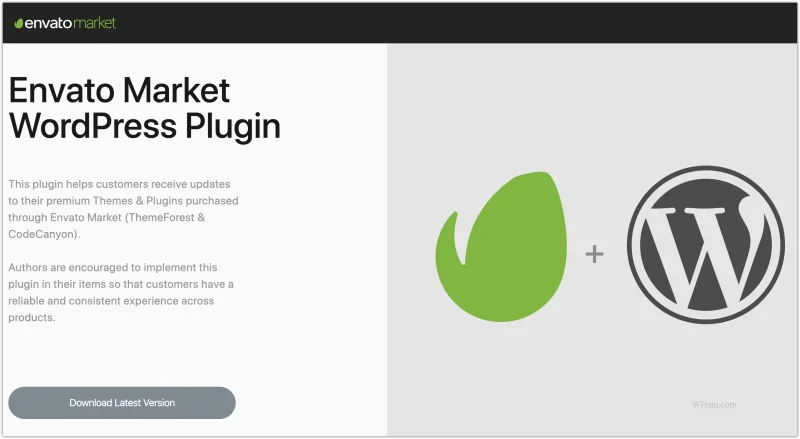
- Download and Install the Envato Market plugin.
- Activate the plugin and go to the Envato Market tab to configure the plugin.
- Click on the link to generate an Envato API Personal Token. Copy-paste the token and save changes.
- You should now see all of your Envato purchases including ThemeForest themes that you can install and update.
Method 2:
Step 1: Take a Back up of your Theme. Step 2: Deactivate “Zozothemes Core(Theme core)” and “WpBakery Page Builder” plugins.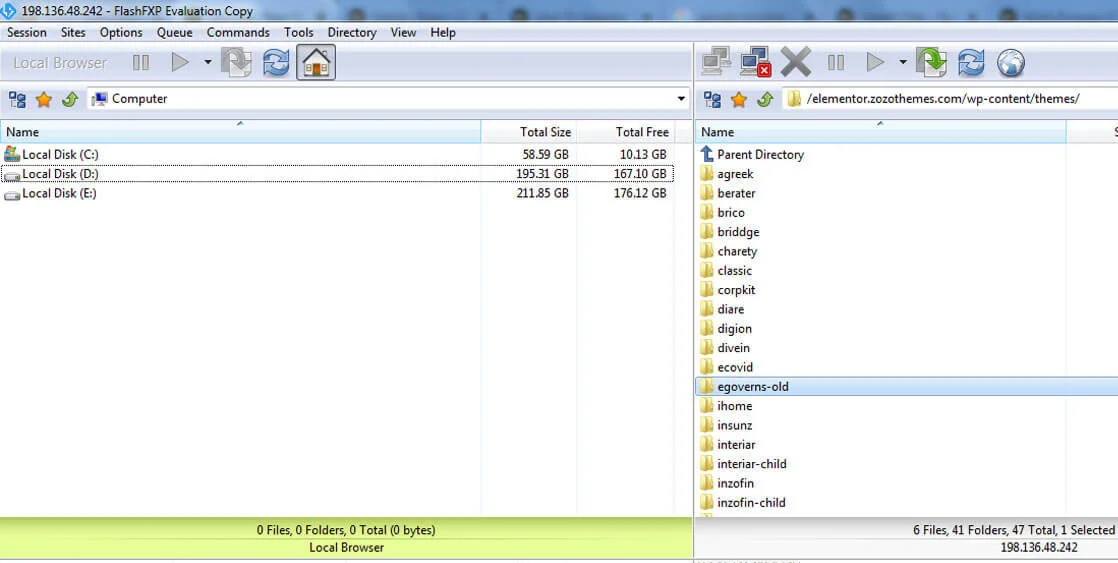 Step 3: Rename your existing theme as old via FTP.
Step 3: Rename your existing theme as old via FTP.
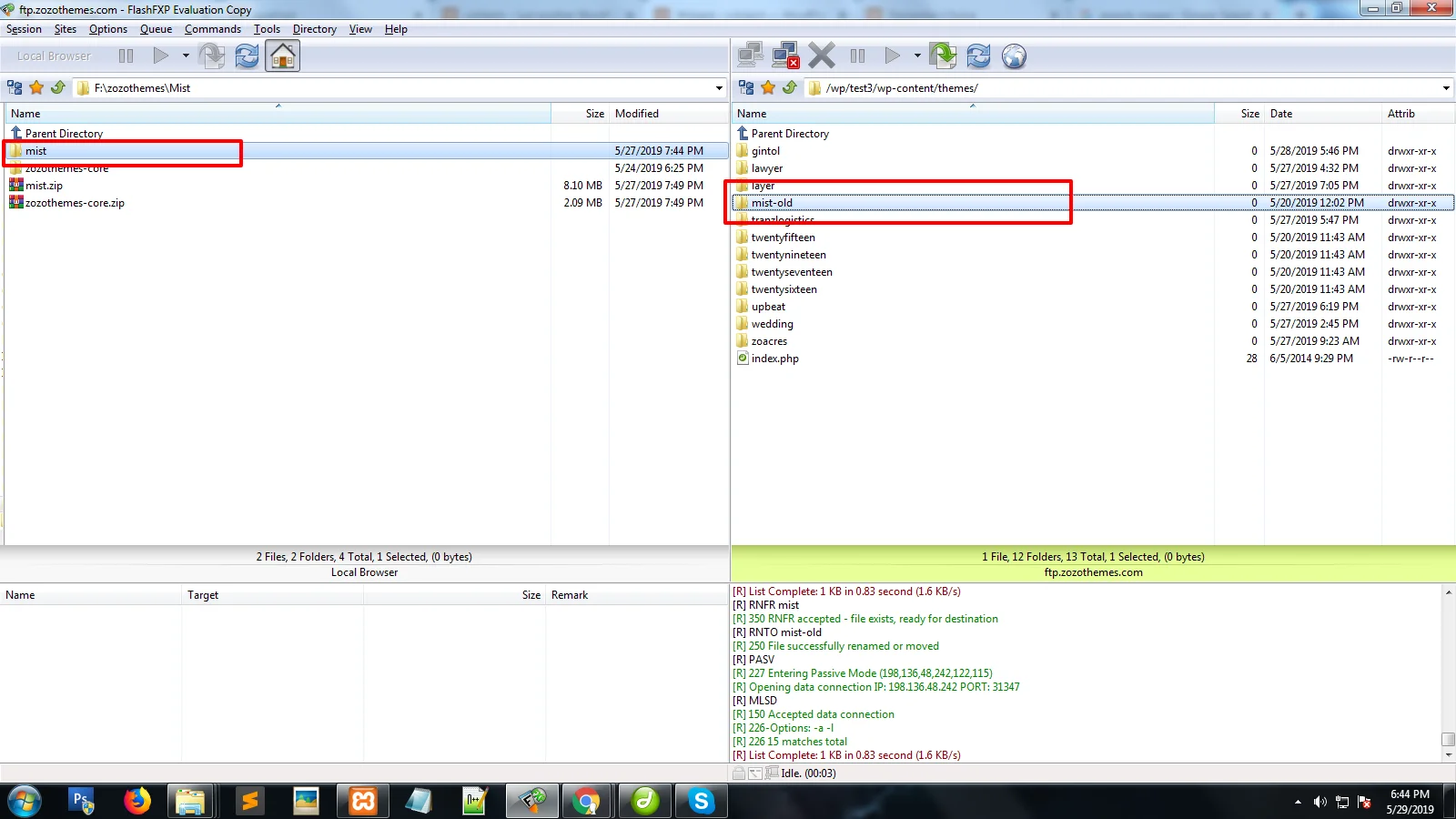 Step 4: Upload the latest version of the theme via FTP.
Step 5: Update and activate “Zozothemes Core(Theme core)” and ” WpBakery Page Builder ” plugins via wp-admin.
Step 4: Upload the latest version of the theme via FTP.
Step 5: Update and activate “Zozothemes Core(Theme core)” and ” WpBakery Page Builder ” plugins via wp-admin.
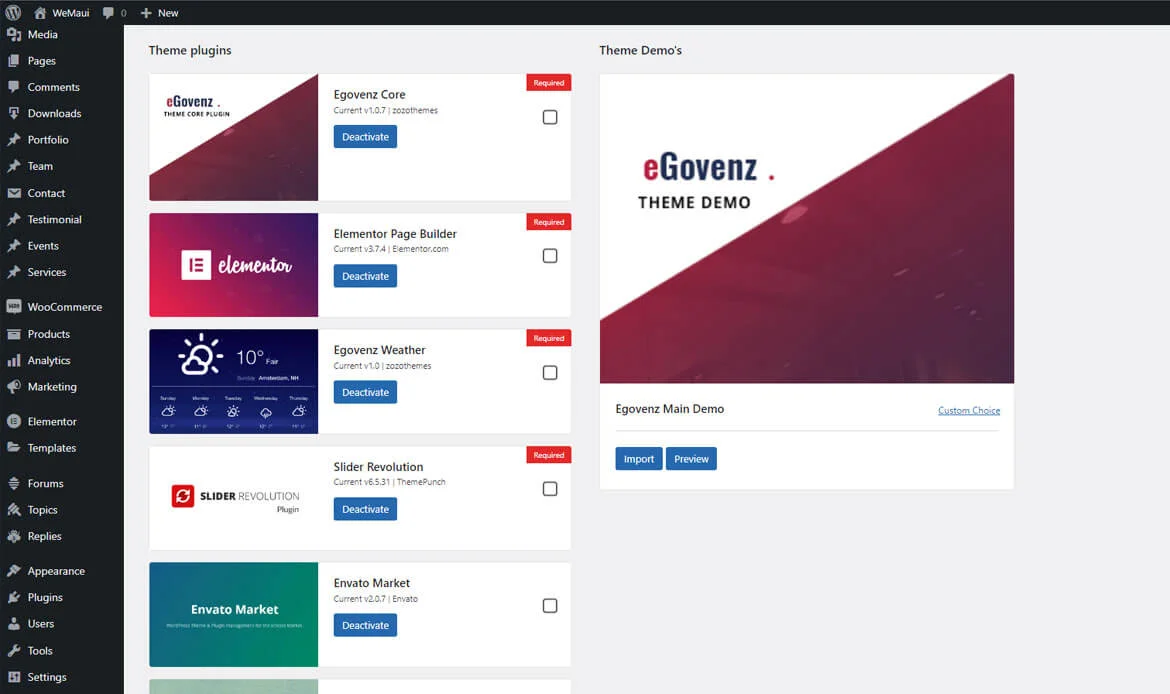
How to update Elementor Theme of Zozothemes?
You can update the theme in two ways are following: Method 1. Update using WordPress uploader Method 2. Update using FTPMethod 1:
1. Log into your ThemeForest account and navigate to Downloads tab. Find the theme and download Installable WordPress file only. 2. Log into your website and go to Appearance > Themes. 3. Activate a default WordPress theme. Delete the older version of your theme and re-upload the new WordPress Installable files that you have downloaded from ThemeForest during the 1st step. 4. Once it is uploaded, activate the theme.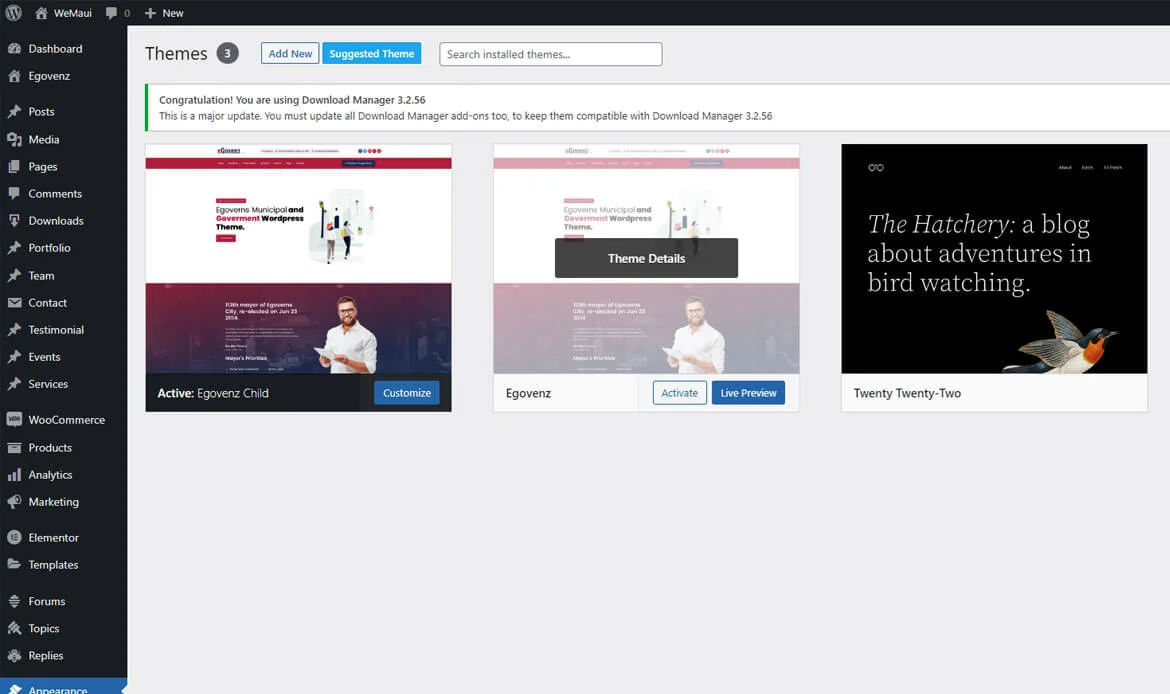 IMPORTANT! If you’re using a child theme, do not activate the newly uploaded parent theme. Activate your old child theme instead. Otherwise,all the child theme customizations will be lost.
5. Update (if necessary!) the included plug-ins if you see a notification message prompting about a newer version.
6. Navigate to WP Dashboard > Plugins > Installed Plugins. Deactivate and delete the rest plug-in(s) of the old version.
7. Go to (Miion)Website Dashboard > Plugins and demo and install the plug-in(s) like it was described in the Plugins Installation section of this documentation.
IMPORTANT! If you’re using a child theme, do not activate the newly uploaded parent theme. Activate your old child theme instead. Otherwise,all the child theme customizations will be lost.
5. Update (if necessary!) the included plug-ins if you see a notification message prompting about a newer version.
6. Navigate to WP Dashboard > Plugins > Installed Plugins. Deactivate and delete the rest plug-in(s) of the old version.
7. Go to (Miion)Website Dashboard > Plugins and demo and install the plug-in(s) like it was described in the Plugins Installation section of this documentation.
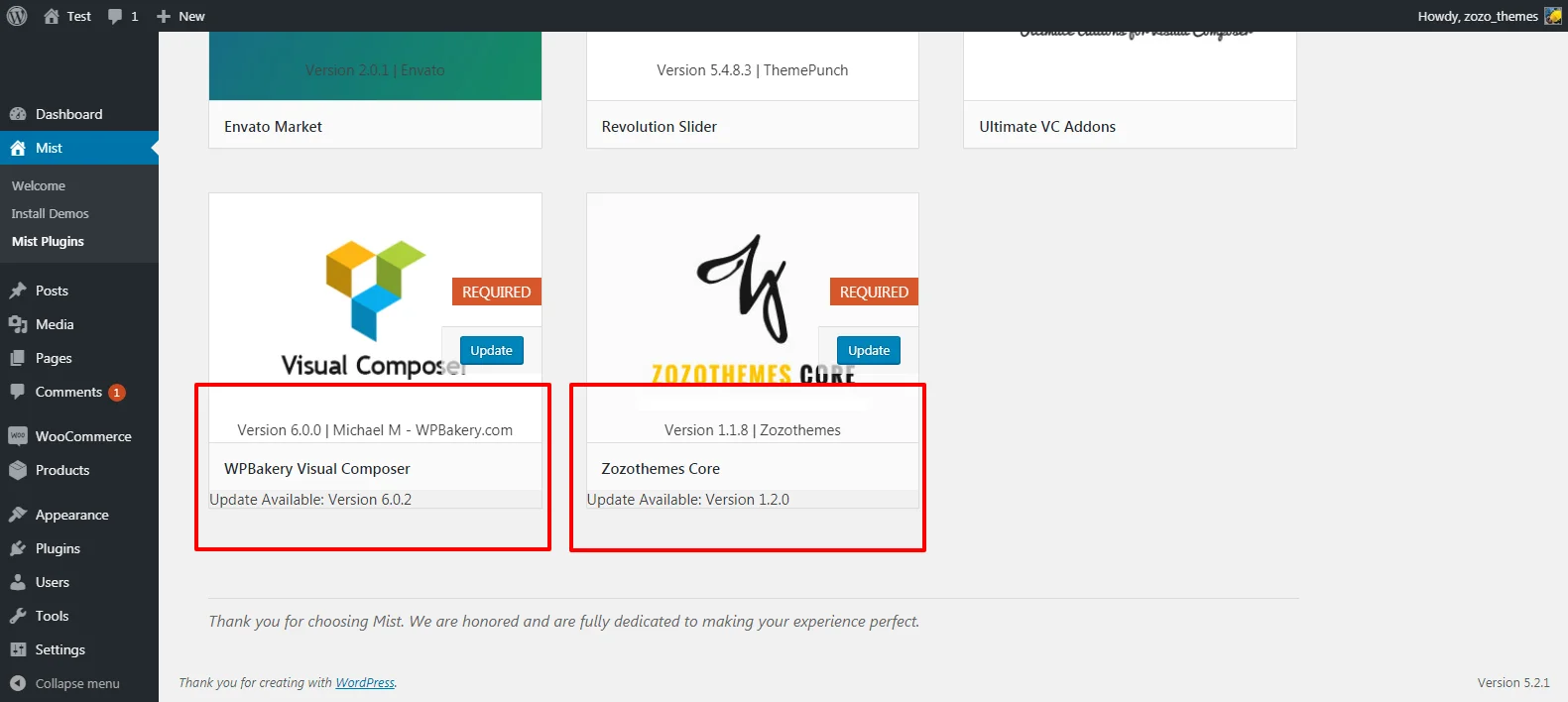
Method 2:
1. Log into your ThemeForest account and get the last version of the theme as described above. 2. Connect to your server using desktop client software (we recommend Filezilla and FlashFXP. 3. Change directory to/wp-content/themes.
4. Rename the existing theme file.
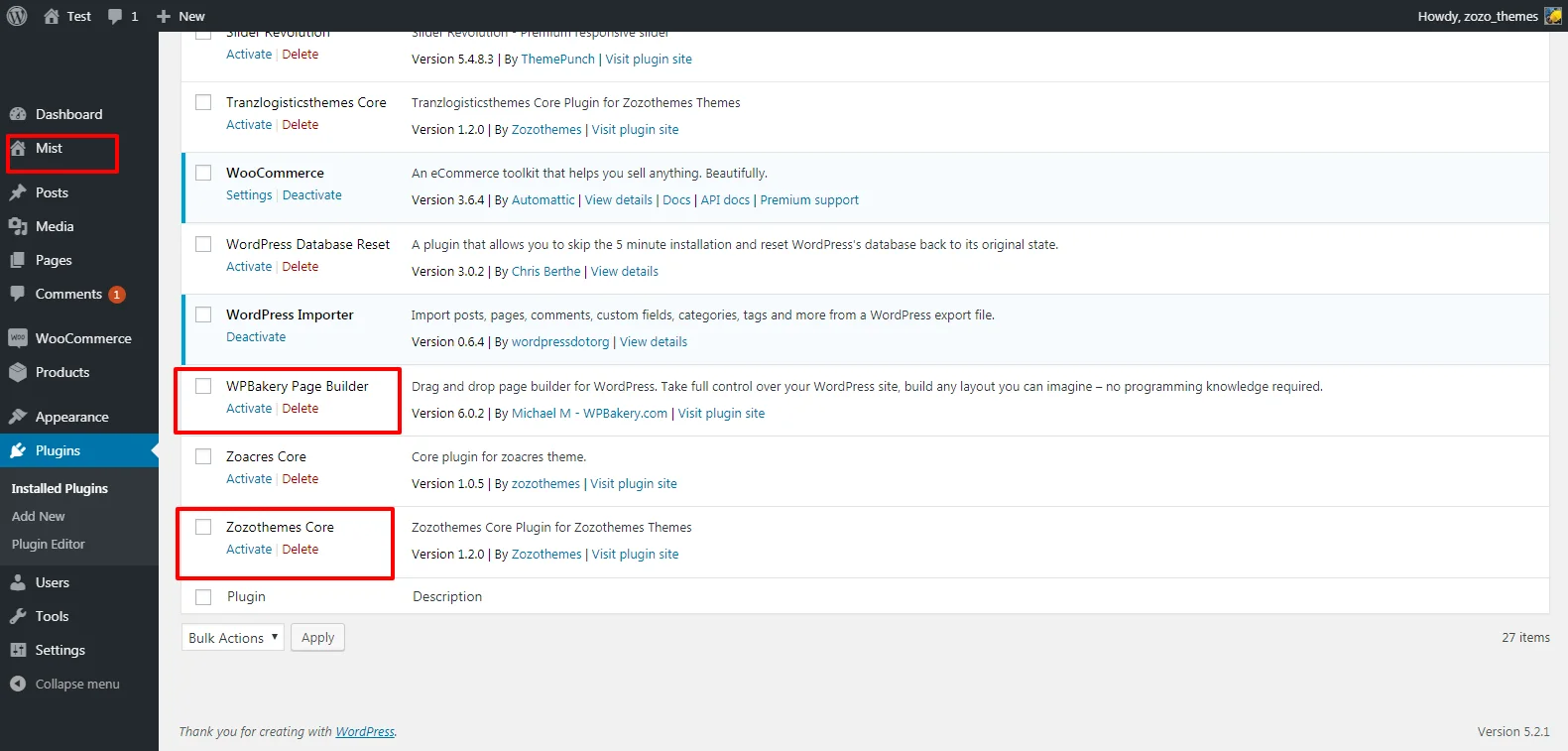 5. Unpack theme installable files downloaded from ThemeForest and upload them to the
5. Unpack theme installable files downloaded from ThemeForest and upload them to the themes folder.
6. Update (if necessary!) the included plug-ins in the way described above, if you see a notification message prompting about a newer version.
Top Questions About Safely Updating WordPress Themes
1. What is the safest way to upgrade WordPress themes without losing customizations?
The safest way is to back up your website first, use a child theme for customizations, and update your theme through the WordPress dashboard or manually via FTP.
2. How often should I update my WordPress themes?
It’s recommended to update themes whenever a new version is released, especially if it includes security fixes, new features, or performance improvements.
3. Can updating a WordPress theme break my website?
Yes, it can cause issues if customizations aren’t preserved or if plugins are incompatible. Always create a full backup and test updates in a staging environment first.
Conclusion
By following these steps, you can upgrade WordPress themes confidently and maintain a secure, fast, and fully functional website. Regular theme updates not only improve your site’s performance but also protect it from vulnerabilities. Make updating a part of your routine, and enjoy a seamless, optimized WordPress experience.Upgrade Your WordPress Themes Safely Today!
Want to keep your website updated without risking errors? Learning how to Easily Upgrade WordPress Themes Without Breaking Your Site ensures your website stays secure, fast, and fully functional. Pair this knowledge with a premium WordPress theme that is fully optimized for speed, SEO, and responsiveness, and you’ll have a smooth, worry-free upgrade experience every time.


