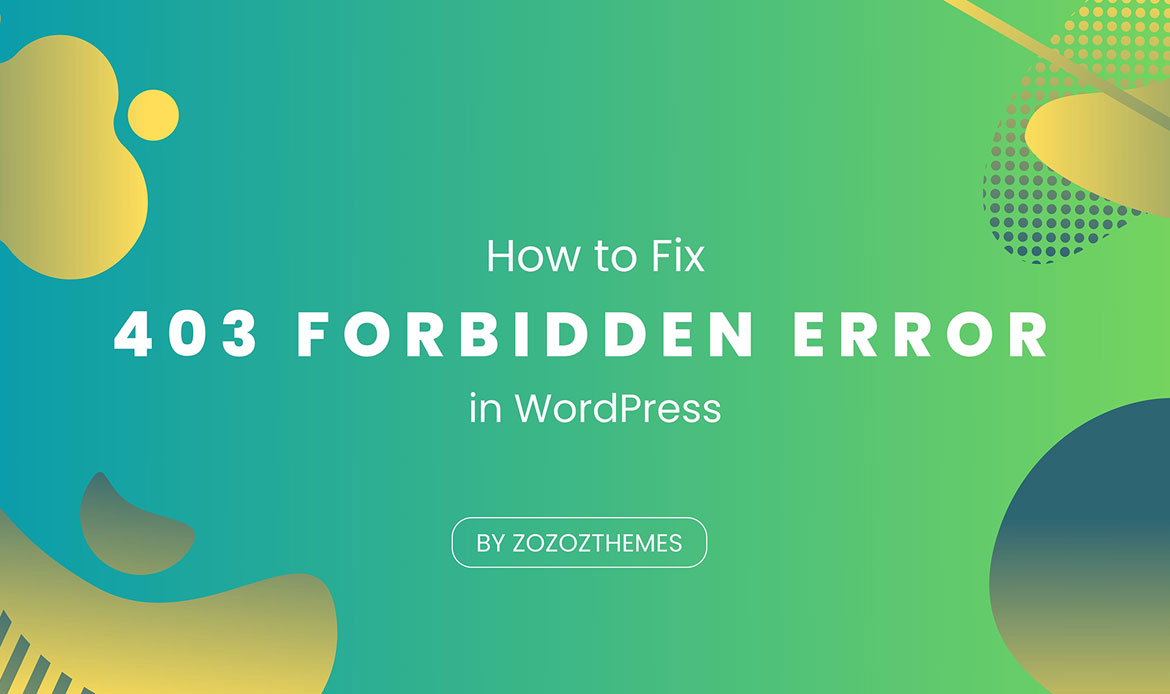In the ever-evolving landscape of website management and content creation, encountering a 403 Forbidden error can be a perplexing roadblock.
For WordPress website owners, this error can be particularly frustrating, as it prevents access to vital content and functionality. However, fear not, for in this comprehensive guide, we will unravel the mystery of the 403 Forbidden error in WordPress.
We will walk you through the step-by-step process of troubleshooting and resolving this issue, ensuring that your website is up and running smoothly once more. Whether you’re a seasoned website administrator or a WordPress beginner, this guide is your key to unlocking the secrets of resolving the 403 Forbidden error and maintaining a seamless online presence.
Let’s get started on the journey to rectify 403 Forbidden Error and optimize your WordPress website.
What is a 403 Forbidden Error?

A 403 Forbidden Error is an HTTP status code that indicates a server’s refusal to provide access to a specific web page or resource on a website. When this error occurs, it means that the server has recognized the user’s request but is denying access to the requested resource.
This can happen for various reasons, including issues related to permissions, security, or server configuration. The user attempting to access the resource is typically met with a message indicating that they do not have permission to view the page or resource, and their access is denied.
What Causes the 403 Forbidden Error?

The 403 Forbidden error can occur for various reasons, and understanding these causes is essential for troubleshooting and resolving the issue. Here are common causes of the 403 Forbidden error in web-related contexts:
Insufficient Permissions: Users may not have the necessary permissions to access a particular web page or resource. This can happen due to misconfigured file or directory permissions on the server.
Password Protection: Some web pages or resources are intentionally password-protected, and users must provide valid login credentials to access them. If users don’t provide the required information, they will encounter a 403 error.
IP Address Blocking: Web servers or security systems can block access from specific IP addresses or IP ranges. If a user’s IP is in the blocked list, they will receive a 403 error.
URL or Directory Restriction: Servers can be configured to restrict access to certain URLs, directories, or file types. Access to these areas may be limited, resulting in a 403 error.
Malware or Security Issues: Security software, firewalls, or security plugins may block access to specific resources if they are flagged as potentially harmful. This is often done to protect against malicious content.
Server Misconfiguration: Misconfigurations, such as issues with the server’s .htaccess file, can lead to a 403 error. Errors in the server’s configuration settings can inadvertently block access to resources.
Login Requirements: Some websites require users to be logged in to access certain content. If users aren’t logged in, they may receive a 403 error.
File Permissions: File-specific permissions may prevent users from accessing individual files or directories within a website.
Content Removal or Relocation: If a web page or resource has been deleted, moved, or renamed, the old URL may return a 403 error.
Web Server Software Settings: Server software like Apache or Nginx may be configured to restrict access based on certain rules or conditions.
Resolving a 403 Forbidden error involves identifying the specific cause and taking appropriate actions to address it. These actions may include adjusting file permissions, providing login credentials, checking security settings, or reviewing server configurations, depending on the underlying issue.
Different Variations of 403 Forbidden Errors
The 403 Forbidden error can manifest in various variations, each with a specific context or additional information. These variations provide clues about the cause of the error and how to address it. Here are some common variations of the 403 Forbidden error:
403 Forbidden: The standard and most common version of the error, indicating that access to the requested resource is denied.
403 Forbidden – Access Denied: Provides a more explicit message that access to the resource is denied.
403 Forbidden – You don’t have permission to access [URL] on this server: Indicates that the user lacks the necessary permissions to view the specific URL.
403 Forbidden – Forbidden Error: A brief and direct message stating the access is forbidden.
403 Forbidden – Invalid URL: Suggests that the URL requested may be invalid or improperly formatted.
403 Forbidden – Directory Listing Denied: Indicates that directory listing (viewing the contents of a directory) is not allowed.
403 Forbidden – IP Address Rejected: Suggests that the user’s IP address is blocked from accessing the resource.
403 Forbidden – Access to [URL] is denied: A message specifying the denial of access to the specific URL.
403 Forbidden – You are not authorized to view this page: Highlights the lack of authorization to view the page.
403.14 – Directory listing denied: A specific code for the denial of directory listing, often seen on Windows servers.
403.15 – Client Access Licenses exceeded: Indicates that the server’s Client Access Licenses (CAL) limit is exceeded.
403.16 – Client certificate is untrusted or invalid: Appears when a client certificate used for authentication is invalid or untrusted.
These variations offer more context about the nature of the error, which can be helpful when diagnosing and resolving the issue. Depending on the specific variation and the underlying cause, the appropriate action for resolution may vary.
How to Fix a 403 Forbidden Error?
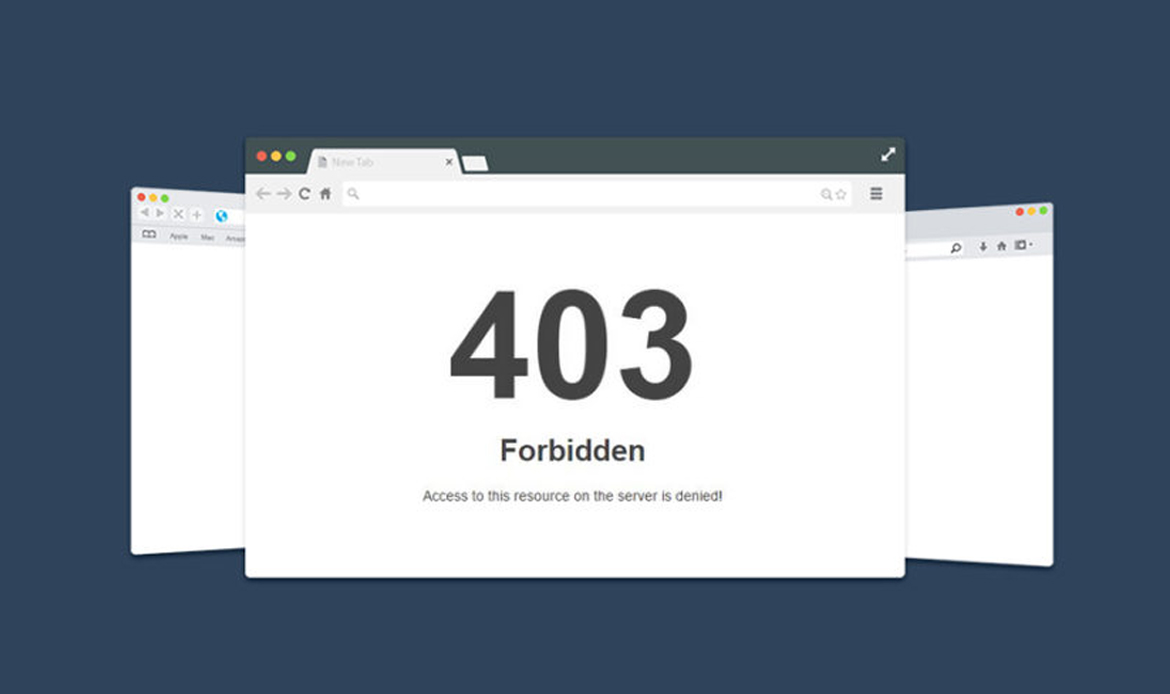
1. Verify the Error
Before you start troubleshooting, make sure you have correctly identified the “403 Forbidden” error. You can see this error in your web browser when accessing your website.
Give the page a quick refresh and make sure the web address is correct. Often, a 403 error is just a temporary hiccup, so a simple refresh might do the trick.
Double-check that the URL is accurately typed. If you’re trying to access a directory instead of a web page, like this: www.example.com/directory/, it could trigger a 403 error.
2. Clear Your Browsing Cache
The easiest way to resolve a 403 error is to clear your browser’s cache, and it’s a good idea to do a hard refresh whenever you encounter a WordPress error.
The 403 error may be due to your browser’s cache. To potentially fix the issue, try clearing your browser’s cache and cookies or use incognito mode when visiting your website.
If you’re using Google Chrome, you can clear your cache by clicking the three dots icon in the upper right of your browser window, then selecting More Tools > Clear browsing data. You can also use the shortcut CTRL + SHIFT + DEL. Choose “Cached images and files” and specify the time frame (e.g., last 24 hours) in the Time Range field. Finally, click “Clear data” to remove the cache.
For more thorough data deletion, head to the Advanced tab within the Clear browsing data window. From there, you can opt to remove passwords, saved form entries, site settings, and data from hosted apps. Simply click “Clear Data” once you’ve made your selections.
Google Chrome provides several ways to open the Clear Browsing Data window. You can locate it in Chrome Settings under Privacy and Security, or simply by clicking the Clear Browsing Data button. If you want to handle cookies specifically, you can do so through the Cookies and Other Site Data settings.
To make cache clearing easier, check the box that clears cookies and site data when you close all windows. You can also take control by manually handling cache items in “See All Cookies and Site Data.” This allows you to permit, block, or remove cookies for particular websites.
3. Check Your .htaccess File

- Log in to your website’s server using an FTP client or a file manager provided by your hosting provider.
- Locate the root directory of your WordPress installation.
- Find the .htaccess file and make a backup of it before making any changes.
- Open the .htaccess file and check for any unusual code. Remove any suspicious code that might be causing the error.
# BEGIN WordPress # ... # END WordPress
- Save the file and check if the error is resolved. If not, move on to the next step.
4. Check File Permissions
- In your FTP client or file manager, navigate to the root directory of your WordPress installation.
- Right-click on the directory and select “File Permissions” or “Change Permissions.”
- Ensure that the folder and file permissions are set to 755 for directories and 644 for files.
find /path/to/your/wordpress/install/ -type d -exec chmod 755 {} \;
find /path/to/your/wordpress/install/ -type f -exec chmod 644 {} \;
- Save the changes and check if the error is resolved.
5. Disable Plugins and Themes
- If the error started after installing or updating a plugin or theme, deactivate your plugins one by one to identify the culprit.
- Also, switch to a default WordPress theme (e.g., Twenty Twenty-One) to check if your theme is causing the error.
- Re-enable your plugins and theme one by one while monitoring for the error’s return.
- Once you identify the problematic plugin or theme, consider replacing it with an alternative or contacting the developer for support.
6. Check for Corrupt .htaccess Files
- Sometimes, a corrupt .htaccess file can cause the “403 Forbidden” error. Delete or rename your .htaccess file.
- Go to your WordPress admin dashboard, and under “Settings,” select “Permalinks.”
- Without making any changes, click “Save Changes.” This will generate a new .htaccess file with the default settings.
- Check if the error is resolved.
7. Verify File Ownership
- Connect to your server using an FTP client.
- Check the ownership of your WordPress files and directories. They should be owned by your user account, not the web server user (e.g., Apache or Nginx).
chown -R yourusername:yourusername /path/to/your/wordpress/install
- Save the changes and check if the error is resolved.
8. Modifying .htaccess to Allow Access
If you still encounter the error, you can modify your .htaccess file to allow access for certain IPs or the general public.
Allow access for specific IP addresses:
Order Deny,Allow Deny from all Allow from 192.168.1.1 Allow from 10.0.0.1
Allow access to the general public:
Order Allow,Deny Allow from all
9. Check for Plugin or Theme Conflicts
- If the error persists, you may have a conflict with a specific plugin or theme.
- Temporarily rename your “plugins” directory to something like “plugins-disabled.” This will deactivate all plugins.
- Check if the error is resolved. If it is, reactivate your plugins one by one to identify the conflicting plugin.
- You can also switch to a default WordPress theme to see if the error is theme-related.
10. Examine File Permissions
Check the file permissions of the WordPress root directory and its subdirectories. Directories should have permissions of 755, while files should have permissions of 644.
11. Correct Ownership
Ensure that your web server user (usually www-data for Apache) has the correct ownership over the WordPress files and directories. You can use the chown command to change ownership.
12. Review .htaccess and wp-config.php
- Carefully inspect your .htaccess file and the wp-config.php file for any incorrect configurations or suspicious code.
- Make any necessary changes or corrections.
Conclusion
Resolving a 403 Forbidden error in WordPress may initially seem like a daunting task, but armed with the insights provided in this step-by-step guide, you’re well-equipped to tackle it with confidence. This guide has demystified the error, guiding you through each troubleshooting step and offering solutions for various scenarios.
Remember that WordPress is a flexible platform, and occasional technical challenges are part of the journey. What truly matters is how you respond to these challenges. By following the steps outlined in this guide, you’ve not only fixed the immediate issue but also gained a deeper understanding of your WordPress website’s inner workings.
Maintaining a secure and smoothly functioning website is an ongoing commitment. Regular backups, software updates, and vigilant monitoring will help prevent errors like the 403 Forbidden error from resurfacing. By staying proactive and informed, you’re well on your way to a reliable and efficient WordPress website.
With your newfound knowledge, you’re empowered to navigate the digital landscape with confidence. As you continue your WordPress journey, may your online presence flourish, and your digital endeavors thrive.