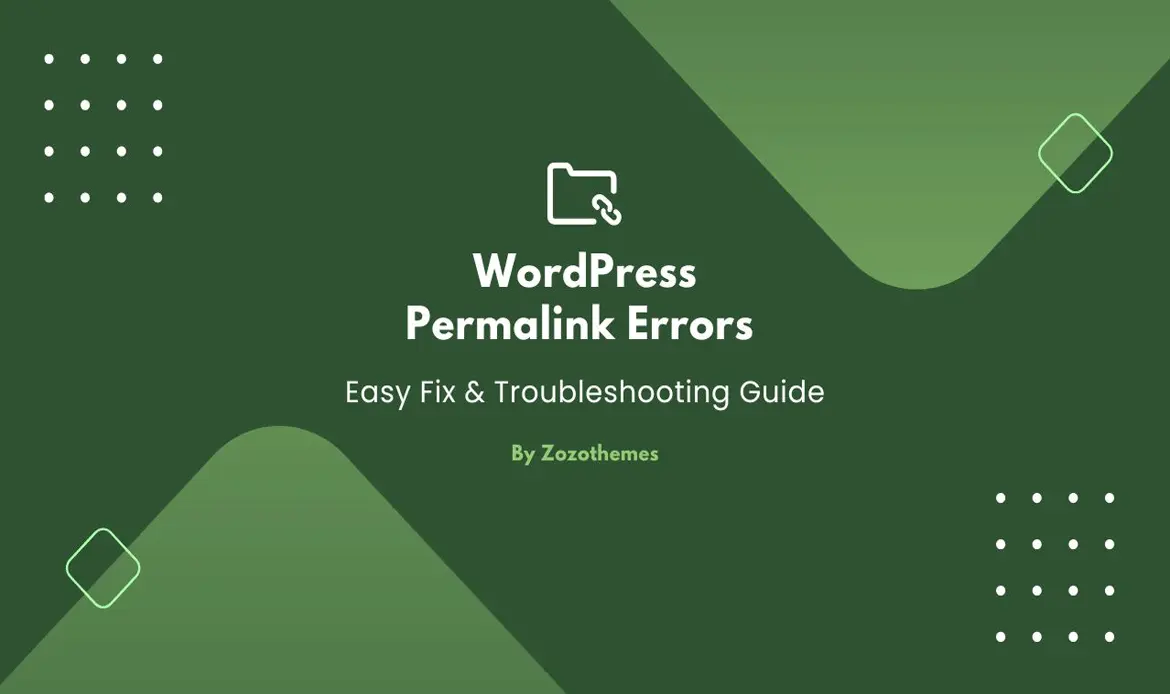What causes Permalink Error in WordPress
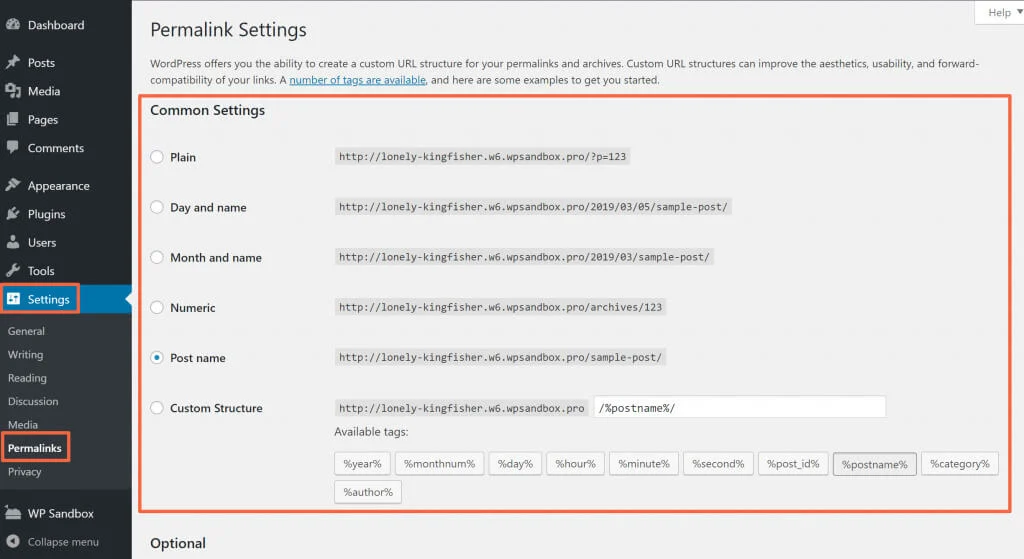 WordPress permalink errors can be caused by various factors, and understanding these issues is crucial for effective troubleshooting. Here are some common causes of WordPress permalink errors:
WordPress permalink errors can be caused by various factors, and understanding these issues is crucial for effective troubleshooting. Here are some common causes of WordPress permalink errors:
WordPress Permalink errors can occur due to several reasons. Often, incorrect .htaccess settings, plugin conflicts, or theme issues disrupt the normal functioning of your WordPress Permalink structure. Sometimes, changes in URL settings or migrating your site without updating permalinks can also lead to broken links.
✔ Incorrect .htaccess Configuration
The .htaccess file in the root directory of your WordPress installation is essential for managing permalinks. If it is misconfigured, missing, or not writable, WordPress Permalink errors can occur. Incorrect .htaccess configuration often breaks URL routing, causing pages to return 404 errors. Ensuring this file is properly configured can restore your permalink structure quickly.✔ Fix WordPress Permalink Plugin Conflicts
Some plugins may conflict with WordPress permalink rules, especially when multiple plugins try to modify URLs simultaneously. Activating or deactivating plugins can help identify the culprit. Resolving plugin conflicts ensures that your WordPress Permalink structure functions smoothly.✔ WordPress Permalink Theme Issues: Quick Fix
Your WordPress theme may override default permalink settings, causing broken links. Switching to a default WordPress theme can help determine if the problem is theme-related. Choosing a compatible theme is essential to maintain proper WordPress Permalink functionality.✔ WordPress Permalink Server Configuration Fix
The server configuration, particularly its compatibility with WordPress, directly affects permalinks. Ensure the server supports mod_rewrite (for Apache) or equivalent URL rewriting modules. Incorrect server settings can prevent WordPress from processing URLs correctly.✔ WordPress Permalink Outdated Plugins Fix
Running an outdated WordPress core or using outdated plugins can create compatibility issues that disrupt permalinks. Keeping WordPress and all plugins updated ensures proper functioning of your WordPress Permalink structure.✔ Fix WordPress Permalink Corrupted .htaccess
A corrupted .htaccess file with incorrect or conflicting rules can prevent permalinks from working. Regenerating the `.htaccess` file often resolves permalink issues effectively.✔ Fix WordPress Permalink Structure Issues
Choosing a custom permalink structure that is incompatible with your server or entering incorrect settings can lead to errors. Always verify that your permalink settings are valid and supported by your hosting environment.✔ Browser Cache Issues
Browser cache may display outdated or incorrect URLs even after fixing permalinks. Clearing your browser cache ensures you are viewing the most recent version of your site and eliminates false errors in WordPress Permalink display.✔ Database Issues
Corrupted or incomplete database tables can disrupt permalink functionality. Regular database optimization and maintenance help prevent permalink errors and improve overall site performance.✔ Security Plugins or Settings
Overly restrictive security plugins or server settings can block the proper processing of permalinks. Adjusting security configurations may be necessary to restore correct WordPress Permalink functionality.✔ File and Folder Permissions
Incorrect file and folder permissions can prevent WordPress from writing to the `.htaccess` file or creating necessary rewrite rules. Ensuring proper permissions is critical for maintaining working permalinks.✔ Issues with Custom Rewrite Rules
Custom rewrite rules added to .htaccess or functions.php files may conflict with WordPress defaults. Errors in these rules can cause permalink issues and should be reviewed carefully.✔ Server Software
The type and version of server software can affect how WordPress handles permalinks. Ensure that your hosting environment is compatible and configured to manage WordPress URL structures efficiently.How to Fix Permalink Error in WordPress?
Step 1: Identify the Type of Permalink Error:
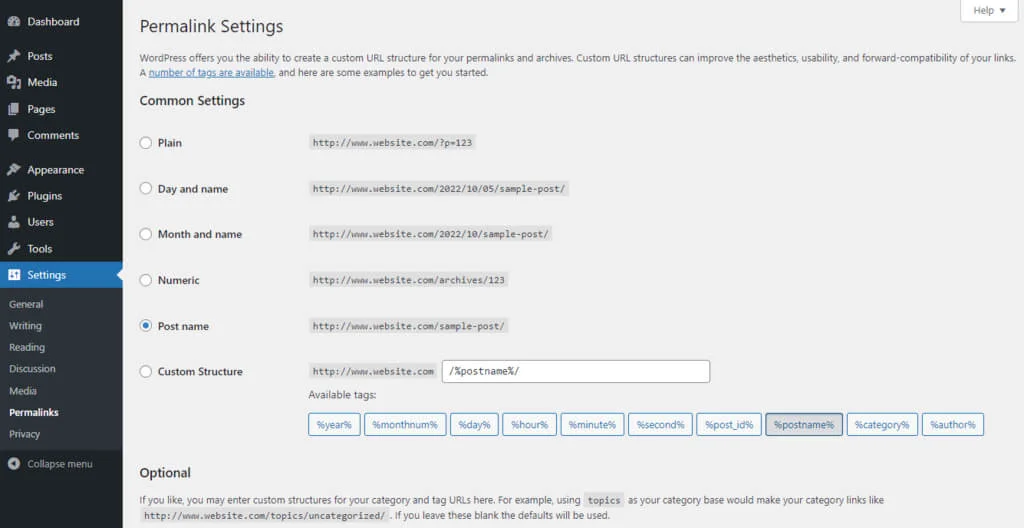 The first step is to identify the specific type of permalink error you’re facing. Common issues include 404 errors, incorrect URL structures, or broken links.
The first step is to identify the specific type of permalink error you’re facing. Common issues include 404 errors, incorrect URL structures, or broken links.
- Navigate to your WordPress dashboard.
- Go to “Settings” > “Permalinks.”
- Identify any irregularities in the permalink structure displayed.
Troubleshooting WordPress Permalinks by Reverting to Default Settings
When custom permalink structures cause errors, switching back to the default settings can help pinpoint the issue. By choosing the “Plain” option in the WordPress permalink settings and saving the changes, you can test whether the problem lies within the custom structure or a larger configuration error. If the default permalinks work correctly, it indicates that the issue is linked to the custom structure, making it easier to apply targeted fixes without disrupting your site.Step 2: Revert to Default Permalinks:
If you’re experiencing issues with a custom permalink structure, revert to the default settings temporarily. This can help identify whether the problem is related to your custom structure or a broader issue.- In the “Permalinks” settings, choose the “Plain” option (default).
- Save changes.
- Check if the default permalinks work without errors.
Fixing WordPress Permalink Issues: Steps to Update .htaccess and Resolve Errors
WordPress permalink errors often occur due to incorrect .htaccess configurations, plugin conflicts, or outdated settings. To fix these issues, start by checking your .htaccess file in the root directory and ensure it contains the default WordPress rules. Refresh your permalinks from the WordPress dashboard by saving changes without modifications, which can clear hidden errors. If the problem persists, verify plugin compatibility by deactivating all plugins and reactivating them one at a time to identify conflicts. These steps usually resolve common permalink issues and restore your site’s proper functionality. This step helps determine if the problem is specific to your custom permalink structure. Below is an example of the default .htaccess configuration for plain permalinks:Step 3: Check .htaccess File:
Permalink settings are often controlled by the .htaccess file. Navigate to your website’s root directory and check the .htaccess file for any irregularities. Ensure it is writeable and contains the correct configurations for your chosen permalink structure. You may need to update the file permissions if necessary.Step 4: Refresh Permalinks:
In some cases, refreshing permalinks can resolve issues. Go back to the WordPress dashboard, navigate to “Settings” > “Permalinks,” and simply hit “Save Changes” without modifying anything. This action can refresh your permalink settings and clear certain errors.Step 5: Verify Plugin Compatibility:
Permalink issues can arise due to plugin conflicts.- Deactivate all plugins.
- Activate each plugin one by one.
- Check for permalink errors after each activation.
Advanced Solutions for Resolving WordPress Permalink Errors
If basic troubleshooting does not resolve your permalink issues, you may need to explore advanced solutions. Start by checking for theme conflicts by temporarily switching to a default WordPress theme, which helps determine if your active theme is causing the problem. Ensure that WordPress core and all plugins are up to date, as outdated software often leads to compatibility issues.Step 6: Check for Theme Conflicts:
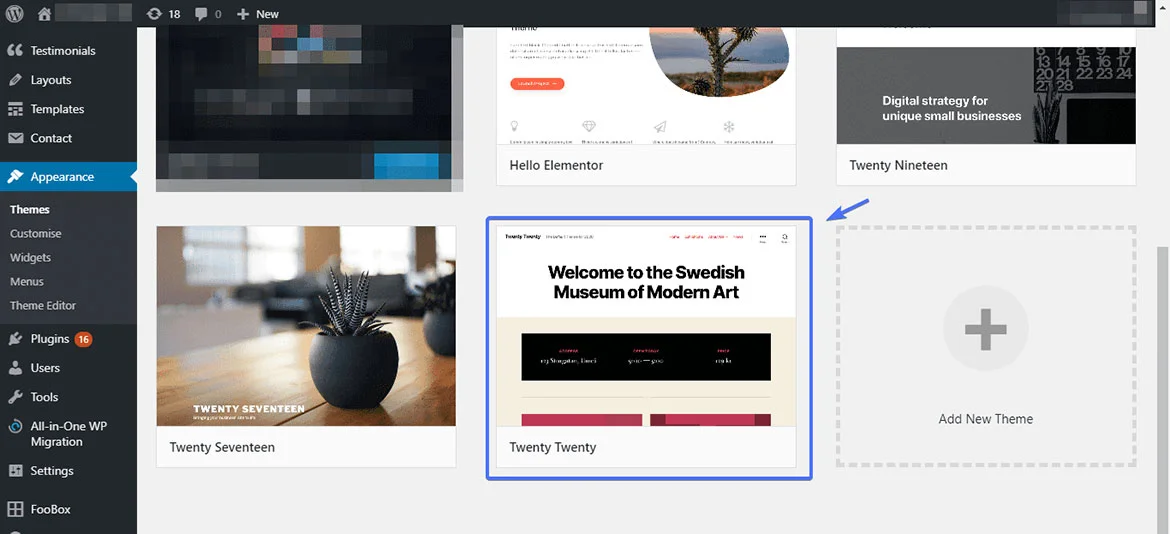 Themes can also impact permalink functionality. Switch to a default WordPress theme (like Twenty Twenty-One) and see if the permalink errors persist. This helps identify whether the problem lies with the theme. If the issue is resolved, you may need to contact your theme developer for assistance in resolving the compatibility issue.
Themes can also impact permalink functionality. Switch to a default WordPress theme (like Twenty Twenty-One) and see if the permalink errors persist. This helps identify whether the problem lies with the theme. If the issue is resolved, you may need to contact your theme developer for assistance in resolving the compatibility issue.
Step 7: Update WordPress and Plugins:
Ensure that your WordPress core and all plugins are updated to their latest versions. Outdated software can lead to compatibility issues and potential permalink errors. Regularly updating your WordPress installation and plugins helps maintain optimal performance.Step 8: Review Permalink Structure:
If you are using a custom permalink structure, double-check its syntax and ensure it is correctly configured. Common structures include “Post Name,” “Day and Name,” and “Month and Name.” Choose a structure that aligns with your SEO preferences and website content.Step 9: Rebuild Permalinks Structure:
If all else fails, consider rebuilding your permalink structure from scratch.- Go to “Settings” > “Permalinks.”
- Choose your preferred permalink structure.
- Save changes to automatically update the .htaccess file.
Final Checks and Ongoing Maintenance for WordPress Permalinks
This can rectify any underlying issues in the configuration. Ensuring your permalink structure works smoothly doesn’t end with quick fixes—it requires consistent monitoring. Clearing your browser cache helps confirm that recent changes are reflected accurately, while engaging with the WordPress community can provide valuable support when issues persist.Step 10: Clear Browser Cache:
Sometimes, permalink errors may be cached in your browser, leading to persistent issues even after implementing fixes. Clear your browser cache to ensure that you’re viewing the latest version of your website. This can be particularly helpful when testing whether the applied fixes have successfully resolved the permalink errors.Step 11: Consult WordPress Community and Support:
If permalink errors persist after the initial troubleshooting steps, seek assistance from the broader WordPress community. Visit forums such as the WordPress Support Forum or relevant online communities. Describe your permalink issue, provide details about your WordPress setup, and inquire about possible solutions. Community members and experts may offer valuable insights and guidance.Step 12: Monitor Website Performance:
After implementing the troubleshooting steps and restoring your permalink structure, it’s essential to monitor your website’s performance over time.- Regularly check for broken links using tools like Broken Link Checker.
- Test different types of content to ensure permalink functionality.
- Monitor SEO rankings using tools like Google Search Console.
Proactive Strategies and Expert Help for Long-Term Permalink Stability
Monitoring allows you to catch and address any recurring issues promptly. Preventing permalink errors requires forward-thinking measures. By regularly backing up your site, selecting trusted plugins and themes, and applying timely updates, you can reduce the chances of conflicts and disruptions. However, if complex issues continue despite these precautions, seeking professional support is the best path forward.Step 13: Implement Preventive Measures:
To minimize the likelihood of future permalink errors, implement preventive measures. Regularly backup your WordPress site, including the .htaccess file, using plugins or hosting tools. Choose reliable plugins and themes from reputable sources to reduce the risk of conflicts. Stay vigilant for updates to both WordPress core and plugins, and apply them promptly to benefit from bug fixes and improvements.Step 14: Engage Professional Support:
If permalink issues persist, and you’ve exhausted all DIY troubleshooting options, consider engaging professional support. WordPress experts or developers can conduct a thorough review of your website’s configuration, identify underlying issues, and implement targeted solutions. This may involve advanced troubleshooting, server-level adjustments, or custom code modifications tailored to your specific case.Frequently Asked Questions
Why are my WordPress permalinks not working?
Permalink issues in WordPress can arise from various factors, including incorrect .htaccess configuration, plugin conflicts, theme compatibility, outdated software, server configuration problems, and more. Identifying the specific cause requires systematic troubleshooting.
How do I troubleshoot WordPress permalink errors?
- Check .htaccess File: Ensure it’s properly configured and writable.
- Deactivate Plugins: Identify conflicting plugins by deactivating them one by one.
- Switch Theme: Test with a default WordPress theme to rule out theme conflicts.
- Update WordPress and Plugins: Ensure both core WordPress and plugins are up to date.
- Review Permalink Structure: Confirm a proper and supported custom permalink structure.
- Clear Browser Cache: Clear cached content in your browser to see the latest changes.
What should be in my .htaccess file for proper permalinks?
The standard WordPress .htaccess configuration should look like this:
# BEGIN WordPressEnsure that the file is writable, and its permissions allow modifications.RewriteEngine On RewriteBase / RewriteRule ^index\.php$ - [L] RewriteCond %{REQUEST_FILENAME} !-f RewriteCond %{REQUEST_FILENAME} !-d RewriteRule . /index.php [L] # END WordPress
How do I switch to default permalinks?
In the WordPress dashboard, go to “Settings” > “Permalinks.” Choose the “Plain” option and save changes. This reverts to default permalinks, helping identify issues with your custom structure.
What if switching themes doesn’t resolve permalink issues?
If switching to a default theme doesn’t resolve the problem, further investigation is needed. Check for outdated themes, review theme settings, and consult theme documentation for compatibility with your WordPress version.
Conclusion
In conclusion, navigating the intricate landscape of WordPress permalink errors need not be a daunting task. Our comprehensive troubleshooting guide has equipped you with the insights and quick fixes necessary to restore harmony to your website’s link structure. By understanding the common pitfalls and employing effective solutions, you now have the power to swiftly address any permalink challenges that may arise. Remember, the key to maintaining an optimal user experience lies in proactive troubleshooting and quick resolution. As you embark on the journey of managing your WordPress site, the knowledge gained from this guide empowers you to overcome any hiccups and ensures that your website’s links remain smooth, reliable, and conducive to a seamless online experience for your visitors. Here’s to a future of effortlessly navigating the WordPress terrain with confidence and ease.WordPress Permalink Errors: Easy Fix & Troubleshooting Guide – Fix Now!
Fix broken links and get your site back on track! Our SEO-friendly WordPress themes are built with flawless permalink structures, ensuring smooth navigation and higher search rankings.