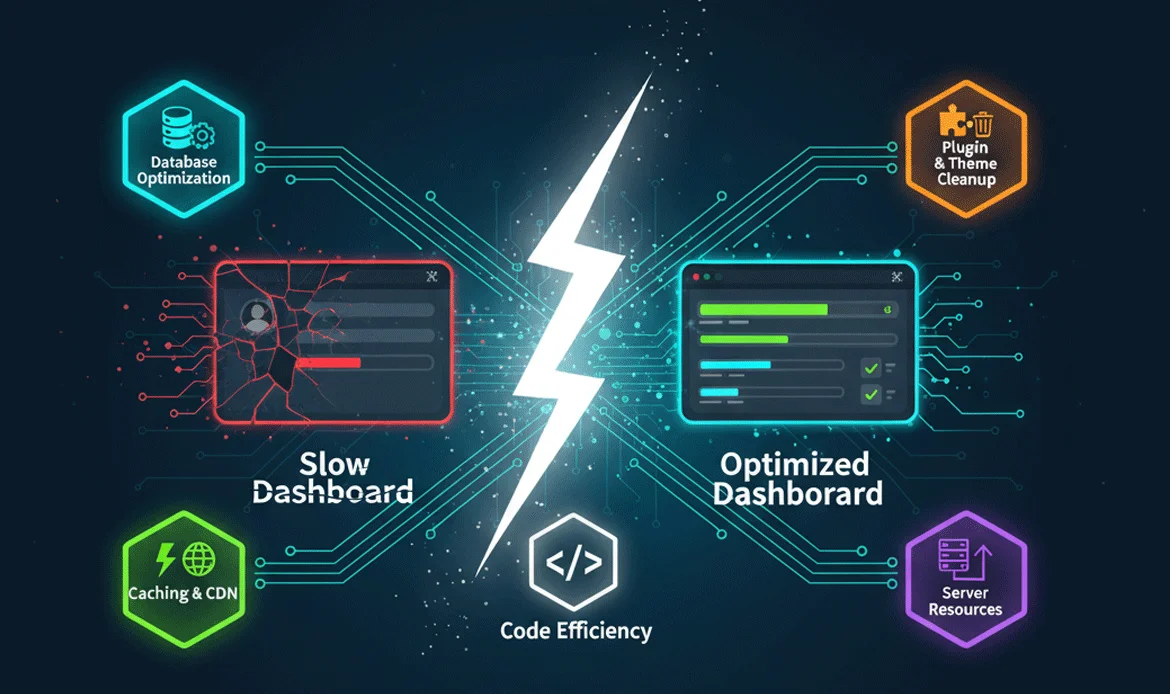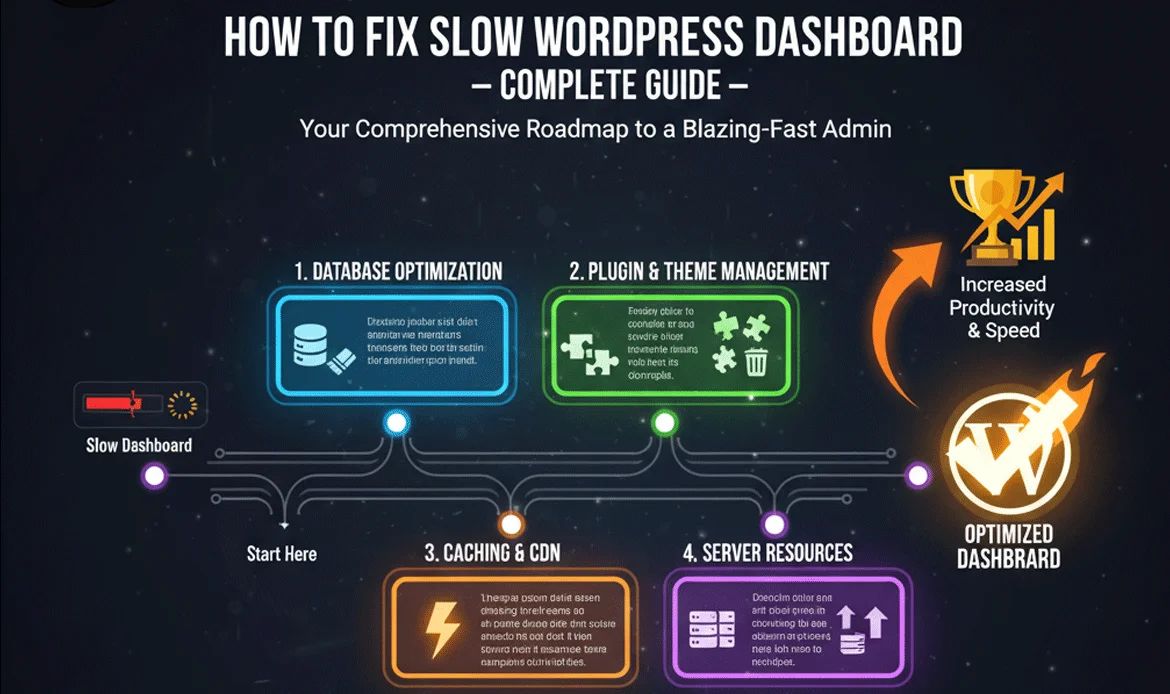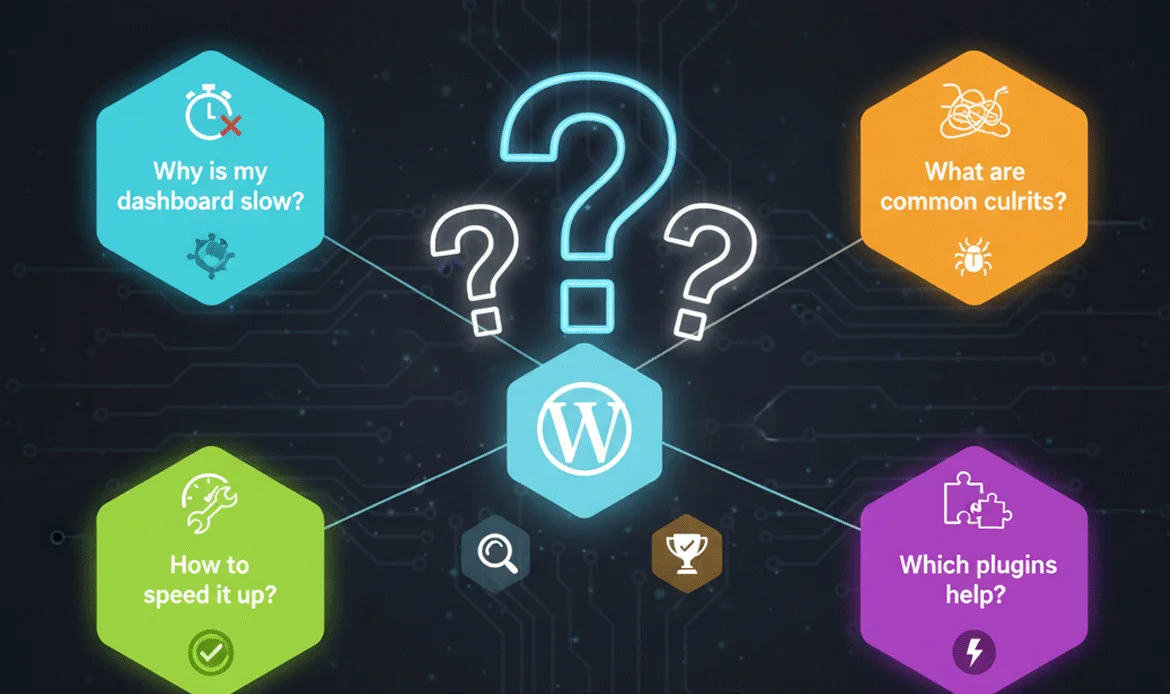In this complete guide, we will explore practical, actionable, and proven strategies to Fix Slow WordPress Dashboard so you can regain full control over your site’s performance. By following these methods, even non-technical users can significantly improve dashboard speed, streamline their workflow, and ensure smoother daily management of their WordPress site. Whether it’s increasing PHP memory limits, optimizing your database, or upgrading your hosting, this guide covers every essential step to address performance bottlenecks and make your admin panel responsive again.
Experiencing a slow WordPress dashboard can be incredibly frustrating for website owners, developers, and content managers alike. A sluggish admin area not only hampers productivity but also affects your ability to manage posts, pages, and plugins efficiently. Many factors contribute to this problem, from excessive plugins and outdated themes to limited server resources and unoptimized databases.
How to Fix Slow WordPress Dashboard Complete Guide
Is your WordPress dashboard lagging and taking forever to load? Many WordPress users face this problem, which can hinder productivity and overall website management. In this guide, we’ll show you proven methods to Fix Slow WordPress Dashboard efficiently, optimize performance, and improve your admin experience.
1. Identify the Cause of a Slow Dashboard
Before attempting any fixes, you must first identify why your WordPress dashboard is slow. Common causes include too many plugins running simultaneously, outdated themes or WordPress versions, low server memory, heavy database tables, and slow hosting. Tools like Query Monitor or other performance monitoring plugins can help pinpoint the exact problem. By knowing the root cause, you can take the right steps to Fix Slow WordPress Dashboard without wasting time on ineffective solutions.
Before implementing fixes, it’s important to determine what is causing the slowness. Common reasons include:
- Too many active plugins
- Outdated WordPress core, themes, or plugins
- Low PHP memory limit
- Heavy database tables
- Slow hosting servers
Understanding the root cause helps you choose the right solution to Fix Slow WordPress Dashboard without unnecessary changes.
2. Increase WordPress Memory Limit
A low PHP memory limit is one of the most frequent reasons a WordPress dashboard slows down. Increasing your memory allows WordPress to handle more simultaneous tasks, which significantly improves speed. You can raise the memory limit by editing your WordPress configuration and allocating more resources. This adjustment is often the first step to Fix Slow WordPress Dashboard, especially for websites with multiple plugins or heavy themes.
One of the most common reasons for a slow WordPress dashboard is insufficient memory. To increase memory:
- Edit the
wp-config.phpfile - Add:
define('WP_MEMORY_LIMIT', '256M');
This simple step can immediately improve dashboard performance and is a key way to Fix Slow WordPress Dashboard.
3. Update WordPress, Themes, and Plugins
Outdated software often leads to slower performance. Keeping WordPress core, themes, and plugins updated ensures you benefit from performance improvements, bug fixes, and security enhancements. Regular updates are a simple yet highly effective way to Fix Slow WordPress Dashboard, reduce compatibility issues, and maintain a stable admin panel.
Outdated software can slow down your admin panel. Regularly update:
- WordPress core
- Themes
- Plugins
These updates often include performance improvements, security patches, and bug fixes that help Fix Slow WordPress Dashboard effectively.
4. Deactivate Unnecessary Plugins
Plugins can be both helpful and harmful. Too many active plugins can overwhelm your dashboard and slow it down. Review your plugins regularly, deactivate ones that are unnecessary, and delete those no longer in use. This step directly reduces server load and database queries, helping you Fix Slow WordPress Dashboard naturally.
Plugins are essential, but too many can drastically slow down your dashboard. Follow these steps:
- Go to Plugins → Installed Plugins
- Deactivate plugins not in use
- Delete plugins you no longer need
By doing this, you reduce server load and Fix Slow WordPress Dashboard naturally.
5. Optimize Your Database
Over time, WordPress databases accumulate unnecessary data like post revisions, spam comments, and unused tables. This clutter can slow down your dashboard. Database optimization plugins such as WP-Optimize or Advanced Database Cleaner can help clean and optimize tables. Regular database maintenance is an important step to Fix Slow WordPress Dashboard and ensure your admin area remains responsive.
A cluttered database can cause slow loading times. Optimize it by:
- Using plugins like WP-Optimize or Advanced Database Cleaner
- Removing post revisions and spam comments
- Cleaning up unused tables
This process helps improve your dashboard speed and overall site performance.
6. Switch to a Faster Hosting Provider
Your hosting provider has a major impact on WordPress performance. Shared hosting often causes slow dashboards during peak traffic. Upgrading to managed WordPress hosting, VPS, or a provider optimized for WordPress can dramatically improve dashboard speed. Fast hosting is a long-term solution to Fix Slow WordPress Dashboard and maintain a smooth admin experience.
Your server plays a crucial role in WordPress performance. Shared hosting can slow down the dashboard during peak traffic. Consider:
- Upgrading to VPS or managed WordPress hosting
- Choosing hosting optimized for WordPress
Better hosting ensures smoother performance and can significantly Fix Slow WordPress Dashboard.
7. Use a Lightweight Theme
Some themes come with excessive scripts and styles that slow down both the front-end and admin area. Using a lightweight, clean-coded theme reduces unnecessary load and makes your dashboard faster. Switching to an optimized theme is an effective strategy to Fix Slow WordPress Dashboard without compromising your site’s appearance.
Heavy themes with multiple scripts and large assets can impact the admin panel. Choose themes that are:
- Optimized for speed
- Minimalist and clean-coded
- Compatible with the latest WordPress version
This helps reduce dashboard load times and contributes to a faster experience.
8. Implement Caching and Performance Plugins
Caching plugins like WP Rocket, LiteSpeed Cache, or W3 Total Cache reduce server load and speed up both front-end and backend operations. Object caching and database caching improve query performance in the admin panel. Using caching and performance plugins is a proven way to Fix Slow WordPress Dashboard and enhance overall WordPress performance.
Caching reduces server requests and improves WordPress speed. Consider:
- Using plugins like W3 Total Cache, WP Rocket, or LiteSpeed Cache
- Enabling object caching for admin queries
These optimizations are proven methods to Fix Slow WordPress Dashboard quickly.
9. Monitor and Test Dashboard Performance
Regular monitoring helps prevent slow dashboard issues. Plugins like Query Monitor track slow queries, PHP errors, and other bottlenecks. Tools like GTmetrix or Pingdom allow you to test overall site performance. By continuously monitoring, you can maintain a fast dashboard and take early action to Fix Slow WordPress Dashboard before it becomes a serious problem.
Regular monitoring ensures your dashboard stays fast. Use:
- Query Monitor plugin to track slow queries
- GTmetrix or Pingdom for overall performance checks
These tools help you identify bottlenecks and maintain a responsive WordPress admin.
10. Comparison Table Quick Fix vs Long-Term Solutions
| Method | Quick Fix | Long-Term Solution |
|---|---|---|
| Increase Memory Limit | Instant improvement | Regular maintenance required |
| Deactivate Plugins | Immediate speed boost | Ongoing plugin management |
| Database Optimization | Temporary performance gain | Scheduled optimization monthly |
| Upgrade Hosting | Not instant, requires migration | Long-term dashboard stability |
Top Questions About How to Fix Slow WordPress Dashboard
1. Why is my WordPress dashboard so slow?
A slow WordPress dashboard is usually caused by too many plugins, outdated WordPress core, heavy themes, low PHP memory limit, or slow hosting servers.
2. How can I quickly fix a slow WordPress admin panel?
You can quickly fix it by deactivating unnecessary plugins, increasing the PHP memory limit, and clearing your database with optimization plugins.
3. Will upgrading my hosting speed up the dashboard?
Yes, switching to a faster, WordPress-optimized hosting provider can significantly improve dashboard performance and reduce loading times.
4. Can database optimization help fix a slow dashboard?
Absolutely. Cleaning up post revisions, spam comments, and unused tables with plugins like WP-Optimize can help Fix Slow WordPress Dashboard efficiently.
5. Do heavy themes affect dashboard speed?
Yes, themes with excessive scripts or poorly optimized code can slow down the admin area. Using lightweight, clean-coded themes improves speed.
6. How often should I optimize my WordPress dashboard?
Regular maintenance, such as monthly database optimization, plugin reviews, and updates, ensures your dashboard stays fast and responsive.
Conclusion
By following these steps, you can effectively Fix Slow WordPress Dashboard and make your admin experience smooth and productive. Start with identifying the root cause, then implement memory increase, plugin management, database optimization, and hosting upgrades. A faster dashboard ensures better workflow, reduces frustration, and helps manage your WordPress site efficiently.
Implementing these strategies not only improves performance but also enhances your overall workflow, making it easier to manage content, plugins, and site settings efficiently. Start applying these techniques today, and transform your slow, lagging WordPress dashboard into a fast, responsive, and productive environment that supports your site’s growth and success.
Boost Your WordPress Dashboard Speed Today!
Don’t let a slow WordPress dashboard slow you down! Implement these tips today and optimize your admin area for peak performance. Contact us for professional WordPress speed optimization services!