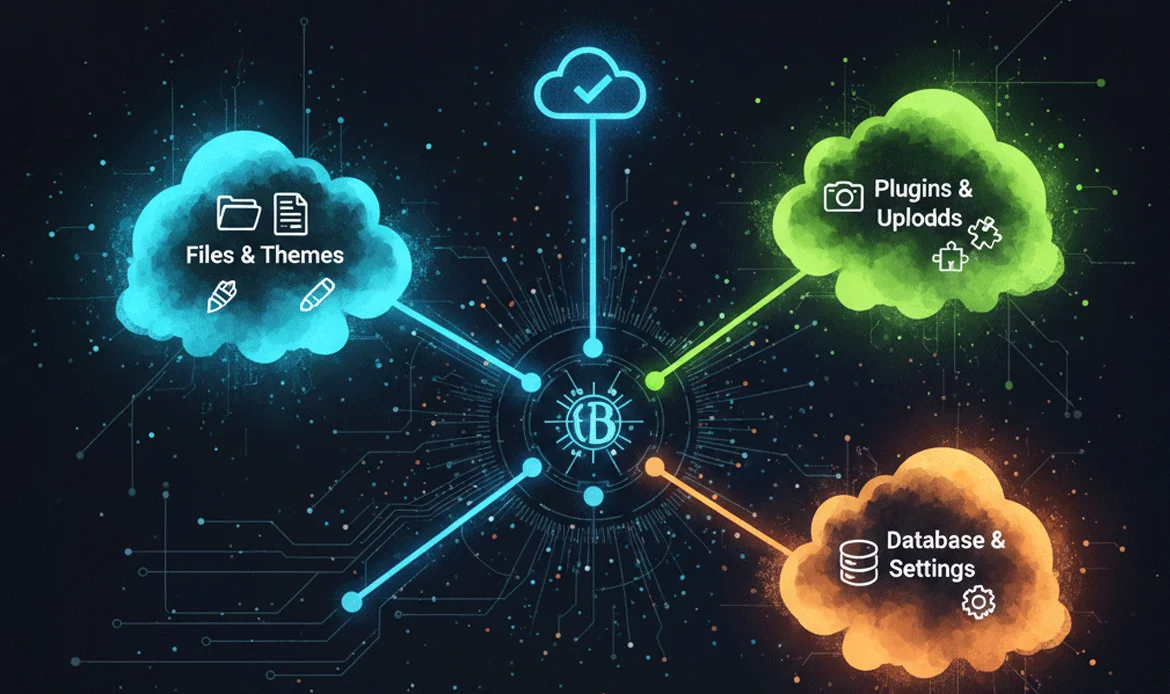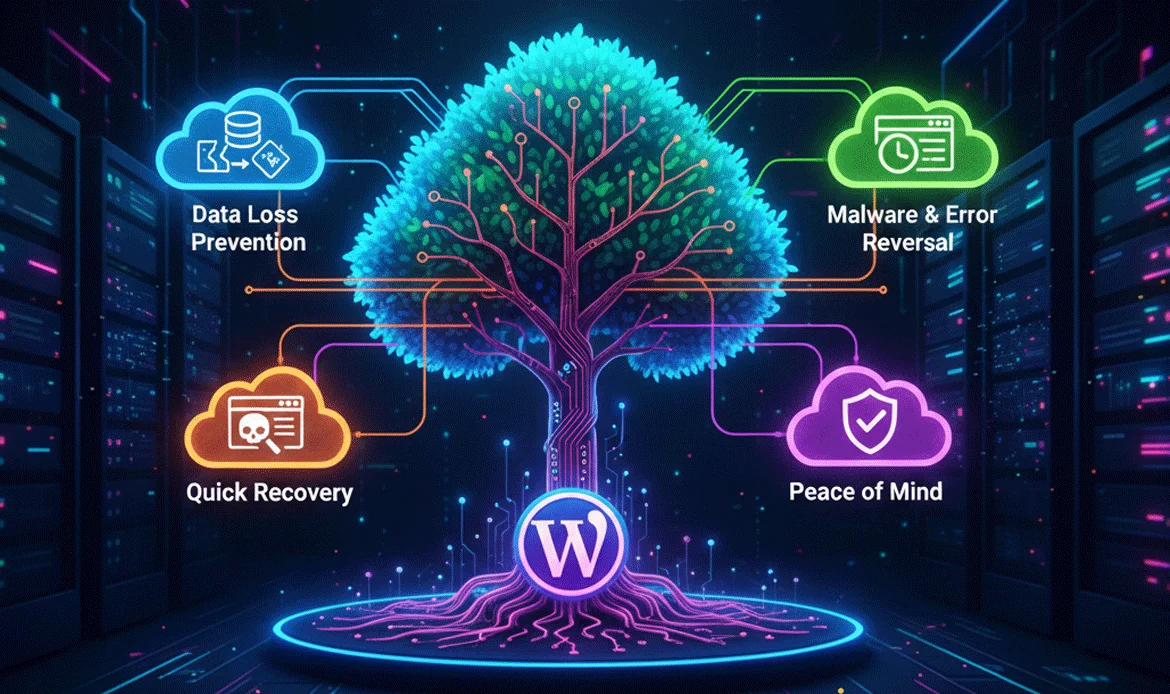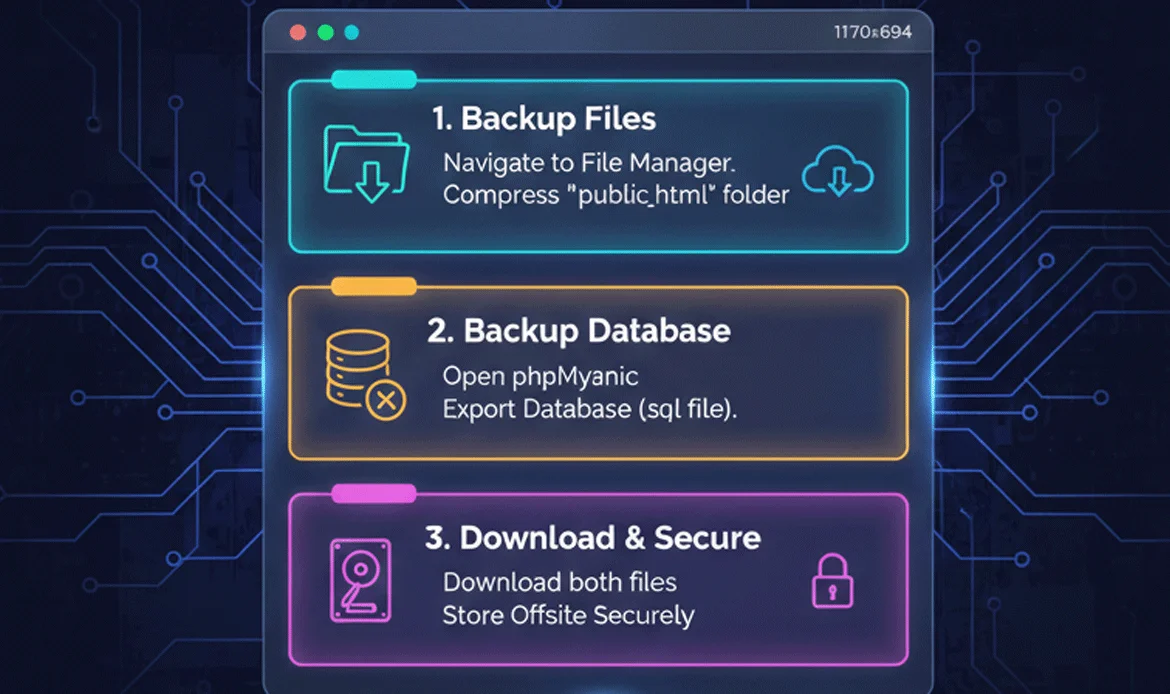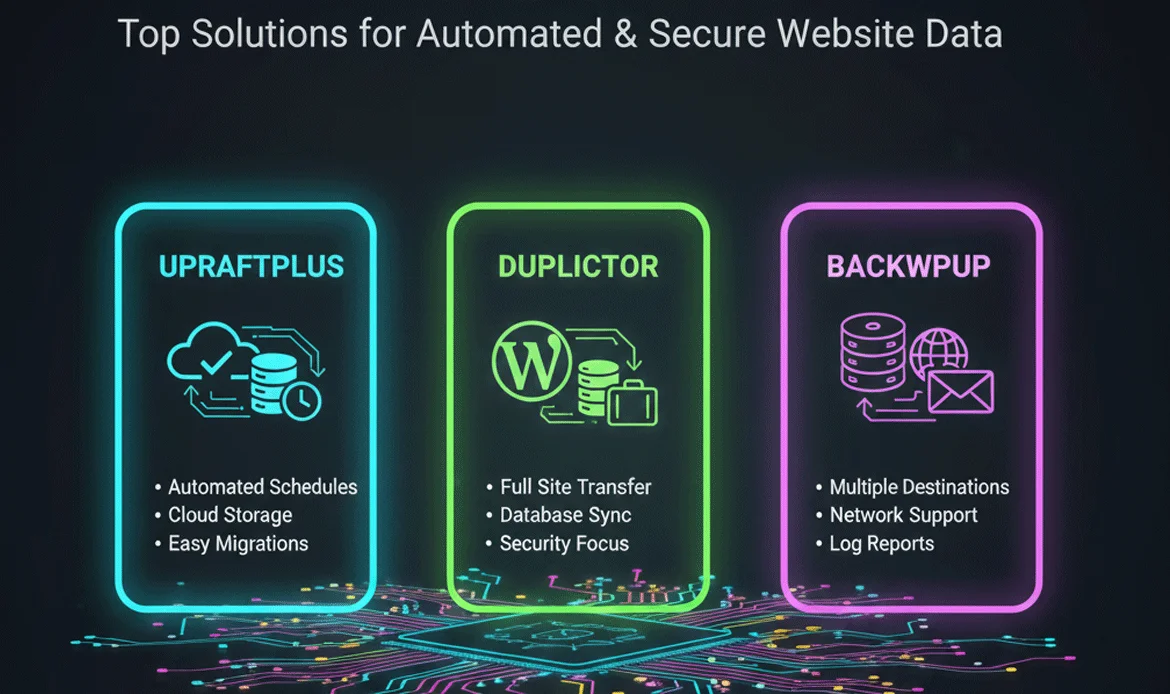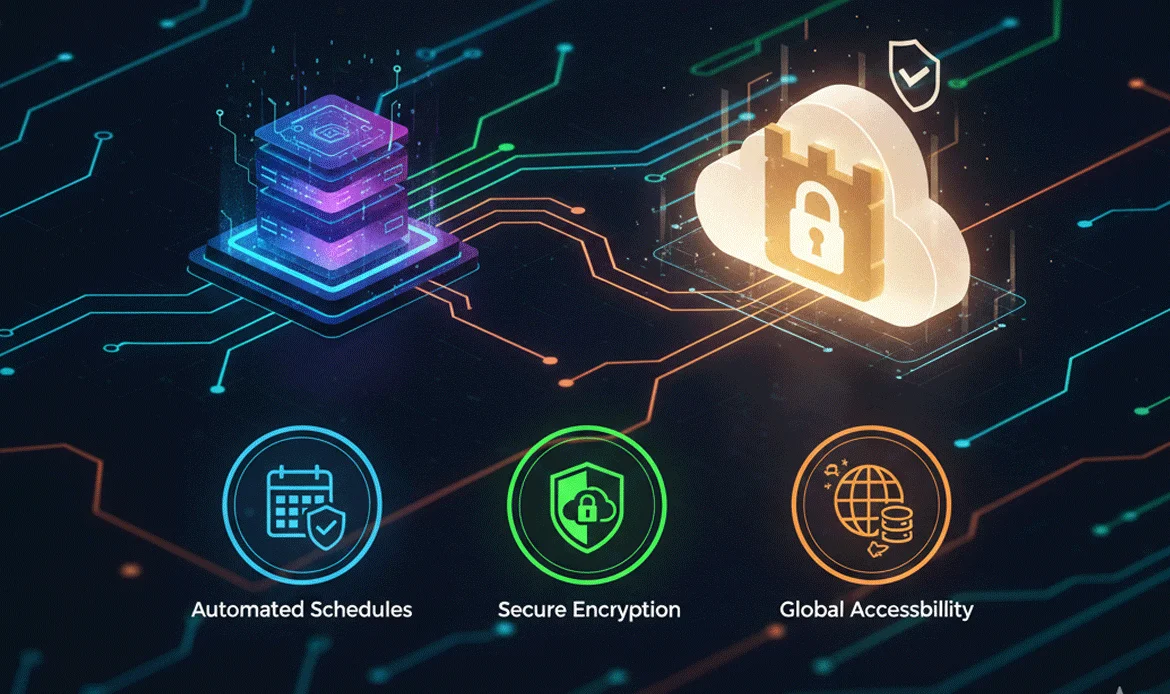Backing up your WordPress website isn’t optional anymore it’s a non-negotiable part of running a secure and stable website. Whether you’re a blogger, agency owner, WooCommerce seller, or developer, this Complete WordPress Backup Guide ensures your entire website is always protected from unexpected crashes, hacks, hosting failures, update conflicts, and human errors. With a proper backup strategy, you guarantee that your files, database, media library, and settings can be restored instantly saving time, money, and reputation. This guide walks you step-by-step through manual backups, automated plugin backups, off-site storage methods, and best practices to ensure total website resilience in 2025 and beyond.
1. Understanding the Importance of WordPress Backups
A secure backup system is the strongest insurance policy for your website. With rising cyber-attacks, plugin vulnerabilities, and unpredictable hosting failures, every website owner needs a reliable backup routine. This Complete WordPress Backup Guide helps you understand why backups are critical not just for restoring your website after it breaks, but for ensuring business continuity, maintaining SEO rankings, and preventing irreversible data loss.
- Protect your data from hacking attempts and server failures.
- Restore your site instantly after plugin or theme conflicts.
- Avoid total data loss during unexpected hosting issues.
2. File Backup vs Database Backup – Key Differences
Your WordPress website functions through the perfect balance between files and the database. This Complete WordPress Backup Guide clarifies the difference: files define how your site looks and operates, while the database stores the actual content, user information, and settings. Many website owners mistakenly back up only the files, leaving behind the critical database that powers the entire site. A full backup requires both, ensuring a complete restoration during emergencies.
- Files store your site’s appearance, structure, and media.
- The database holds core content and configuration settings.
- You must back up both for full recovery.
3. How to Perform a Manual WordPress Backup via Hosting Panel
Hosting dashboards like cPanel, Plesk, and DirectAdmin make manual backups accessible to everyone. This Complete WordPress Backup Guide explains how these tools allow you to download your website’s files, database, and configuration settings without extra plugins. Manual backups guarantee full control, especially during migrations, malware cleaning, or server changes.
- Use File Manager or FTP to download wp-content and core files.
- Export your database via phpMyAdmin.
- Store backups locally and in off-site cloud storage.
4. Manual Backup Using FTP & phpMyAdmin
For users who want a deeper, more transparent method, FTP and phpMyAdmin offer complete visibility of your WordPress structure. With this Complete WordPress Backup Guide, you can learn how to manually copy essential directories like wp-content, wp-admin, and theme folders using FTP clients. phpMyAdmin allows you to export a clean SQL file of your database.
- Connect using FileZilla or WinSCP.
- Download all files, especially the wp-content folder.
- Export the full SQL database safely.
5. Best WordPress Backup Plugins (Free + Premium)
Backup plugins simplify the entire backup workflow with automation, cloud sync, and instant restore options. The Complete WordPress Backup Guide breaks down top-performing plugins such as UpdraftPlus, Jetpack Backup, Duplicator, and BlogVault. These tools eliminate manual work by letting you schedule backups, store them safely, and restore them instantly when needed.
- UpdraftPlus for cloud backups.
- Duplicator for migration-ready packages.
- Jetpack Backup for real-time activity monitoring.
6. Setting Up Scheduled Automatic Backups
Automation is the key to maintaining consistent and reliable backup cycles. The Complete WordPress Backup Guide helps you understand how daily, weekly, and monthly backup routines reduce the risk of losing important data during updates, content uploads, or transactions. Automated backups run in the background without interrupting site performance, ensuring you always have the latest version of your files and database even when you forget to initiate a manual backup.
- Automate backups based on website activity.
- Reduce the risk of missing critical backups.
- Keep multiple restore points for safety.
7. Storing Backups in Off-Site Cloud Storage
Storing backups only on your hosting server is a major risk server crashes or hacks can wipe out both your website and its backups. This Complete WordPress Backup Guide emphasizes the importance of off-site storage using services like Google Drive, Dropbox, Amazon S3, or OneDrive. Off-site backups guarantee redundancy and disaster-proof protection, allowing you to restore your website no matter what happens to your hosting provider.
- Use cloud storage for redundancy.
- Encrypt backup files for added protection.
- Prevent total loss in case of hosting provider failure.
8. How to Restore a WordPress Website from Backup
Knowing how to restore your website is just as important as creating the backup itself. This Complete WordPress Backup Guide teaches you how to restore using plugin-based tools, manual file uploads, SQL imports, or full hosting-level restore points. Whether your site breaks due to updates, malware, or accidental deletion, understanding the restore process ensures that your website is back online quickly with minimal downtime.
- Instant one-click plugin restore.
- Manual restore through FTP + SQL import.
- Rollback to earlier versions safely.
9. Backup Security Best Practices
our backups must be secured with the same care as your website. This Complete WordPress Backup Guide reveals critical security practices like encrypting backup files, restricting access, setting up strong passwords, and using secure cloud environments. Leaving backup archives exposed—such as storing them in public folders can lead to major data breaches.
- Use strong passwords and 2FA.
- Encrypt backup archives before storage.
- Clean up old or duplicate backups.
10. Common Backup Mistakes to Avoid
Many site owners unintentionally compromise their backup safety. This Complete WordPress Backup Guide outlines mistakes such as failing to test backups, relying on a single storage location, backing up unnecessary large files, or skipping database tables. These errors can render backups useless when you need them most.
- Not testing backups regularly.
- Relying on a single storage location.
- Backing up unnecessary large files.
FAQ – Frequently Asked Questions
How often should I back up my WordPress website?
Back up your site daily if you publish content regularly. For stable sites, weekly backups may be enough.
Are free backup plugins safe to use?
Yes, reputable plugins like UpdraftPlus and Duplicator are secure and widely used.
Where should I store my backups?
Always store backups in off-site cloud services like Google Drive or Dropbox.