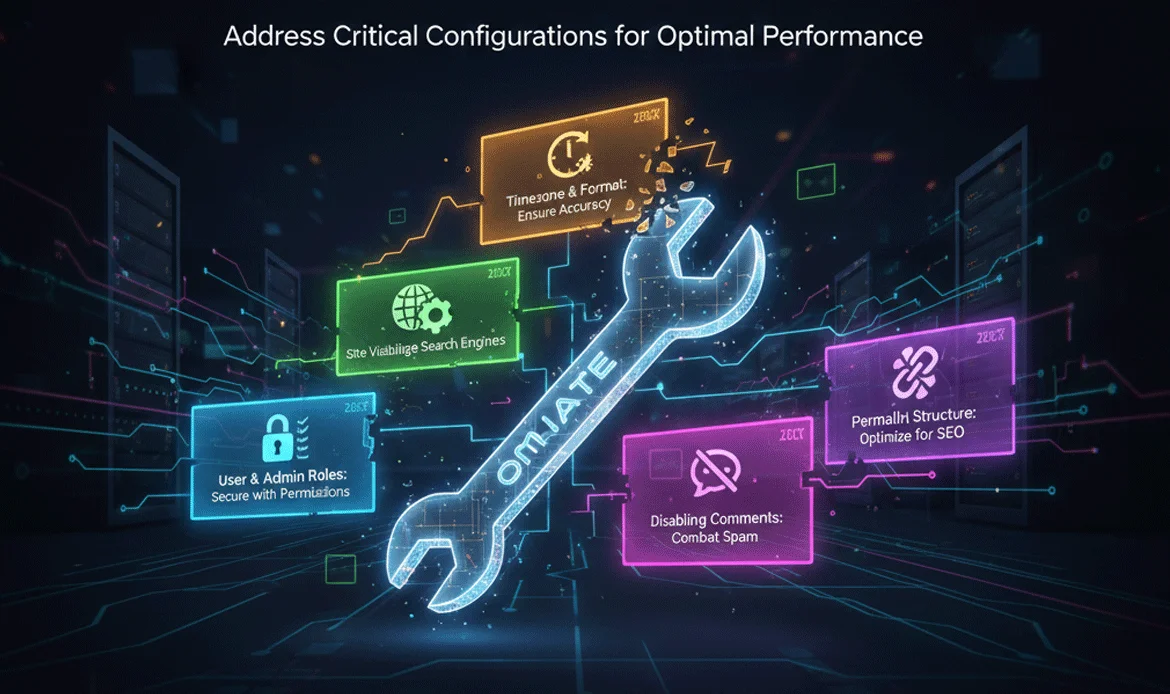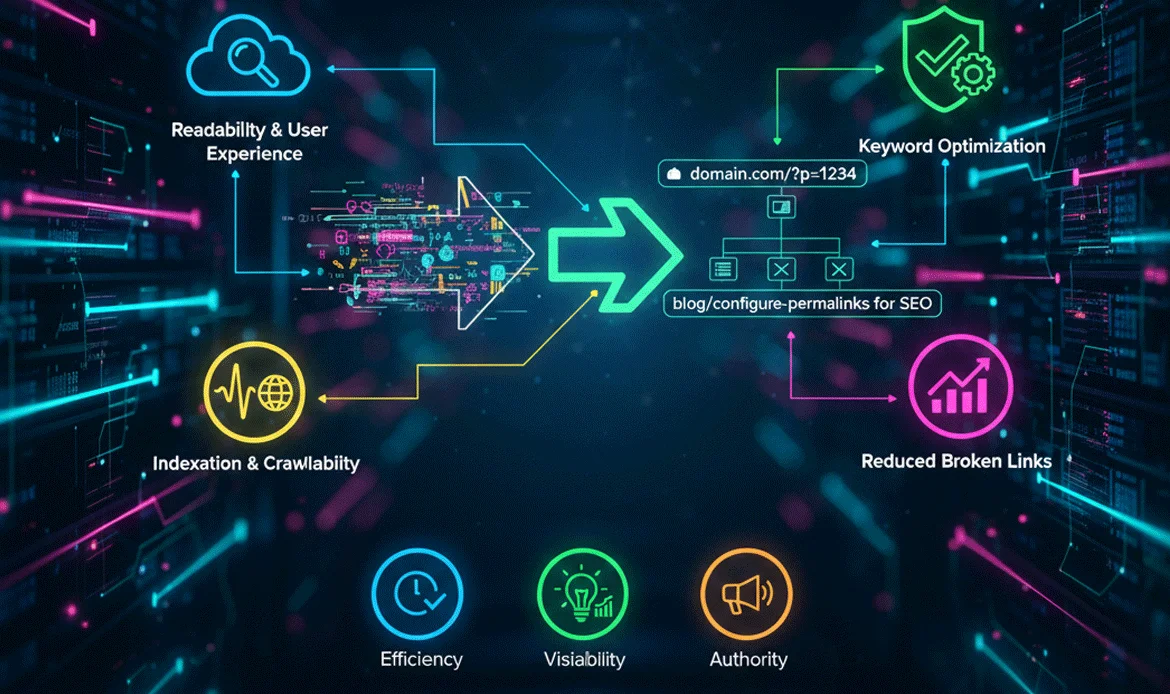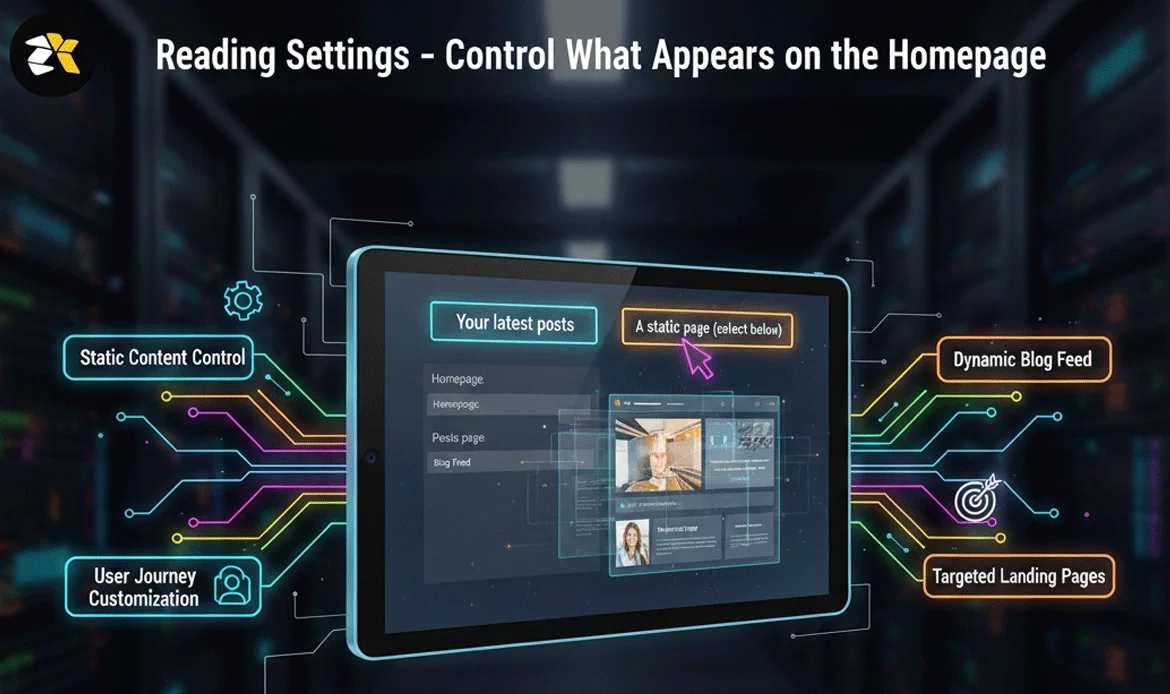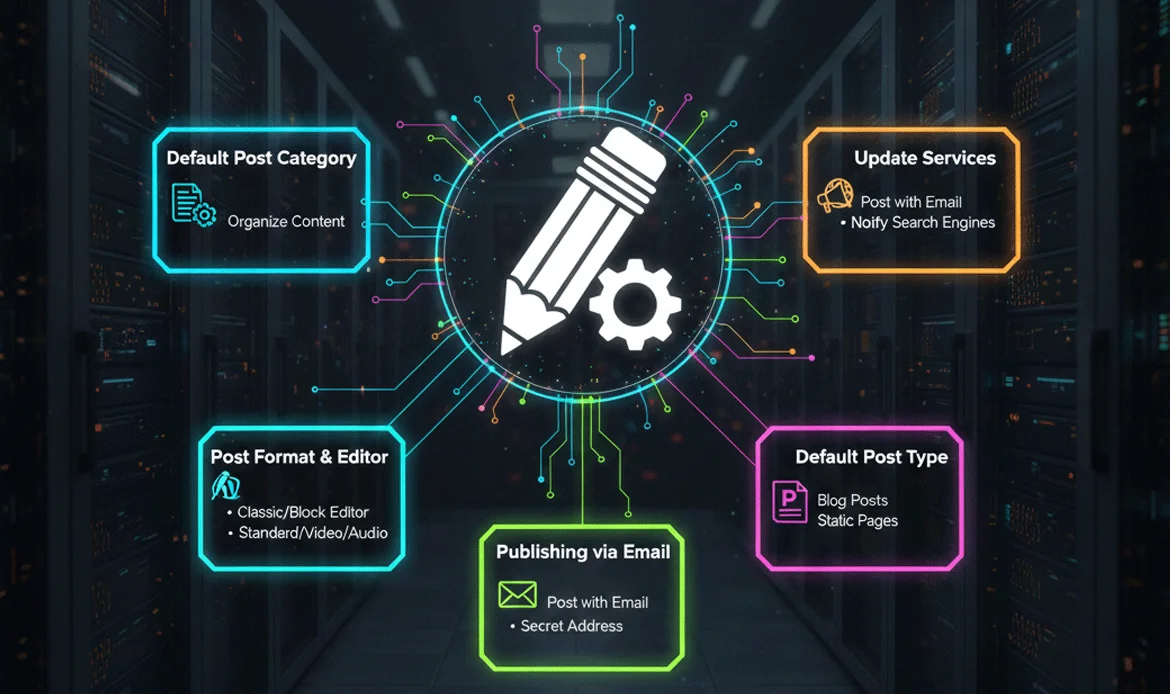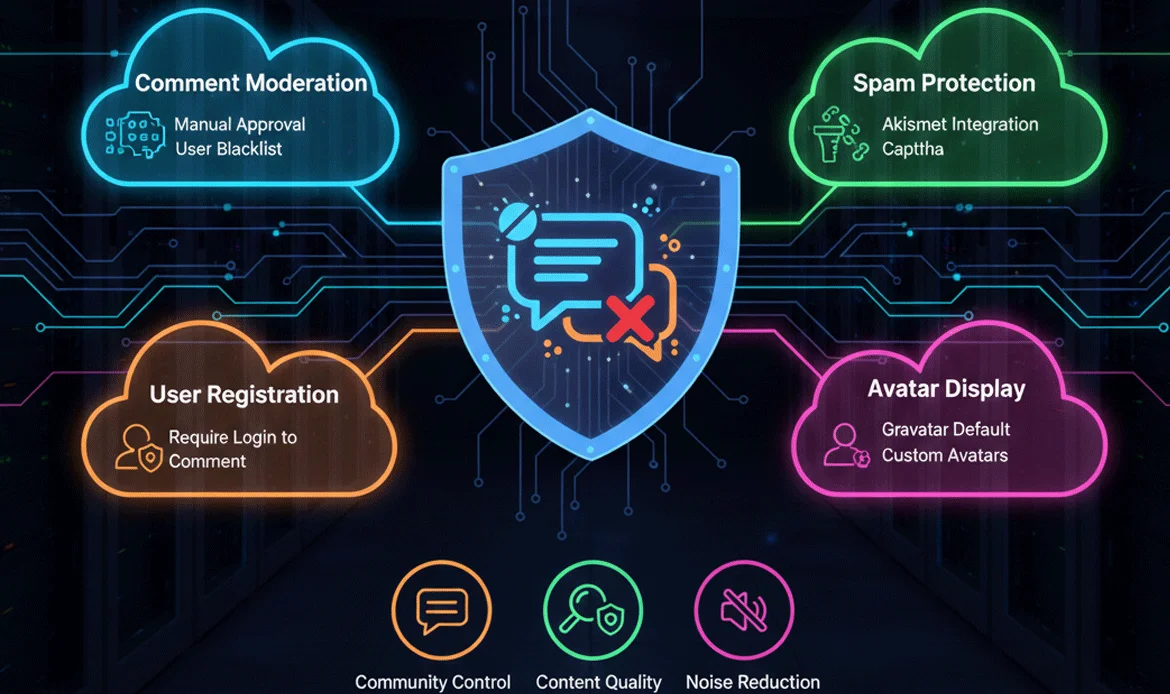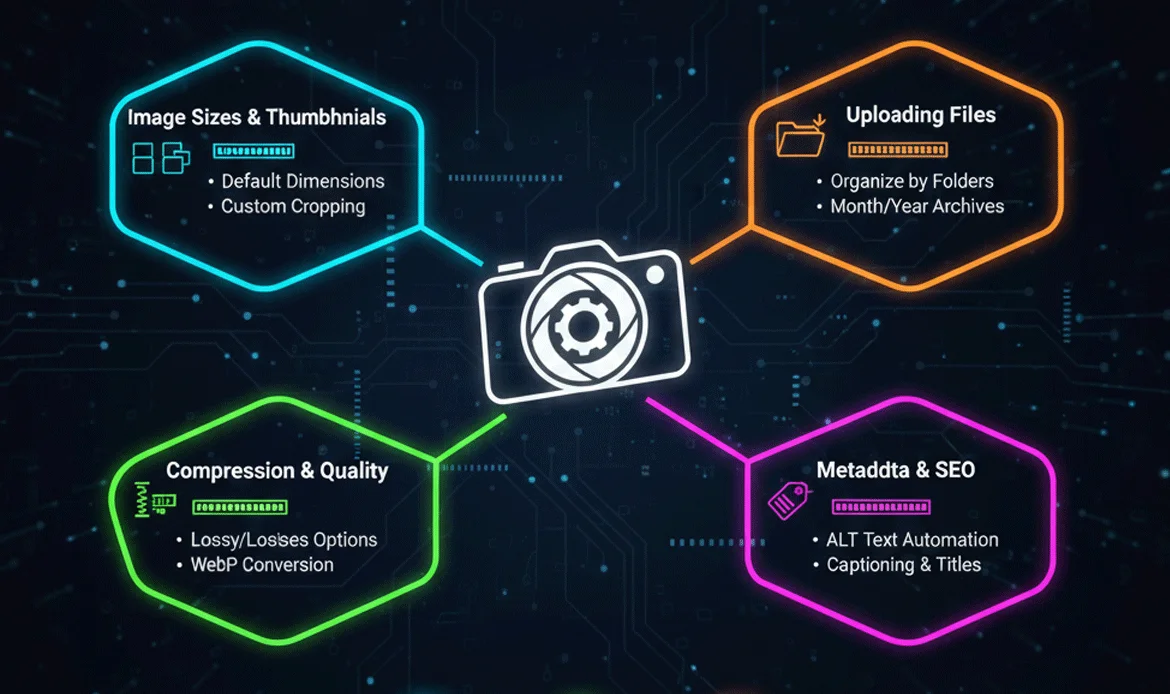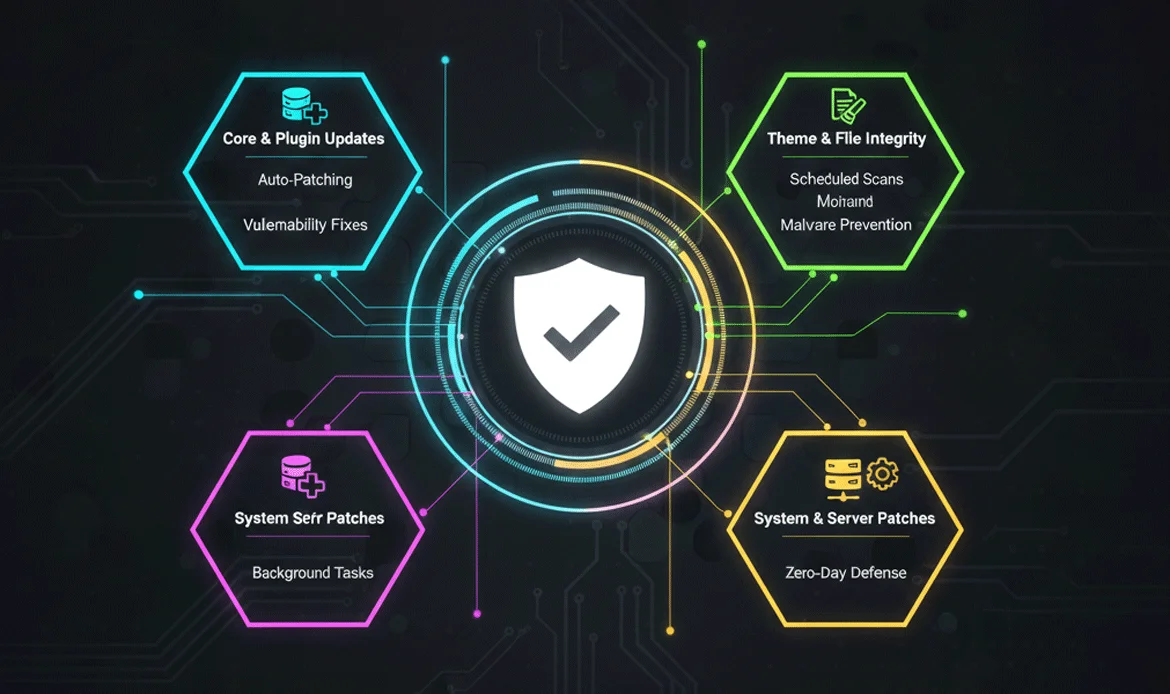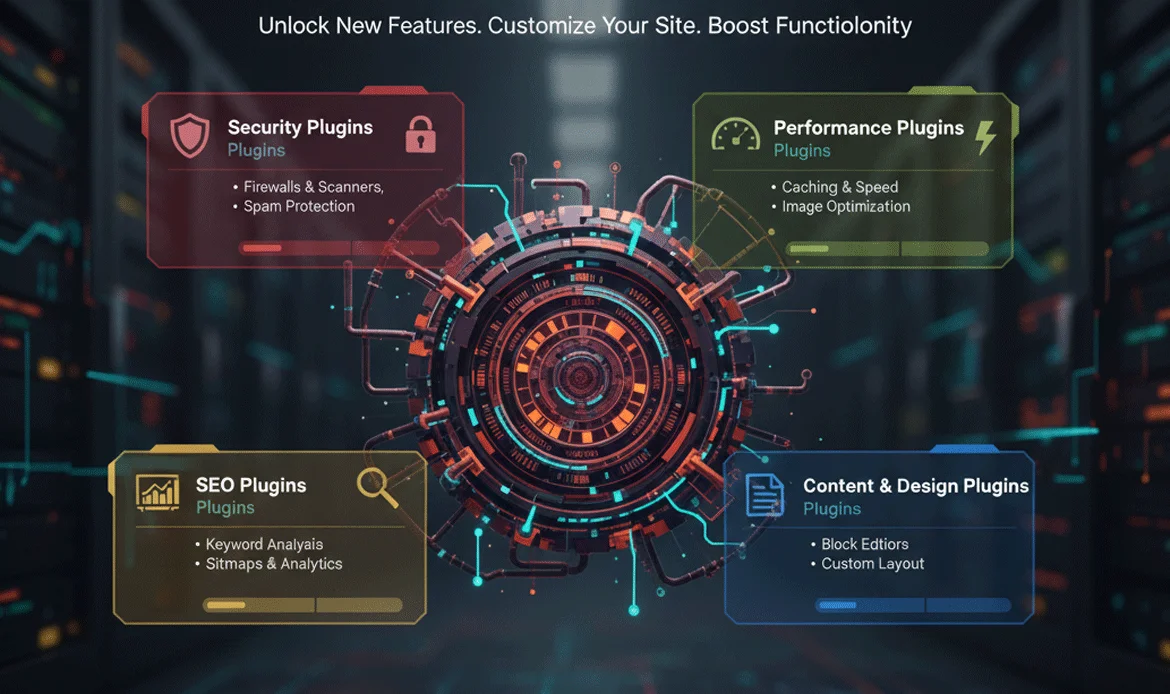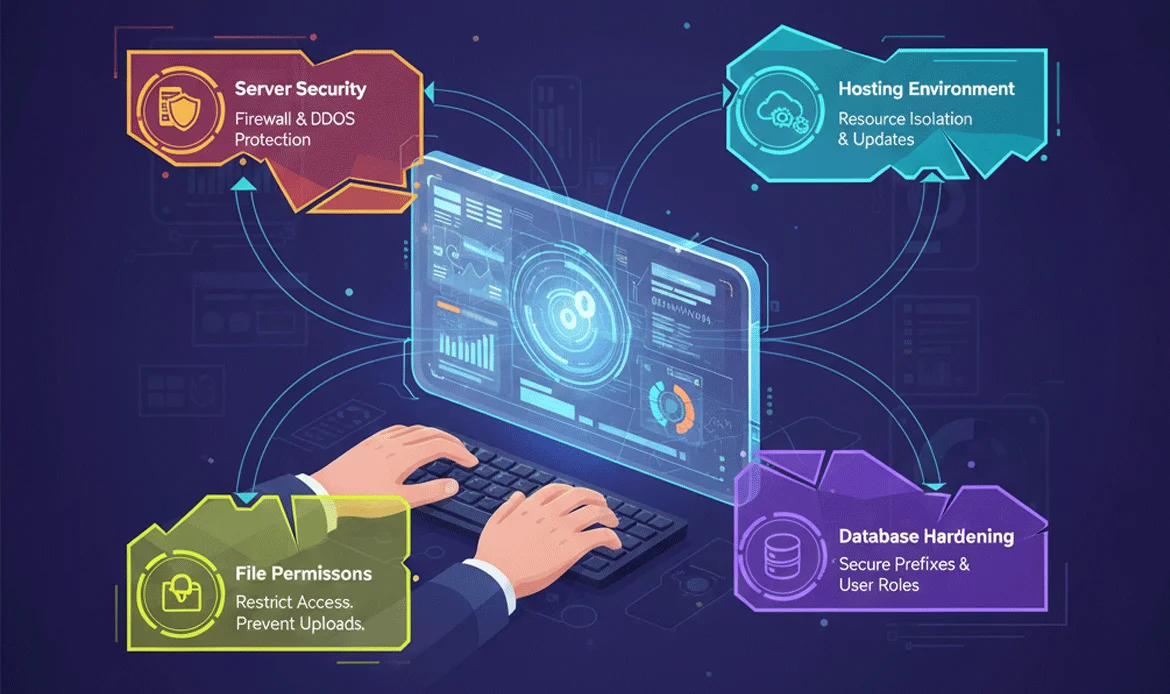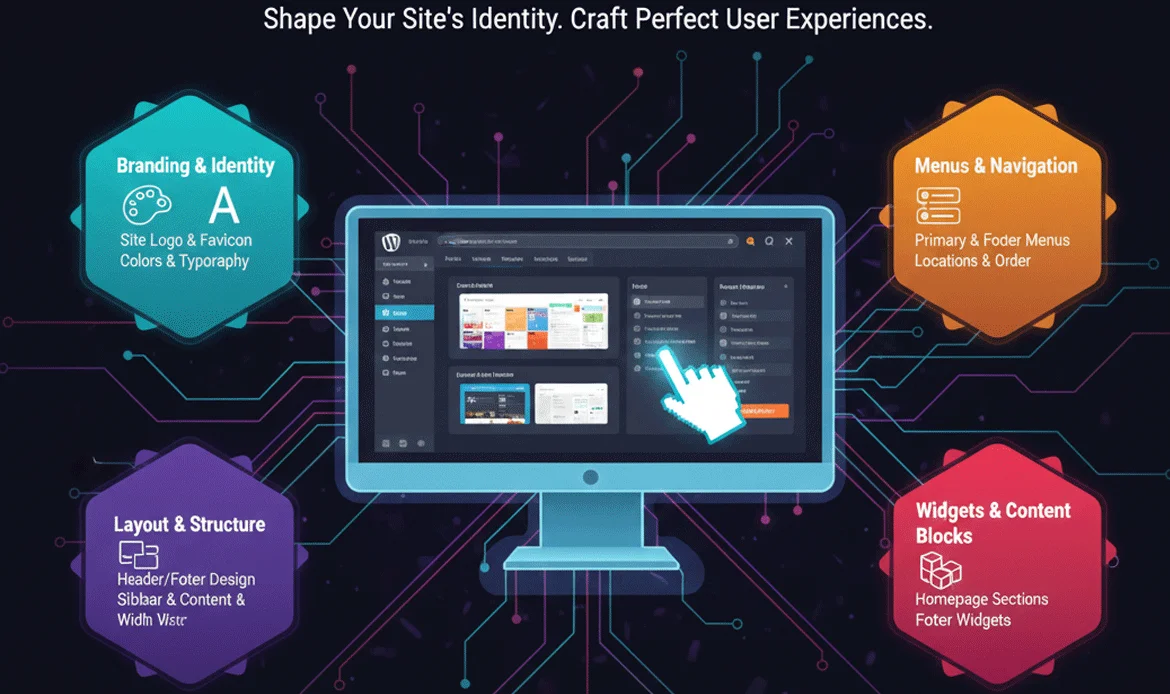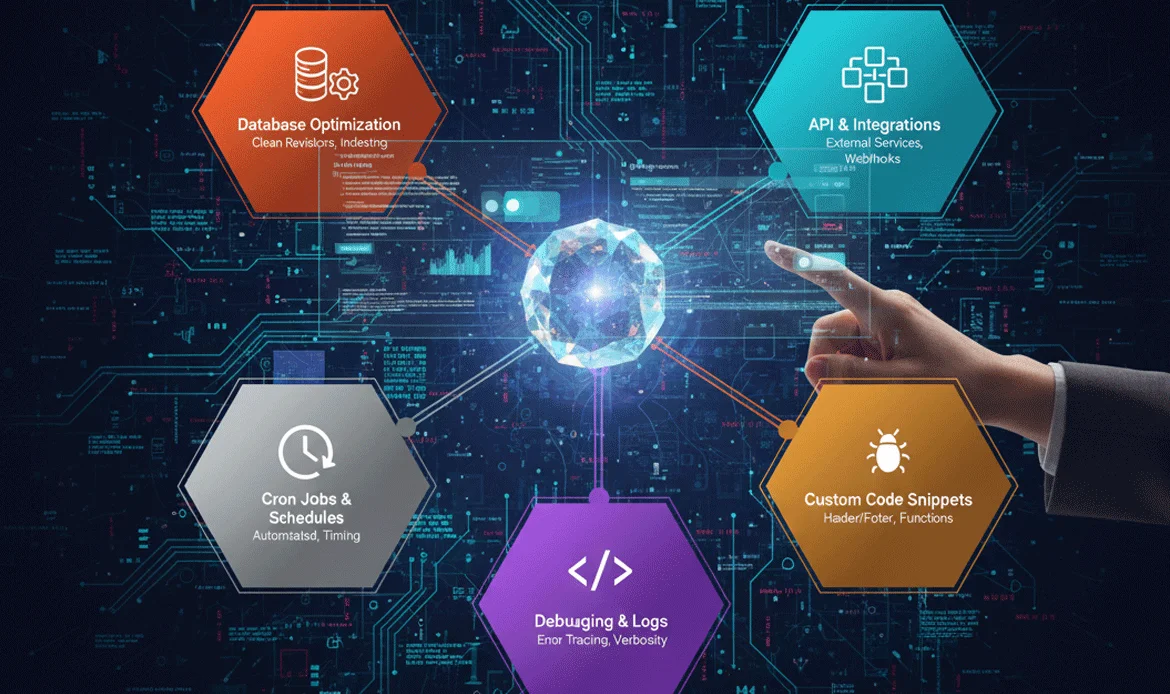When you set up a new WordPress site, the platform is powerful but mostly empty by default. To transform it into a professional, secure, and high-performing website, you need to configure the Essential WordPress Settings immediately after installation.
These settings determine everything from your site’s branding and navigation to SEO, security, and overall user experience. Skipping these steps can lead to slower performance, security vulnerabilities, and lower search engine rankings. In this complete guide, we’ll walk you through each of the most important WordPress site setup tips, including general settings, permalink structures, reading and writing configurations, discussion management, media optimization, privacy, updates, plugins, hardening techniques, and advanced tweaks.
Complete Breakdown of Essential WordPress Settings
1. General Settings You Should Fix Immediately
When you first install WordPress, the general settings are often overlooked, leaving your site with default values that may not suit your brand or target audience. Configuring these foundational settings is one of the most crucial Essential WordPress Settings, as they directly affect how visitors perceive your site, how search engines index your pages, and how efficiently your content is managed.
You should immediately set a meaningful site title and tagline that accurately reflect your niche or business, adjust your timezone and date formats to ensure accurate scheduling, and verify your WordPress Address and Site Address URLs to prevent broken links or accessibility issues.
- Update Site Title and Tagline to reflect your brand
- Set the correct timezone, date format, and language
- Verify WordPress and Site Address URLs
- Enable/disable membership based on your needs
2. Configure Permalink Structure for SEO Success
Permalinks are the permanent URLs assigned to your posts and pages, and they play a significant role in both usability and search engine optimization. One of the most overlooked but highly impactful Essential WordPress Settings is configuring your permalink structure correctly.
A proper permalink setup also helps prevent issues when sharing links on social media or sending emails. Additionally, setting permalinks correctly from the start avoids the need for complex redirects later, which can affect SEO performance.
- Choose the structure:
/%postname%/ - Clean and readable URLs improve ranking
- Avoid messy URLs like
?p=123
3. Reading Settings – Control What Appears on the Homepage
The reading settings in WordPress determine what content appears on your homepage and how visitors initially interact with your website. Among the Essential WordPress Settings, configuring your homepage correctly is key to creating a professional and engaging first impression.
For blogs, showing the latest posts may work best, but for business, portfolio, or service websites, a static homepage is ideal. A static homepage allows you to strategically highlight products, services, or key calls-to-action, giving visitors a clear path toward conversion.
4. Writing Settings – Make Publishing Efficient
The writing settings in WordPress are designed to streamline content creation, but they are often ignored by new users. Adjusting these options is part of the Essential WordPress Settings that can save you hours of manual work and ensure consistency across your site.
You can set a default post category to avoid misclassification, choose a default post format that aligns with your style, and enable or disable formatting shortcuts for faster content creation.
- Set default post category
- Adjust default post format
- Enable/disable formatting shortcuts
5. Discussion Settings – Control Comments & Spam
Discussion settings govern how comments are handled on your site, making them one of the crucial Essential WordPress Settings for security and engagement. Default settings allow anyone to comment freely, which can lead to spam, low-quality content, and moderation challenges.
By holding comments for moderation, requiring users to provide a name and email, and disabling comments on certain pages, you maintain a professional environment. Additionally, automatically closing comments on older posts prevents spam accumulation over time.
- Disable comments on pages
- Hold comments for moderation
- Require email and name for commenting
- Automatically close comments after a set number of days
6. Media Settings – Optimize Image Handling
WordPress automatically generates multiple copies of uploaded images in different sizes, which can consume server space and slow down your site. Optimizing media settings is one of the most overlooked but essential Essential WordPress Settings for performance.
You can set custom image dimensions, disable unnecessary sizes if you use a plugin that handles optimization, and choose whether to organize uploads into year/month folders. Properly configured media settings reduce storage requirements, make backups more manageable, and improve page loading speeds.
7. Privacy Settings – Add a GDPR-Ready Policy
With global data protection regulations like GDPR, privacy settings are a critical component of Essential WordPress Settings. WordPress provides a default privacy policy template, but customizing it for your specific business and website practices is crucial.
Include details about cookie usage, third-party analytics, forms, and how you store user data. Clearly state user rights, consent requirements, and how they can contact you regarding their data.
8. Set Up Automatic Updates for Security
Keeping your WordPress core, themes, and plugins updated is vital for site security. Configuring automatic updates is one of the most effective Essential WordPress Settings to protect your site from vulnerabilities. Automatic updates ensure that security patches are applied as soon as they are released, minimizing the risk of hacking attempts.
For highly customized sites, you may want to selectively enable automatic updates to prevent conflicts, but for most users, enabling updates across the board is safe and highly recommended. Combined with regular backups, this approach allows your site to remain secure, stable, and functional without constant manual intervention.
9. Install Must-Have Plugins to Enhance Settings
One of the most impactful steps in configuring your WordPress site is installing the right plugins, which is a key part of Essential WordPress Settings. Plugins extend the functionality of WordPress, improve performance, enhance security, and optimize SEO without touching code.
Essential plugins include security solutions like Wordfence or Sucuri to protect against malware and hacking attempts, SEO plugins like Rank Math or Yoast to optimize content for search engines, and backup plugins such as UpdraftPlus or BlogVault to ensure you can restore your site if something goes wrong.
Plugins amplify your WordPress setup. Recommended types include:
- Security: Wordfence, Sucuri
- SEO: Rank Math, Yoast
- Backup: UpdraftPlus, BlogVault
- Cache: WP Rocket, W3 Total Cache
- Image optimization: Smush, ShortPixel
- Performance: Asset Cleanup, Perfmatters
10. Hardening WordPress – Server, Hosting & Configuration
Hardening WordPress is an essential strategy to protect your website from hacks, downtime, and performance issues. Among the most critical Essential WordPress Settings, server-level and configuration adjustments form the backbone of a secure and fast WordPress site.
Start by enabling HTTPS to encrypt data between your site and visitors. Disable XML-RPC unless required, as it is often exploited by hackers. Limit login attempts to prevent brute-force attacks, and enforce strong passwords for all users. Enabling security headers and configuring proper file permissions further strengthens your website.
Server-level enhancements ensure long-term stability and speed:
- Enable HTTPS
- Disable XML-RPC
- Limit login attempts
- Enable security headers
- Use PHP 8.2 or higher
- Choose performance-optimized hosting
11. Customizer Settings – Branding, Menus & Layout
The WordPress Customizer is a powerful tool that allows you to visually configure your site’s design, structure, and branding without touching any code. Adjusting these settings is a critical part of Essential WordPress Settings, ensuring your website reflects a professional identity and provides a smooth user experience.
Within the Customizer, you can update your logo, typography, and color palette to match your brand’s style guide. Menu configuration ensures easy navigation for visitors, while widget placement in headers, footers, and sidebars enhances usability and engagement.
12. Additional Advanced Settings You Should Explore
Beyond the basic configuration, exploring advanced WordPress settings is essential for fine-tuning performance, security, and functionality. These Essential WordPress Settings include disabling unnecessary WordPress emojis to reduce page size, turning off RSS feeds if not needed to minimize server load, adjusting the Heartbeat API to conserve resources, and limiting post revisions to prevent database bloat.
Other advanced tweaks include enabling gzip compression, optimizing database tables, and implementing lazy loading for images and videos. These settings help your site load faster, reduce resource consumption, and improve SEO rankings.
- Disable WordPress emojis
- Disable RSS feeds if not needed
- Adjust Heartbeat API
- Limit post revisions to prevent database bloat
Frequently Asked Questions
What are the most essential WordPress settings to change after installation?
Focus on General, Permalink, Reading, Writing, Discussion, Media, Privacy, and Security settings to optimize performance and user experience.
How often should I update my WordPress plugins and themes?
Enable automatic updates for minor releases, and manually update plugins and themes regularly to ensure compatibility and security.
Do I need a static homepage or latest posts?
Business, portfolio, or service sites should use a static homepage; blogs can use latest posts depending on content strategy.
How can I improve WordPress security quickly?
Enable auto-updates, limit login attempts, use security plugins, and harden server-level configurations like HTTPS and headers.
Conclusion
Properly configuring your WordPress site starts with understanding and applying the Essential WordPress Settings. From adjusting general settings and permalinks to optimizing media, privacy, and discussion configurations, each tweak plays a crucial role in your site’s performance, security, and search engine visibility. Adding must-have plugins, hardening server configurations, and exploring advanced settings ensures long-term stability and efficiency.
Following this guide will not only make your WordPress site faster, more secure, and SEO-friendly but also provide a seamless experience for your visitors. By implementing these expert WordPress setup strategies, you ensure your website is fully prepared to grow, engage your audience, and achieve your online goals.
Boost Your WordPress Site Instantly
Ready to take your WordPress site to the next level? Check out our premium WordPress themes optimized with Essential WordPress Settings for speed, SEO, and security.