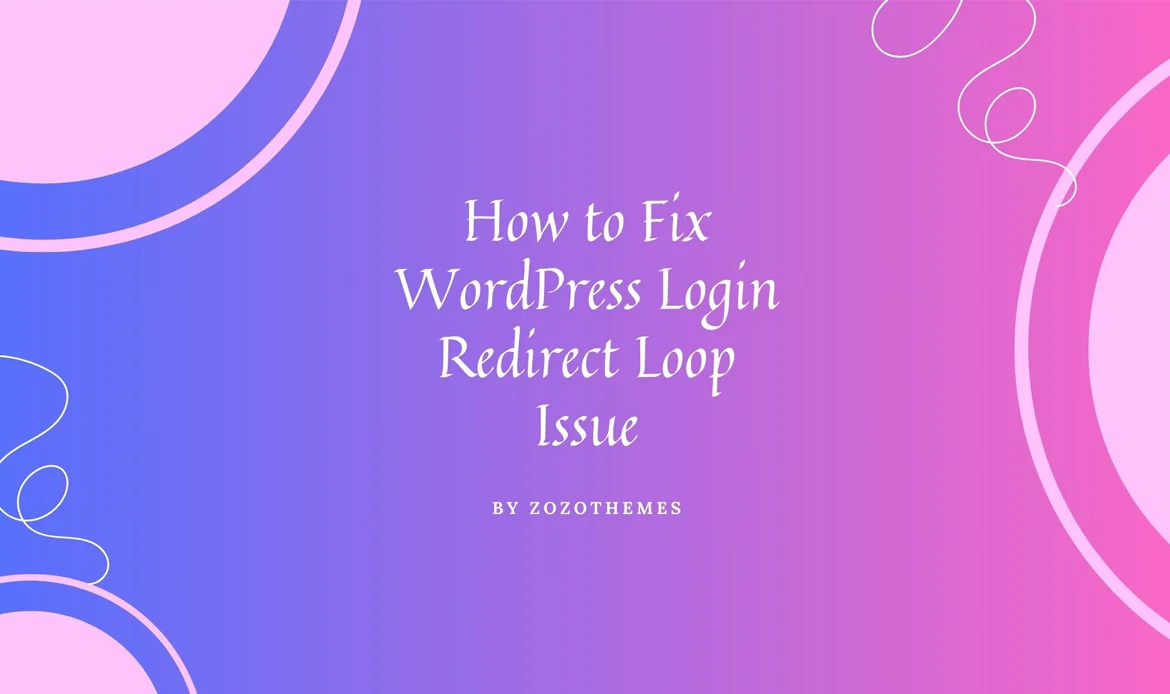Don’t let the WordPress login redirect loop disrupt your site management. Learn how to troubleshoot and fix this issue efficiently with our comprehensive guide.
WordPress is one of the most popular content management systems in the world, powering millions of websites and blogs across the internet. It’s renowned for its user-friendly interface and extensive customization options, making it a go-to choice for individuals and businesses alike.
However, like any software, WordPress is not without its quirks and occasional challenges. One frustrating issue that many WordPress users encounter at some point is the “WordPress login redirect loop. If you’ve ever tried to log into your WordPress website, only to find yourself stuck in an endless loop of login page redirects, you know how exasperating this issue can be. It prevents you from accessing your site’s backend, making it impossible to manage your content, install plugins, or make any essential updates.
The login redirect loop can be caused by a variety of factors, including misconfigurations, conflicts with plugins or themes, or issues with your server. In this article, we will delve into the common reasons behind this problem and provide you with a step-by-step guide on how to fix the WordPress login redirect loop issue, so you can regain control of your website and get back to what matters most – creating and sharing your content with the world.
What is a WordPress Login Redirect Loop Issue?
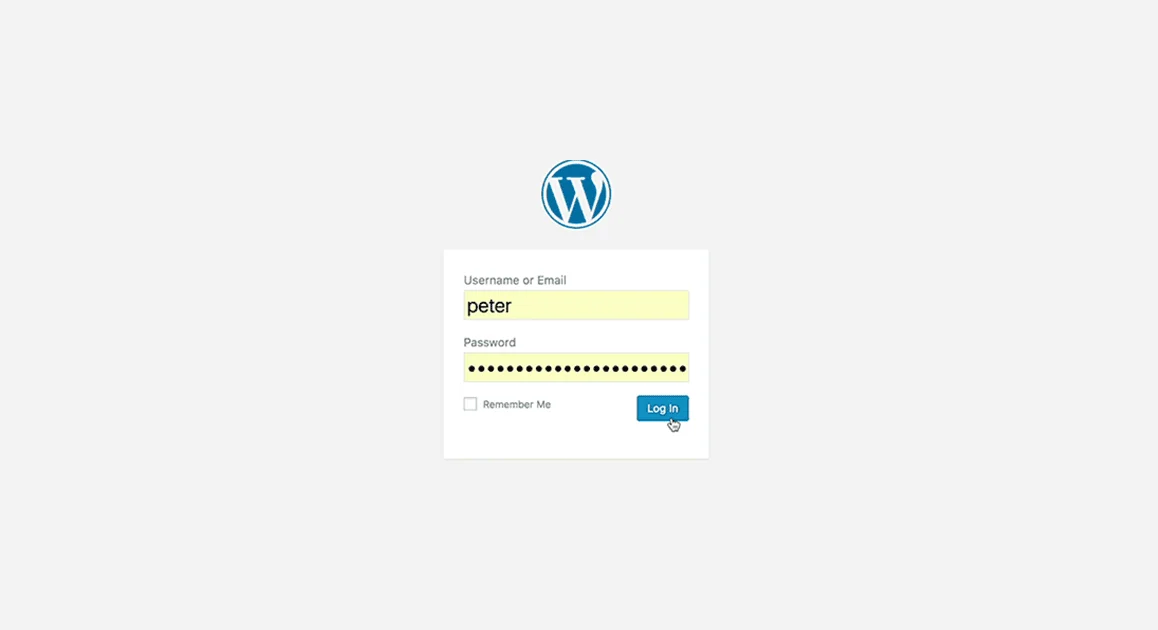
A WordPress login redirect loop issue, often referred to simply as a login loop, is a problem that occurs when you attempt to log into your WordPress website’s admin dashboard, but instead of gaining access, you find yourself trapped in an endless loop of redirections. In other words, after entering your username and password on the login page, the page keeps redirecting you back to the same login page, and you’re unable to access the admin area of your site.
This issue can be frustrating and disrupt your ability to manage your WordPress website, install plugins, update content, and perform other essential administrative tasks. It can affect both website administrators and users who are trying to log in, rendering the website temporarily inaccessible.
The causes of a WordPress login redirect loop issue can be diverse, including problems with your website’s configuration, server settings, plugins, themes, or browser-related issues. Fixing this issue typically involves troubleshooting to identify the root cause and applying specific solutions based on the underlying problem, as outlined in the detailed article provided earlier.
Common Causes of the WordPress Login Redirect Loop
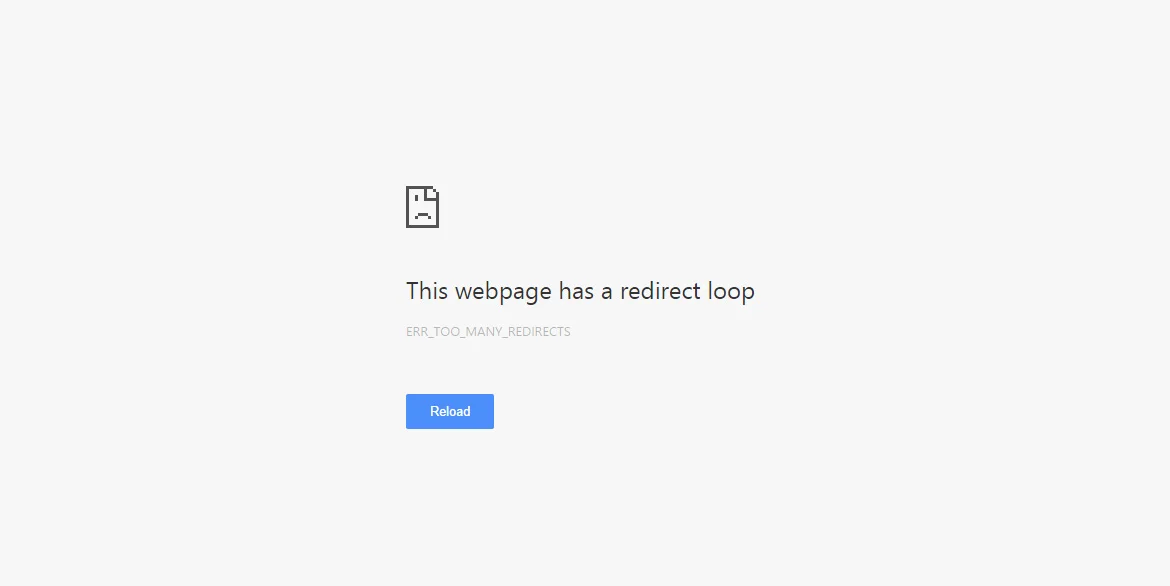
a. Issues with your .htaccess File
Your website’s .htaccess file plays a crucial role in handling URL redirects and permalinks. If this file is corrupt or misconfigured, it can lead to a redirect loop. To fix this, you can replace your .htaccess file with a default one. Here’s the code to do that:# BEGIN WordPressRewriteEngine On RewriteBase / RewriteRule ^index\.php$ - [L] RewriteCond %{REQUEST_FILENAME} !-f RewriteCond %{REQUEST_FILENAME} !-d RewriteRule . /index.php [L] # END WordPress
b. Incorrect WordPress Address and Site Address
Misconfigured WordPress Address (URL) and Site Address (URL) settings can also trigger the redirect loop issue. To fix this, access your website’s database through phpMyAdmin or a similar tool and run the following SQL queries to update the URLs:UPDATE wp_options SET option_value = 'YOUR_NEW_WORDPRESS_URL' WHERE option_name = 'siteurl'; UPDATE wp_options SET option_value = 'YOUR_NEW_WORDPRESS_URL' WHERE option_name = 'home';Replace ‘YOUR_NEW_WORDPRESS_URL’ with your actual URL.
c. Browser Cookies and Cache
Sometimes, the issue might be specific to your browser. Clear your browser’s cookies and cache to ensure a clean login session.d. Plugin or Theme Conflicts
Conflicts with plugins or themes can also lead to the redirect loop problem. Deactivate your plugins and themes to see if the issue persists. If it doesn’t, reactivate them one by one to identify the culprit.e. SSL and HTTPS Settings
If your site has SSL and HTTPS enabled, ensure that your WordPress settings and configurations match. This includes updating your WordPress Address (URL) and Site Address (URL) to use ‘https://’ if your site uses SSL.f. Server-Side Configuration
In some cases, server-side issues may be causing the problem. Check if your server’s configuration, such as load balancers or proxy settings, is causing the redirect loop.Solutions to Fix the WordPress Login Redirect Loop Issue
explore various solutions to help you resolve this issue and regain access to your website’s backend.Step 1: Clear Browser Cookies and Cache
Before delving into more complex solutions, let’s start with the basics. Sometimes, the WordPress login redirect loop issue can be caused by cached data or corrupt cookies in your browser. To clear your browser’s cache and cookies: Google Chrome: Press Ctrl + Shift + Delete, select “Cookies and other site data” and “Cached images and files,” then click “Clear data.” Mozilla Firefox: Press Ctrl + Shift + Delete, choose “Cookies” and “Cache,” and click “Clear Now.” Safari (Mac): Go to Safari > Preferences > Privacy, click “Manage Website Data,” and remove stored data for your website. After clearing your browser data, try to log in again to see if the issue persists.Step 2: Verify WordPress Address and Site Address
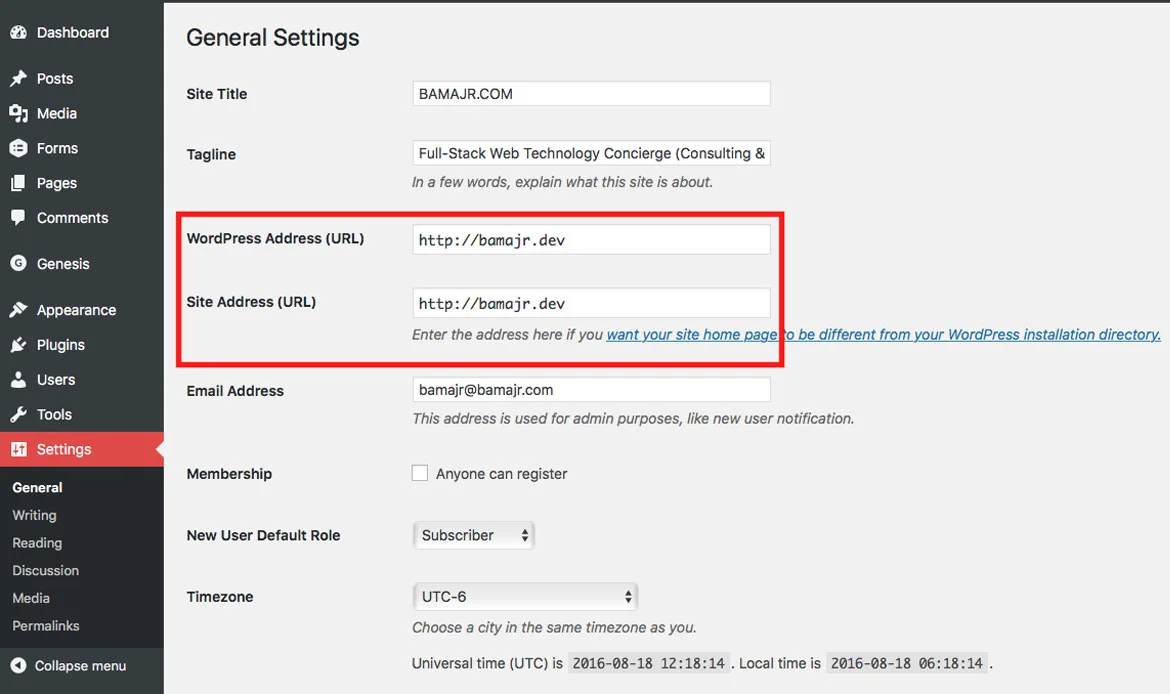 Incorrect settings for your WordPress Address (URL) and Site Address (URL) can lead to a login redirect loop. To check and update these settings:
Incorrect settings for your WordPress Address (URL) and Site Address (URL) can lead to a login redirect loop. To check and update these settings:
- Login to your WordPress dashboard.
- Go to “Settings” and select “General.”
- Ensure that the “WordPress Address (URL)” and “Site Address (URL)” fields display the correct URLs for your website.
- If you’ve recently made changes, make sure they are accurate.
Step 3: Deactivate Plugins and Themes
Sometimes, conflicts with plugins or themes can cause the login redirect loop issue. To identify the culprit, follow these steps:- Access your website’s files via FTP.
- Navigate to the wp-content directory.
- Rename the plugins and themes folders to something else temporarily. This deactivates all plugins and themes.
- Try to log in to your website again. If the issue is resolved, one of your plugins or themes may be causing the problem.
- Rename the plugins and themes folders back to their original names one by one, testing your login after each renaming, to identify the problematic plugin or theme.
Step 4: Check Your .htaccess File
Your website’s .htaccess file plays a critical role in handling URL redirects and permalinks. If this file is corrupt or misconfigured, it can lead to a redirect loop. To replace your .htaccess file with a default one, use the following code:# BEGIN WordPressReplace your existing .htaccess file with this code via FTP or your hosting control panel.RewriteEngine On RewriteBase / RewriteRule ^index\.php$ - [L] RewriteCond %{REQUEST_FILENAME} !-f RewriteCond %{REQUEST_FILENAME} !-d RewriteRule . /index.php [L] # END WordPress
Step 5: Update Your wp-config.php File
To ensure that your WordPress Address and Site Address are correctly specified, you can add the following code to your wp-config.php file:
define('WP_HOME', 'http://yourdomain.com');
define('WP_SITEURL', 'http://yourdomain.com');
Replace ‘http://yourdomain.com’ with your actual domain.
Step 6: Server Configuration Checks
If you suspect server-side issues might be causing the problem, consider the following checks: Load Balancers and Proxy Servers: If your website uses load balancers or proxy servers, they might be configured incorrectly. Consult with your hosting provider or server administrator to investigate. SSL and HTTPS: If your site uses SSL and HTTPS, ensure that your WordPress settings and configurations match. Update your WordPress Address (URL) and Site Address (URL) to use ‘https://’ if your site uses SSL.Step 7: Test Your Website
After implementing one or more of the above solutions, it’s crucial to test your website’s login functionality. Try logging in, and make sure the login redirect loop issue has been resolved. If you still encounter problems, consider seeking professional assistance or consulting the WordPress community for help.Preventive Measures
 To prevent the occurrence of the WordPress login redirect loop issue and maintain a stable and secure WordPress website, consider implementing the following preventive measures:
To prevent the occurrence of the WordPress login redirect loop issue and maintain a stable and secure WordPress website, consider implementing the following preventive measures:
Regular Backups:
Regularly back up your WordPress website, including the database and all files. Backup plugins like UpdraftPlus, BackWPup, or your hosting provider’s backup service can help automate this process. Backups provide a safety net in case issues like the login redirect loop arise, allowing you to restore your site to a previous working state.Keep Software Up to Date:
Ensure that your WordPress core, plugins, and themes are always up to date. Developers often release updates to fix bugs, improve security, and enhance features. Keeping everything current reduces the chances of encountering compatibility issues that can lead to login redirect loops.Test New Plugins and Themes on a Staging Site:
Before implementing new plugins or themes on your live website, create a staging environment (a duplicate of your site) where you can test these changes without affecting your main site. This way, you can identify and resolve any issues, including login redirect loops, in a controlled environment.Documentation:
Maintain a log of changes made to your website, such as plugin installations, theme customizations, or any settings adjustments. Detailed documentation can help you retrace your steps and pinpoint the source of an issue if problems arise.Plugin and Theme Selection:
Be selective when choosing plugins and themes for your website. Prioritize well-maintained, reputable options from trusted sources. Avoid using outdated or poorly-coded plugins and themes, as they can introduce vulnerabilities and compatibility issues.Security Audits:
Conduct periodic security audits on your website. Security plugins like Wordfence or Sucuri Security can help you identify and address vulnerabilities, reducing the risk of issues like the login redirect loop.Check for Compatibility:
Before updating your WordPress core, plugins, or themes, check for compatibility with your current setup. Consult the plugin or theme developer’s documentation or support forums to ensure a smooth update process.Disable Directory Listing:
Disable directory listing on your server to prevent unauthorized access to directories and files. You can do this by adding the following code to your site’s .htaccess file:Secure Your Server:
Keep your web server and hosting environment up to date with security patches. Collaborate with your hosting provider to ensure that server-side security is maintained.Use a Security Plugin
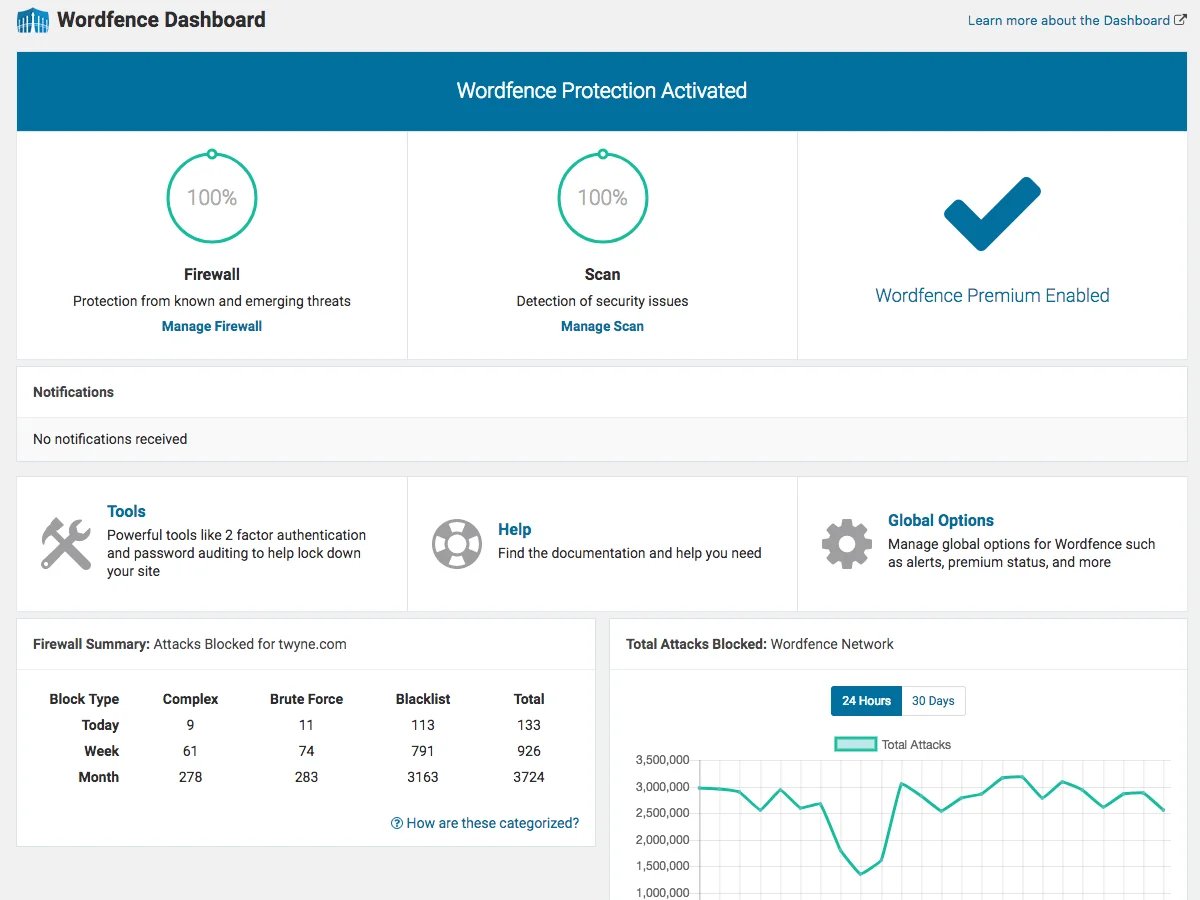 Consider installing a reputable security plugin that offers features such as firewall protection, malware scanning, and login attempt monitoring. These plugins can help prevent login-related issues, including redirect loops.
Consider installing a reputable security plugin that offers features such as firewall protection, malware scanning, and login attempt monitoring. These plugins can help prevent login-related issues, including redirect loops.
Password Policies:
Enforce strong password policies for all user accounts on your WordPress site. Encourage users to create complex passwords and change them regularly.Two-Factor Authentication (2FA):
Enable two-factor authentication for your WordPress login. This adds an extra layer of security, making it more challenging for unauthorized users to gain access to your admin area. By implementing these preventive measures, you can significantly reduce the likelihood of encountering a WordPress login redirect loop issue and maintain a more secure and reliable website. Regular maintenance, security best practices, and cautious management of your WordPress environment are key to the long-term success of your website.Frequently Asked Questions
1. What is the WordPress login redirect loop issue?
The WordPress login redirect loop issue occurs when you attempt to log into your WordPress website’s admin dashboard, but instead of gaining access, you find yourself trapped in an endless loop of redirections, repeatedly taking you back to the login page.
2. Why am I experiencing a login redirect loop in WordPress?
A login redirect loop can be caused by a variety of factors, including misconfigurations, issues with the .htaccess file, incorrect URL settings, browser cache problems, conflicts with plugins or themes, server-side configurations, or SSL/HTTPS settings.
3. How can I fix the WordPress login redirect loop issue?
Fixing the issue involves several steps, such as clearing browser cookies and cache, verifying WordPress Address and Site Address settings, deactivating plugins and themes, checking the .htaccess file, updating the wp-config.php file, and verifying server-side configurations.
4. I cleared my browser cache, but the login loop persists. What should I do?
If clearing your browser cache doesn’t resolve the issue, proceed with the other solutions outlined in the guide, such as checking URL settings, deactivating plugins and themes, and verifying server-side configurations.
5. How can I prevent future login-related issues on my WordPress site?
To prevent future login-related issues, enforce strong password policies, enable two-factor authentication (2FA), disable directory listing on your server, and conduct periodic security audits. Additionally, stay vigilant about security best practices and keep your server and hosting environment up to date with security patches.
6. Is it safe to update the .htaccess file with the provided code?
Yes, updating the .htaccess file with the provided default code is safe and often necessary to fix the login redirect loop. The code ensures proper URL handling and is commonly used in WordPress installations.
Conclusion
The WordPress login redirect loop issue can be a source of great frustration for website owners, potentially causing downtime and hindering your ability to manage your site effectively. However, armed with the knowledge and solutions provided in this article, you can confidently navigate and resolve this problem. By understanding the common causes, troubleshooting methods, and preventive measures, you can ensure that your WordPress website remains accessible, secure, and free from the login redirect loop headache.
Remember that while the specific fixes outlined in this article can address the most common scenarios, the unique nature of your WordPress setup may require further investigation or expert assistance. Never underestimate the value of regular backups and a cautious approach to updating themes and plugins, as prevention often proves the best strategy against potential issues.
With the skills and insights gained from this guide, you can regain control of your WordPress site and continue your journey of creating, managing, and sharing your content with confidence. WordPress, at its core, is a powerful and flexible platform, and with the right tools and knowledge at your disposal, you can unlock its full potential.
Regain Access: Fix the WordPress Login Redirect Loop Easily!
Premium WordPress themes are optimized for secure login handling, SEO performance, and speed, ensuring fewer technical hiccups and smoother site management.