Running a WordPress website smoothly requires enough server resources, and one of the most common issues that can slow down your site or cause errors is insufficient PHP memory. In this step-by-step guide, we’ll show you how to increase PHP memory limit in WordPress, ensuring your website handles heavy plugins, large media files, and complex themes without crashes.
By optimizing PHP memory, you not only improve performance but also enhance user experience, site stability, and overall speed — all crucial factors for SEO and site reliability. Whether you’re a beginner or an experienced WordPress user, this guide will walk you through simple, safe, and effective ways to boost your site’s PHP memory limit.
What is WordPress memory limit?
PHP is a dynamic programming language that can process WordPress interrogations, perform calculations, and much more. The PHP server-side programming language helps to create websites. PHP requires memory to do so. The default memory limit of WordPress is 32MB, but it’s normal if you are in need to increase it. For eg, WooCommerce requires 64MB of WordPress memory limit. As WordPress hits the default memory limit, it will try to increase it to 40MB for single-site installations and for multisite installations 64MB. If it is not enough, a fatal error message will occur. Unless you installed a plugin that requires more memory, a memory limit of 128MB should suffice for most pages. Install the Server IP & Memory Use Display plugin to see how much memory each plugin consumes.How to increase WordPress memory limit
Here are some ways to adjust memory limit by yourself. And this is not basic, It requires advanced knowledge, Be aware. Here are some ways to accomplish your goal:- Edit your wp-config.php file
- Edit your PHP.ini file
- Edit your .htaccess file
- Use a plugin to memory increase
- Contact your hosting provider
Edit your wp-config.php file
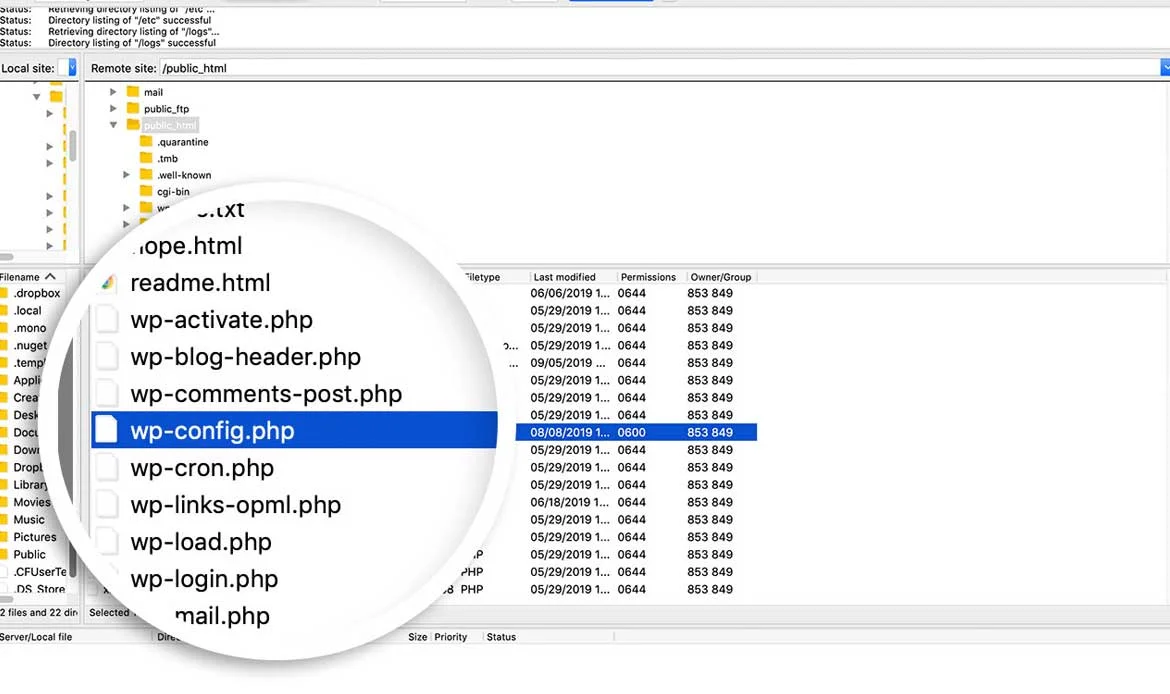 Look through it until you find this below line:
Look through it until you find this below line:
define('WP_MEMORY_LIMIT', '40M');
Next, change it to read define(‘WP_MEMORY_LIMIT’, ‘128M’); You can add as high as 256MB, but in most cases, you do not need this much memory.
Edit your PHP.ini file
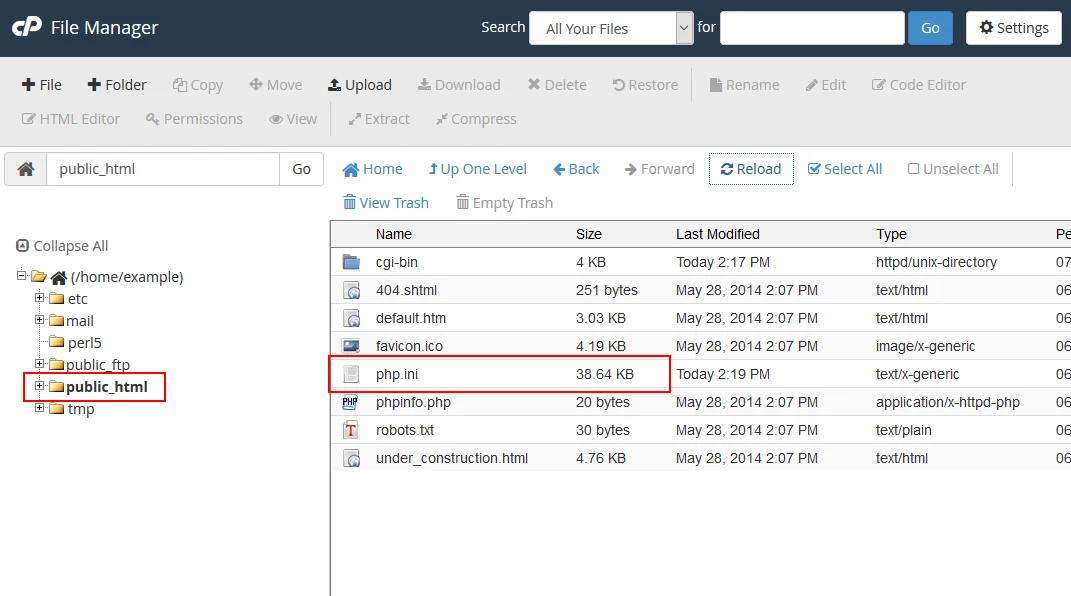 If the above changes don’t solve your problem, you have to deal with the problem in server settings.
You can’t access your PHP.ini file if you are using the shared hosting. If you have access to the PHP.ini file, It’s most likely in the root folder, but the file location varies by the host.
Here are the steps you have to follow:
If the above changes don’t solve your problem, you have to deal with the problem in server settings.
You can’t access your PHP.ini file if you are using the shared hosting. If you have access to the PHP.ini file, It’s most likely in the root folder, but the file location varies by the host.
Here are the steps you have to follow:
- Find your php.ini file. If you are unable to find it, simply create your php.ini file and save it in the WordPress installation’s root directory.
- Use any editor and edit your php.ini file.
- Look through the line that says ‘memory limit = 32M’.
- Modify the 32M or some other number to the preferred limit (e.g. 256M or 512M).
- Restart your server or localhost after saving the changes.
memory_limit = 256M ; Maximum amount of memory a script may consume (64MB)Important: If you have created your own php.ini file, you have to add the following line to it: memory_limit = 256M (or 512M)
Edit your .htaccess file
 If you don’t have access to PHP.ini, try adding this to a .htaccess file: as the last step. Since it is a secret file, the .htaccess file begins with a mark. Check to see if the SFTP file manager has hidden some files from view. if you don’t find them in your root folder.
Here are some details you have to add to your .htaccess file to increase the WordPress memory limit
If you don’t have access to PHP.ini, try adding this to a .htaccess file: as the last step. Since it is a secret file, the .htaccess file begins with a mark. Check to see if the SFTP file manager has hidden some files from view. if you don’t find them in your root folder.
Here are some details you have to add to your .htaccess file to increase the WordPress memory limit
php_value memory_limit 256M
Use a plugin to memory increase
You can increase the WordPress memory limit by using the following plugins, such as
- WordPress WP Memory Limit
- Memory Usage
- Server Memory
- Health plugin
These plugins work with WordPress version 5.2 or higher and let you change the available PHP memory without the need to access or modify files.
Contact Your Host Provider: Why and How to Do It
When managing a WordPress website, you might run into issues that require support beyond your dashboard. One of the most reliable solutions is to contact your host provider. Hosting providers manage your server resources, security, and PHP configurations, making them essential allies when troubleshooting technical problems.
Why You Should Contact Your Host Provider
1. Server-Side Issues
Problems like insufficient PHP memory, server timeouts, or database connection errors are usually resolved at the hosting level. Your host provider can adjust server settings or advise you on solutions.
2. Security Concerns
If your website shows signs of hacking or malware, hosting providers can help scan your server, restore backups, and implement additional security measures.
3. Performance Optimization
Slow websites may be related to server performance. Hosting support can optimize resources, upgrade plans, or recommend caching and CDN setups.
4. Technical Assistance
Tasks like increasing PHP memory limit, changing PHP versions, or enabling specific extensions often require server access. Your host provider can guide or implement these changes safely.
How to Contact Your Host Provider
Check Support Channels
Most hosts offer live chat, email support, or phone lines. Some even have ticketing systems within your hosting dashboard.
Prepare Details
Include your website URL, error messages, and steps to reproduce the problem. This ensures faster resolution.
Follow Instructions Carefully
Hosting providers may ask you to modify files like wp-config.php or .htaccess Always back up your website before making changes.
Request Documentation
Some providers offer knowledge base articles or guides that explain common solutions, which can be helpful for recurring issues.
Common Questions About Boosting PHP Memory for WordPress
Why does my WordPress site need more PHP memory?
If your WordPress site runs out of PHP memory, you may see errors like “Allowed memory size exhausted.” Increasing PHP memory ensures smoother performance, especially for resource-heavy plugins and themes.
Can I increase PHP memory limit without contacting my host?
Yes, in many cases you can update the PHP memory limit yourself via the wp-config.php file or .htaccess file. However, some hosting environments may restrict changes, in which case contacting your host is necessary.
What is the recommended PHP memory limit for WordPress?
For most websites, setting the PHP memory limit to 256M is sufficient. Large or complex sites with many plugins may benefit from 512M or more to prevent errors and improve performance.
Conclusion
Increasing your WordPress PHP memory limit is a simple yet powerful way to prevent common errors, boost performance, and improve website stability. Following this step-by-step guide ensures your site can handle larger plugins, themes, and media without interruptions.
Don’t let PHP memory limits hold back your WordPress site — optimize it today for faster load times, better user experience, and enhanced SEO performance. Regularly monitoring and adjusting your PHP memory not only protects your site from crashes but also ensures it stays ready for growth and high traffic.
Boost Your WordPress Performance Today!
Struggling with memory limit errors in WordPress? By learning how to Increase PHP Memory Limit in WordPress, you can ensure smoother website performance, faster page loading, and fewer crashes. Pair this knowledge with a premium WordPress theme that’s fully optimized for speed and SEO, and you’ll have a rock-solid website ready for any traffic load.

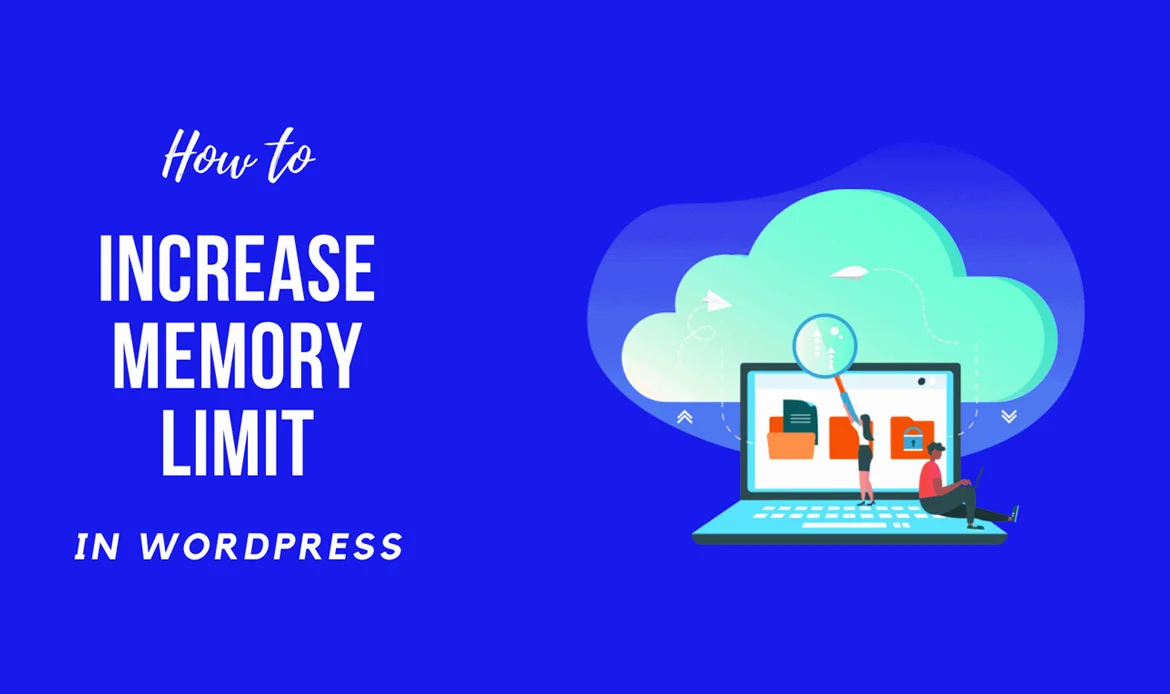
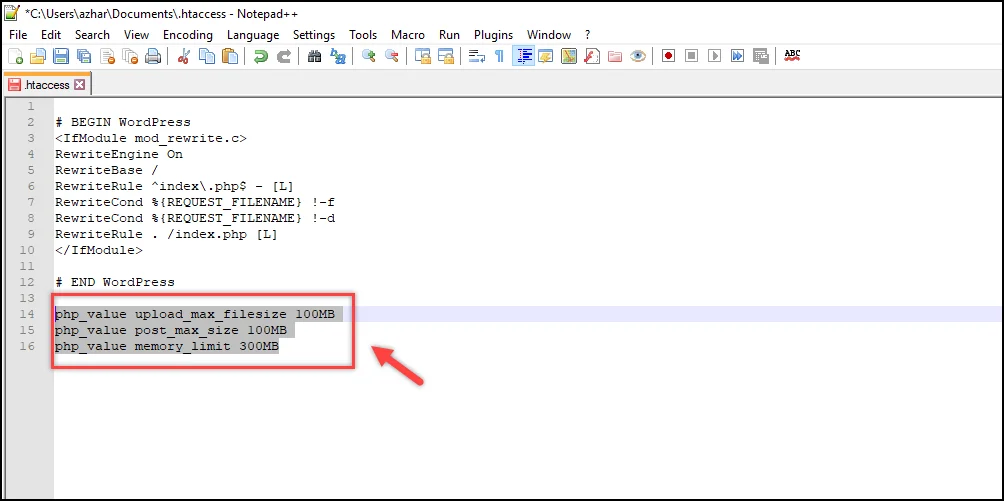 If you don’t have access to PHP.ini, try adding this to a .htaccess file: as the last step. Since it is a secret file, the .htaccess file begins with a mark. Check to see if the SFTP file manager has hidden some files from view. if you don’t find them in your root folder.
Here are some details you have to add to your .htaccess file to increase the WordPress memory limit
If you don’t have access to PHP.ini, try adding this to a .htaccess file: as the last step. Since it is a secret file, the .htaccess file begins with a mark. Check to see if the SFTP file manager has hidden some files from view. if you don’t find them in your root folder.
Here are some details you have to add to your .htaccess file to increase the WordPress memory limit
