Update WordPress themes easily and securely using the Envato Market plugin, a tool designed to simplify the process for theme owners. Keeping your themes updated ensures your website remains fast, secure, and compatible with the latest WordPress version and plugins. In this guide, we’ll show you step-by-step how to manage updates efficiently, avoid common pitfalls, and maintain a smooth, fully functional website.
Why Updating WordPress Themes Matters
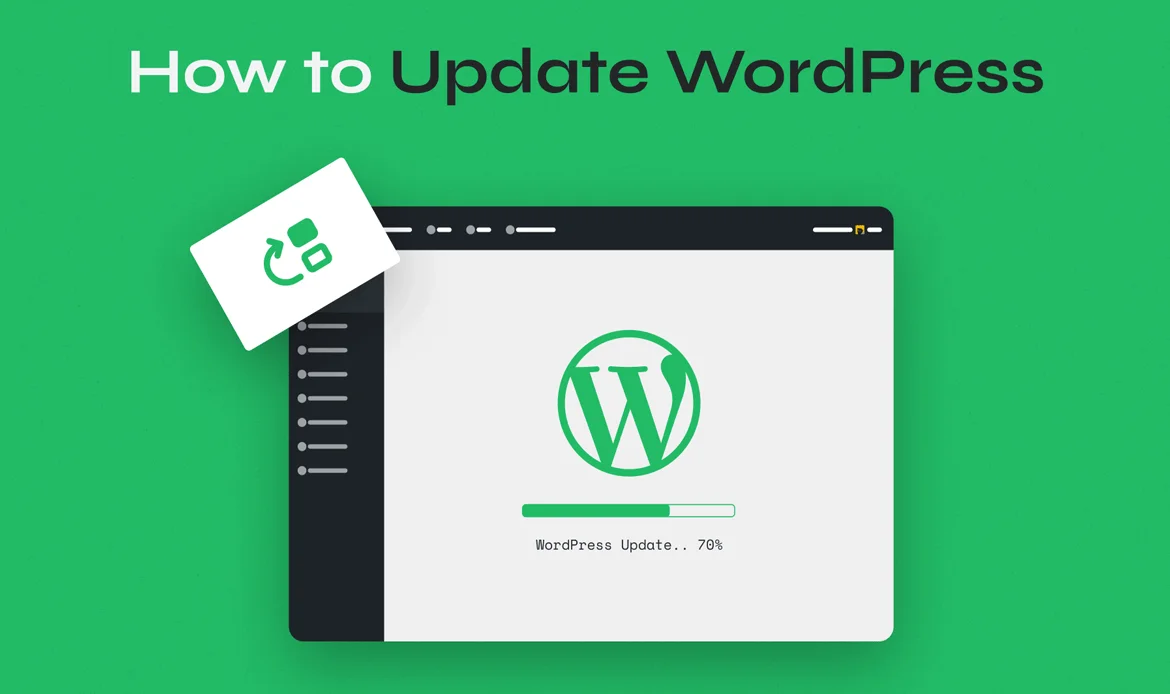 1. Security – Outdated themes are vulnerable to hacking and malware.
2. Performance – New theme updates often include speed improvements.
3. Compatibility – Ensures your theme works with the latest WordPress version and plugins.
4. Bug Fixes & Features – Updates often bring new features or fix previous bugs.
1. Security – Outdated themes are vulnerable to hacking and malware.
2. Performance – New theme updates often include speed improvements.
3. Compatibility – Ensures your theme works with the latest WordPress version and plugins.
4. Bug Fixes & Features – Updates often bring new features or fix previous bugs.
Neglecting updates can slow your website, break functionality, or even lead to complete site crashes.
Step-by-Step Guide to Update WordPress Themes via Envato Market Plugin

1. Install the Envato Market Plugin
- Download the plugin from the official Envato website.
- Go to WordPress Dashboard > Plugins > Add New and upload the plugin.
- Activate it to connect your WordPress site with your Envato account.
2. Connect Your Envato Account
- In the plugin settings, generate a personal token from Envato.
- Paste the token in the plugin connection area to authenticate your account.
3. Sync Your Themes
- Click “Refresh” in the Envato plugin to fetch all purchased themes.
- The plugin will list available updates for your active themes.
4. Update Themes Safely
- Always backup your website before updating.
- Click “Update Now” next to your theme.
- Wait until the process completes; don’t close the browser during updates.
5. Verify Your Website
- After updating, check your site for broken layouts or errors.
- Clear cache if needed to see changes.
- Test all plugins and pages to ensure everything works smoothly.
Tips & Best Practices
- Automatic Notifications: Enable notifications in the plugin to get alerts for new theme updates.
- Child Theme Usage: Always use a child theme to preserve customizations.
- Regular Backups: Schedule weekly backups before major updates.
- Staging Environment: Test updates in a staging site before updating live websites.
Common Problems and How to Fix Them
Problem 1: Update Fails- Check your internet connection and server limits.
- Ensure the Envato token is valid and not expired.
Problem 2: Theme Breaks After Update
- Restore your backup.
- Check if plugins conflict with the new theme version.
Problem 3: Envato Plugin Not Showing Updates
- Refresh the plugin data.
- Reconnect the Envato account with a new token.
Simplify WordPress Theme Updates Using Envato Market Plugin
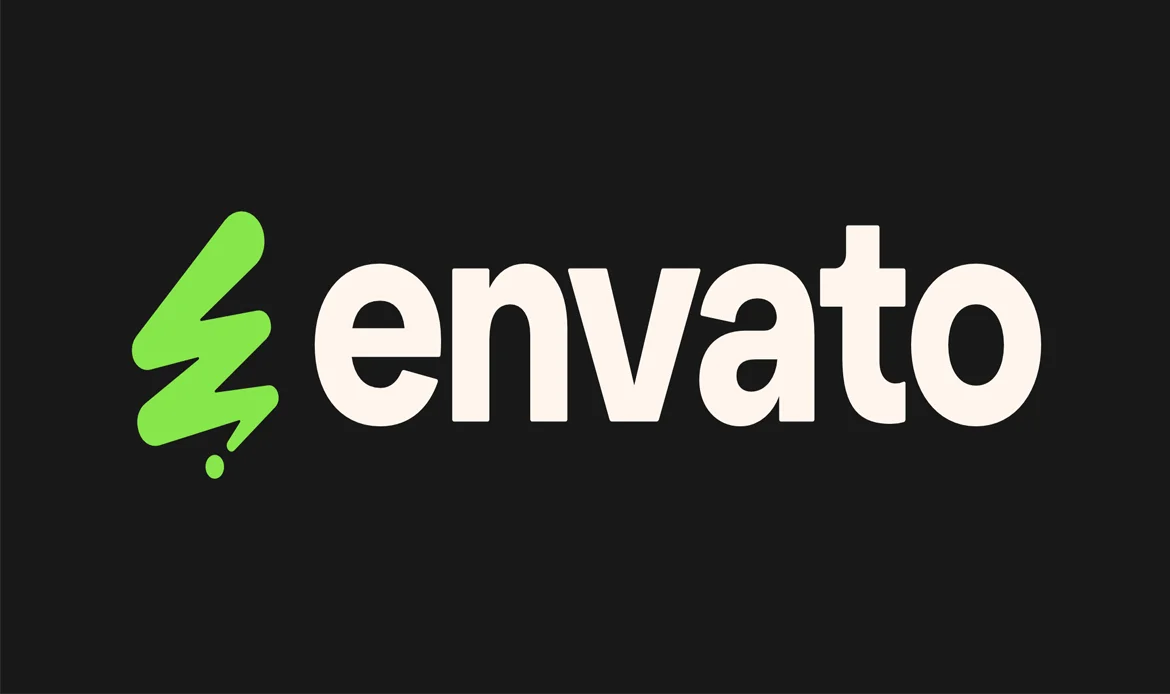
Why Regularly Updating WordPress Themes Is Essential
Updating WordPress themes is not just about aesthetics—it’s a critical part of maintaining a secure, fast, and fully functional website. Themes often receive updates that patch vulnerabilities, fix bugs, and improve compatibility with the latest WordPress versions and popular plugins. Failing to update can leave your site open to security threats, cause plugin conflicts, or result in a broken layout.
Installing and Setting Up the Envato Market Plugin
The Envato Market plugin is specifically designed to simplify the process of managing theme updates purchased via Envato. To start:- Download the Plugin – Get it from the official Envato website.
- Install on WordPress – Go to Dashboard > Plugins > Add New, upload the plugin ZIP file, and activate it.
- Access Plugin Settings – Once installed, navigate to the plugin settings to prepare your site for updates.
This plugin eliminates the need for manual theme downloads and FTP uploads, reducing the risk of errors.
Syncing and Checking Available Theme Updates
Once connected, you can synchronize your purchased themes. Click the “Refresh” button in the plugin dashboard. The plugin will:- List all active and purchased themes.
- Highlight which themes have new updates available.
- Display version numbers for both current and latest updates.
Common Questions About Updating WordPress Themes Easily
How does the Envato Market Plugin simplify theme updates?
The Envato Market Plugin connects your WordPress site to your Envato account, allowing you to update themes automatically without manual downloads or installations.
Can I update multiple themes at once using the plugin?
Yes. The plugin detects all Envato-purchased themes installed on your site and enables bulk updates, saving time and ensuring all themes stay current.
Is using the Envato Market Plugin safe for live websites?
Absolutely. The plugin ensures secure updates directly from Envato servers, minimizing risk of errors or conflicts while keeping your themes and site secure.
Conclusion
Regularly updating WordPress themes is essential for security, performance, and access to new features. The Envato Market plugin makes this process hassle-free, allowing you to update your themes safely and efficiently. By following best practices like backing up your site and testing updates, you can keep your website modern, reliable, and fully optimized. Don’t wait—ensure your themes are always up-to-date to protect your site and improve its overall performance.

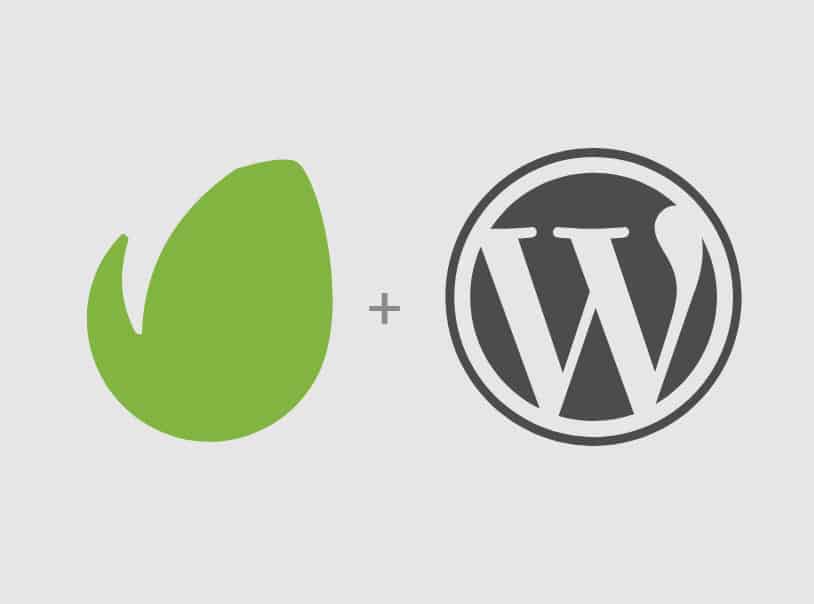

3 replies on “Update WordPress Themes via Envato Market Plugin”
Ι like the valuable information ʏou pгovide in your
articles. I’ll bookmark уour weblog and check again heere regularly.
I am quite sure I wіll learn many new stuff right here!
Best of luck for the next!
Thats great!! Thank you. Here we post articles from your real work process, like solution what we found for our customer needs from the research etc. Thank you.
Thank you very much. Here we post web design and web development based articles and post. Especially WordPress themes and HTML5 and css templates.