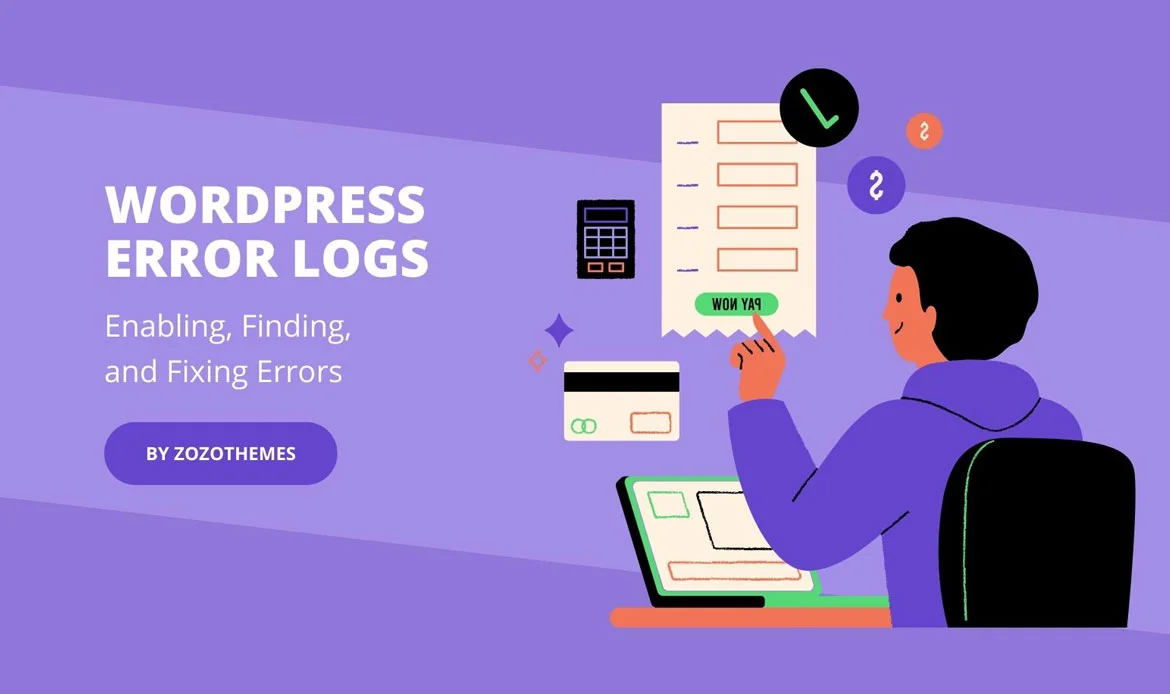In this comprehensive guide, we will delve into WordPress error logs, offering step-by-step instructions on enabling, locating error messages, and resolving common errors, complete with practical examples.
WordPress, the immensely popular and versatile content management system, empowers millions of websites worldwide. While its user-friendly interface and extensive plugin ecosystem make it accessible to users of all levels, encountering errors is an inevitable part of managing a WordPress website.
These errors, whether minor glitches or more complex issues, can disrupt your site’s performance and frustrate both users and administrators. The solution to effectively addressing these issues lies in the world of “WordPress Error Logs.”
Understanding WordPress Error Logs
 WordPress logs are records of events, errors, and activities that occur on a WordPress website. These logs are vital tools for troubleshooting and maintenance website . They provide a detailed history of what happens on your site, helping you monitor its health, identify issues, and take corrective actions.
Here’s why WordPress logs are essential for troubleshooting:
WordPress logs are records of events, errors, and activities that occur on a WordPress website. These logs are vital tools for troubleshooting and maintenance website . They provide a detailed history of what happens on your site, helping you monitor its health, identify issues, and take corrective actions.
Here’s why WordPress logs are essential for troubleshooting:
1. Error Identification
WordPress logs, particularly error logs, capture details about errors and warnings that occur on your site. These errors can be related to PHP, database connections, plugins, themes, and more. By reviewing error logs, you can quickly identify the root cause of issues and initiate fixes.2. Debugging
When you’re developing or customizing your website, you often encounter problems in your code. Debug logs in WordPress help you trace the execution of your code, making it easier to find and resolve issues during development.3. Performance Monitoring
Logs can reveal performance-related information, such as slow database queries or high resource usage. Monitoring these aspects can help you optimize your site’s performance, leading to faster load times and a better user experience.4. Security Insights
Security logs can provide valuable insights into potential security threats or unauthorized access attempts. By analyzing these logs, you can take proactive measures to protect your website from malicious activities.5. Plugin and Theme Issues
Logs help identify whether a specific plugin or theme is causing problems on your site. This information is invaluable when troubleshooting issues related to third-party extensions.6. Historical Records
Logs serve as a historical record of events on your website. This can be especially useful if you need to track changes or activities over time, making it easier to pinpoint when issues started.7. Proactive Maintenance
By regularly checking logs, you can catch and resolve issues before they become significant problems. This proactive approach to maintenance can save you time, prevent downtime, and improve the overall stability of your website.8. Compliance and Auditing
In some cases, you may need to maintain logs for compliance or auditing purposes, particularly if your website deals with sensitive data or financial transactions.Enabling WordPress Error Logs
Before you can start using WordPress error logs, you need to enable them. Follow these steps to set up error logging:Method 1: Enabling WordPress Debug Mode with a Plugin
i) Log in to Your WordPress Dashboard:
Start by logging in to your WordPress admin dashboard using your username and password.ii) Install and Activate a Debugging Plugin:
In the dashboard, navigate to the “Plugins” section and click on “Add New.” Search for a debugging plugin such as “WP Debugging” , “Query Monitor” or “Debug Bar” in the search bar. Install and activate the plugin of your choice. After activating the plugin successfully, it automatically activates WordPress debug mode, which records and logs error messages from your website for the purpose of analysis and troubleshooting.Method 2: Enabling WordPress Debug Mode Using Code
i) Connect to Your Website via sFTP:
To enable WordPress debug mode using code, you’ll need to access your site’s files. Connect to your website via sFTP (Secure File Transfer Protocol) using an FTP client like FileZilla or through your hosting provider’s file manager. You’ll need your FTP login credentials.- Host: Your website’s domain or IP address
- Username: Your FTP username
- Password: Your FTP password
- Port: Default is 21 for FTP and 22 for SFTP (check with your hosting provider) Once connected, you’ll see your website’s directory structure.
ii) Locate the wp-config.php File:
In your website’s directory, look for the wp-config.php file. This file contains important configuration settings for your WordPress site. You’ll need to modify it to enable debug mode.iii) Download a Copy of wp-config.php:
Before making any changes, it’s a good practice to download a copy of the wp-config.php file to your local computer. This way, you can easily restore it if something goes wrong.iv) Edit the wp-config.php File:
Using a text editor like Notepad, Visual Studio Code, or any code editor of your choice, open the wp-config.php file.v) Add Debugging Code:
Insert the following lines of code in the wp-config.php file just before the line that says, “That’s all, stop editing! Happy publishing.”
// Enable WP_DEBUG mode
define('WP_DEBUG', true);
// Enable Debug Logging to the debug.log file
define('WP_DEBUG_LOG', true);
// Disable display of errors and warnings
define('WP_DEBUG_DISPLAY', false);
// Disable PHP errors
@ini_set('display_errors', 0);
vi) Save and Upload:
After adding the code, save the wp-config.php file in your text editor. Then, upload the modified wp-config.php file back to your website’s root directory using your sFTP client. Overwrite the existing file if prompted.vii) Check for Debug Information:
WordPress debug mode is now enabled. To access debug information, navigate to your website and perform actions that might trigger errors. Any errors or warnings encountered during these actions will be logged in the wp-content/debug.log file. You can access this file using your sFTP client. By following these steps, you have successfully enabled WordPress debug mode using code. This will help you capture and diagnose any errors or issues on your WordPress site, making it easier to troubleshoot and resolve problems.Accessing WordPress Error Logs
Log in to Your Website via sFTP or Hosting Control Panel
To access your website’s error logs, you need to connect to your site’s server using either sFTP (Secure File Transfer Protocol) or your hosting provider’s control panel. sFTP (Secure File Transfer Protocol): You can use an FTP client like FileZilla to connect to your server. Enter your FTP credentials, including the hostname, username, password, and port. The port is typically 21 for FTP and 22 for SFTP, but check with your hosting provider for the specific port details. Hosting Control Panel: Some hosting providers offer a web-based control panel, such as cPanel or Plesk, where you can access error logs. The exact location and method for accessing logs may vary depending on your hosting provider.Navigate to the Error Log Directory
Once you’re connected to your server, you’ll need to navigate to the directory where the error logs are stored. The location of error logs can vary depending on your server configuration and hosting provider. Common locations include:- /wp-content/debug.log: This is the default location for the WordPress debug log when you enable debugging in your wp-config.php file.
- /logs/: Some hosting providers store error logs in a directory named “logs.” Look for files with names like error_log or debug.log within this directory.
- cPanel or Hosting Control Panel: If your hosting provider offers a control panel, there may be a section for viewing logs. Look for options related to error logs or access logs.
Download or View the Error Log:
Once you’ve located the error log file, you can either download it to your local computer or view it directly within your sFTP client or hosting control panel. Downloading: To download the log file, right-click on it and select “Download” or a similar option, depending on your sFTP client. Viewing: Some sFTP clients or control panels allow you to view the log file directly by clicking on it. This opens the file in a text viewer within the application.Review the Error Log:
Open the error log file using a text editor or viewer. You’ll see a list of entries, each corresponding to an error, warning, or piece of debug information. These entries will include timestamps, descriptions of the issues, and the files or functions where the problems occurred.Analyze and Troubleshoot:
Review the error log to identify the specific errors or warnings that have been logged. Understanding the nature of the errors is the first step in troubleshooting and resolving them. You can use the information in the log to diagnose issues related to themes, plugins, custom code, database connections, and more.Analyzing and Fixing Issues that Found in WordPress Error Logs
Analyzing and fixing issues found in WordPress error logs often involves diagnosing specific error messages and then applying appropriate fixes. Here, we’ll walk through common error types and provide code examples for resolving them.1. Syntax Errors in Your Code:
Syntax errors are common issues in WordPress, often resulting from typos or incorrect code structure. Error logs will point out the file and line number where the syntax error occurred. Error in the error log:[18-Jan-2023 15:45:18 UTC] PHP Parse error: syntax error, unexpected '}' in /path-to-your-site/wp-content/themes/your-theme/functions.php on line 98Solution
- Access the specified file, in this case, functions.php in your theme directory.
- Go to the indicated line number (line 98 in this example).
- Correct the syntax error based on the error message, which suggests an unexpected ‘}’.
// Before correction
if (condition) {
// Some code
}} // Extra '}' here
// After correction
if (condition) {
// Some code
} // Fixed syntax error
2. Memory Exhaustion Errors
Memory exhaustion errors may occur if your WordPress site uses more memory than allocated. You can increase the memory limit in your wp-config.php file. Error in the error log:[18-Jan-2023 16:55:12 UTC] PHP Fatal error: Allowed memory size of 67108864 bytes exhausted (tried to allocate 123456 bytes) in /path-to-your-site/wp-includes/functions.php on line 987Solution
- Access your wp-config.php file.
- Add the following code to increase the memory limit (e.g., 256M):
define('WP_MEMORY_LIMIT', '256M');
3. Plugin Conflicts
If a plugin is causing issues, the error log may indicate which one. You can troubleshoot plugin conflicts by deactivating them one by one. Error in the error log:[18-Jan-2023 14:30:42 UTC] PHP Fatal error: Uncaught Error: Call to undefined function example_function() in /path-to-your-site/wp-content/plugins/your-plugin/your-plugin-file.php:52Solution
- Deactivate the plugin causing the error.
- Reach out to the plugin developer for a fix or consider finding an alternative plugin.
4. Database Connection Errors
Database errors can disrupt your site. The error log may indicate issues related to database connections or queries. Error in the error log:
[18-Jan-2023 17:10:55 UTC] WordPress database error Table 'your-database.wp_options' doesn't exist for query SELECT option_name, option_value FROM wp_options WHERE option_name = 'your_option' made by require('wp-blog-header.php'), require_once('wp-includes/template-loader.php'), include('/themes/your-theme/single.php'), get_option, apply_filters('pre_option_your_option'), your_option_filter, get_option
Solution
- Ensure your database connection details in your wp-config.php file are correct.
- Check your database for missing tables or repair any corrupted tables.
5. HTTP 500 Internal Server Error
An HTTP 500 Internal Server Error is a generic error that can be caused by various issues. The error log may not always provide the exact cause, but it can help you identify potential problems. Common reasons for this error include misconfigured .htaccess files and PHP script errors. Error in the error log:[18-Jan-2023 18:20:45 UTC] PHP Fatal error: Uncaught Error: Call to undefined function another_function() in /path-to-your-site/wp-content/themes/your-theme/some-file.php:78Solution
- Inspect the specified file (e.g., some-file.php) and go to the indicated line number (line 78).
- Correct the issue based on the error message. In this case, it’s an undefined function error.
6. Plugin and Theme Compatibility Issues
Sometimes, errors may occur due to incompatibility between plugins, themes, and your WordPress version. Error logs can help identify which elements are causing the problem. Error in the error log:[18-Jan-2023 19:05:32 UTC] PHP Fatal error: Uncaught Error: Class 'Some_Class' not found in /path-to-your-site/wp-content/themes/your-theme/some-file.php:32Solution
- Investigate the specified file and go to the indicated line number (line 32).
- Resolve the issue based on the error message. In this case, it’s a missing class error, which could indicate a problem with a theme or a plugin.
7. External Resource Loading Errors
If your site relies on external resources, such as APIs or scripts, errors related to these resources may occur. The error log can help you pinpoint the issue. Error in the error log:[18-Jan-2023 20:15:10 UTC] PHP Warning: file_get_contents(http://api.example.com/data.json): failed to open stream: HTTP request failed! in /path-to-your-site/wp-content/themes/your-theme/external-data.php on line 42Solution
- Examine the specified file (external-data.php) and go to the indicated line number (line 42).
- Troubleshoot the problem based on the error message. In this case, it’s a failed HTTP request error, which may be due to issues with the external resource or its availability.
8. Custom Code Errors
If you’ve added custom code to your WordPress site, errors related to that code can be logged in the error file. Review the error log to identify and address these issues. Error in the error log:[18-Jan-2023 21:30:22 UTC] PHP Parse error: syntax error, unexpected '=>' in /path-to-your-site/wp-content/themes/your-theme/custom-code.php on line 55
Solution
- Open the specified file (custom-code.php) and navigate to the indicated line number (line 55).
- Correct the issue according to the error message. In this case, it’s a syntax error related to the usage of ‘=>’.
Frequently Asked Questions
1. What are WordPress error logs, and why are they important?
WordPress error logs are files that record errors, warnings, and other critical information about your site’s performance. They are essential for diagnosing and resolving issues, as they provide valuable insights into what’s causing problems on your website.
2. How do I enable WordPress error logging?
You can enable WordPress error logging by adding specific code to your wp-config.php file. This code includes settings to enable debugging, log errors to a file, and suppress error display on your site.
3. Where can I find WordPress error logs?
WordPress error logs are typically stored in the wp-content/debug.log file in your WordPress directory. The location can vary based on your server configuration or hosting provider.
4. Is it possible to fix database-related errors found in error logs?
Yes, you can resolve database errors by checking your database connection details in the wp-config.php file and ensuring they are correct. Additionally, you can check for missing or corrupted database tables and repair them if necessary.
5. What are common types of errors found in WordPress error logs?
Common error types include syntax errors, memory exhaustion errors, database connection errors, plugin conflicts, theme issues, and more. Each type of error may require different approaches to fix.
6. How can I troubleshoot syntax errors in my code using error logs?
If the error log identifies syntax errors, you can troubleshoot them by accessing the specified file and line number and correcting the code based on the error message provided in the log.
Conclusion
In the ever-evolving world of web management, understanding the importance of WordPress error logs is your key to maintaining a resilient and dependable website. The journey we’ve embarked on in this guide has taken us through the vital steps of enabling, finding, and fixing errors, offering you a roadmap to ensure your WordPress site operates at its full potential.
As we conclude this exploration, it’s crucial to emphasize that the effective use of error logs is not just a matter of convenience; it’s a fundamental aspect of website ownership. By regularly checking your error logs, you have the ability to detect issues before they become major problems, safeguarding your site’s performance and your users’ experience.
Take Control of Your Site: Enable and Fix WordPress Error Logs!
Troubleshooting your website doesn’t have to be stressful! Learn how to enable and fix WordPress error logs to spot issues before they harm your performance. Our developer-friendly WordPress themes come with clean coding, error-free functionality, and speed optimization, ensuring your website always runs flawlessly.