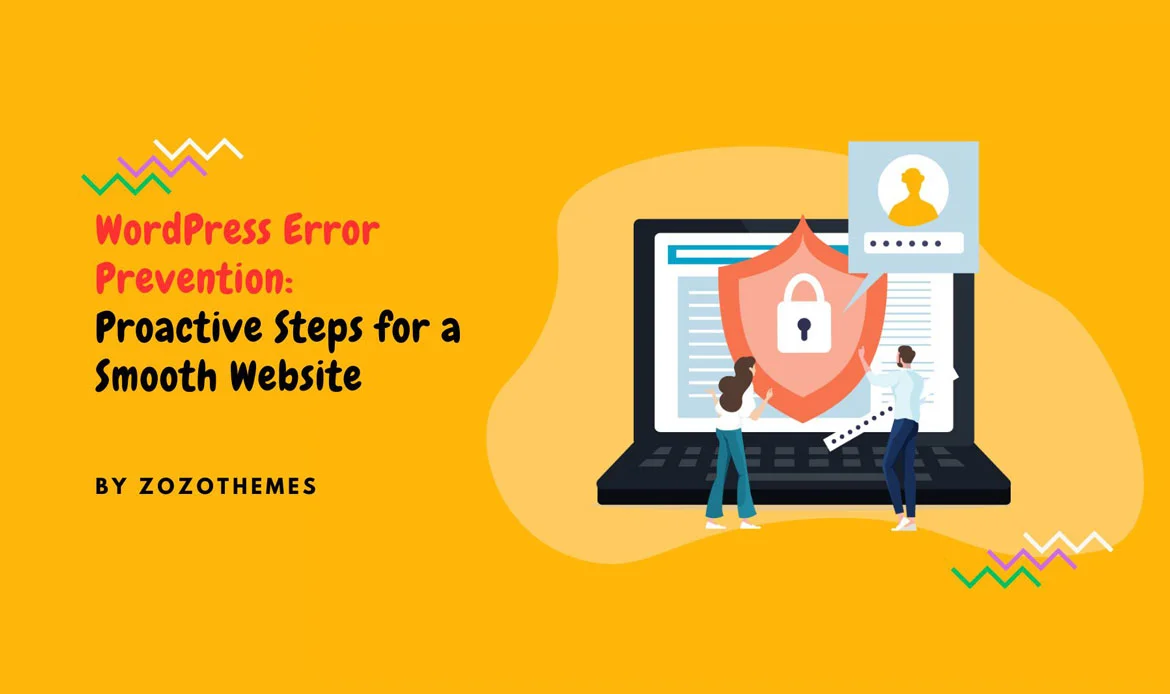In this comprehensive guide, we will delve into “WordPress Error Prevention: 20 Proactive Steps for a Smooth Website.”
In this digital age, where online presence is paramount, it’s crucial to adopt a proactive stance in maintaining your WordPress website. The key lies in WordPress error prevention, a strategy that can save you time, resources, and headaches down the road.
Whether you’re a seasoned developer, a business owner, or someone starting their online journey, this article will equip you with valuable insights and practical steps to fortify your website against errors, ensuring a seamless, trouble-free experience for both you and your visitors.
Keep Your WordPress Site Error-Free with Smart Strategies
1. Keep WordPress Core, Themes, and Plugins Updated
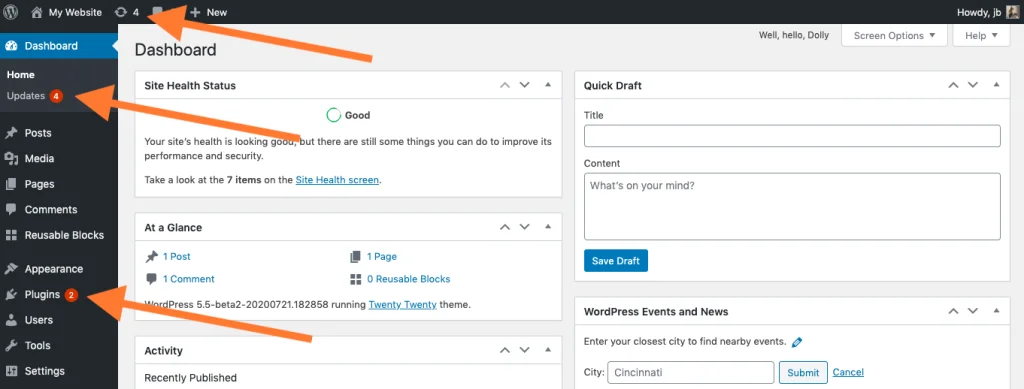 WordPress Core: WordPress regularly releases updates that not only introduce new features but also address security vulnerabilities and fix bugs. Keeping your core WordPress installation up to date is crucial for site security and overall stability.
Themes and Plugins: Themes and plugins play a significant role in WordPress functionality. Developers release updates to ensure compatibility with the latest WordPress version, improve performance, and patch any security vulnerabilities. Outdated themes and plugins can lead to conflicts and errors.
To update WordPress core, navigate to your WordPress dashboard and go to “Updates.” Here, you can easily install the latest version.
WordPress Core: WordPress regularly releases updates that not only introduce new features but also address security vulnerabilities and fix bugs. Keeping your core WordPress installation up to date is crucial for site security and overall stability.
Themes and Plugins: Themes and plugins play a significant role in WordPress functionality. Developers release updates to ensure compatibility with the latest WordPress version, improve performance, and patch any security vulnerabilities. Outdated themes and plugins can lead to conflicts and errors.
To update WordPress core, navigate to your WordPress dashboard and go to “Updates.” Here, you can easily install the latest version.
2. Use a Quality Hosting Provider
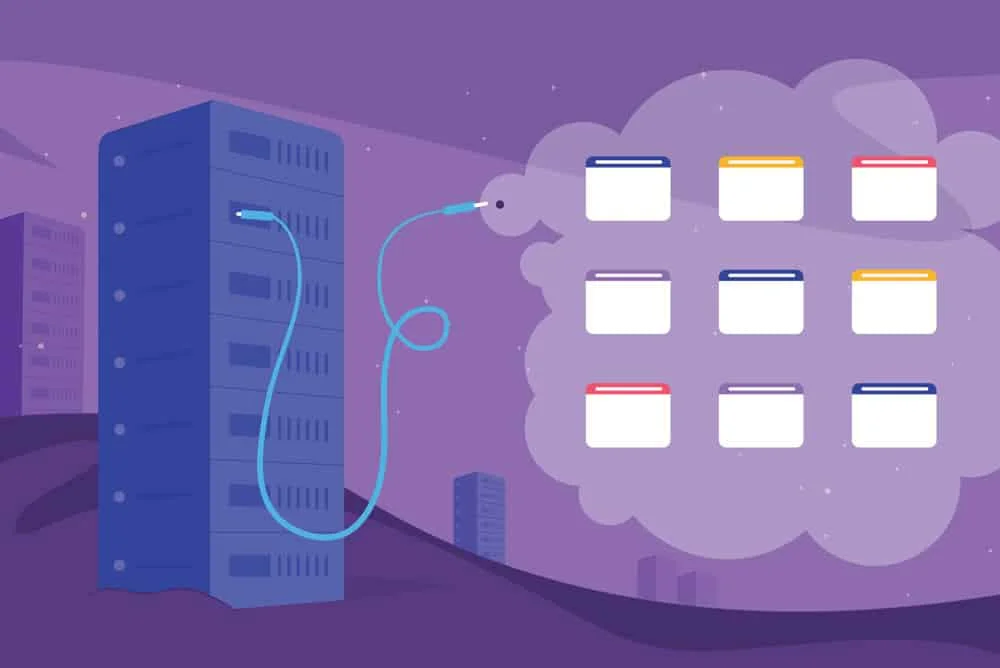 Choosing the right hosting provider can make a substantial difference in your site’s performance and error prevention. A reputable host offers the following benefits:
Choosing the right hosting provider can make a substantial difference in your site’s performance and error prevention. A reputable host offers the following benefits:
- Reliable Uptime: High uptime percentages ensure your site is consistently accessible.
- Good Security: Quality hosts have robust security measures in place.
- Excellent Support: Responsive customer support can help resolve issues promptly.
3. Implement Regular Backups
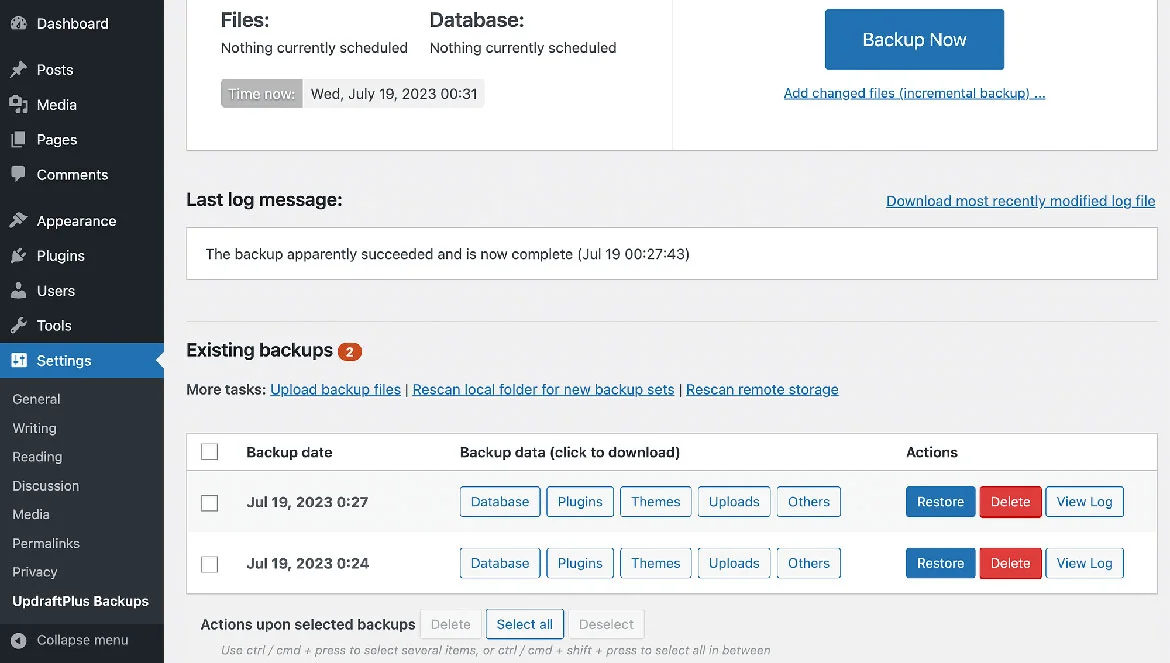
1. Regular Backups:
Backing up your WordPress site means creating copies of all your website’s files, databases, and content at a specific point in time. These copies, known as backups, serve as a safety net for your website’s data and content.2. Insurance Policy:
Think of regular backups as an insurance policy for your website. Just as you purchase insurance to protect against unexpected events in real life, website backups protect your online assets in the digital world. They act as a safety net, ensuring that even if something goes wrong, you have a copy of your website that can be restored.3. Data and Content Recovery:
One of the primary purposes of backups is to facilitate data and content recovery. If your website experiences issues such as hacking, data corruption, accidental deletion, or a faulty update, you can use backups to restore your site to a previous, error-free state.4. Automated Backups:
Creating backups manually can be time-consuming and prone to human error. To simplify the process, many WordPress websites use backup plugins that allow you to schedule automated backups. This means that the plugin will automatically create backups of your site at specified intervals (daily, weekly, monthly, etc.), without requiring your constant attention.5. Off-Site Storage:
While creating backups is essential, it’s equally crucial to store them in a secure location. This is where off-site storage comes into play. Backup plugins often offer the option to store your backups on remote servers or cloud storage services like Dropbox, Google Drive, or Amazon S3. Storing backups off-site ensures that they are safe from server failures or other on-site disasters.4. Monitor Server Resources
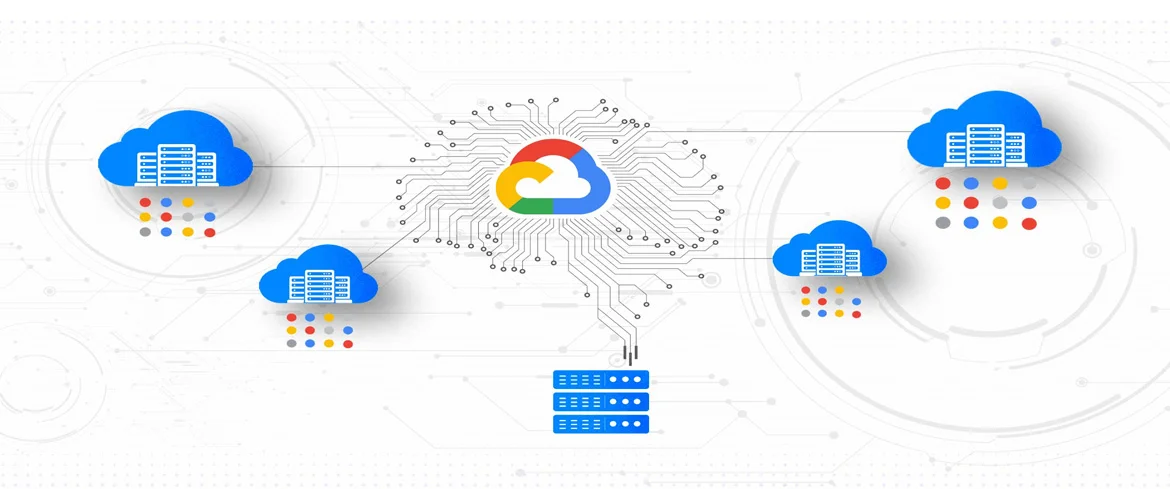 Understanding your server’s resources and limitations is crucial. Regularly monitor CPU, memory, and disk space usage to avoid overloading your server, which can lead to slow performance and errors.
Understanding your server’s resources and limitations is crucial. Regularly monitor CPU, memory, and disk space usage to avoid overloading your server, which can lead to slow performance and errors.
1. Server Resources:
Server resources refer to the computing capabilities and hardware components of the server hosting your website. The key resources you should monitor include:- CPU (Central Processing Unit): The CPU is the “brain” of the server responsible for processing instructions and calculations.
- Memory (RAM): RAM (Random Access Memory) is the temporary storage used by the server for running processes and storing data.
- Disk Space: This is the storage capacity of the server for storing files, databases, and website content.
2. Understanding Resource Limits:
Every server has its limitations in terms of CPU power, memory capacity, and available disk space. Exceeding these limits can lead to problems such as slow website performance, downtime, or even server crashes.3. Regular Monitoring:
To prevent these issues, it’s crucial to regularly monitor the utilization of these resources. Various tools and software can help you track CPU usage, memory usage, and disk space consumption on your server.4. Avoiding Overloading:
Monitoring allows you to keep an eye on the resource consumption and identify potential problems early. For example, if your CPU usage consistently approaches its limit, it may indicate that your website is experiencing heavy traffic or that certain processes are using excessive resources. Similarly, if your available disk space is running low, it could impact your website’s ability to store data and files.5. Preventing Errors:
By staying within the server’s resource limits, you prevent overloading that can lead to performance issues and errors. Slow-loading pages, unresponsive scripts, or server crashes are often symptoms of resource overuse.5. Optimize Images and Media
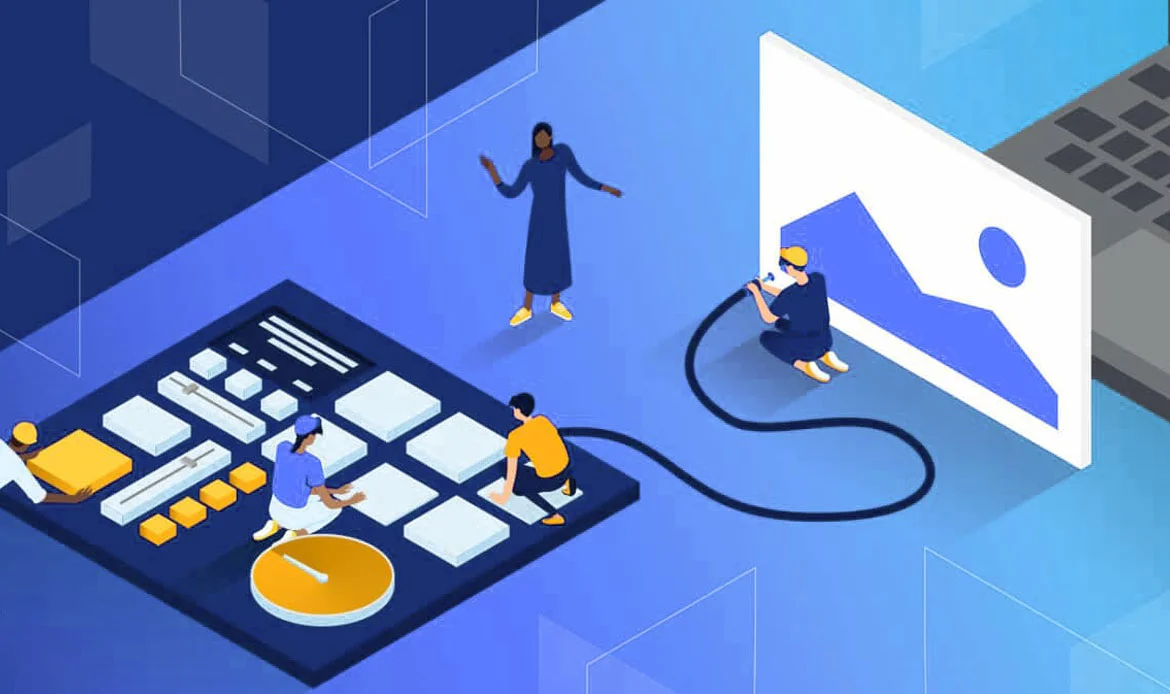 Large image and media files can slow down your site’s load times. Image optimization plugins can help you compress images without sacrificing quality. This reduces bandwidth usage and prevents slow-loading pages.
Large image and media files can slow down your site’s load times. Image optimization plugins can help you compress images without sacrificing quality. This reduces bandwidth usage and prevents slow-loading pages.
1. Image and Media Optimization:
In a typical WordPress website, images and media files like videos and audio content play a crucial role in engaging visitors and conveying information. However, large and uncompressed media files can be a double-edged sword. While they enhance your website’s visual appeal, they can also lead to performance issues and slow page load times.2. Impact of Large Media Files:
Large media files can consume significant bandwidth when users visit your website. This can result in slower page load times, which negatively affect user experience. Visitors may become frustrated and leave your site if it takes too long to load.3. Image Optimization Plugins:
To address this issue, WordPress offers image optimization plugins that can automatically reduce the file size of your images and media files without compromising their quality. These plugins use techniques like compression and resizing to make the files more web-friendly.4. Benefits of Optimization:
When you optimize your images and media, you achieve several benefits:- Faster Loading Times: Smaller file sizes mean faster loading times for your web pages. This is crucial for retaining visitors and improving your website’s SEO (search engine optimization).
- Reduced Bandwidth Usage: Optimized files use less bandwidth, which can save you money if you pay for hosting based on data transfer or bandwidth usage.
- Improved User Experience: Fast-loading pages create a better user experience, which can lead to higher engagement and lower bounce rates.
- Mobile Friendliness: Optimized media is essential for mobile users, who may have slower connections. It ensures your site performs well across different devices.
5. Quality Preservation:
It’s essential to note that modern image optimization plugins are designed to preserve image quality while reducing file size. They use algorithms that strike a balance between quality and performance.6. Use a Content Delivery Network (CDN)
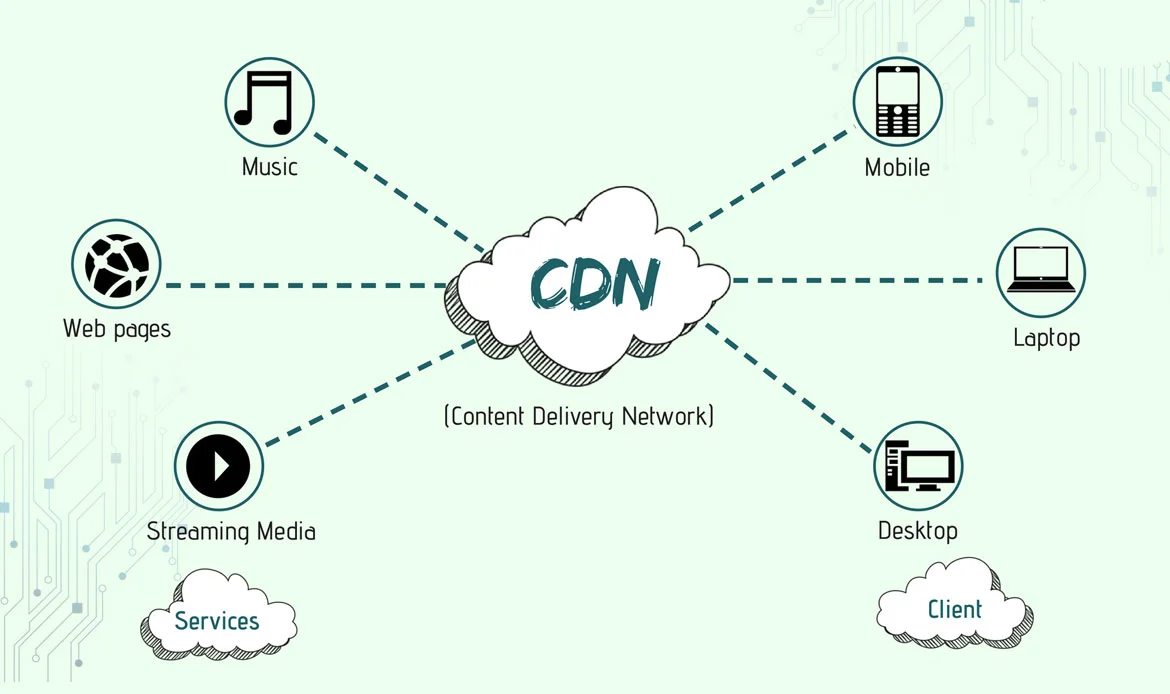 Using a Content Delivery Network (CDN) is a powerful strategy to enhance the performance of your WordPress website and reduce the risk of errors caused by slow loading times.
Using a Content Delivery Network (CDN) is a powerful strategy to enhance the performance of your WordPress website and reduce the risk of errors caused by slow loading times.
1. Content Delivery Network (CDN):
A Content Delivery Network, often abbreviated as CDN, is a network of strategically distributed servers located in various geographical regions worldwide. The primary purpose of a CDN is to distribute and deliver website content (such as images, CSS files, JavaScript, and other assets) more efficiently to users.2. Global Asset Distribution:
When you use a CDN, your website’s static assets, like images and scripts, are copied and stored on multiple servers situated in different parts of the world. These servers are often referred to as edge servers.3. Reduced Latency and Load Times:
The key advantage of a CDN is that it allows users to load website assets from the nearest edge server. This reduces the physical distance the data needs to travel over the internet, which, in turn, reduces latency (the time it takes for data to travel) and leads to faster load times.4. Enhanced User Experience:
Faster load times significantly improve the user experience. Visitors to your website experience quicker page rendering and smoother interactions, which can keep them engaged and prevent frustration caused by slow-loading pages.5. Load Balancing:
CDNs are equipped with load-balancing capabilities. If one server experiences high traffic or goes offline, the CDN can automatically route traffic to other available servers, ensuring that your website remains accessible and responsive.6. Reducing Errors Due to Slow Connections:
By distributing assets across multiple servers and delivering them from the nearest server to the user, a CDN effectively reduces the impact of slow internet connections. Users with slower connections can still access your site efficiently because they load assets from a nearby server.7. Scalability and Reliability:
CDNs are designed to handle high traffic volumes, making them a valuable tool for websites of all sizes. They also enhance the reliability of your site by reducing the risk of server overloads.7. Employ a Caching Plugin
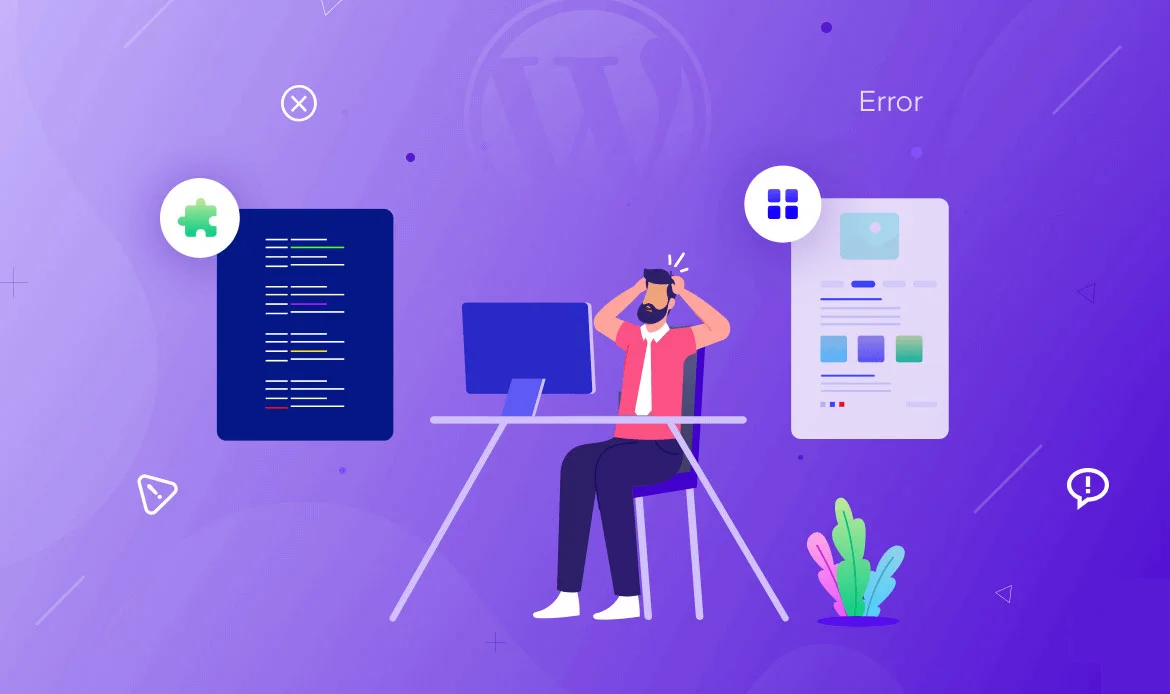 Using a caching plugin in WordPress is crucial for a faster website and avoiding issues related to slow pages. Here’s a concise explanation:
Using a caching plugin in WordPress is crucial for a faster website and avoiding issues related to slow pages. Here’s a concise explanation:
- Caching Plugin: It’s a tool that speeds up your WordPress site by storing static versions of pages, reducing the need for resource-intensive dynamic processes.
- Static vs. Dynamic Content: Static content, like images and CSS, rarely changes. Dynamic content, generated on the fly, includes database queries and PHP scripts.
- Caching Process: When a user visits a page, the plugin creates a fast, static version, eliminating the need for dynamic generation.
- Benefits: Caching reduces server load, leading to quicker page loads, better user experiences, and error prevention.
- Cache Maintenance: Caching plugins often refresh cached content to ensure it stays up to date.
- Customization: Plugins let you tailor caching to your needs, choosing what to cache and for how long.
8. Disable XML-RPC
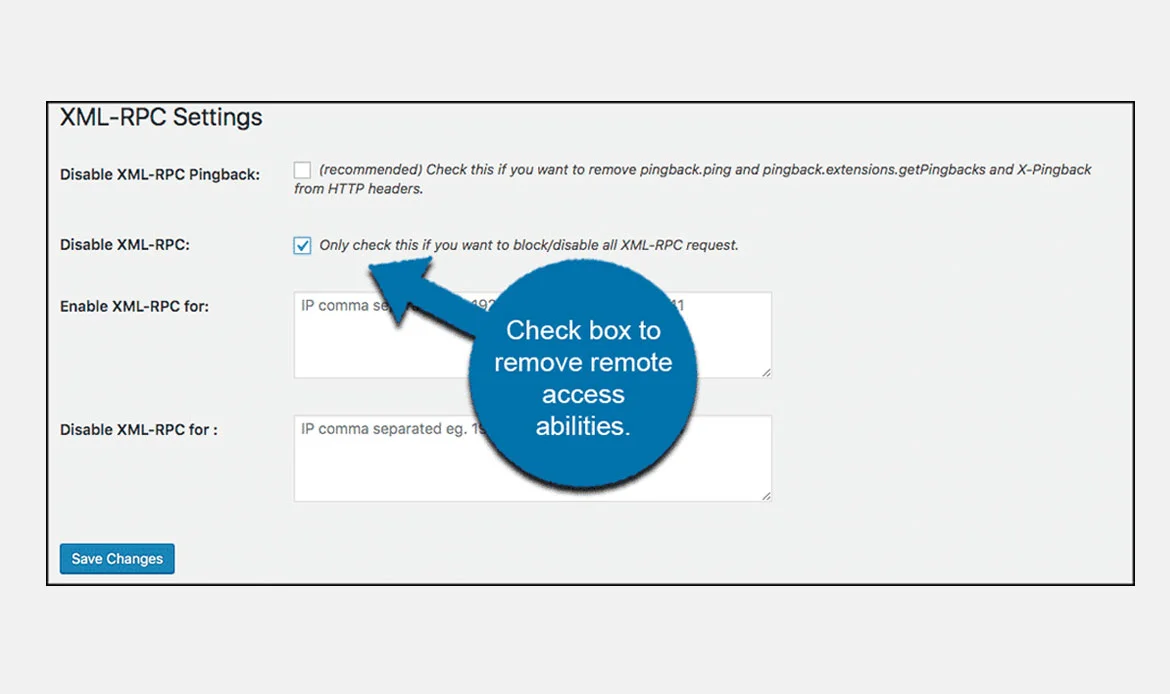 XML-RPC is a protocol that can be exploited for brute force attacks. Unless you have a specific use case for XML-RPC, it’s advisable to disable it.
XML-RPC is a protocol that can be exploited for brute force attacks. Unless you have a specific use case for XML-RPC, it’s advisable to disable it.
1. XML-RPC
XML-RPC is a protocol that allows different software applications to communicate with your WordPress site. While it has legitimate uses, such as allowing remote publishing, it can also be exploited for malicious purposes, particularly in brute force attacks.2. Brute Force Attacks
Brute force attacks involve repeatedly attempting different combinations of usernames and passwords to gain unauthorized access to your WordPress admin area. Attackers can use XML-RPC to automate these login attempts, potentially compromising your site’s security.3. Disabling XML-RPC
To enhance your site’s security, it’s advisable to disable XML-RPC unless you have a specific use case that requires it. Disabling XML-RPC prevents attackers from using it as an attack vector.4. Implementation
You can disable XML-RPC by adding specific code to your theme’s functions.php file. This code blocks access to XML-RPC functionalities, effectively turning it off for your site. The exact code to use may vary, but it’s often provided in security articles or plugins designed for this purpose.5. Enhanced Security
By disabling XML-RPC, you reduce the risk of brute force attacks and potential errors or security breaches that may result from unauthorized access to your site’s admin area. It’s a proactive security measure to safeguard your WordPress site.9. Limit Login Attempts
Limiting the number of login attempts can thwart brute force attacks. Plugins like Login LockDown allow you to set restrictions on login attempts, helping to prevent unauthorized access. It is a vital security practice for WordPress websites to guard against brute force attacks:Brute Force Attacks:
These attacks involve hackers repeatedly trying different login combinations to gain unauthorized access.Purpose of Limiting Attempts:
By restricting login attempts within a time frame, you make it harder for attackers to guess login credentials.Login Limiting Plugins:
Tools like “Login LockDown” let you set rules like limiting login attempts in a specific time window, blocking IPs after too many failed attempts, and notifying admins of suspicious activity.Preventing Unauthorized Access:
Limiting login attempts makes it tough for attackers to guess correct credentials, reducing the risk of unauthorized access.Enhanced Security:
This practice not only protects your site from breaches but also prevents potential errors or disruptions resulting from security breaches. It’s a proactive security approach.10. Implement a Firewall
Web Application Firewalls (WAFs) filter malicious traffic and block potential threats before they reach your site. Consider using a dedicated WAF service or a WordPress security plugin that includes a firewall. Implementing a firewall for your WordPress site is essential for security:Firewall Basics
It acts like a security gate, filtering incoming and outgoing traffic, protecting your site from internet threats.Web Application Firewalls (WAFs)
These specialized firewalls are designed for web apps like WordPress, blocking malicious requests and threats before they reach your site.Enhanced Security
A firewall significantly boosts your site’s security, preventing errors and disruptions caused by malicious attacks, ensuring your site remains available and functional.11. Regularly Review Error Logs
 Checking your server and WordPress error logs can reveal recurring issues or error messages. This proactive approach helps you identify and resolve problems before they escalate.
Checking your server and WordPress error logs can reveal recurring issues or error messages. This proactive approach helps you identify and resolve problems before they escalate.
Error Logs:
These records document issues and errors encountered by your server and site, including technical errors and warnings.Purpose of Review:
Regularly checking error logs helps spot recurring issues and potential problems before they become major errors.
Benefits of Regular Review:
lEarly Problem Detection:
Identify issues before they disrupt your site.Improved Performance:
Resolving errors enhances site performance and user experience.Enhanced Security:
Detect and address unusual or potentially malicious activities to improve site security.
12. Test in a Staging Environment
Testing significant changes in a staging environment before implementing them on your live site is a smart move. Most hosting providers offer staging environments to help you troubleshoot and prevent errors.Staging Environment:
It’s a private, isolated copy of your site for making and testing changes without affecting the live site.Purpose:
Staging testing ensures changes work correctly and won’t disrupt your live website.Benefits:
This practice prevents errors, enhances quality control, and ensures a smooth user experience.Typical Staging Changes:
You can test updates, design changes, new features, and troubleshoot potential errors.Plugins in WordPress:
These enhance your site’s functionality and features.Issue of Excessive Plugins:
Too many plugins can cause conflicts and compatibility issues, leading to errors.Purpose:
The aim is to maintain site stability and performance by reducing the risk of conflicts, errors, and security vulnerabilities.Benefits:
Limiting plugins offers several advantages, including reduced conflict risks, faster site speed, enhanced security, and easier maintenance.WordPress Database:
WordPress stores all site content and settings in a database.Accumulated Unnecessary Data:
Over time, the database can gather unneeded data like revisions and spam comments, causing bloat.Optimization Purpose:
The goal is to remove this excess data, creating a leaner and more efficient database, reducing errors, and improving performance.Plugins for Optimization:
Tools like WP-Optimize or WP-Sweep are designed for cleaning and optimizing databases.PHP in WordPress:
PHP powers WordPress, handling code execution and site operations.Outdated PHP Risks:
Running old PHP versions can lead to security vulnerabilities and compatibility problems.Updating PHP Purpose:
Updating ensures your site benefits from security improvements, bug fixes, and performance enhancements, reducing security risks and errors.Content Revisions in WordPress:
WordPress automatically saves multiple versions of your content, known as revisions, as you edit posts and pages.Database Impact:
Over time, these revisions can accumulate in your database, increasing its size and potentially affecting site performance.Purpose of Implementation:
By setting a limit on the number of content revisions stored, you can control the database size and enhance site performance.Reduced Database Size:
By limiting revisions, you prevent the database from growing excessively.Improved Performance:
Smaller databases load faster, leading to better site performance.Enhanced Database Management:
It simplifies database maintenance and backup processes.Customizing Revision Limits:
You can adjust the code to set the revision limit that suits your needs.Balancing Revisions and History:
While managing revisions is important, it’s also essential to maintain an adequate history for your content, so you can revert to previous versions if needed.
13. Avoid Excessive Use of Plugins
While plugins add functionality to your site, an excessive number can lead to conflicts and errors. Only install and activate plugins that are essential for your site’s operation. Remove or deactivate any unused or redundant ones.14. Choose Themes and Plugins Wisely
1. Themes and Plugins in WordPress
Themes control the design and layout of your website, while plugins add specific functionalities or features to your site.2. The Importance of Wise Choices
It’s vital to select themes and plugins carefully because they significantly impact your site’s functionality, performance, and security.3. Reputable Sources
When choosing themes and plugins, look for reputable sources such as the official WordPress repository or well-known third-party marketplaces. These sources often have a history of regular updates and support.4. Regular Updates and Support
Reputable themes and plugins receive regular updates to improve functionality, fix bugs, and enhance security. They also provide customer support to assist users with issues or questions.5. Avoiding Outdated or Unsupported Items
Outdated or unsupported themes and plugins may not work correctly with the latest WordPress versions, potentially leading to errors, conflicts, and security vulnerabilities.6. Compatibility with WordPress Versions
Themes and plugins should explicitly state their compatibility with the current WordPress version to ensure they work smoothly.15. Optimize Database Tables
Over time, your WordPress database can accumulate unnecessary data. Plugins like WP-Optimize or WP-Sweep help clean and optimize your database, reducing the risk of errors caused by database bloat.16. Update PHP Version
Running an outdated PHP version can lead to security vulnerabilities and errors. Consult your hosting provider to ensure you are using the latest supported PHP version.17. Implement Content Revisions
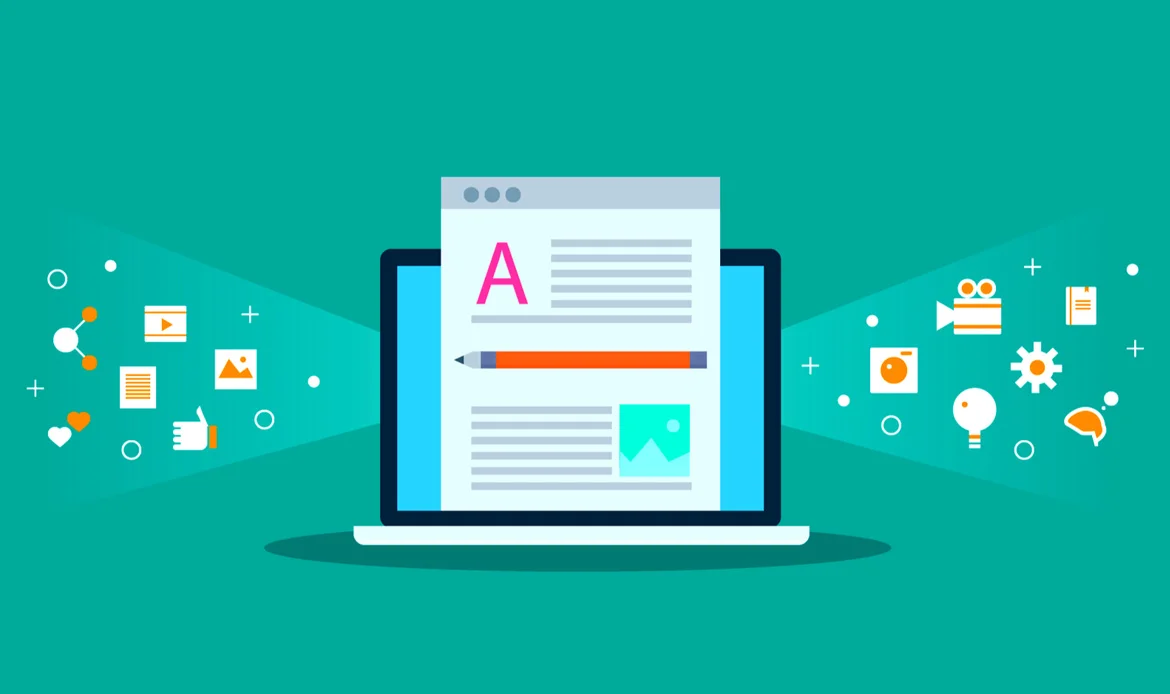 By limiting the number of content revisions stored in your database, you can reduce database size and improve performance. Add the provided code to your wp-config.php file to set a specific revision limit.
By limiting the number of content revisions stored in your database, you can reduce database size and improve performance. Add the provided code to your wp-config.php file to set a specific revision limit.
Benefits:
Implementing content revisions offers several benefits:18. Minimize External Scripts
External scripts and widgets that load content from third-party sources can slow down your site and introduce errors. Minimize their use, especially if they are not essential for your site’s core functionality.External Scripts in WordPress:
External scripts are pieces of code or widgets sourced from third-party providers, such as social media widgets, advertising scripts, or tracking tools.Impact on Site Performance:
Loading external scripts can slow down your site because they often require additional server requests and data retrieval from external servers. The objective of minimizing external scripts is to: Improve Site Speed: Reducing external scripts leads to faster page loading times, enhancing the user experience. Enhance Stability: Fewer external scripts mean fewer potential points of failure, reducing the risk of errors.Assessing Necessity:
When using external scripts, evaluate whether they are essential for your site’s core functionality or provide significant value to your visitors. If not, consider removing or minimizing them.Balancing Functionality and Performance:
While external scripts can add functionality to your site, it’s crucial to strike a balance between functionality and site performance.Alternative Solutions:
In some cases, you may find alternative methods or plugins that can achieve the same functionality without relying on external scripts.19. Regularly Review and Test Your Site
Last but not least, regularly review and test your site’s functionality, including forms, links, and user interactions. This proactive approach helps you identify and address issues before they affect your users. By following these 20 strategies, you can significantly reduce the risk of errors, enhance your site’s performance, and provide a better user experience for your visitors. Remember that error prevention is an ongoing process, and regular maintenance is key to keeping your WordPress site running smoothly.Frequently Asked Questions About Keeping Your WordPress Site Error-Free
What are the most common causes of WordPress errors?
Common causes of WordPress errors include outdated plugins or themes, incompatible updates, poor server configurations, and insufficient website maintenance. Regularly updating and monitoring your site can help prevent these issues before they disrupt performance.
How can I proactively maintain my WordPress website?
Proactive maintenance includes performing frequent backups, keeping plugins and themes updated, optimizing databases, and monitoring security logs. These preventive steps help you detect potential problems early and maintain a smooth, stable website environment.
Why is regular monitoring important for WordPress stability?
Regular monitoring ensures that you catch performance issues, security threats, or broken links before they impact your site’s functionality. It allows you to act quickly, improving uptime, user experience, and overall website reliability.
Conclusion
In the ever-evolving digital landscape, where your online presence is often the first point of contact with your audience, WordPress error prevention is not merely an option; it’s a necessity. The 20 proactive steps outlined in this comprehensive guide provide a roadmap to fortify your website against the common pitfalls and challenges that can disrupt your online journey.
By implementing these strategies, you’re not only preventing errors but also investing in the long-term success of your WordPress website. You’re enhancing security, optimizing performance, and ensuring a seamless user experience that keeps visitors coming back. Moreover, you’re saving valuable time and resources that might otherwise be spent on troubleshooting and damage control.
Keep Your WordPress Site Running Smoothly with Proactive Prevention
Keep your WordPress site running smoothly today — choose reliable themes and adopt preventive practices to future-proof your website in 2025!