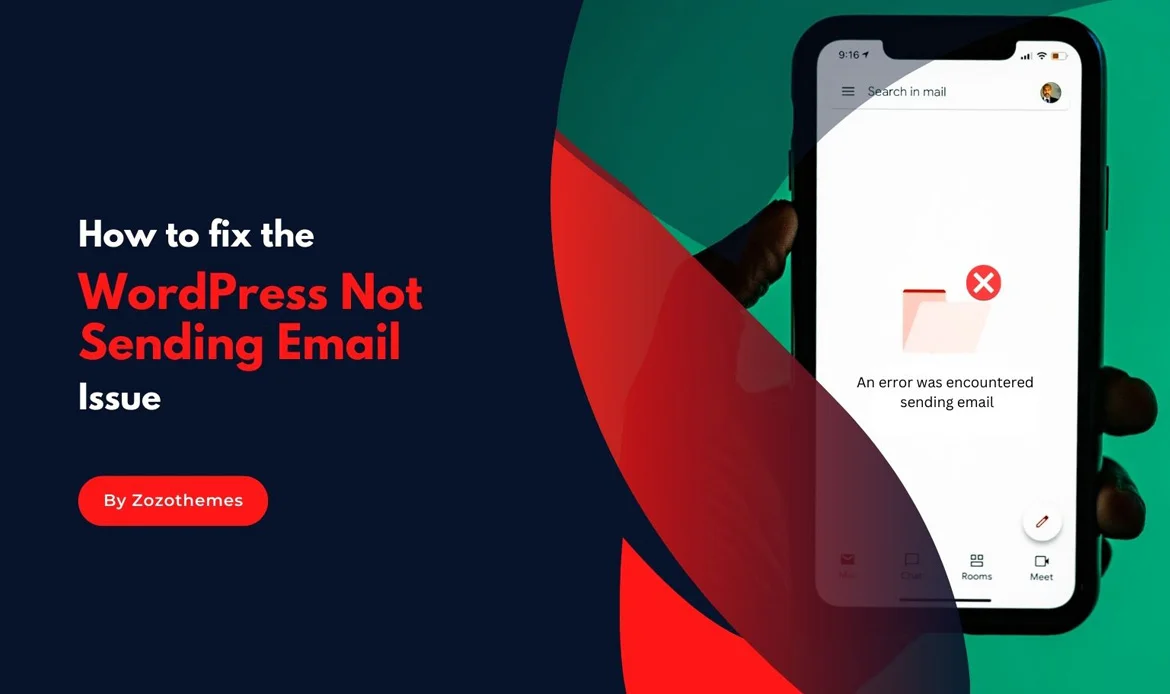Quick Fix for WordPress Not Sending Email Issue
Common Causes of WordPress Email Issues

Incorrect SMTP Settings
WordPress uses the Simple Mail Transfer Protocol (SMTP) to send emails. Incorrect SMTP settings are a common cause of email delivery failure. Ensure that your SMTP settings are accurate. You can find these settings in your WordPress dashboard under Settings > General.Hosting Server Configuration
Some hosting providers have restrictions on sending emails to prevent spam. Check with your hosting provider to see if there are any limitations on outgoing emails. They may provide you with specific SMTP settings to use.PHP Mail Function
WordPress uses the PHP mail function by default to send emails. However, some servers may have limitations or configurations that prevent the proper functioning of this function.Blocked Emails
Check if your email provider has marked WordPress emails as spam. This can happen if your site sends too many emails in a short period or if the content triggers spam filters.Plugins Conflict
Sometimes, conflicting plugins can disrupt email functionality. Deactivate all plugins and then activate them one by one to identify the problematic plugin.WordPress Not Sending Email Issue: Easy Solutions

Step 1: Check the Spam Folder
Before delving into technical solutions, it’s essential to rule out simple issues. Check your spam folder in your email account to ensure that legitimate WordPress emails aren’t being marked as spam. If you find them there, mark them as “Not Spam” to improve future deliverability.Step 2: Verify WordPress Email Settings
- Log in to your WordPress dashboard.
- Go to Settings > General.
- Confirm that the “Email Address” field contains a valid email address.
- Ensure that “Membership” and “New User Default Role” settings are appropriate for your website.
- Save changes.
// Add the following code to your theme's functions.php file or use a custom plugin.
function customize_email_settings() {
// Replace 'your_email@example.com' with your actual email address.
update_option('admin_email', 'your_email@example.com');
update_option('new_admin_email', 'your_email@example.com');
}
add_action('init', 'customize_email_settings');
Step 3: Test Server Email Functionality
WordPress relies on your hosting server to send emails. Follow these steps:- Access your hosting account or cPanel.
- Look for email logs or an email section to identify any errors or delivery issues.
- Confirm that your server is configured to send emails.
- If issues persist, contact your hosting provider’s support for assistance.
// Create a test email function in your theme's functions.php file or a custom plugin.
function test_email_function() {
$to = 'your_test_email@example.com';
$subject = 'Test Email';
$message = 'This is a test email from your WordPress site.';
$headers = 'From: your_email@example.com';
// Use wp_mail() to send the test email.
$sent = wp_mail($to, $subject, $message, $headers);
if ($sent) {
echo 'Test email sent successfully!';
} else {
echo 'Failed to send the test email. Check your server configuration.';
}
}
Execute the test_email_function() to check if your server can send emails. If successful, proceed to the next step.
Step 4: Implement an SMTP Plugin
SMTP plugins can enhance email deliverability by routing your WordPress emails through a dedicated mail server. Consider these steps:- Install and activate an SMTP plugin such as “WP Mail SMTP” or “Easy WP SMTP.”
- Configure the plugin with the SMTP details provided by your email service provider.
- Test the email settings to ensure proper functionality.
Step 5: Investigate Plugin Conflicts
Conflicts between plugins can disrupt email functionality. Temporarily deactivate all plugins and test email delivery. If successful, reactivate plugins one by one, testing after each activation. Identify and address the conflicting plugin or consider alternatives.// Use the following code to deactivate plugins for testing in your theme's functions.php file.
function deactivate_all_plugins_for_testing() {
$active_plugins = get_option('active_plugins', []);
foreach ($active_plugins as $plugin) {
deactivate_plugins($plugin);
}
}
Activate the deactivate_all_plugins_for_testing() function before testing email functionality. If the issue is resolved, reactivate each plugin one by one to identify the conflicting plugin.
Step 6: Assess Theme Compatibility
Some themes may interfere with email functions. Switch to a default WordPress theme like Twenty Twenty-One and test email delivery. If successful, the theme might be the issue. Contact the theme developer for support or choose a different theme.// Switch to a default WordPress theme using the following code in your theme's functions.php file.
function switch_to_default_theme_for_testing() {
switch_theme('twentynineteen'); // Change to the default theme of your choice
}
Activate the switch_to_default_theme_for_testing() function to test if the theme is causing the email issue. If successful, consider contacting the theme developer for assistance or choosing an alternative theme.
Step 7: Review Error Logs
Check your WordPress error logs for insights into the email issue. Locate error logs in your hosting account or use a plugin like “WP Error Log Monitor.” Review logs for any error messages related to email functions.// Add the following code to enable WordPress debugging and log errors.
define('WP_DEBUG', true);
define('WP_DEBUG_LOG', true);
define('WP_DEBUG_DISPLAY', false);
@ini_set('display_errors', 0);
// Log errors to the wp-content/debug.log file.
define('WP_CONTENT_DIR', dirname(__FILE__) . '/wp-content');
define('WP_DEBUG_LOG', WP_CONTENT_DIR . '/debug.log');
Check the debug log for any errors related to email functions. This information will help diagnose and address the root cause of the issue.
Step 8: Contact Hosting Support
If all else fails, reach out to your hosting provider’s support team. Provide details about the issue, steps taken, and any error messages encountered. Hosting support can investigate server-specific problemss and offer solutions.WordPress Not Sending Email Issue – Additional Tips
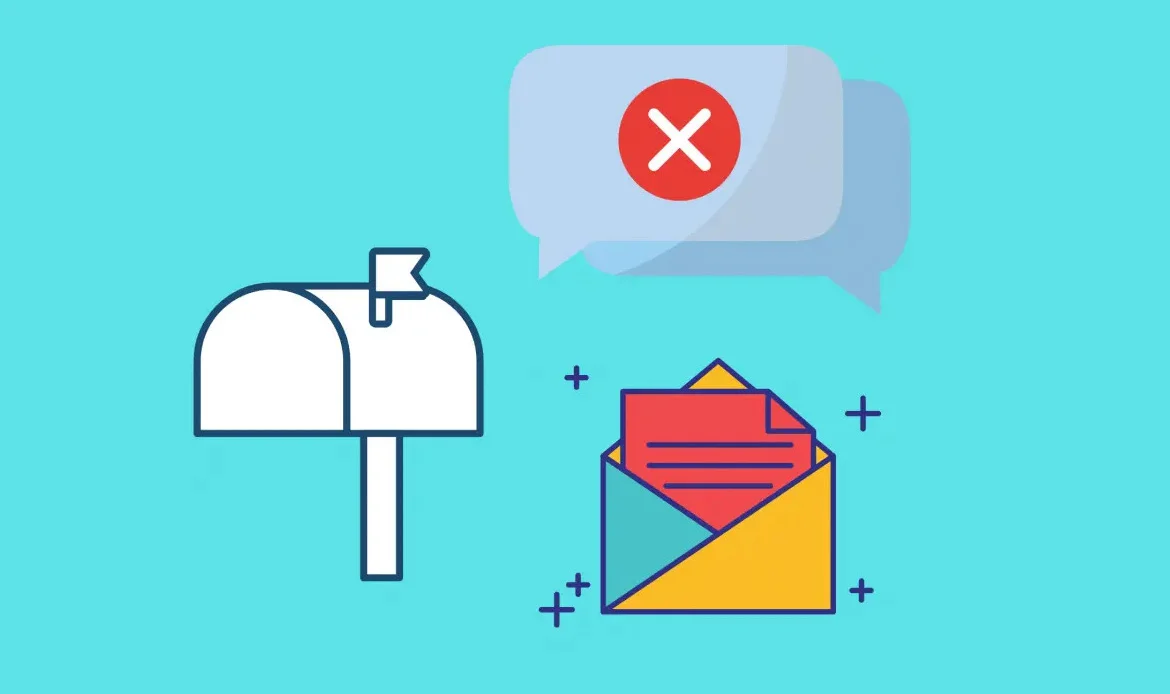
Use a Child Theme
If you make changes to your theme’s functions.php file, it’s advisable to use a child theme to avoid losing modifications during theme updates.Regularly Monitor Debug Logs:
Keep an eye on the debug.log file for any recurring errors or warnings, especially after updates or changes to your WordPress site.Update WordPress and Plugins
Ensure that your WordPress core and all plugins are up-to-date. Outdated software can lead to compatibility issues and impact email functionality.Consider Transactional Email Services
For high email deliverability, consider using transactional email services like SendGrid, Mailgun, or SMTP.com. By combining these practical steps with code examples, you can systematically troubleshoot and fix the WordPress not sending email problem. Remember to test each solution carefully to ensure the problem is resolved, and your WordPress site can reliably send emails to users.Instant Fix for WordPress Not Sending Email Issue
In today’s fast-paced digital world, website communication is crucial. If your WordPress site isn’t sending emails, you could miss important notifications, lead forms, or customer inquiries. The WordPress Not Sending Email Issue can arise due to server restrictions, incorrect SMTP settings, or plugin conflicts.Today’s Special Quick Fix:
- Check Your Email Settings: Ensure the correct email address and SMTP configurations are in place.
- Install a Reliable SMTP Plugin: Tools like WP Mail SMTP help bypass server limitations.
- Test Email Delivery: Send a test email to verify everything works perfectly.
- Monitor Logs: Keep an eye on error logs to catch issues early.
By implementing these quick steps, you ensure your website’s emails are delivered reliably—keeping your business communication smooth and professional. Don’t let a small issue disrupt your workflow—fix the WordPress Not Sending Email Issue today!
WordPress Not Sending Email Issue – Frequently Asked Questions
Why are my WordPress emails going to the spam folder?
WordPress emails might be marked as spam due to various reasons, such as misconfigured email settings, server issues, or content-related issues. Follow the troubleshooting steps to confirm your email settings and enhance deliverability.
How can I test if my server is capable of sending emails?
Use the provided test email function in the guide to send a test email from your WordPress site. If the test email is successful, it indicates that your server is configured to send emails. If issues persist, check your hosting account or cPanel for email logs and server configuration.
Should I use an SMTP plugin even if my server can send emails?
Yes, using an SMTP plugin can enhance email deliverability and reliability. It’s especially recommended if you’re experiencing issues with email delivery or if your hosting provider has restrictions on sending emails directly from the server.
Can my WordPress theme affect email delivery?
Yes, some themes may interfere with email functions. Switch to a default WordPress theme, as outlined in the guide, to test if the theme is causing the issue. If the problem persists, consider reaching out to the theme developer for support or choose an alternative theme.
Why should I review error logs, and how do I do it?
Error logs provide insights into issues affecting email functions. Enable WordPress debugging as per the guide to log errors. Check the debug log for any errors related to email functions. This information helps diagnose and address the root cause of the email delivery problem.
Conclusion
In conclusion, conquering the WordPress not sending email problem is a crucial step towards maintaining a seamlessly functioning website. By navigating through the troubleshooting steps and implementing the solutions provided in this guide, you’ve taken a proactive approach to ensure that your WordPress site communicates effectively. Remember, email functionality is integral to user engagement, customer interactions, and overall site performance. Whether you resolved the problem through SMTP configuration adjustments, plugin evaluations, or server optimizations, your dedication to addressing this issue will undoubtedly enhance the reliability of your WordPress website.Resolve WordPress Not Sending Email Issue Instantly
Don’t let missed emails affect your business! With our professionally crafted WordPress themes, you can eliminate email delivery issues while enjoying a flawless, optimized website experience. Each theme is designed with clean coding, advanced compatibility, and one-click demo import, ensuring smooth integration with popular plugins like WP Mail SMTP and Contact Form 7.