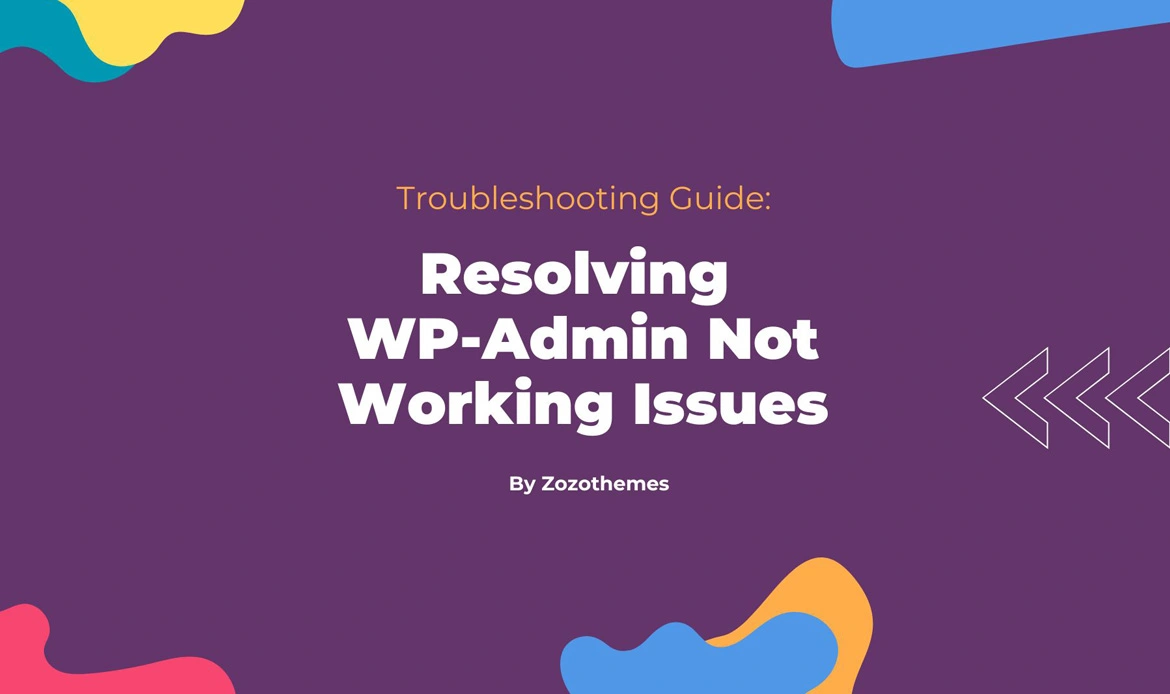Step-by-Step Guide to Resolve WP-Admin Not Working
Step 1: Check Internet Connection and Browser Compatibility

1.1 Internet Connection:
Importance: A stable internet connection is crucial for accessing any online platform, including WordPress. If your connection is unreliable or experiencing issues, it can lead to difficulties in reaching the WP-Admin dashboard.- Verify that your internet connection is active and stable.
- If possible, try accessing other websites to ensure that the issue is specific to your WordPress site and not a broader connectivity problem.
1.2 Browser Compatibility:
Importance: Different web browsers may interpret and display websites differently. WordPress is designed to work with various browsers, but compatibility issues can sometimes arise.- Ensure that you are using a supported and up-to-date web browser. Popular choices include Google Chrome, Mozilla Firefox, Safari, and Microsoft Edge.
- If you’re experiencing issues, consider trying an alternative browser to see if the problem persists.
1.3 Clear Browser Cache:
Importance: Cached data in your browser can sometimes conflict with the loading of the WP-Admin interface. Clearing the browser cache ensures that you are loading the latest version of the page.- Access your browser settings and find the option to clear browsing data or cache.
- Select “Cookies” and “Cached images and files” or similar options, then clear the data.
- Close and reopen the browser before attempting to access WP-Admin again.
1.4 Retry Accessing WP-Admin:
- After performing the above steps, try accessing the WP-Admin dashboard again by entering the correct URL (e.g., yourdomain.com/wp-admin) into the address bar of your browser.
- If the issue persists, move on to the next steps in the troubleshooting guide.
By starting with these basic checks, you ensure that external factors like internet connectivity and browser-related issues are eliminated as possible causes for the WP-Admin not working problem.
If the issue persists after completing Step 1, you can proceed with the subsequent troubleshooting steps for a more in-depth investigation.
Step 2: Verify Correct URL
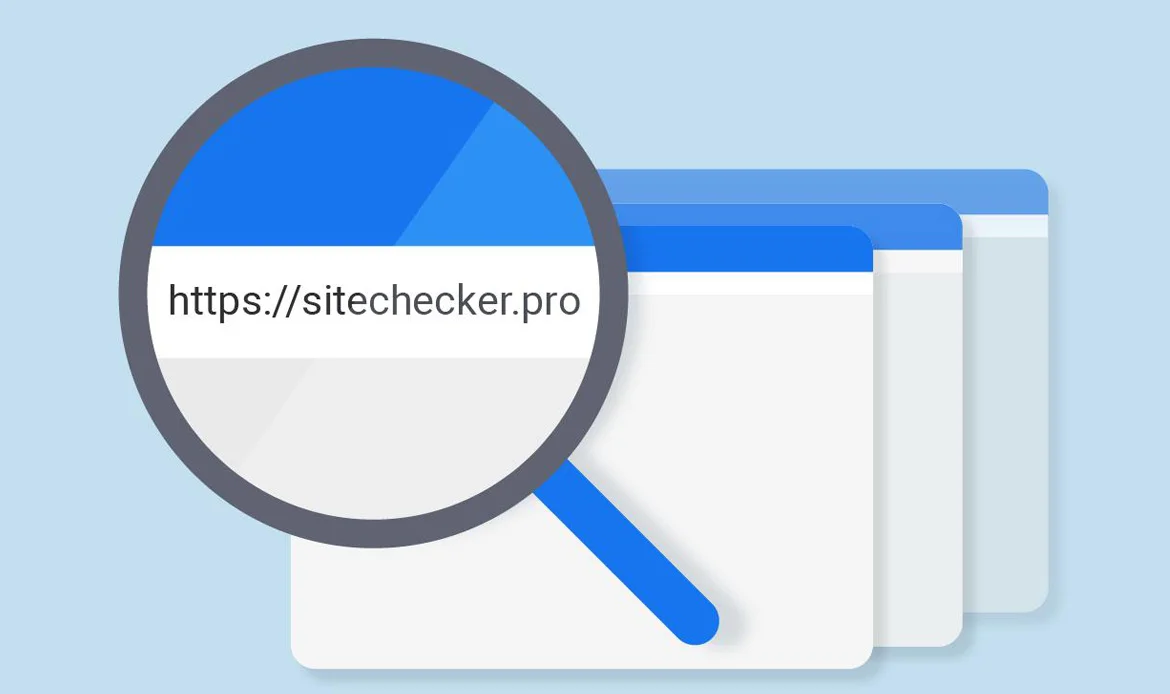
2.1 Importance:
Correct URL Entry: Accessing the WP-Admin login page using the proper URL is fundamental. Typos or using an incorrect URL can result in being unable to reach the login page, causing login issues.2.2 Check URL Accuracy:
- Ensure that you are entering the correct URL for the WP-Admin login page. The standard URL is typically in the format yourdomain.com/wp-admin.
- Double-check for any typos or additional characters in the URL.
2.3 Example:
If your website is “example.com,” the correct WP-Admin login URL would be example.com/wp-admin. Incorrect variations such as example.com/wp-admin123 or example.com/wpadmin may lead to login problems.2.4 Retry Accessing WP-Admin:
After confirming the correctness of the URL, retry accessing the WP-Admin login page by entering the verified URL in the address bar of your web browser.2.5 Common Mistakes:
- Omitting the /wp-admin part of the URL.
- Adding extra characters or spaces in the URL.
- Using uppercase letters in the URL, as URLs are case-sensitive.
2.6 Troubleshooting Tip:
- If unsure about the correct URL, refer to any documentation provided by your website host or review the website’s settings in the hosting control panel.
- By ensuring that you are using the correct and accurate URL, you eliminate a common cause of login issues. This step is foundational in troubleshooting WP-Admin access problems and sets the stage for further investigation into more complex issues if the problem persists.
Step 3: Confirm Correct Login Credentials
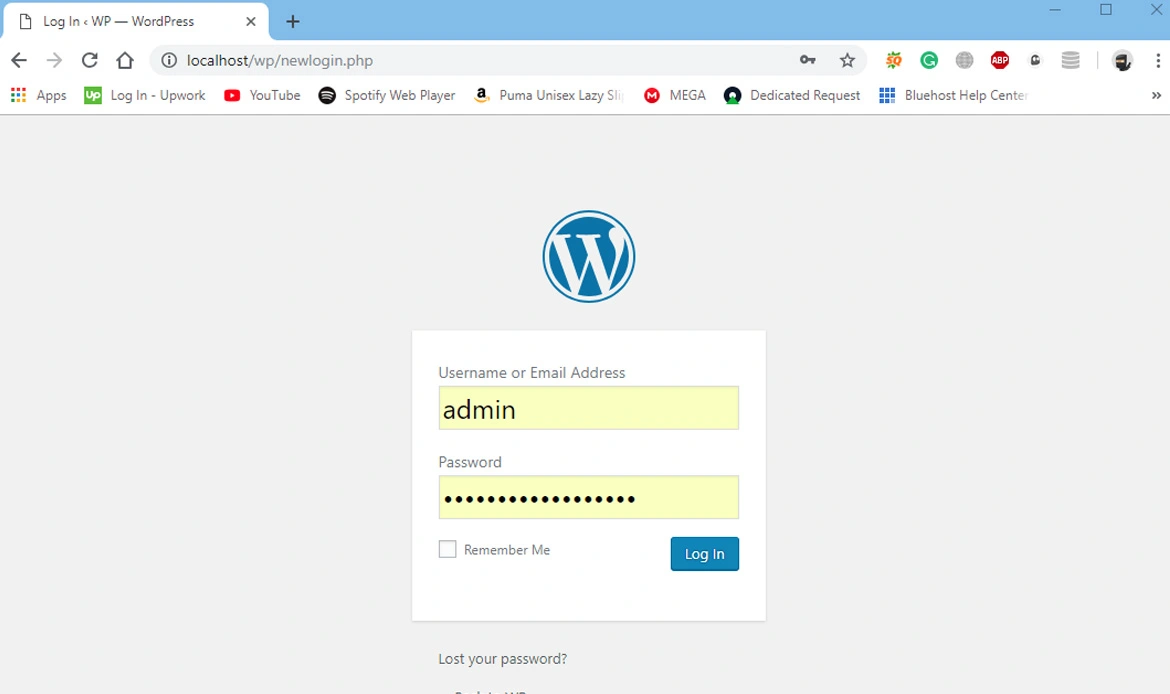
3.1 Importance:
Accurate Login Details: Incorrectly entering your username or password is a common reason for login issues. Verifying and ensuring the accuracy of your login credentials is essential to avoid being locked out of the WP-Admin dashboard.3.2 Double-Check Username and Password:
- Confirm that you are entering the correct username and password.
- Pay attention to uppercase and lowercase letters, as WordPress usernames are case-sensitive.
3.3 Use “Lost your password?” Link:
- If you’re uncertain about your password or have forgotten it, use the “Lost your password?” link on the login page.
- Follow the instructions sent to your email to reset your password.
3.4 Typing Accuracy:
- Be cautious about typos, especially when entering passwords with a combination of letters, numbers, and symbols.
- Consider using copy-paste for the password to avoid typographical errors.
3.5 Retry Accessing WP-Admin:
After confirming the accuracy of your login credentials, retry accessing the WP-Admin login page with the correct username and password.3.6 Locked Out:
- After multiple failed login attempts, WordPress may temporarily lock you out for security reasons.
- Wait for a few minutes before attempting to log in again.
3.7 Update Password:
- Consider updating your password regularly for security purposes.
- Use strong and unique passwords to enhance the security of your WordPress account.
3.8 Troubleshooting Tip:
- Keep a secure record of your login credentials. If you’ve recently changed your password, ensure that you’re using the updated information.
- By addressing potential issues related to login credentials, you increase the likelihood of successfully accessing the WP-Admin dashboard. If the problem persists after verifying your credentials, proceed to the next steps in the troubleshooting guide to explore additional potential causes.
Step 4: Check for Plugin Conflicts

4.1 Plugin Compatibility:
Plugins can enhance the functionality of your WordPress site, but sometimes conflicts between plugins or between a plugin and the WordPress core can lead to login issues. Identifying and resolving plugin conflicts is crucial for the smooth operation of WP-Admin.
4.2 Deactivate All Plugins:
- Go to the WordPress dashboard.
- Navigate to the “Plugins” section and deactivate all installed plugins.
4.3 Retry Accessing WP-Admin:
- After deactivating all plugins, attempt to access the WP-Admin dashboard.
- If the issue is resolved, it indicates that one or more plugins are causing the problem.
4.4 Reactivate Plugins One by One:
- Reactivate each plugin one by one.
- After reactivating each plugin, check if the issue reoccurs.
4.5 Identify the Conflicting Plugin:
- If the problem arises after activating a specific plugin, that plugin is likely the cause of the conflict.
- Take note of the conflicting plugin.
4.6 Update or Replace Problematic Plugin:
- Update the conflicting plugin to the latest version. Developers often release updates to address compatibility issues.
- If updating doesn’t resolve the problem, consider replacing the plugin with an alternative that is compatible with your WordPress version.
4.7 Repeat for Each Plugin:
Repeat the deactivation and reactivation process for each plugin until you’ve identified and resolved conflicts with all problematic plugins.4.8 Troubleshooting Tip:
- Keep your plugins up to date. Outdated plugins may not be compatible with the latest WordPress version, leading to potential issues.
- By systematically checking for plugin conflicts, you isolate the problematic plugins causing the WP-Admin not working issue. This step is vital for maintaining a stable and secure WordPress environment.
Step 5: Switch to a Default Theme
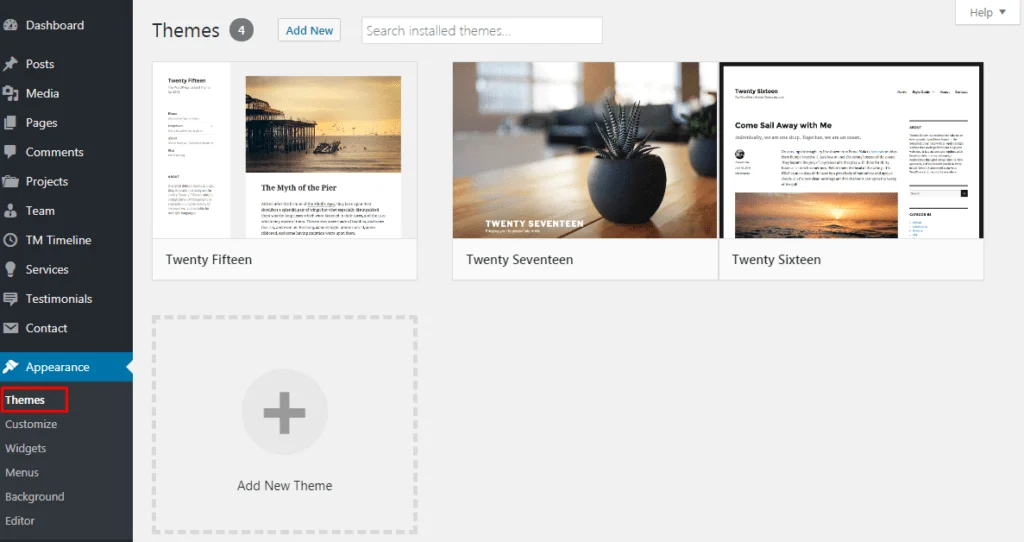
5.1 Theme Compatibility:
WordPress themes can sometimes be the source of login issues. Switching to a default theme helps determine if the problem is related to the theme you’re currently using.5.2 Switch to a Default Theme:
- Go to the WordPress dashboard.
- Navigate to the “Appearance” section and then “Themes.”
- Activate a default WordPress theme, such as Twenty Twenty-One.
5.3 Retry Accessing WP-Admin:
- After activating the default theme, attempt to access the WP-Admin dashboard.
- If the issue is resolved, it indicates that the problem is likely theme-related.
5.4 Theme Update:
- If using a default theme resolves the problem, it suggests that your current theme may be outdated or incompatible with the WordPress version you’re using.
- Check for updates for your theme and apply them if available.
5.5 Contact Theme Developer:
- If updating the theme doesn’t resolve the issue, or if there are no updates available, consider reaching out to the theme developer for support.
- Describe the issue and inquire about theme compatibility with your WordPress version.
5.6 Theme Customizations:
- If your current theme has customizations, be aware that switching themes may affect the appearance of your site.
- Document any customizations before making changes.
5.7 Theme Compatibility:
Ensure that your chosen theme is compatible with the WordPress version you are using. Check the theme documentation for compatibility information.5.8 Troubleshooting Tip:
- Periodically update your theme to benefit from new features, improvements, and compatibility fixes.
- Consider using child themes for customizations to avoid conflicts during theme updates.
- By switching to a default theme, you can identify whether the issue is related to your current theme. This step helps you decide whether to update the existing theme, seek support from the theme developer, or explore alternative themes for better compatibility.
Step 6: Increase Memory Limit
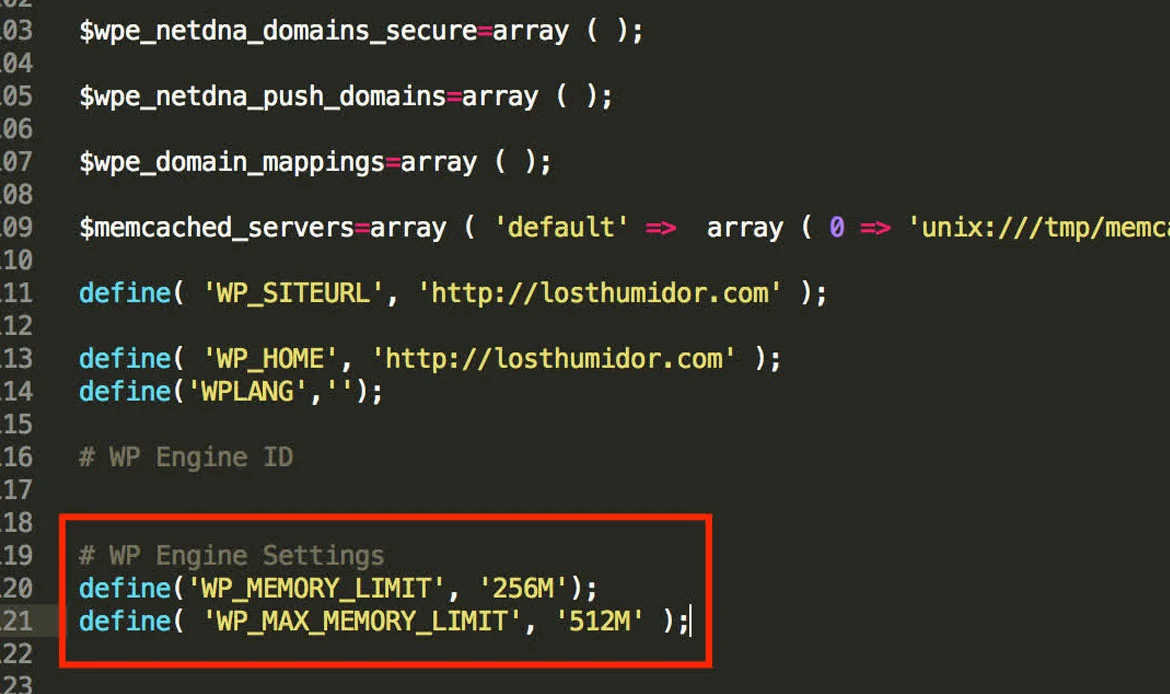
6.1 Memory Limit:
WordPress, being a dynamic content management system, requires a certain amount of memory to function properly. Insufficient memory can lead to performance issues, including difficulties accessing the WP-Admin dashboard.6.2 Action:
- Edit wp-config.php:
- Locate the wp-config.php file in the root directory of your WordPress installation.
- Edit the file using a text editor, such as Notepad or a code editor.
6.3 Define Memory Limit:
Within the wp-config.php file, add or modify the following line to define the PHP memory limit. For example, setting it to 64MB:
define('WP_MEMORY_LIMIT', '64M');
Note: Adjust the value (’64M’) as needed based on your website’s requirements.
6.4 Save and Upload:
- Save the changes to the wp-config.php file.
- If you’re using a code editor, upload the modified file to your server.
6.5 Retry Accessing WP-Admin:
- After increasing the memory limit, attempt to access the WP-Admin dashboard again.
- If the issue is resolved, it indicates that insufficient memory was a contributing factor.
6.6 Hosting Provider Assistance:
- If you encounter difficulties editing the wp-config.php file or if increasing the memory limit doesn’t resolve the issue, contact your hosting provider for assistance.
- Hosting providers often have specific configurations or tools to adjust PHP settings.
6.7 Monitoring Memory Usage:
- Regularly monitor your website’s memory usage, especially if you have a complex site with numerous plugins and themes.
- Consider optimizing your website or upgrading your hosting plan if memory issues persist.
6.8 Troubleshooting Tip:
- Be cautious when adjusting memory limits. Setting the limit too high may cause server issues. Find a balance that meets your site’s requirements without exceeding server capabilities.
- By increasing the memory limit, you provide WordPress with the necessary resources to function smoothly, potentially resolving login issues related to insufficient memory.
Step 7: Check File and Folder Permissions
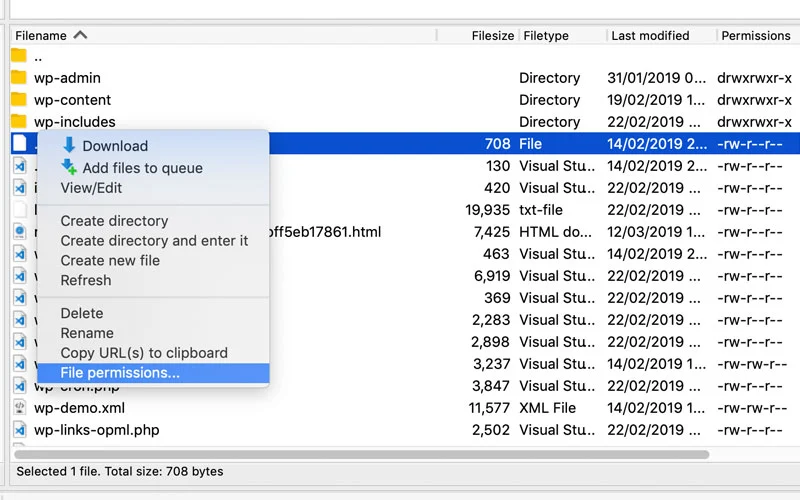
7.1 File and Folder Permissions:
In a WordPress installation, proper file and folder permissions are essential for security and functionality. Incorrect permissions can lead to issues with accessing the WP-Admin dashboard.7.2 Access File Manager or FTP:
Use your hosting provider’s file manager or connect to your server using FTP (File Transfer Protocol).7.3 Locate wp-admin Folder:
Locate and navigate to the wp-admin folder within your WordPress installation.7.4 Set Directory Permissions:
- Right-click on the wp-admin directory and choose “Permissions” or “CHMOD” (Change Mode).
- Set the directory permissions to 755. This ensures that the directory is readable, writable, and executable by the owner, and readable and executable by others.
7.5 Set File Permissions:
Similarly, set the permissions for files within the wp-admin directory to 644. This ensures that files are readable and writable by the owner and readable by others.7.6 Recursive Action:
If you have the option, apply these permission changes recursively to all subdirectories and files within the wp-admin folder.7.7 Save Changes:
Save the changes, and confirm that the file and folder permissions have been updated.7.8 Retry Accessing WP-Admin:
- After adjusting the permissions, attempt to access the WP-Admin dashboard.
- If the issue is resolved, it suggests that incorrect permissions were a contributing factor.
7.9 Permissions Troubleshooting:
Incorrect permissions might extend beyond the wp-admin folder. Consider checking and correcting permissions for other critical folders and files in your WordPress installation.7.10 Troubleshooting Tip:
- Be cautious when changing permissions, as incorrect settings can compromise security. Refer to your hosting provider’s documentation or support for guidance on appropriate file and folder permissions.
- By ensuring that the wp-admin folder and its contents have the correct permissions, you mitigate potential login issues caused by restrictive access. This step is crucial for maintaining the security and functionality of your WordPress site.
Step 8: WP-Admin Not Working? Check Your .htaccess File
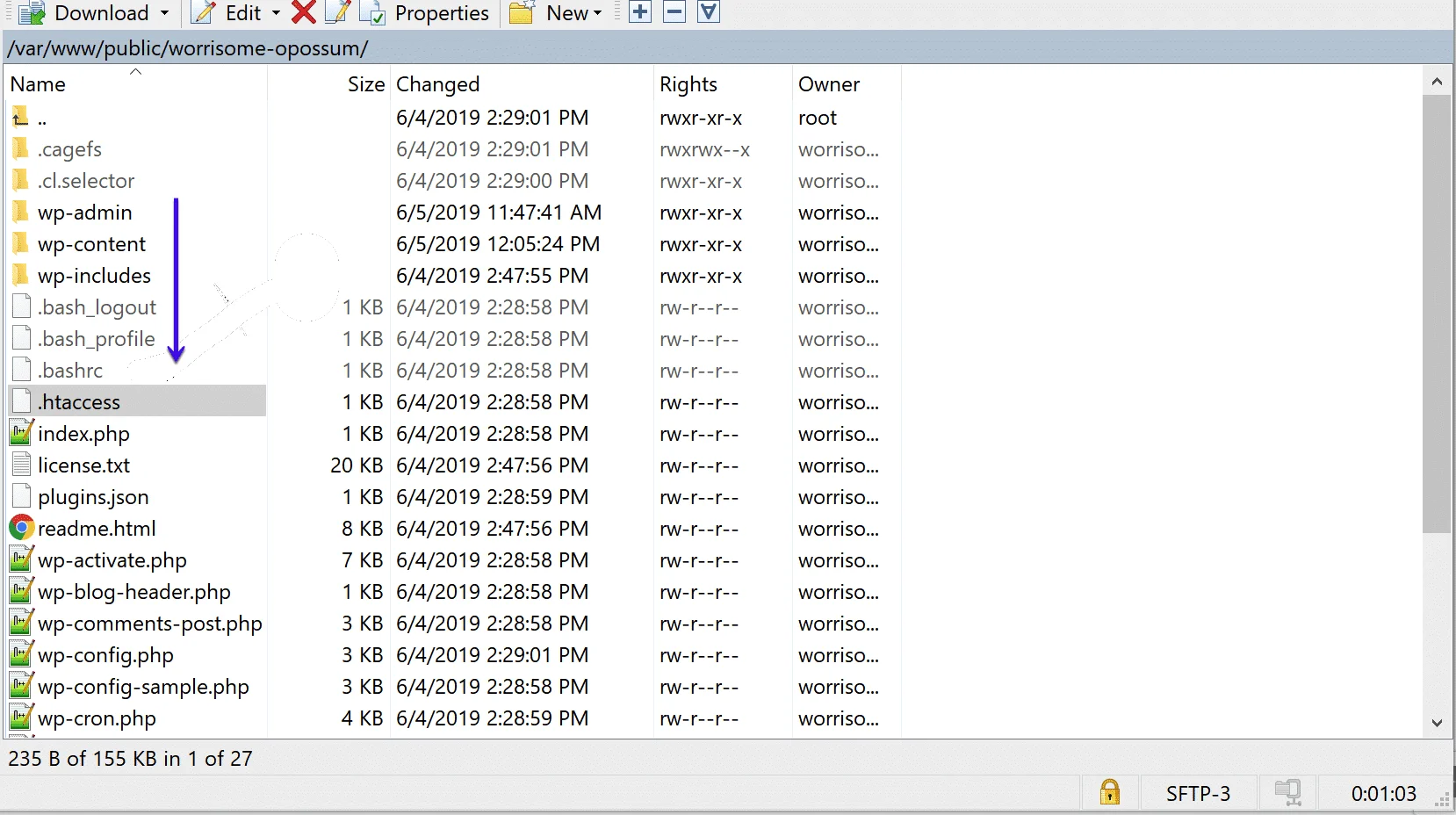
8.1 .htaccess File Significance:
The .htaccess file is a configuration file used by Apache web servers. It plays a crucial role in defining rules for how your website behaves, and issues with this file can impact the functionality of WP-Admin.8.2 Locate .htaccess File:
- Access your WordPress installation directory using a file manager or FTP client.
- Look for the .htaccess file, which is typically in the root directory.
8.3 Rename .htaccess File:
Before making changes, create a backup of the existing .htaccess file. You can do this by renaming it to something like .htaccess_backup.8.4 Retry Accessing WP-Admin:
- After renaming the file, attempt to access the WP-Admin dashboard again.
- If successful, it indicates that the original .htaccess file might be corrupted or misconfigured.
8.5 Regenerate .htaccess:
- If renaming the file resolves the issue, you can regenerate a new, default .htaccess file from the WordPress admin settings.
- Go to the WordPress dashboard, navigate to “Settings,” and then “Permalinks.”
- Without making any changes, click the “Save Changes” button. This action generates a new .htaccess file based on your permalink settings.
8.6 Verify New .htaccess File:
- Check the root directory for the regenerated .htaccess file.
- Confirm that the new file has been created.
8.7 Considerations:
Changes in permalink settings can impact your website’s URLs. If you had custom permalink structures, you might need to reapply them after regenerating the .htaccess file.8.8 Troubleshooting Tip:
- Check the contents of the original .htaccess file for any custom rules or configurations. If necessary, manually add them to the new file after regeneration.
- By examining and potentially regenerating the .htaccess file, you address issues related to its integrity or configuration that might be affecting WP-Admin access. This step ensures that your website’s URL structure and rules are correctly defined, contributing to a smooth and functional WordPress experience.
Step 9: Fix WP-Admin Not Working by Investigating Database Issues
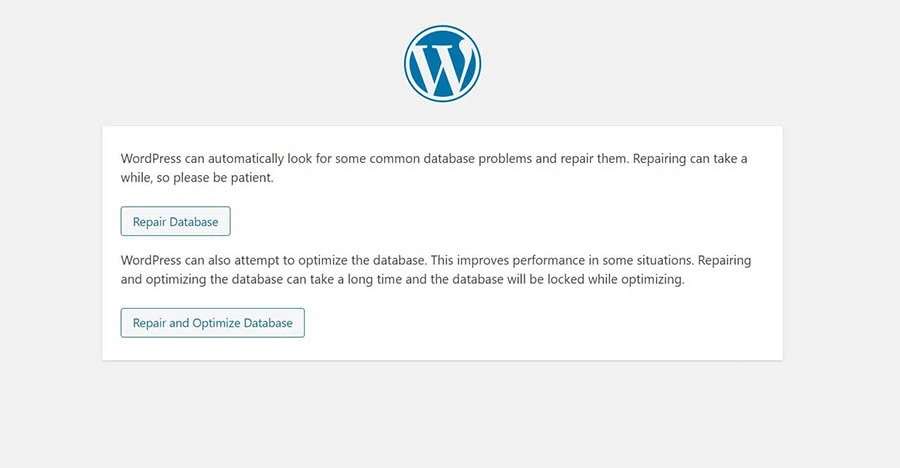
9.1 Database Integrity
The WordPress database stores critical information for your website, and any corruption or issues with the database can affect the functioning of WP-Admin. Investigating and repairing database issues is crucial for maintaining a healthy website.9.2 Access Database via phpMyAdmin:
Access your website’s hosting control panel and locate phpMyAdmin. This tool is commonly used for managing MySQL databases.9.3 Select Database:
Choose Your WordPress Database: In phpMyAdmin, select the database associated with your WordPress installation from the list on the left.9.4 Check Tables:
Look for a “Check All” option or individually select all tables within your WordPress database.9.5 Repair Tables:
After selecting the tables, look for an option to “Check table” or “Repair table.” Click on this option to initiate the database repair process.9.6 Confirm Repair:
phpMyAdmin will provide feedback on the repair process. Review the results for any error messages or indications of successful repairs.9.7 Before Making Changes:
Prior to initiating any repairs, it’s essential to create a backup of your WordPress database. Most hosting providers offer tools for creating database backups. Alternatively, you can use phpMyAdmin to export the database to a file.9.8 Troubleshooting Tip:
If the repair process doesn’t resolve the issue or if you encounter persistent problems, consider seeking assistance from a database professional or your hosting provider.9.9 Database Optimization:
Alongside repairs, optimizing your database can enhance performance. Some plugins or tools offer database optimization features.9.10 Retry Accessing WP-Admin:
- After performing the necessary repairs and ensuring the database integrity, attempt to access the WP-Admin dashboard again.
- If the issue is resolved, it indicates that database issues were a contributing factor.
By investigating and repairing potential database issues, you address a critical aspect of WordPress functionality. A healthy and optimized database contributes to a more reliable and efficient WP-Admin experience.
Step 10: Disable Functions to Solve WP-Admin Not Working
If you have added custom code snippets or functions to your theme’s functions.php file, they might be causing conflicts. Temporarily disable any custom functions by commenting them out and check if the WP-Admin issue persists. If this resolves the problem, review and modify the custom code for compatibility.
// Commented out custom code here
// add_action('some_hook', 'custom_function');
Why Might WP-Admin Not Working Cause Access Issues?
WP-Admin not working is a common frustration for WordPress users and can happen due to several underlying causes. From corrupted .htaccess files and plugin conflicts to server misconfigurations or outdated software, these issues can block you from accessing your admin dashboard. In some cases, file permission errors, database connection problems, or even malware can lock you out completely.- Incorrect Login Credentials Users may input incorrect usernames or passwords, leading to login failures.
- Browser Cache and Cookies Cached data or cookies stored in the browser may become corrupted, hindering WP-Admin access.
- Plugin Conflicts Incompatibility or conflicts among installed plugins can disrupt the functionality of WP-Admin.
- Theme Issues Themes with compatibility issues or errors may prevent access to the WP-Admin dashboard.
- File Permissions Incorrect file or directory permissions in the WordPress installation directory can restrict access.
- Corrupted Core Files Corruption or missing files within the WordPress core can lead to WP-Admin access problems.
- Memory Limit Exceeded Insufficient PHP memory allocation can result in WP-Admin not working as expected.
- htaccess File Issues Errors in the .htaccess file, such as syntax issues, can impact WP-Admin functionality.
- Malware or Hacking Attempts Malicious activities or hacking attempts can compromise the security and accessibility of WP-Admin.
- DNS or Hosting Issues Misconfigurations in DNS settings or problems with the hosting server can cause WP-Admin access issues.
- Firewall Restrictions Server or network firewalls may block access to WP-Admin, preventing normal operation.
Frequently Asked Questions About WP-Admin Not Working Issues
1. I can’t access my WP-Admin dashboard. What should I do first?
Begin by checking your internet connection and ensuring that you’re entering the correct URL for the WP-Admin login page. Confirm your login credentials, clear browser cache, and try accessing WP-Admin using a supported browser.
2. The issue persists even after deactivating plugins. What’s the next step?
Consider switching to a default theme (e.g., Twenty Twenty-One). If the problem disappears, update your theme or contact the theme developer for support. Additionally, investigate file and folder permissions and check for issues in the .htaccess file.3. How do I increase the PHP memory limit to resolve login issues?
Edit the wp-config.php file and add the following line:
define('WP_MEMORY_LIMIT', '64M');
Adjust the memory limit as needed. Ensure to save the file and retry accessing WP-Admin.
4. Can I seek help from my hosting provider?
Yes, hosting providers often have support teams that can assist with server-related issues, including file permissions, PHP configuration, and database concerns. Don’t hesitate to contact them for guidance.
5. Are there community forums or resources for additional assistance?
Yes, the WordPress community forums are a valuable resource. You can post your issue, providing details about the problem and the steps you’ve taken. Community members are often quick to offer insights and solutions.
Conclusion
In the journey of website management, overcoming WP-Admin hurdles is crucial to maintaining a seamless WordPress experience. As we conclude this troubleshooting guide, we’ve navigated through the intricacies of WP-Admin not working issues, shedding light on common challenges and providing effective resolutions. Armed with this knowledge, you’re now better equipped to diagnose, troubleshoot, and resolve WP-Admin glitches with confidence. Remember, a responsive WP-Admin is not just a technical necessity but a gateway to a more efficient and enjoyable WordPress administration. By addressing these issues promptly, you ensure that your website operates at its full potential, delivering a positive experience for both administrators and visitors alike. As technology evolves, so too will the challenges. Stay informed, embrace new updates, and continue to explore resources that keep you at the forefront of WordPress management. Cheers to a hassle-free WP-Admin and a thriving digital presence!Cracked Code: Why WP-Admin Stops Working and How to Solve It
Unlock your WordPress admin panel with ease! Our optimized WordPress themes are built to prevent common backend issues, keeping your site stable, secure, and lightning-fast.