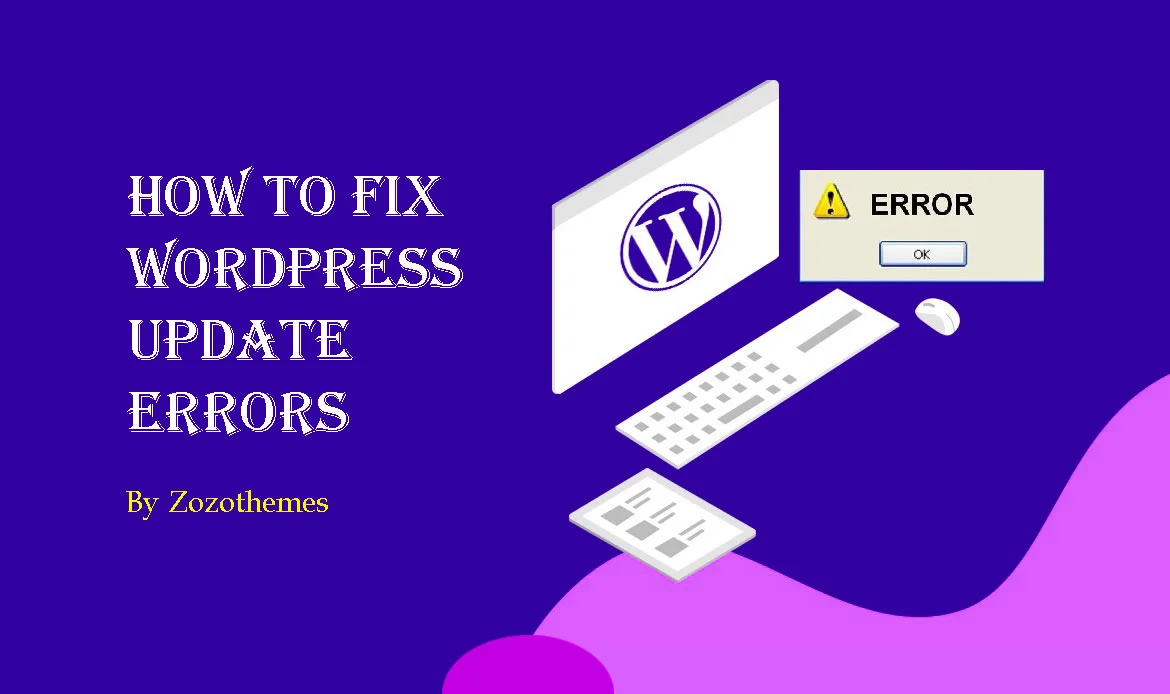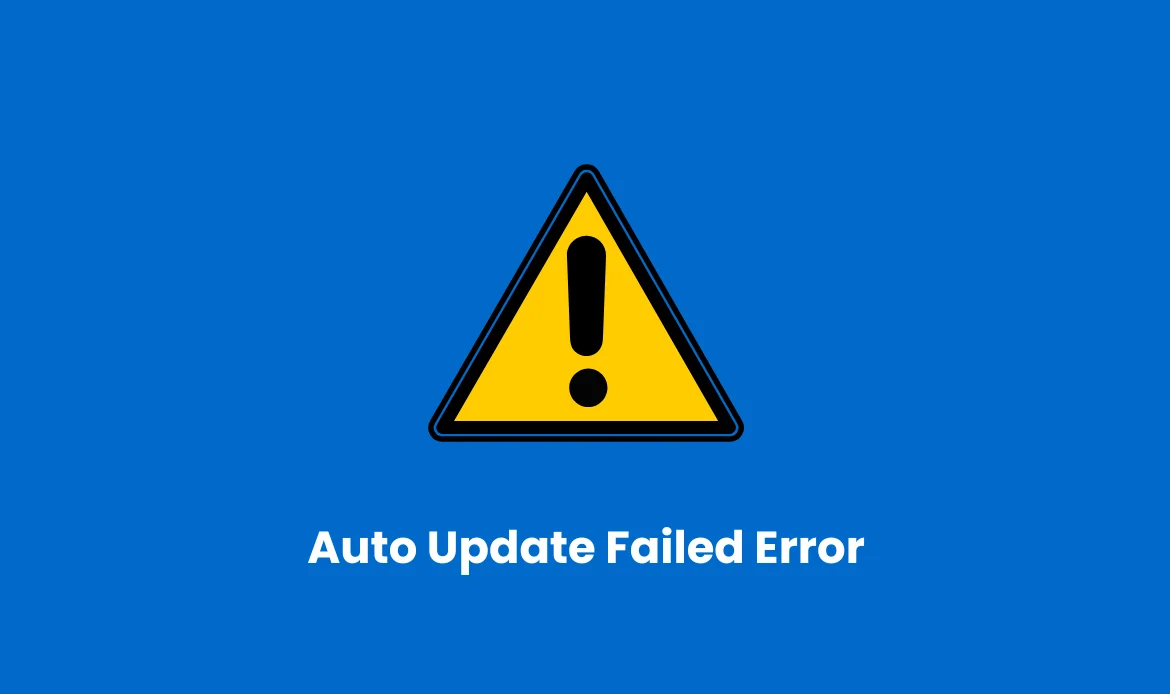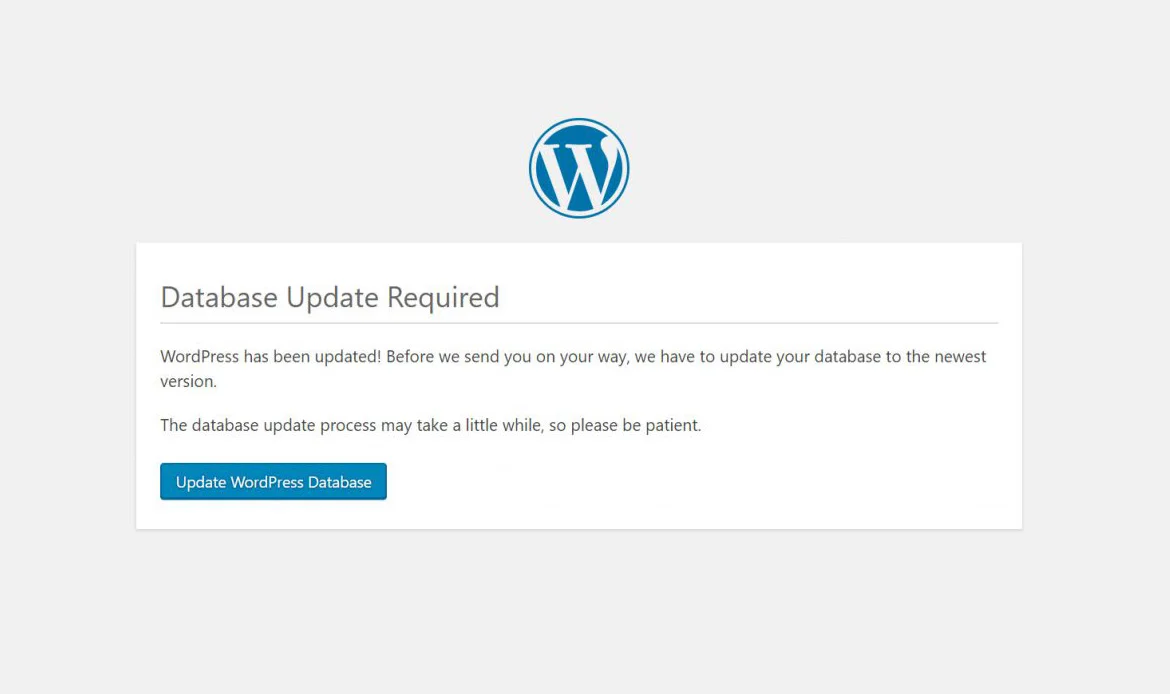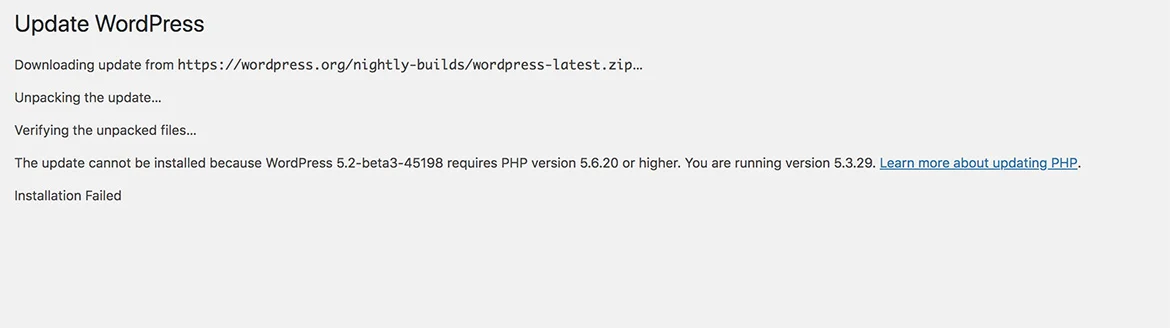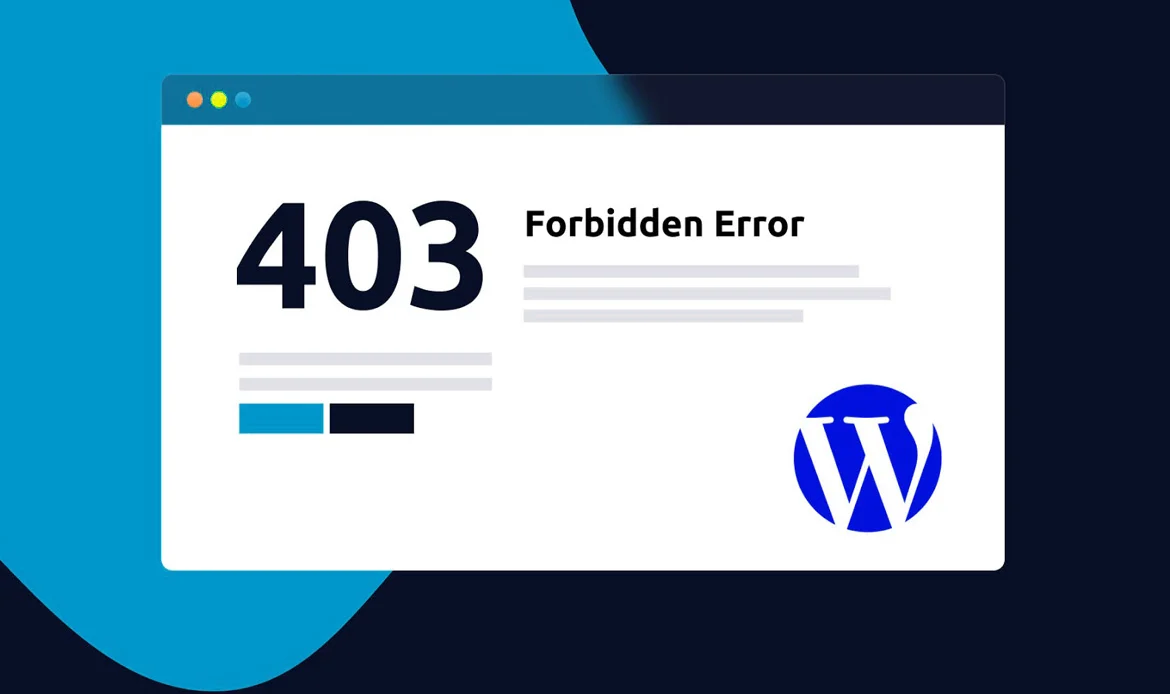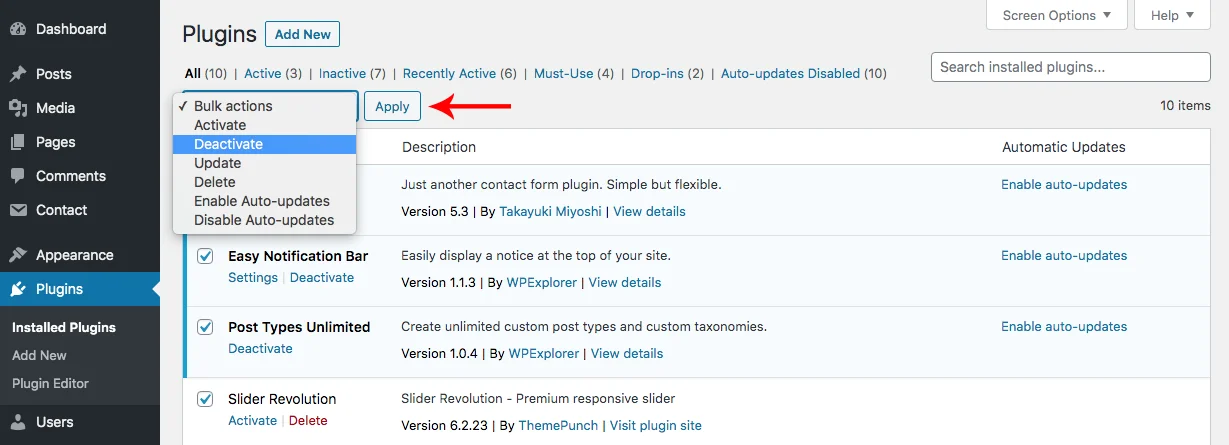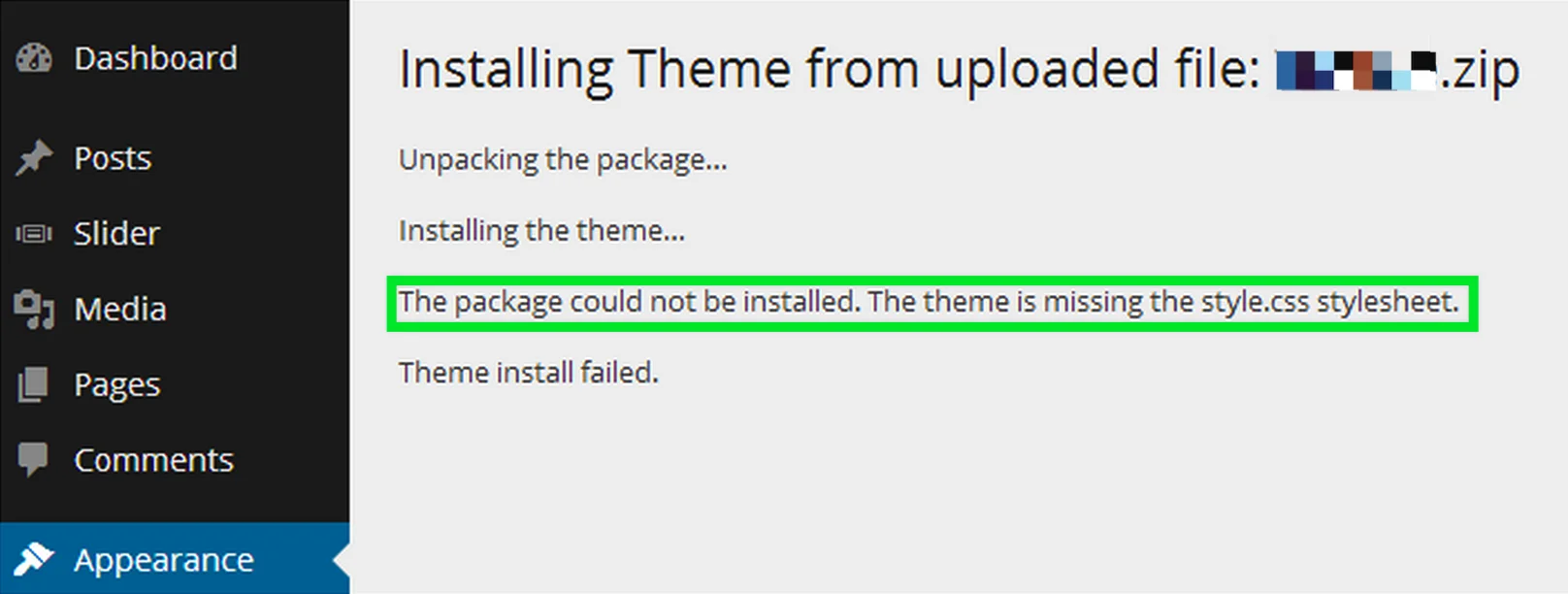In our comprehensive guide, “How to Fix WordPress Update Errors,” we embark on a journey to demystify the intricacies of resolving these common issues.
WordPress, a versatile content management system, empowers millions of websites worldwide. However, while WordPress offers a
plethora of features and flexibility, it’s not immune to occasional challenges, particularly when it comes to updates.
Updating WordPress core, themes, and plugins is crucial for security, performance, and feature enhancements, but it can sometimes lead to frustrating errors.
Whether you’re a seasoned WordPress developer or a website owner, our expert insights and step-by-step solutions will equip you with the knowledge and tools needed to navigate the often tricky terrain of WordPress updates.
Join us as we explore the most prevalent WordPress update errors and provide practical remedies to ensure your website remains secure, up-to-date, and running smoothly. Let’s dive in and conquer those update-related challenges together.
Understanding WordPress Update Errors
WordPress update errors can manifest in various forms, including error messages, white screens, or unexpected behavior. Understanding the root causes of these errors is the first step toward resolving them. Common factors that contribute to update errors include:
File Permissions: Incorrect file permissions on your server can prevent WordPress from creating or modifying files and directories during updates.
Server Configuration: Server settings, such as PHP memory limits or execution time limits, can affect the update process.
Conflict with Plugins or Themes: Incompatible or poorly coded plugins or themes can interfere with updates.
Corrupted Files: If WordPress core files, themes, or plugins are corrupted or incomplete, updates may fail.
Network Issues: Slow or unreliable internet connections can disrupt the update process.
1. HTTP Error During Update
Symptoms:
When attempting to update WordPress core, themes, or plugins, you encounter an “HTTP error” message.
Solution:
Check Your Internet Connection: Ensure you have a stable internet connection. Sometimes, a poor or intermittent connection can cause this error.
Increase PHP Memory Limit: You can increase the PHP memory limit by adding the following code to your wp-config.php file:
define('WP_MEMORY_LIMIT', '256M');
Check File Permissions: Incorrect file permissions can also lead to this error. Make sure the necessary files and directories are writable. You can use an FTP client to adjust file permissions if needed.
2. Failed to Open Stream Error
Symptoms:
You see an error message that says, “Warning: require_once(): failed to open stream.”
Solution:
Check File Paths: This error often occurs when a file cannot be found. Double-check that the file paths in your code are correct, especially if you’ve customized your WordPress installation.
File Ownership and Permissions: Ensure that the files and directories involved have the correct ownership and permissions. Use the chown and chmod commands via SSH or an FTP client to adjust them.
3. Maintenance Mode Stuck
Symptoms:
After starting an update, your site enters “maintenance mode,” but it never exits it, leaving your website inaccessible.
Solution:
Manually Remove .maintenance File: Locate your WordPress root directory using FTP or a file manager provided by your hosting provider. Look for a file called .maintenance and delete it. This should bring your site out of maintenance mode.
Retry the Update: After removing the .maintenance file, you can attempt the update again. Ensure that you’re using a stable internet connection.
4. Database Update Required
Symptoms:
You receive a message stating that a database update is required, but the update fails to complete.
Solution:
Backup Your Database: Locate your WordPress root directory using FTP or a file manager provided by your hosting provider. Look for a file called .maintenance and delete it. This should bring your site out of maintenance mode.
Manual Database Update: If the automatic update fails, you can perform the database update manually. Open your WordPress root directory and locate the wp-admin folder. Inside, find a file named upgrade.php and run it by visiting http://yoursite.com/wp-admin/upgrade.php in your browser.
5. Update Failed: Could Not Create Directory
Symptoms:
You encounter an error message that says, “Update failed: Could not create directory.”
Solution:
- Connect to your server using an FTP client or a file manager provided by your hosting provider.
- Navigate to the root directory of your WordPress installation.
- Right-click on the wp-content directory and select “File Permissions” or “Change Permissions.”
- Set the permissions to 755 (read, write, execute for owner, and read and execute for group and others).
- Apply these permissions recursively to all files and directories within wp-content.
Check Permissions: This error typically indicates that WordPress doesn’t have the necessary permissions to create directories. Use FTP or your hosting control panel to ensure that the necessary directories are writable.
Manually Update: If fixing permissions doesn’t work, consider manually updating WordPress, themes, or plugins. Download the latest version from the official WordPress repository or the developer’s website, unzip it, and replace the old files with the new ones.
6. The Site Is Experiencing Technical Difficulties
Symptoms:
After an update, you see a message stating, “The site is experiencing technical difficulties.”
Solution:
Check for Plugin Conflicts: Deactivate all your plugins and see if the error disappears. If it does, reactivate your plugins one by one until you identify the one causing the issue.
Review Error Logs: Access your website’s error logs, often found in your hosting control panel or server directory, to get more specific information about the error. This can help pinpoint the problem.
Restore from Backup: If all else fails, restore your website from a backup taken before the update. This can get your site back to a working state while you investigate the issue further.
7. The Update Cannot Be Installed
Symptoms:
This error may occur if WordPress cannot create or modify files during an update.”
Solution:
- Follow the steps in Error 1 to correct file permissions.
- Deactivate all plugins and attempt the update again. If successful, reactivate plugins one by one to identify the conflicting plugin.
8. Failed to Load Plugin URL
Symptoms:
This error is typically related to an issue with the WordPress core files or a server configuration problem.
Solution:
- Ensure your WordPress core files are intact. Reupload the wp-admin and wp-includes directories from a fresh WordPress installation.
- Check your server’s error logs for specific error messages that can help diagnose the issue.
9. Unable to Locate WordPress Content Directory
Symptoms:
This error suggests a problem with your WordPress configuration or the absence of essential files.
Solution:
- Verify that your wp-config.php file is correctly configured and points to the correct database.
- Check if your website is accessible from a web browser. If not, it may indicate a server issue.
10. The Package Could Not Be Installed
Symptoms:
This error typically occurs when WordPress cannot download or unpack the update package due to a network issue or insufficient disk space.
Solution:
- Verify that your server has sufficient disk space available.
- Check your internet connection for stability.
- Try updating WordPress manually (see Advanced Troubleshooting Techniques below).
11. “403 Forbidden Access Denied”
Symptoms:
A 403 Forbidden error indicates that your server is preventing access to the update files.
Solution:
- Contact your hosting provider to check if there are any server-side security rules or firewalls blocking access to update files.
- Ensure that your .htaccess file does not contain any restrictive rules that could cause a 403 error.
12. “Briefly unavailable for scheduled maintenance. Check back in a minute.”
Symptoms:
This message appears when WordPress enters maintenance mode during an update but fails to exit it properly.
Solution:
- Wait for a few minutes, as WordPress should automatically exit maintenance mode once the update is complete. Sometimes, this message is displayed for longer than expected due to server or caching issues.
- If the message persists, you can force WordPress out of maintenance mode by deleting the .maintenance file located in your WordPress root directory using an FTP client or your hosting file manager.
13. “Update Failed: Plugin Update Failed.”
Symptoms:
This error occurs when updating plugins fails for various reasons, including permission issues, conflicts, or server limitations.
Solution:
- Verify that you have the necessary permissions to update plugins. Correct file permissions as needed.
- Deactivate the plugin and try updating it again. If successful, reactivate the plugin.
- If the issue persists, consider manually updating the plugin by downloading the latest version from the WordPress Plugin Repository or the plugin’s official website.
14. “An error occurred while updating [Theme/Plugin Name]: Download failed.”
Symptoms:
This error suggests that WordPress cannot download the update files from the designated source.
Solution:
- Check your internet connection to ensure it is stable.
- Verify that your server allows outgoing connections to external websites. Some hosting providers restrict these connections for security reasons.
- If the problem persists, you can manually download the plugin or theme update package and upload it to your WordPress site via the dashboard.
15. “Update Failed: Could not create directory [Directory Name].”
Symptoms:
This error typically arises when WordPress encounters permission issues while trying to create directories for theme or plugin updates.
Solution:
- Review and adjust file permissions for the specific directory mentioned in the error message. Ensure that it allows WordPress to create directories and files.
- If you’re using a security plugin or firewall, temporarily deactivate it, as it might be overly restrictive.
16. “Update Failed: Invalid JSON Response.”
Symptoms:
This error is related to issues with server configuration or security settings that prevent WordPress from fetching update information in the expected format.
Solution:
- Verify that your server configuration is not blocking outgoing requests to WordPress.org or any other relevant update sources.
- If you’re using a security plugin or firewall, temporarily disable it to see if it’s causing the issue.
17. “Could not open handle for fopen() to [URL].”
Symptoms:
This error occurs when PHP’s fopen() function encounters issues while attempting to open a URL for downloading updates.
Solution:
- Check your server’s PHP configuration to ensure that the allow_url_fopen setting is enabled. You may need to contact your hosting provider to make this change.
- Ensure that your server has the necessary SSL/TLS libraries installed to facilitate secure connections for updates.
18. “Update Failed: Plugin installation failed.”
Symptoms:
This error occurs when WordPress cannot install or update a plugin due to various issues, such as server limitations or conflicts.
Solution:
- Ensure that you have the necessary permissions to install or update plugins. Correct file permissions as needed.
- If the plugin is already installed, try deactivating it and then updating it. Once updated, reactivate the plugin.
- If the issue persists, consider manually updating or installing the plugin by downloading the latest version from the WordPress Plugin Repository or the plugin’s official website.
19. “Update Failed: Theme installation failed.”
Symptoms:
Similar to the previous error, this one pertains to theme updates and installations encountering issues.
Solution:
- Confirm that you have the appropriate permissions to install or update themes and that file permissions are correctly configured.
- If the theme is already active, switch to a default WordPress theme like Twenty Twenty-One before updating. After updating, you can switch back to your preferred theme.
- In cases of persistent issues, manually update or install the theme by downloading the latest version from the WordPress Theme Repository or the theme’s official website.
20. “Update Failed: Could not create a temporary directory.”
Symptoms:
This error indicates that WordPress is unable to create a temporary directory required for updates.
Solution:
- Check and adjust file permissions for the directory where WordPress stores temporary files (typically the /wp-content/uploads/ directory).
- Ensure that your server has sufficient disk space available for temporary files and updates.
20. “The update process is starting. This process may take a while.”
Symptoms:
This message is not necessarily an error but a notification that the update process is ongoing and may take some time to complete.
Solution:
- Be patient and allow WordPress to complete the update process. Depending on the size of the update and your server’s performance, it may take a few minutes.
21. “HTTP Error [Code]: An error occurred while updating WordPress.”
Symptoms:
This error can occur due to various reasons, including server configuration, network issues, or file permission problems.
Solution:
- Check your server’s error logs for specific error messages that can help diagnose the issue.
- Ensure that your server allows outgoing HTTP requests to relevant update sources and that firewalls or security plugins are not blocking these requests.
22. “The update could not be installed because we will be unable to copy some files.”
Symptoms:
This error message indicates that WordPress couldn’t copy some files during the update process, often due to file permission issues.
Solution:
- Check and adjust file permissions for the directories and files mentioned in the error message.
- If you’re not comfortable with manual file permission adjustments, consider asking your hosting provider for assistance.
Frequently Asked Questions About How to Fix WordPress Update Errors
Why do WordPress updates sometimes fail?
WordPress updates can fail due to server configuration issues, insufficient file permissions, plugin conflicts, or connectivity interruptions during the update process. Ensuring proper server settings and disabling conflicting plugins often resolves this issue.
How can I fix a WordPress update stuck at “Installing update”?
If an update gets stuck, you can manually update WordPress via FTP or your hosting control panel. Also, clearing your browser cache and temporarily disabling security plugins can help the update complete successfully.
What should I do if a plugin or theme breaks after updating WordPress?
If a plugin or theme stops working after an update, restore your website from a backup, check for plugin or theme updates compatible with the latest WordPress version, and test conflicts by deactivating all plugins and reactivating them one by one.