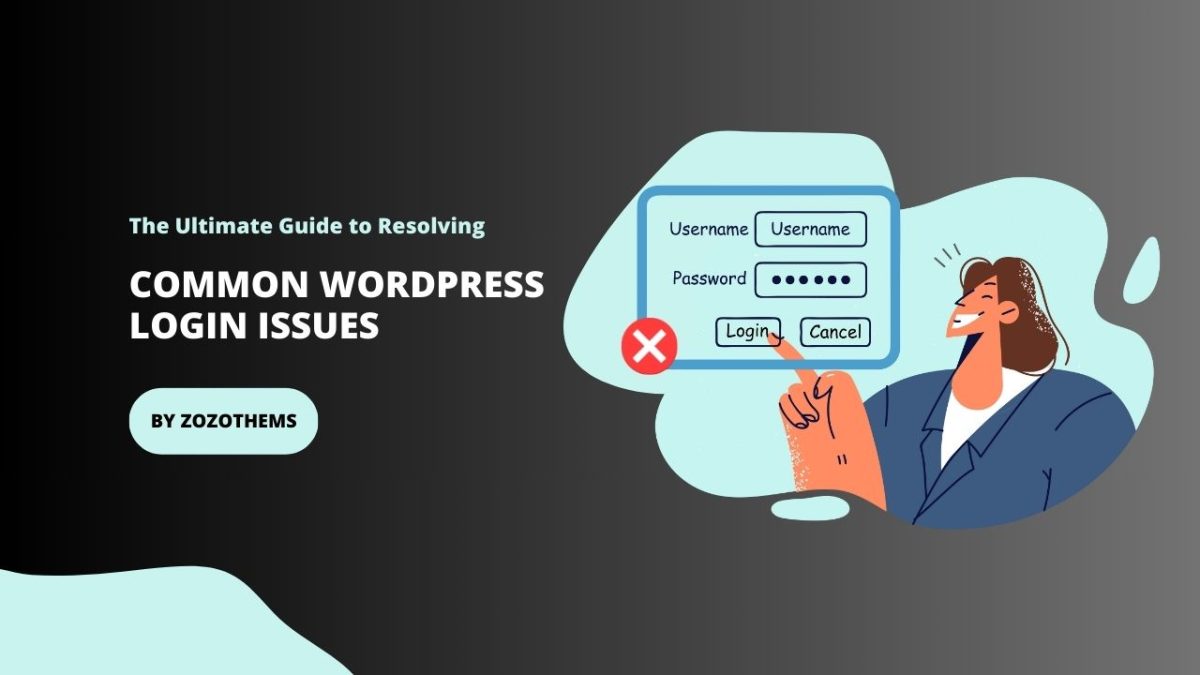Welcome to “The Ultimate Guide to Resolving Common WordPress Login Issues” – your go-to resource for mastering the art of navigating and overcoming the challenges associated with accessing your WordPress site. As any WordPress user knows, a smooth and secure login process is paramount to a successful online presence. This comprehensive guide is designed to empower you with practical insights, expert tips, and step-by-step solutions to tackle the most common login issues that users encounter.
Whether you’re a seasoned WordPress enthusiast or just embarking on your online journey, encountering login hurdles is not uncommon. From forgotten passwords to mysterious error messages, this guide is crafted to demystify the complexities and provide you with the tools you need to ensure a seamless experience for yourself and your site’s users.
1. WordPress Login Issues: How to Fix Forgotten Password Errors Quickly
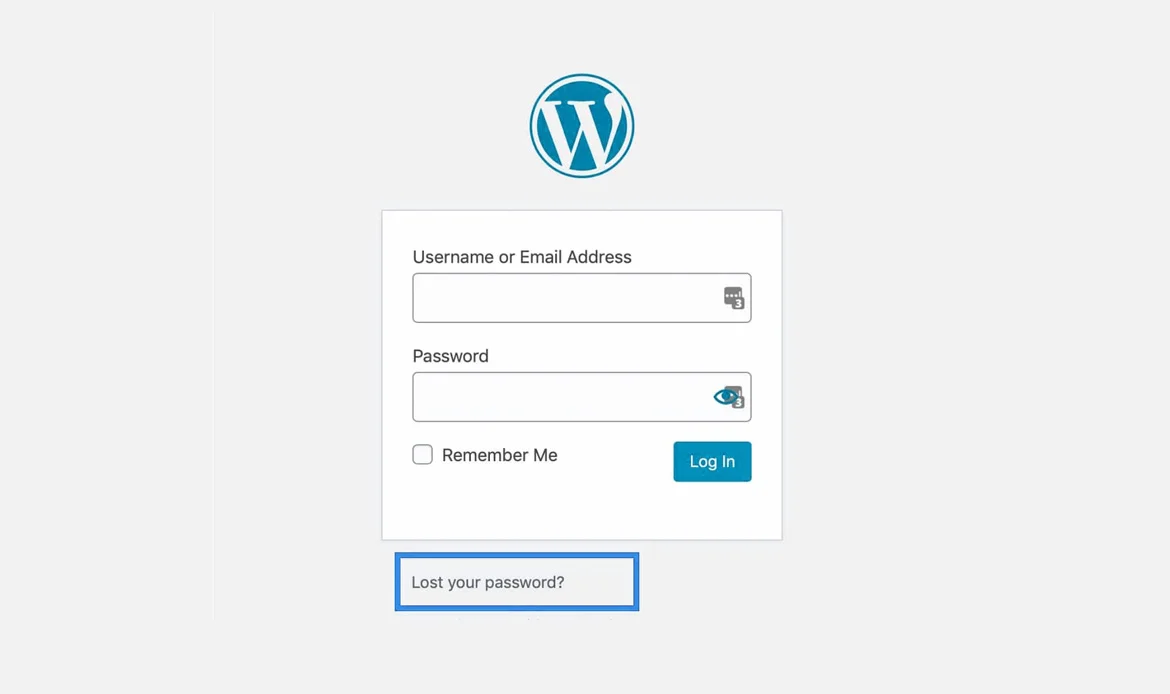
Forgetting your WordPress password is one of the most common login issues. Luckily, it can be resolved in minutes using the “Lost your password?” link, resetting via phpMyAdmin, or updating through your hosting panel. Always enable a secure password manager to prevent future lockouts.
- Use WP-CLI to reset your password instantly if you can access SSH.
- Set up an emergency password reset plugin for one-click recovery.
- Integrate with Google Authenticator or email OTPs to avoid repeat lockouts.
2. Incorrect Username Causing WordPress Login Issues? Here’s the Solution
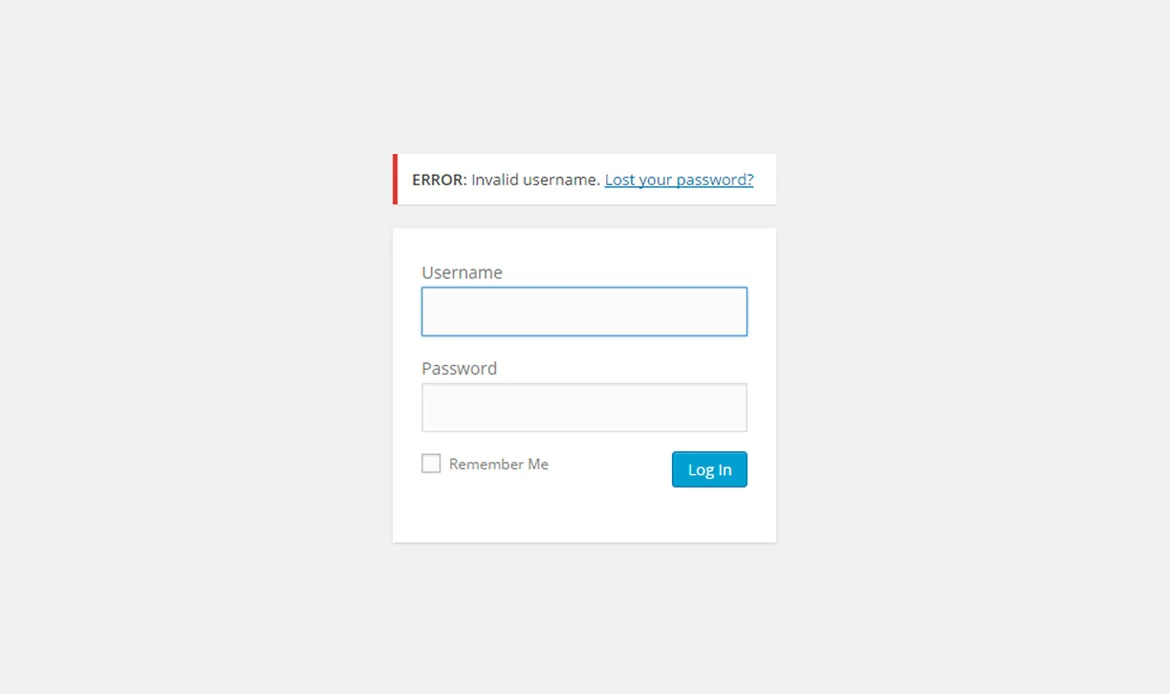
An incorrect username often blocks login attempts. Double-check spelling, avoid typos, and verify your registered email address. If you’ve forgotten your username, you can reset it directly from the database or create a new admin user through phpMyAdmin.
- Use the “wp user list” command in WP-CLI to quickly find the correct username.
- Add a username reminder field to your login form via plugins.
- Prevent confusion by disabling username login and forcing email-only login.
3. Protect Your Site: Fixing WordPress Login Issues from Brute Force Attacks
Brute force attacks can overload your login page with repeated attempts, locking you out. Strengthen security with plugins like Wordfence or iThemes Security, enable two-factor authentication, and limit login attempts to safeguard against hackers.
- Enable CAPTCHA or reCAPTCHA on login forms to block bots.
- Rename the default wp-login.php URL using a plugin like WPS Hide Login.
- Monitor suspicious activity with real-time firewall logs in your security plugin.
4. WordPress Login Issues: Solving the White Screen of Death Effectively
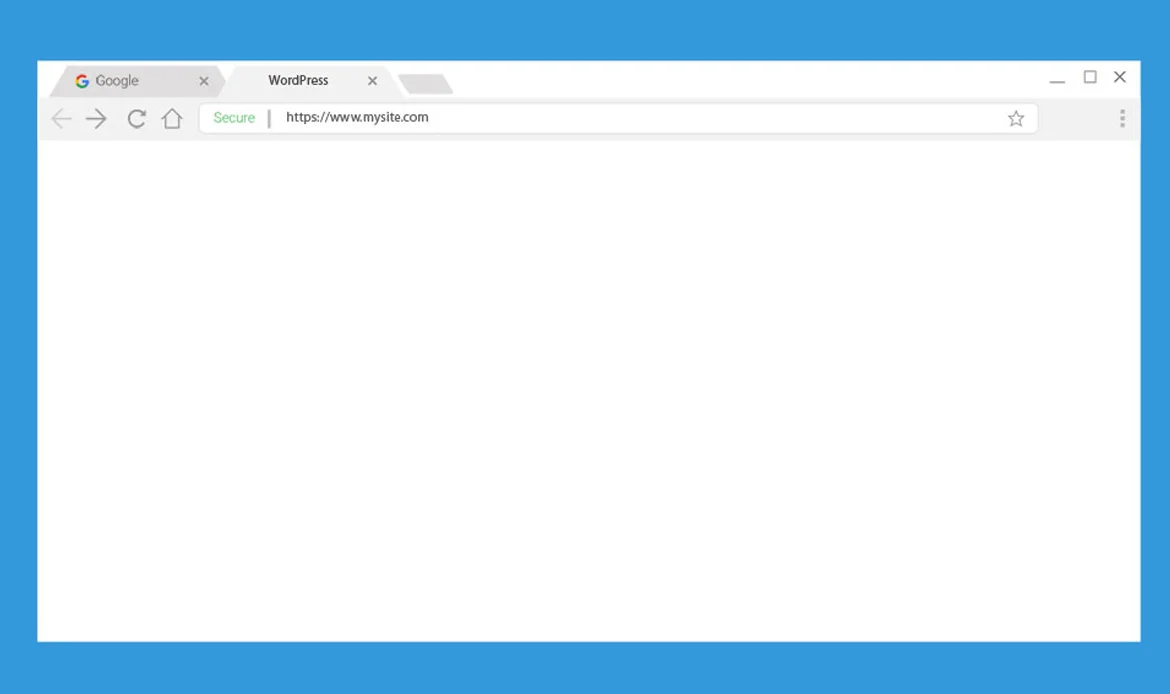
The White Screen of Death (WSOD) is a frustrating WordPress login issue caused by plugin conflicts, theme errors, or PHP memory limits. Disable plugins, switch to a default theme, and check error logs to restore access quickly.
- Activate debug mode (define(‘WP_DEBUG’, true);) to pinpoint the cause.
- Use a staging environment to safely test plugins/themes before restoring live access.
- Keep a lightweight theme backup ready to switch instantly in emergencies.
5. Cookies and Cache Problems Leading to WordPress Login Issues – Easy Fixes
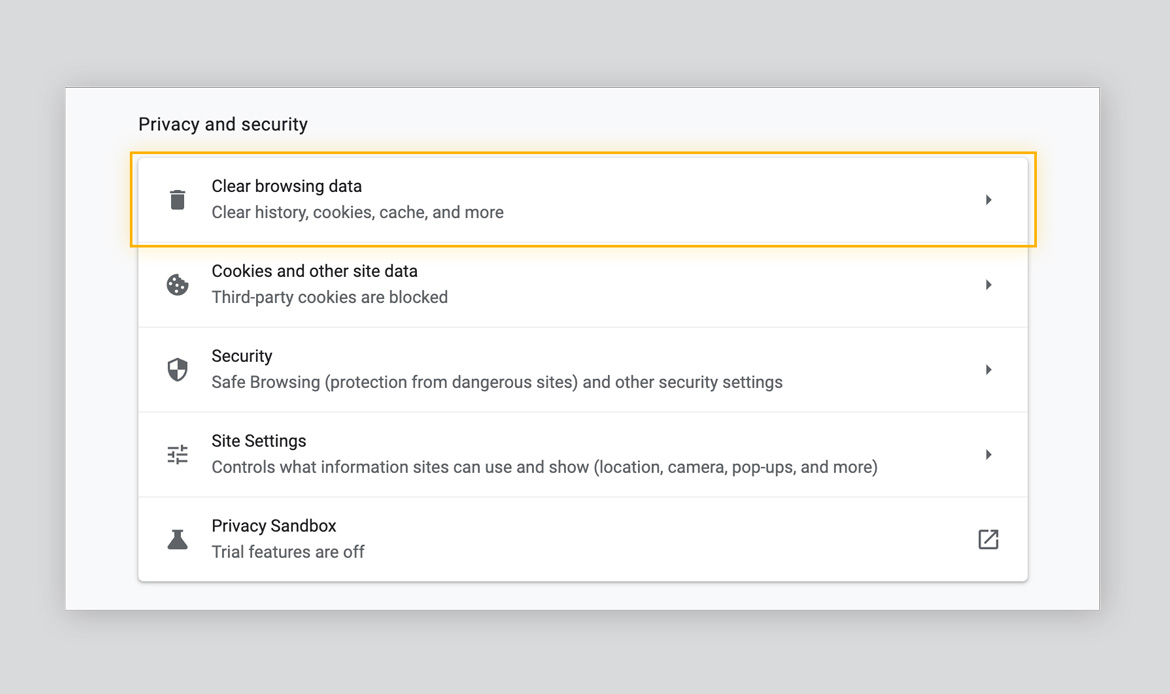
Sometimes login problems arise due to outdated cookies or cached browser data. Clear your browser cache, reset cookies, and make sure your WordPress URL matches your site settings. These quick steps often solve login issues instantly.
- Force a cache refresh with CTRL + F5 or by appending ?nocache=1 to the login URL.
- Configure server-side cache exclusions for wp-login.php and wp-admin.
- Use incognito/private mode to test login without cached sessions.
6. Incorrect URL Triggering WordPress Login Issues? Step-by-Step Guide
If your site’s URL doesn’t match WordPress settings, login issues occur. Update the WordPress Address (URL) and Site Address (URL) in the wp-config.php file or through the database. This ensures smooth redirects and successful logins.
- Fix HTTPS misconfiguration by forcing SSL via .htaccess or hosting panel.
- Use the Better Search Replace plugin to update old URLs across the database.
- Add a 301 redirect to ensure all variations point to the correct login URL.
7. PHP Memory Limit Exhaustion and WordPress Login Issues: How to Resolve
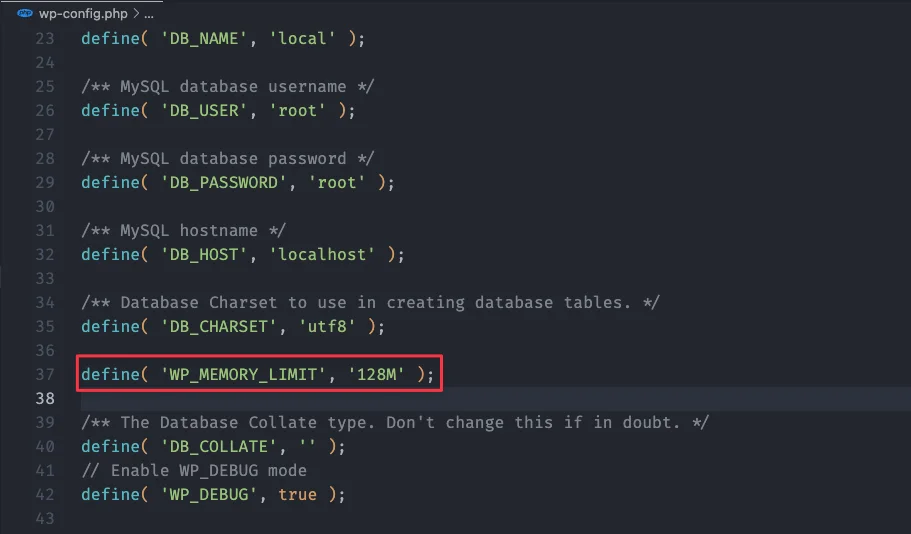
Low PHP memory limits can cause login failures or timeout errors. Fix this by increasing the PHP memory limit in your wp-config.php file or via hosting settings. Upgrading hosting plans also helps if your site is resource-heavy.
- Increase limits in php.ini or hosting control panel, not just wp-config.php.
- Track memory usage with the Query Monitor plugin to spot resource-heavy plugins.
- Consider object caching (Redis or Memcached) to reduce memory load.
8. Repairing Corrupted WordPress Files That Cause Login Issues
Sometimes login issues are due to corrupted WordPress core files. Re-upload fresh copies of wp-login.php, wp-config.php, and other critical files via FTP, without affecting wp-content. This restores functionality while keeping your content safe.
- Verify integrity using the “Compare files” feature in cPanel File Manager.
- Run “wp core verify-checksums” in WP-CLI to detect altered files.
- Replace only core files, not wp-content or uploads, to avoid data loss.
Additional Tips and Best Practices
When it comes to resolving WordPress login issues, a few additional tips and best practices can make a big difference in preventing future problems. Start by enabling two-factor authentication (2FA) to add an extra layer of security beyond your password, making it harder for hackers to gain access. Regularly update WordPress core, themes, and plugins to avoid compatibility errors and security loopholes that can block logins.
✔. Enable Two-Factor Authentication (2FA)
One of the most effective ways to secure your WordPress login is by enabling two-factor authentication (2FA). This method requires users to provide an additional verification step beyond the password, such as a code sent via SMS, email, or an authenticator app like Google Authenticator. Even if a hacker manages to steal your password, they cannot access your site without this second factor.
✔. Regularly Update WordPress, Themes, and Plugins
Outdated WordPress installations, themes, or plugins often create vulnerabilities that lead to login issues or even site compromise. Developers constantly release patches and improvements to fix bugs and close security loopholes. By updating regularly, you minimize compatibility problems, reduce the risk of login errors, and ensure your site runs smoothly.
✔. Limit Login Attempts
Limiting login attempts is a crucial step in defending your WordPress site against brute force attacks. Hackers often try multiple username and password combinations until they break in. By restricting the number of failed attempts per IP address, you significantly lower the chances of unauthorized access. Plugins like Wordfence or iThemes Security allow you to set custom lockout durations, notifications, and even IP blacklists.
✔. Keep Backups of Your Website
Maintaining regular backups of your WordPress site is one of the best safety nets against login issues and unexpected errors. If you get locked out due to corrupted files, plugin conflicts, or a hacked account, a backup ensures you can restore your site quickly. Services like UpdraftPlus, BlogVault, or your hosting provider’s built-in backup tools allow automated daily or weekly backups.
✔. Use a Custom Login URL
The default WordPress login page (wp-login.php) is a common target for hackers and bots. Changing the login URL to something unique makes it harder for attackers to find and exploit. Plugins like WPS Hide Login or LoginPress make this process simple without altering your site’s core files. By disguising your login page, you reduce spam login attempts, enhance overall security, and prevent login errors triggered by automated attacks.
✔. Monitor Error Logs
Error logs are often overlooked but are a goldmine for diagnosing WordPress login issues. By reviewing your server or plugin-generated logs, you can identify the root causes of login failures, such as PHP memory exhaustion, plugin conflicts, or incorrect file permissions. Enabling WP_DEBUG in your wp-config.php file is a quick way to catch and log errors.
✔. Maintain a Staging Environment
A staging environment is a clone of your website where you can safely test updates, plugins, and themes before applying them to your live site. Many login issues occur after installing incompatible software or applying faulty updates. By using a staging site, you can experiment freely without risking downtime or lockouts on your main website.
✔. Strengthen Password Policies
Weak passwords remain one of the top causes of WordPress login issues and security breaches. Enforcing strong password policies ensures that all users on your site create secure credentials with a mix of uppercase, lowercase, numbers, and special characters. You can implement password strength requirements using plugins or directly in WordPress settings.
Frequently Asked Questions About WordPress Login Issues: Quick Fix Guide
1. Why am I locked out of my WordPress site?
Lockouts usually happen due to forgotten passwords, incorrect usernames, plugin conflicts, or security restrictions like limited login attempts. Clearing your browser cache, verifying credentials, or temporarily disabling plugins often resolves the problem.
2. How can I quickly reset my WordPress password?
You can use the “Lost your password?” link on the login page, reset via phpMyAdmin, or use a password reset plugin. Keeping a secure password manager ensures you don’t face repeated login issues.
3. What should I do if WordPress login keeps redirecting or shows errors?
This often happens because of incorrect site URLs, HTTPS misconfiguration, corrupted .htaccess files, or plugin conflicts. Verify your WordPress and site address settings, check .htaccess, and disable plugins/themes to troubleshoot the issue.
Conclusion
In conclusion, we’ve embarked on a journey through “The Ultimate Guide to Resolving Common WordPress Login Issues,” a comprehensive resource aimed at empowering you to overcome obstacles and ensure a seamless login experience for your WordPress site.
Through this guide, we’ve explored the root causes of common login issues, offering practical solutions and expert insights to navigate the complexities. From forgotten passwords to error messages and security concerns, you’ve gained the knowledge to troubleshoot and resolve these challenges effectively.
Locked Out? Quick Fix Guide for WordPress Login Issues
Getting locked out of your WordPress site can be frustrating, but most login issues can be resolved quickly with a few practical steps. Common problems include forgotten passwords, incorrect usernames, corrupted files, and plugin conflicts.